How to Add a Link to Your Instagram Story
Learn how to add and customize Link Stickers in Instagram Stories with step-by-step instructions, design tips, and strategies to boost link clicks.

How to Add a Link to Your Instagram Story
Instagram Stories are an interactive way to connect with your audience through engaging, short-form content. Since the rollout of the Link Sticker, every user can now make their posts more actionable by adding direct URLs within their Stories. In this guide, you’ll learn exactly how to post link to Instagram story, including step‑by‑step instructions, eligibility requirements, design tips, and optimization best practices to help maximize clicks and conversions.

---
Understanding Instagram Story Link Feature
Instagram previously restricted link sharing in Stories to accounts with over 10,000 followers or verified profiles through the “Swipe‑Up” tool. That changed with an update in late 2021 that introduced the Link Sticker.
Link Sticker vs Swipe-Up
Previously:
- Swipe‑Up: Link activated by swiping; no visible sticker.
- Link Sticker: A tappable, customizable sticker placed anywhere on your Story, improving visibility and interaction.
The Link Sticker lets you edit text, move it, and style it to fit your brand or Story theme, making it more versatile for calls‑to‑action.
---
Check Account Eligibility
Since Instagram’s policy update, all accounts with the most recent app version have access to link stickers — there’s no follower minimum. Whether you’re just starting out or have a massive following, you can guide viewers to any valid URL.
---
Update Your App to the Latest Version
Before adding a Story link, update Instagram to ensure compatibility:
- Open the App Store (iOS) or Google Play Store (Android).
- Search for Instagram.
- Tap Update if available.
An up‑to‑date app ensures the Link Sticker appears in your sticker tray.
---
Open Story Creation and Add Content
To set up your Story:
- Launch Instagram.
- Swipe right or tap the plus (+) button, then select Story.
- Capture new content or upload from your gallery.
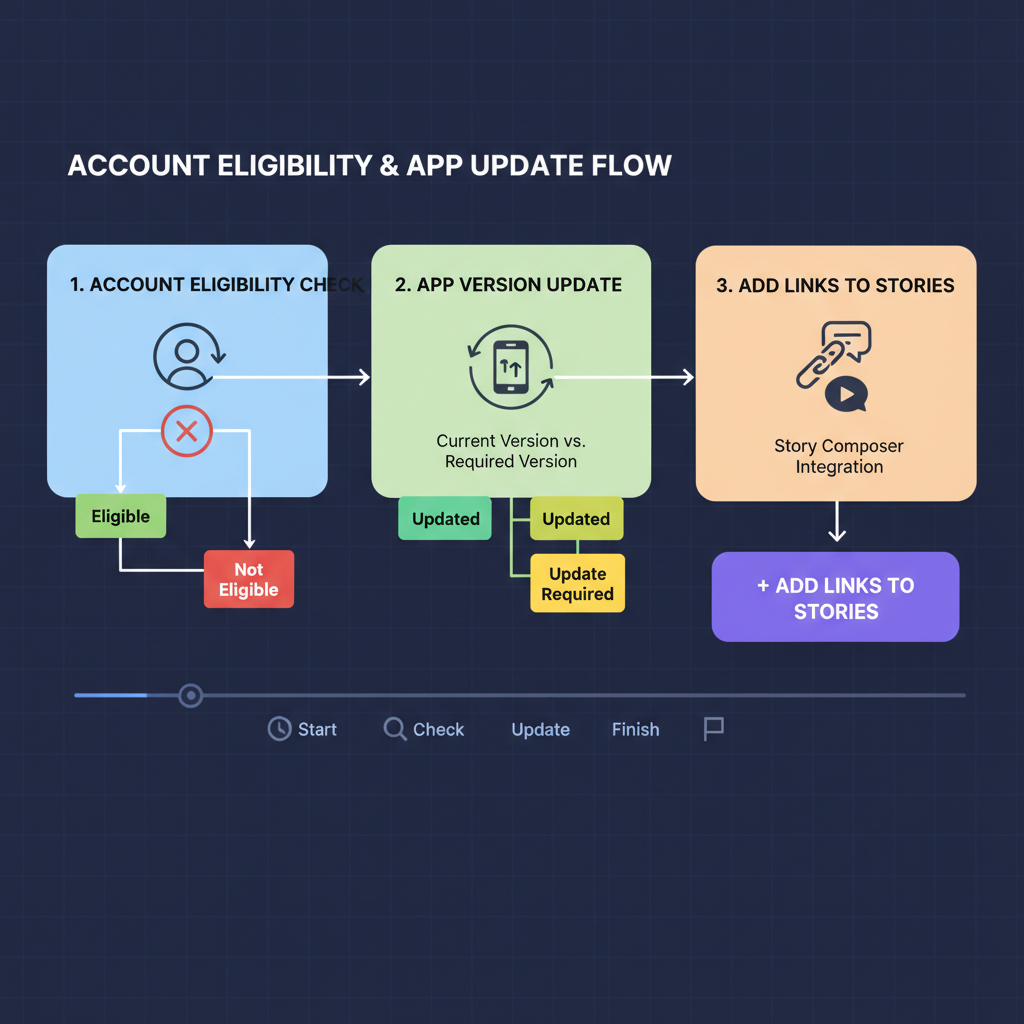
---
Select the “Link” Sticker from the Sticker Tray
Once your visual is ready:
- Tap the sticker icon (square smiley face) at the top of the screen.
- Select Link from the stickers list.
---
Paste the URL and Customize Text
When the link window opens:
- Paste your full destination URL.
- Optionally add customized sticker text such as “Read the Guide” or “Shop Now” to entice clicks.
Custom text works better than generic labels for engagement.
---
Position and Resize for Maximum Visibility
Drag the sticker to a focal point in your Story.
Use pinch gestures to adjust its size — large enough to catch attention but not covering your main content. Proper placement ensures viewers know exactly where to tap.
---
Use Calls‑to‑Action to Boost Click Rates
In your Story:
- Encourage viewers verbally to tap the sticker.
- Add text overlays like “Tap Here” or “Learn More”.
- Insert arrows, GIFs, or animations that point directly to the link.

Strong CTAs can significantly increase your link engagement.
---
Add Hashtags and Mentions for Greater Reach
To broaden your Story’s audience:
- Include hashtags relevant to your niche.
- Tag collaborators or brands using @username format.
This can attract new viewers who may also click your link.
---
Preview Your Story Before Sharing
Hit the Preview button to check:
- Sticker visibility and correct placement.
- CTA clarity.
- Media quality and alignment with your message.
---
Test the Link After Publication
Once live:
- View your Story as a follower would.
- Tap the Link Sticker to confirm it opens the intended page.
- Ensure fast loading time and mobile‑friendly display.
---
Best Practices for Effective Story Links
- Keep links short and easy to remember (URL shorteners can help).
- Direct viewers to relevant, high‑value content.
- Match your visuals closely with your link’s target topic.
- Refresh links periodically to maintain relevancy.
---
Mistakes to Avoid
- Broken links: Always check before posting.
- Spammy destinations: Hurts trust and may reduce clicks.
- Crowded designs: Don’t hide or obscure the sticker.
---
Examples of Linking Ideas
Here’s how you might creatively use Instagram Story links:
| Scenario | Story Visual | Link Type |
|---|---|---|
| Promote a blog post | Teaser image with headline | Direct link to blog article |
| Share YouTube video | Video snippet or thumbnail | YouTube video URL |
| Highlight products | Product photo + price tag | E‑commerce store link |
| Event promotion | Poster or countdown | Event registration page |
---
Track Link Performance with Instagram Insights
For Creator or Business accounts:
- Go to your profile.
- Tap the menu (☰) and choose Insights.
- Find the Story containing your link.
- Review metrics such as Taps on Link, Reach, and Impressions.
Insights help you understand what resonates and where to improve.
---
Optimize Future Stories Using Engagement Data
Based on insights:
- Duplicate high‑click link types.
- Tweak CTAs with proven phrases.
- Experiment with sticker placement and design for better visibility.
---
Summary and Next Steps
Adding links to Instagram Stories using the Link Sticker is a simple yet powerful way to drive traffic, promote products, or share resources — available to every user regardless of follower count. Knowing how to post link to Instagram story, along with applying the strategies above, will help you make the most of each post.
Start experimenting today with different CTAs, placements, and types of content, then use Insights data to refine and grow your results. Try adding a link to your next Story now and watch your engagement increase.



