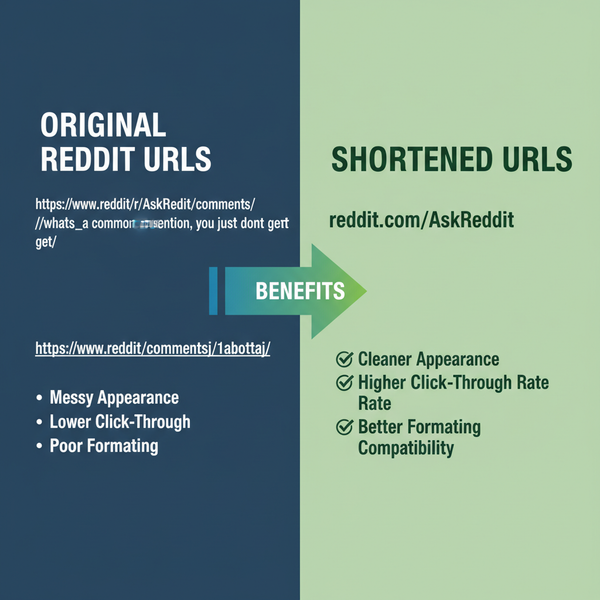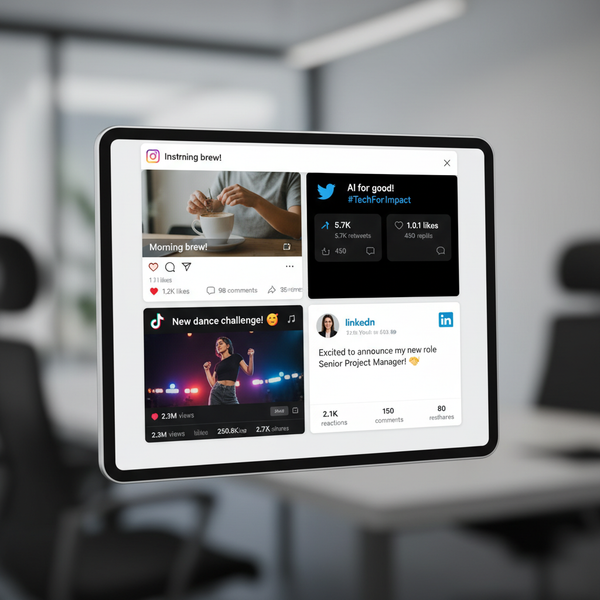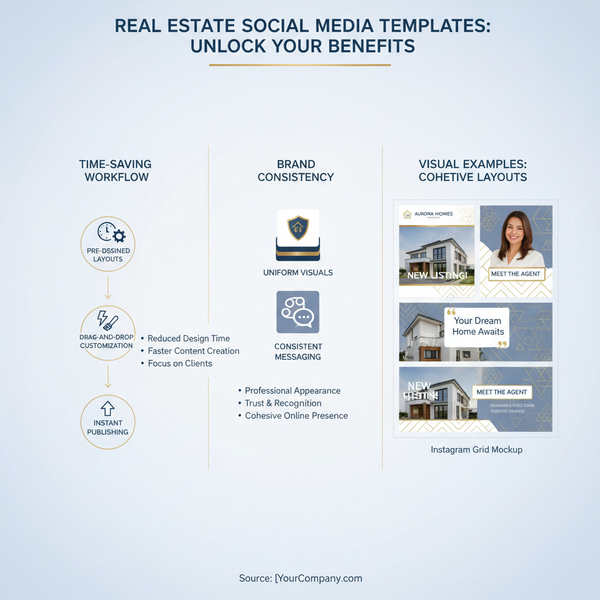Post Long Videos to Instagram Without Quality Loss
Learn how to post long videos to Instagram via IGTV or other formats while preserving high quality, with optimal settings and upload strategies.

Post Long Videos to Instagram Without Quality Loss
Sharing video content on Instagram is one of the most engaging ways to connect with your audience. If you want to post long videos to Instagram without losing quality, you’ll need to understand the platform’s limits, the optimal technical settings, and smart publishing strategies. This guide explains Instagram’s video options, how to upload longer clips, and the best practices to keep them clear, sharp, and professional-looking.
---
Understanding Instagram Video Length Limits
Instagram supports multiple video formats and placements, each with different time limitations and ideal aspect ratios:
| Format | Max Length | Recommended Aspect Ratio |
|---|---|---|
| Feed Video | Up to 60 seconds | 1:1 or 4:5 |
| Stories | 15 seconds per story slide | 9:16 |
| Reels | Up to 90 seconds | 9:16 |
| IGTV | Up to 60 minutes (verified accounts), 15 minutes via mobile | 9:16 or 16:9 |
| Live | Up to 4 hours | Varies |

Knowing these limits helps you choose the right placement for your long-form video strategy.
---
Differences Between IGTV, Reels, Live, and Feed
Long videos belong in IGTV or Live streaming, whereas Reels and Feed clips fit better for short, dynamic segments.
- IGTV: Ideal for content longer than 60 seconds. Supports vertical and horizontal orientations.
- Reels: Perfect for short, creative clips with quick edits.
- Live: Real-time interaction; you can save the broadcast afterward.
- Feed: Limited to 60 seconds, making it best for teasers or previews.
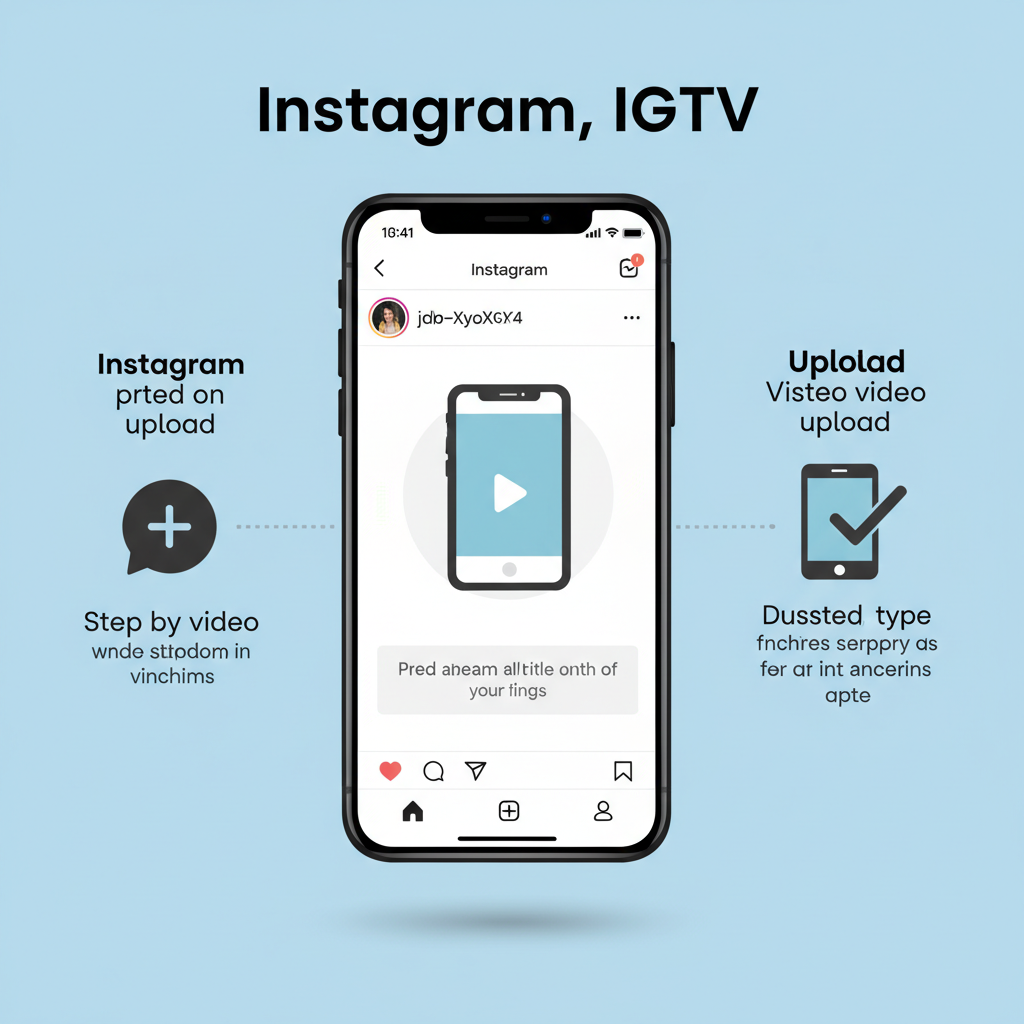
Pro Tip: Post highlight clips in your Feed or as Reels to drive followers to your full IGTV video.
---
Preparing Video Format, Resolution, and Aspect Ratio
Before you upload, make sure your video meets Instagram’s technical standards:
Recommended settings:
- Resolution: 1080 × 1920 for vertical, 1920 × 1080 for horizontal.
- Frame Rate: 30 fps for smooth playback.
- Bitrate: 5–10 Mbps for balanced quality and manageable file size.
- File Format: MP4 (H.264 video codec with AAC audio).
---
Using IGTV for Videos Longer Than 60 Seconds
IGTV is the primary option for sharing long videos while staying native to Instagram.
Advantages:
- Greater discoverability through IGTV’s dedicated feed.
- Option to post preview snippets in your main feed.
- Higher upload limits compared to Feed, Reels, or Stories.
---
Steps to Upload a Long Video via Mobile App
- Open Instagram and tap the plus (+) icon.
- Select the video from your gallery.
- Choose Long Video to publish via IGTV.
- Pick a cover image or upload a custom thumbnail.
- Add a keyword-rich title and engaging description.
- Share a 1-minute preview to the main feed for more visibility.
---
Uploading via Desktop Creator Studio
Facebook’s Creator Studio enables IGTV uploads from a desktop browser.
Steps:
- Visit Facebook Creator Studio.
- Click the Instagram icon to switch accounts.
- Select "Create Post" → "IGTV".
- Upload your video file.
- Enter an optimized title, description, and relevant hashtags.
- Publish immediately or schedule for later.
---
Splitting Videos into Multiple Reels or Stories
If IGTV isn’t an option, break your video into shorter segments:
- Stories: Split into 15-second slides.
- Reels: Edit into 90-second bursts of engaging moments.
- Use editing apps like CapCut or InShot for seamless video splitting.
---
Optimizing Titles, Descriptions, and Hashtags
For stronger SEO and discoverability:
- Titles: Use clear, keyword-focused phrases (e.g., “Post Long Videos to Instagram Without Quality Loss”).
- Descriptions: Include a concise summary of the content with relevant keywords.
- Hashtags: Add targeted tags like `#InstagramTips`, `#IGTV`, and `#SocialMediaMarketing`.
---
Maintaining Quality: Recommended Compression Settings
Instagram compresses all videos on upload, so start with the highest quality possible.
Best practices:
- Export as MP4 using the H.264 codec.
- Audio: 44.1 kHz sample rate, AAC format, 128 kbps.
- Keep bitrate at an optimized level—too high wastes space, too low damages quality.
---
Cross-Promote Long Video Content
Drive viewers to your longer videos:
- Post condensed previews in your Feed with a Watch Full Video CTA.
- Use Stories with swipe-up links (available for accounts with over 10k followers or verified status).
- Share short clips on Reels to expand reach.
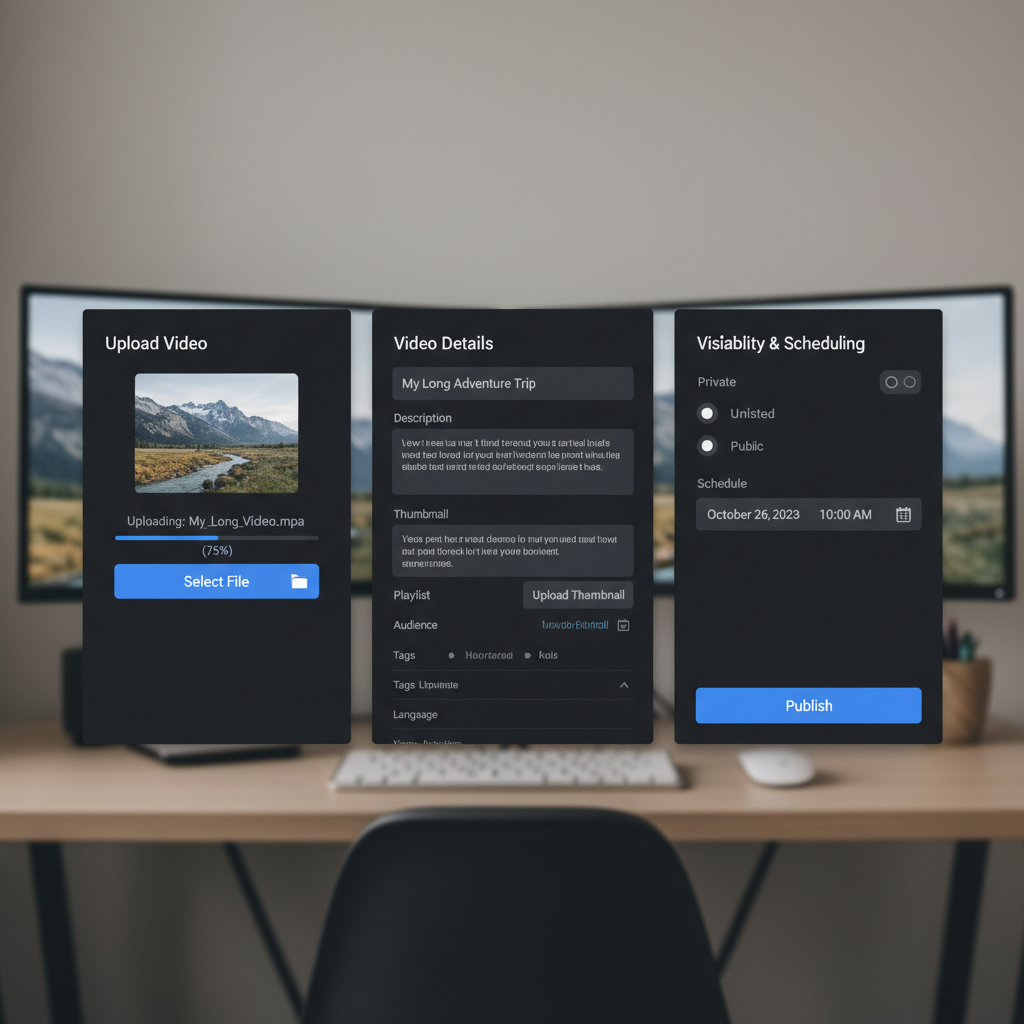
---
Tracking Performance Metrics
Monitor your success through Instagram Insights:
- Views: Gauge total reach.
- Engagement Rate: Measure audience involvement.
- Audience Retention: Identify drop-off points.
Analyze this data to fine-tune future uploads for higher watch time and greater engagement.
---
Testing Different Content Styles
Experiment with different formats to keep your followers interested:
- Tutorials: Step-by-step educational guides.
- Interviews: Discussions with relevant industry figures.
- Behind-the-Scenes: Show your production process or team in action.
---
Common Mistakes to Avoid
- Posting with incorrect aspect ratios (causes black bars).
- Omitting captions—many viewers watch with sound off.
- Neglecting thumbnails—visual appeal attracts clicks.
- Not promoting content beyond Instagram’s ecosystem.
---
Summary and Next Steps
To post long videos to Instagram without quality loss, select the right format (IGTV for most cases), follow optimal export settings, and use strategic previews and cross-promotion. Monitor performance with Instagram Insights, experiment with different content types, and avoid common pitfalls.
Ready to grow your reach? Start optimizing your next long-form video and share it with your audience today.