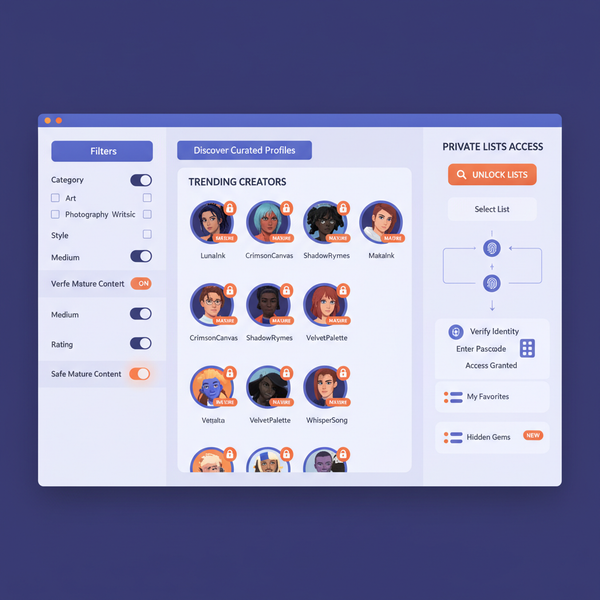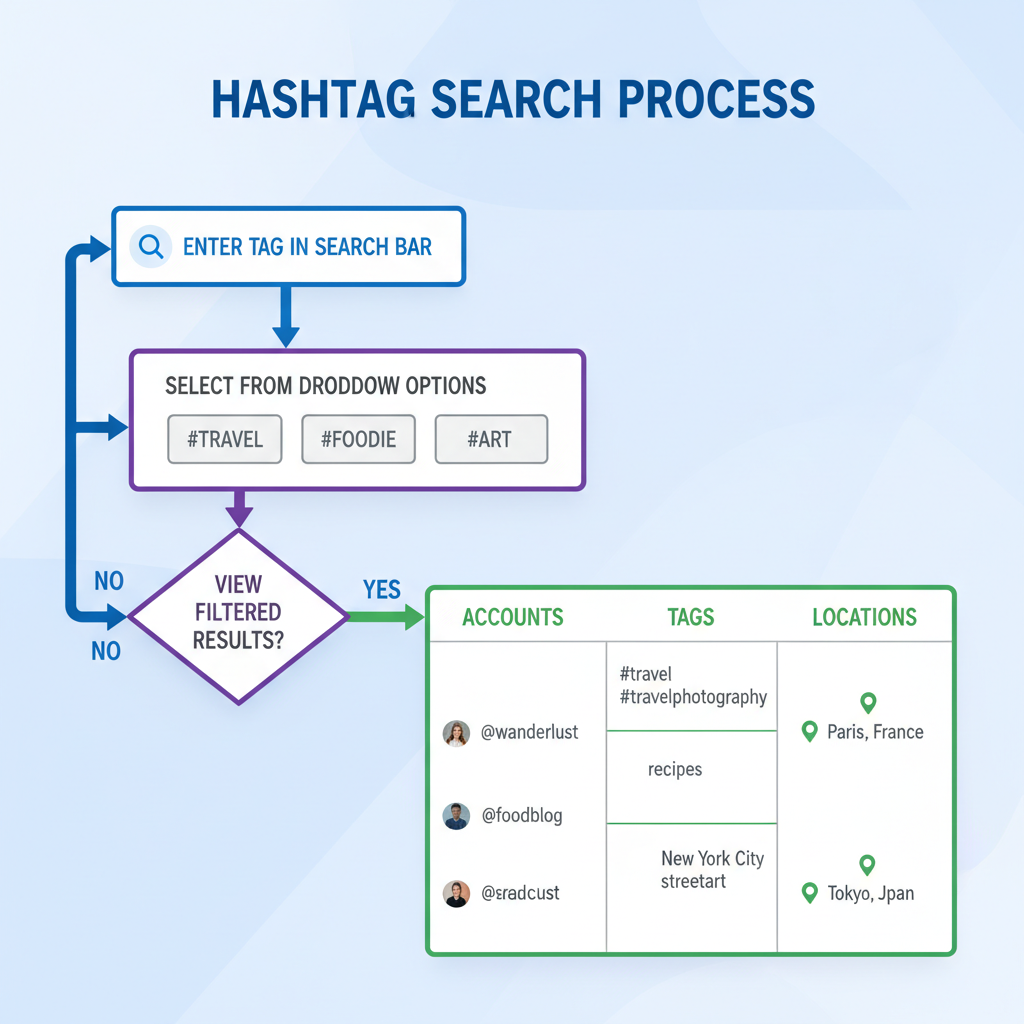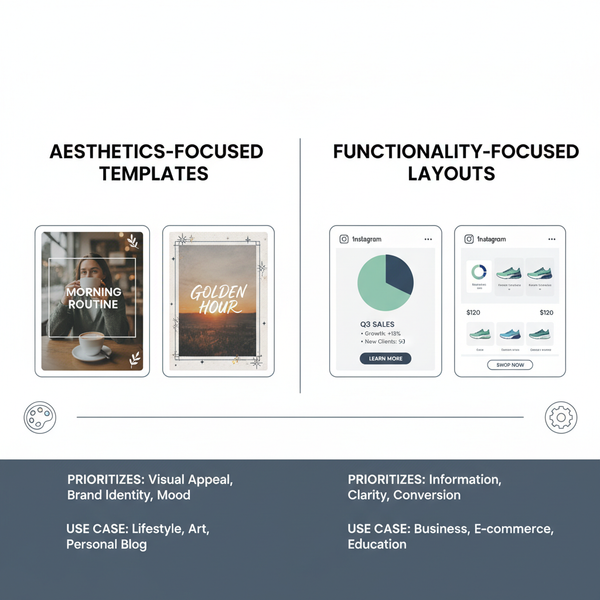How to Share More Than 10 Photos in an Instagram Post
Learn creative, rule-compliant ways to share more than 10 photos on Instagram using carousel series, stories highlights, collages, and slideshows.
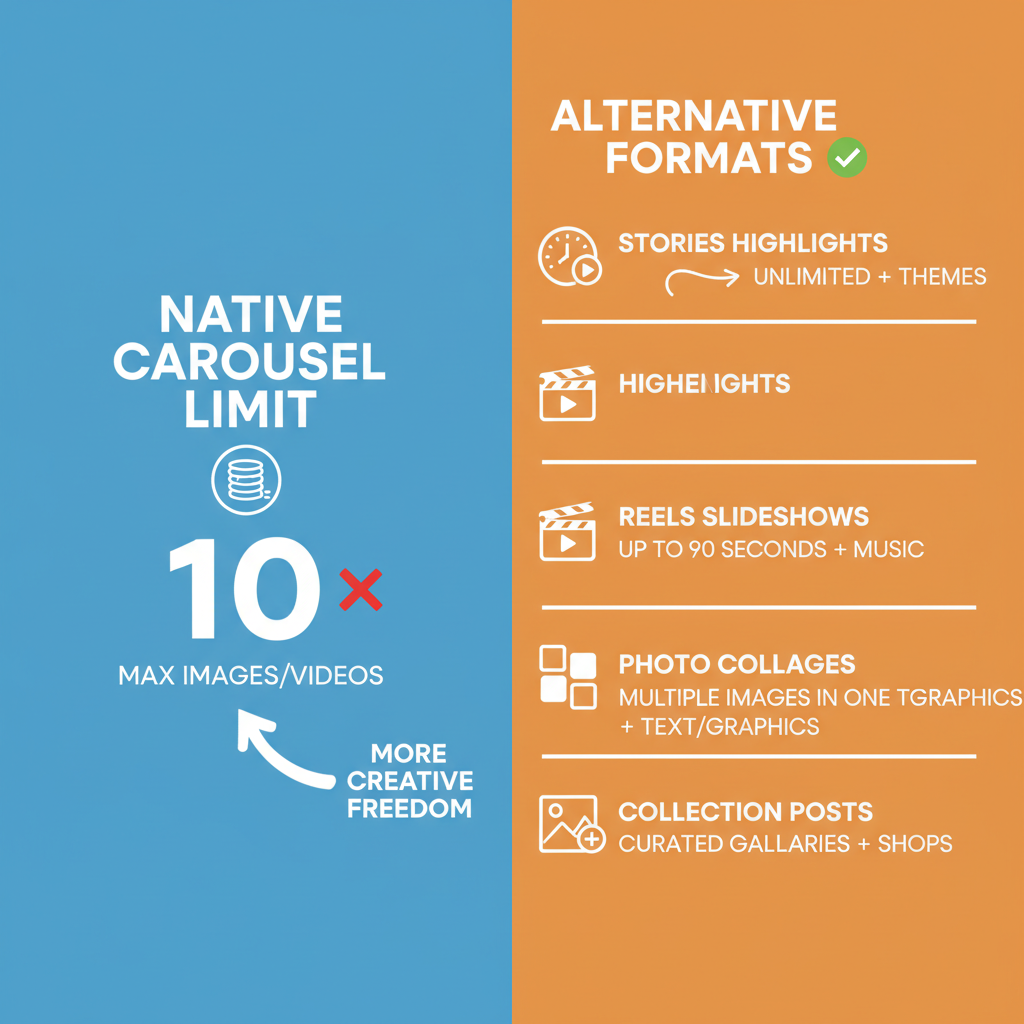
How to Share More Than 10 Photos in an Instagram Post
If you’ve ever wanted to share more than 10 images in a single Instagram post, you’ve probably discovered the platform’s carousel limit. Whether you’re documenting a full-day event, launching a complete product line, or telling a rich visual story, that cap can feel restrictive. This guide walks you through why Instagram imposes this limit, and offers proven, creative strategies to share more than 10 photos on Instagram without breaking the rules—while keeping your feed visually engaging and user-friendly.
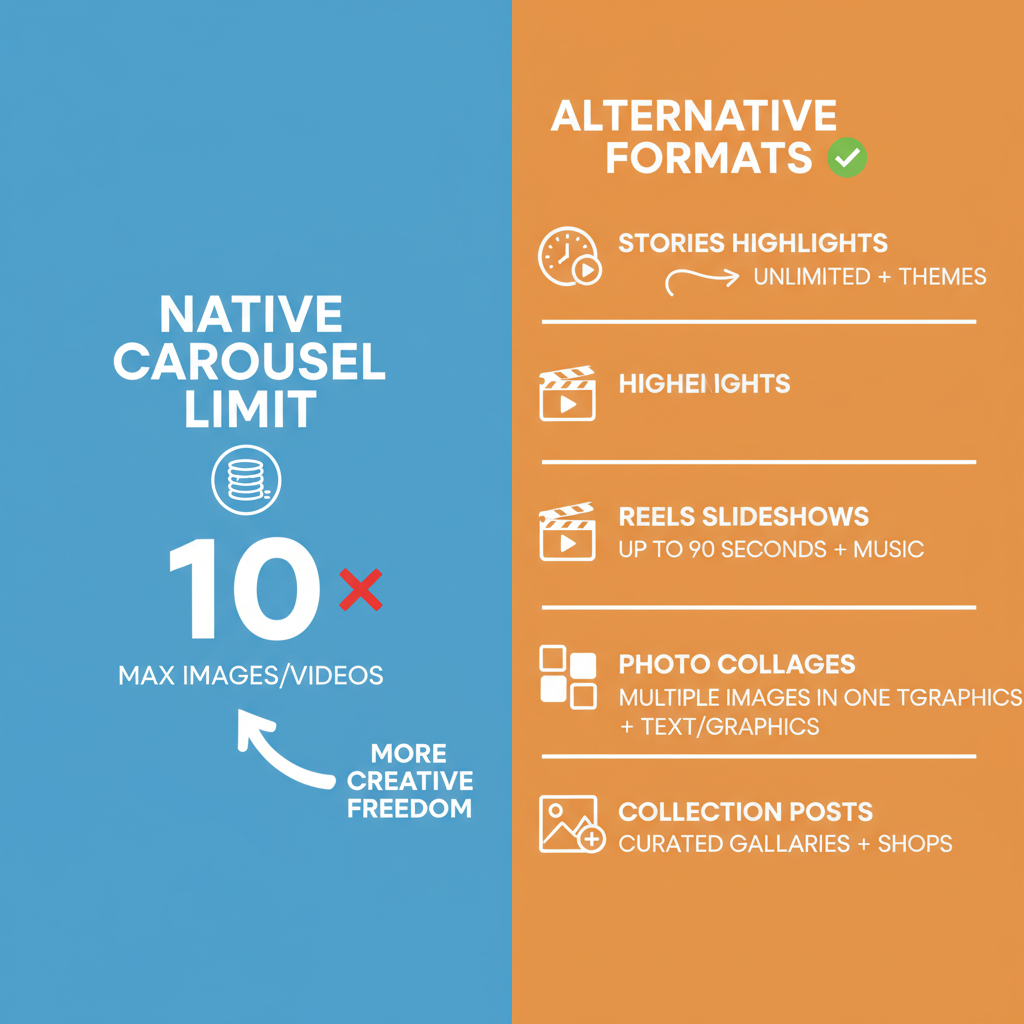
---
Understanding Instagram’s Native Photo Limit for Carousel Posts
Instagram’s carousel feature allows users to combine multiple images or videos into one swipeable post. Currently:
- Max photos/videos per carousel: 10
- Supported formats: JPEG, PNG, MP4, MOV
- Aspect ratios: 1:1 (square), 4:5 (portrait), 1.91:1 (landscape)
This restriction helps keep content digestible and loading times fast, especially on mobile devices. It also encourages creators to be selective and intentional with what they post.
---
Why Users Want More Than 10 Photos
For many creators, the 10-image limit can feel confining. Common motivations for needing more include:
- Storytelling: Longer visual narratives often require more than 10 frames.
- Product showcases: Each variant or feature may deserve its own shot.
- Event coverage: Weddings, conventions, concerts, or sports events can easily generate dozens of share-worthy photos.
Recognizing the audience’s desire for more depth helps determine the best approach for sharing extended visuals.
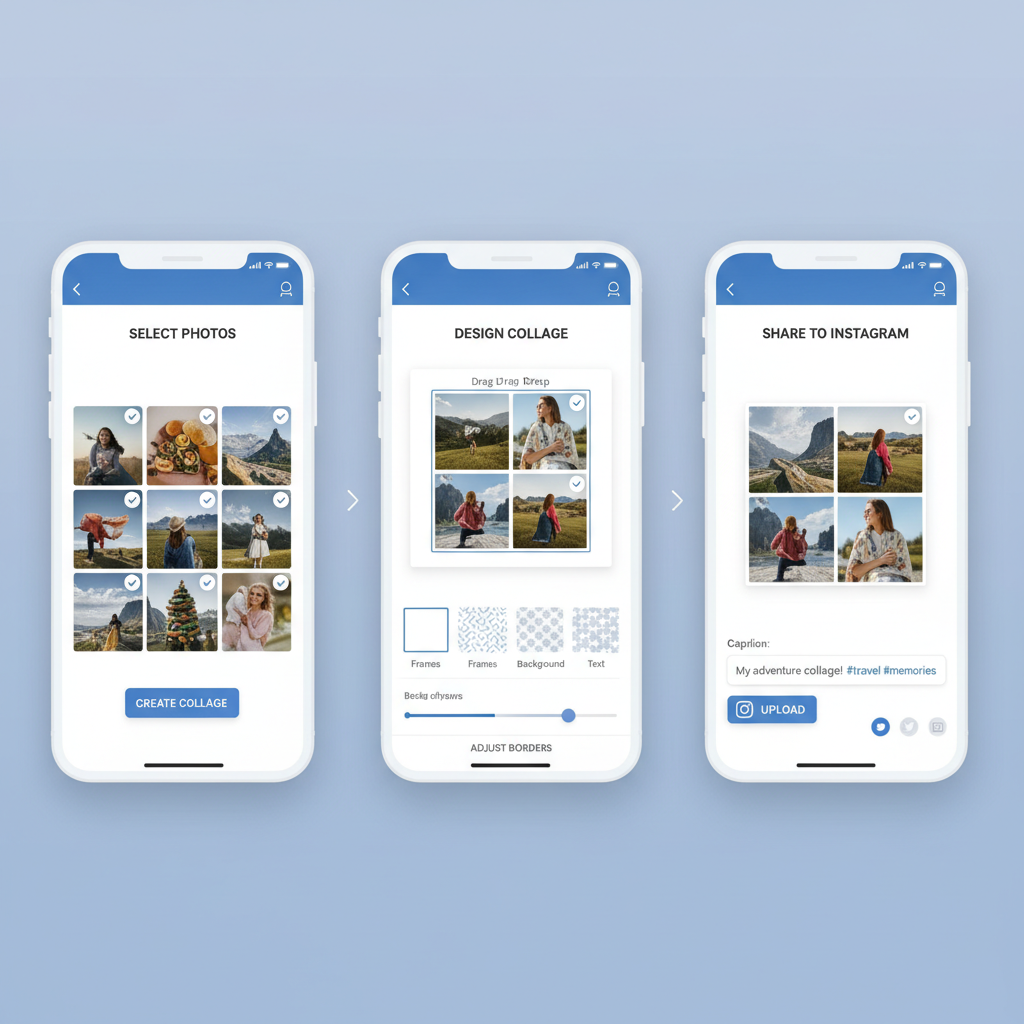
---
Creative Alternatives Without Breaking Platform Rules
The secret to posting more than 10 photos in an IG post is harnessing Instagram’s existing features in innovative ways. The following strategies are all compliant with Instagram’s terms of service.
---
Use Multiple Carousel Posts in a Series
Divide your photo set into multiple carousels to create a linked series:
- Part 1: First 10 photos
- Part 2: Next 10 photos
- Use captions or comments to link parts together
Example caption:
Part 1 of 3 – Swipe to see the opening highlights from our collection.
Catch Part 2 here: @yourhandle
#Collection2024 #Part1This method builds anticipation and drives engagement across several posts.
---
Leverage Instagram Stories Highlights
Instagram Stories let you post as many images as you need within 24 hours. By saving stories to Highlights, you can create an evergreen gallery:
Benefits:
- Virtually unlimited slides per highlight
- Grouping by themes or events
- Interactive stickers, polls, and GIFs
Pro Tip: Use matching highlight covers for brand cohesion.
---
Create Short Video Slideshows or Reels
Turn your image set into a video slideshow using editing software:
- No strict photo count—limited instead by video length
- Add transitions, text, and audio for storytelling
- Reels often benefit from higher algorithmic visibility
---
Combine Photos into Collages
Collages consolidate multiple pictures into a single frame, perfect for thematic grouping:
Ideas:
- Side-by-side product comparisons
- “Behind the scenes” multi-image layouts
---
Use Third-Party Tools to Merge or Stitch Images
Editing apps can stitch images into panoramas or create stacked visuals:
Popular tools:
| Tool | Platform | Key Feature |
|---|---|---|
| Canva | Web, Mobile | Easy grid & collage templates |
| Photoshop | Desktop | Advanced panorama stitching |
| Pic Collage | Mobile | Quick drag-and-drop layout |
---
Planning Captions and Hashtags to Connect Series Posts
If you post multiple carousels or mixed media in sequence, ensure they feel unified:
Best Practices:
- Indicate continuity with “Part X/X” in captions
- Keep hashtags consistent
- Reference other posts directly within captions
This approach guides followers through the full set without losing their interest.
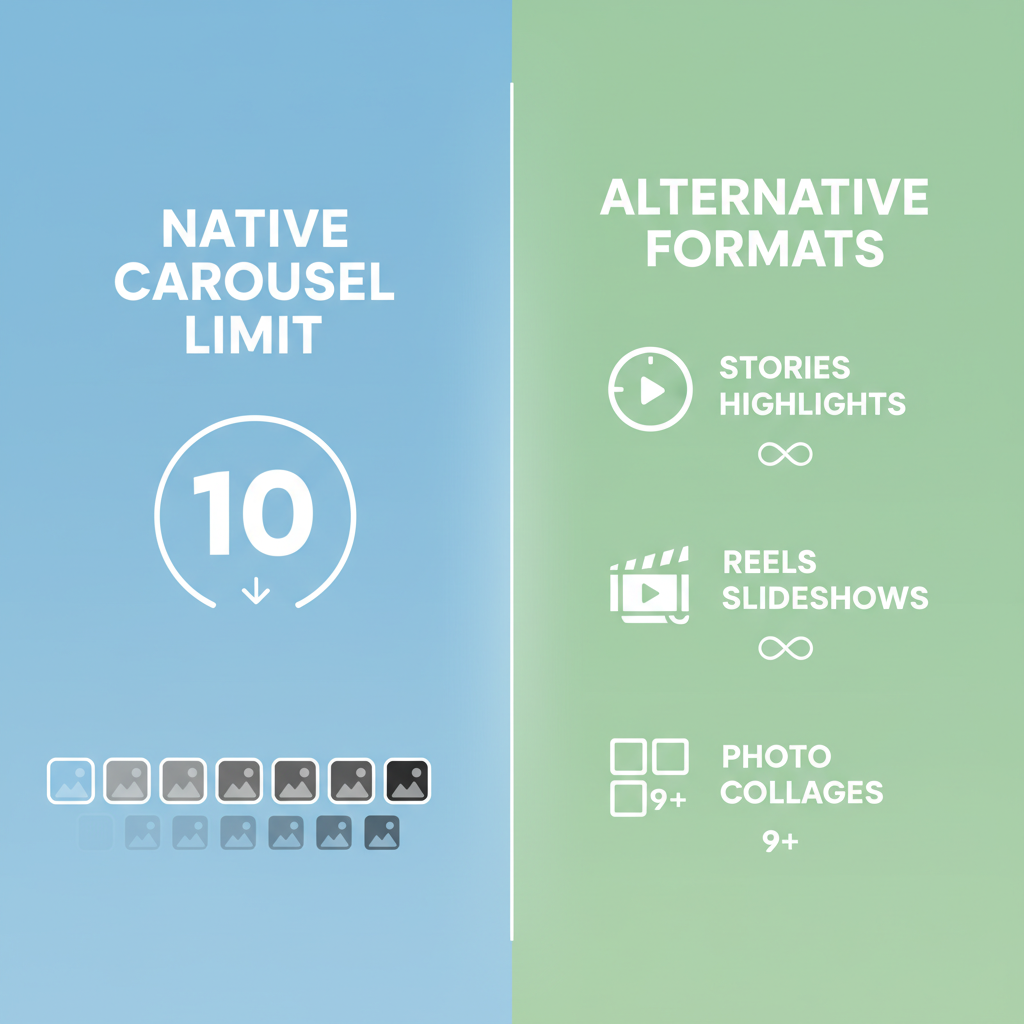
---
Maintain a Consistent Editing Style
Visual consistency strengthens brand identity and improves audience recognition:
- Color grading: Apply identical filters
- Cropping: Stick to a uniform aspect ratio
- Typography: Use the same font family for overlays
---
Monitor Engagement Across Series vs. Single Posts
Measure how your followers react to different formats:
- Engagement rate: (Likes + Comments) ÷ Followers × 100
- Swipe-through rate: Views on last slide ÷ first slide views
- Story retention: Completion rate of full story sequence
Analyzing these metrics ensures you choose the most effective approach.
---
Tips to Encourage Full Engagement
Drive audience interaction with intentional design:
- Teasers: End each carousel with a preview for the next.
- CTAs in captions: Prompt viewers to “Swipe left” or view “Part 2.”
- Sequential storytelling: Order images logically to build interest.
- Tag collaborators: Notify featured brands or people to boost reach.
---
Conclusion
Instagram’s built-in 10-photo limit for carousel posts may seem restrictive, but it doesn’t have to hinder creativity or storytelling. By leveraging multiple carousels, Stories Highlights, Reels, collages, and third-party tools, you can share more than 10 photos in an IG post effectively and in compliance with platform rules. Combine these techniques with consistent visuals, thoughtful captions, and strategic hashtags to keep your audience engaged while telling the complete story.
Ready to captivate followers with extended photo series? Try one of these strategies in your next Instagram post and watch your engagement grow!