How to Post Music on Instagram Notes from a PC: Realistic Methods and Workarounds
Post music on Instagram Notes from a PC or Mac using safe, realistic methods: Android emulators or phone mirroring, with clear steps, security tips, no bots.
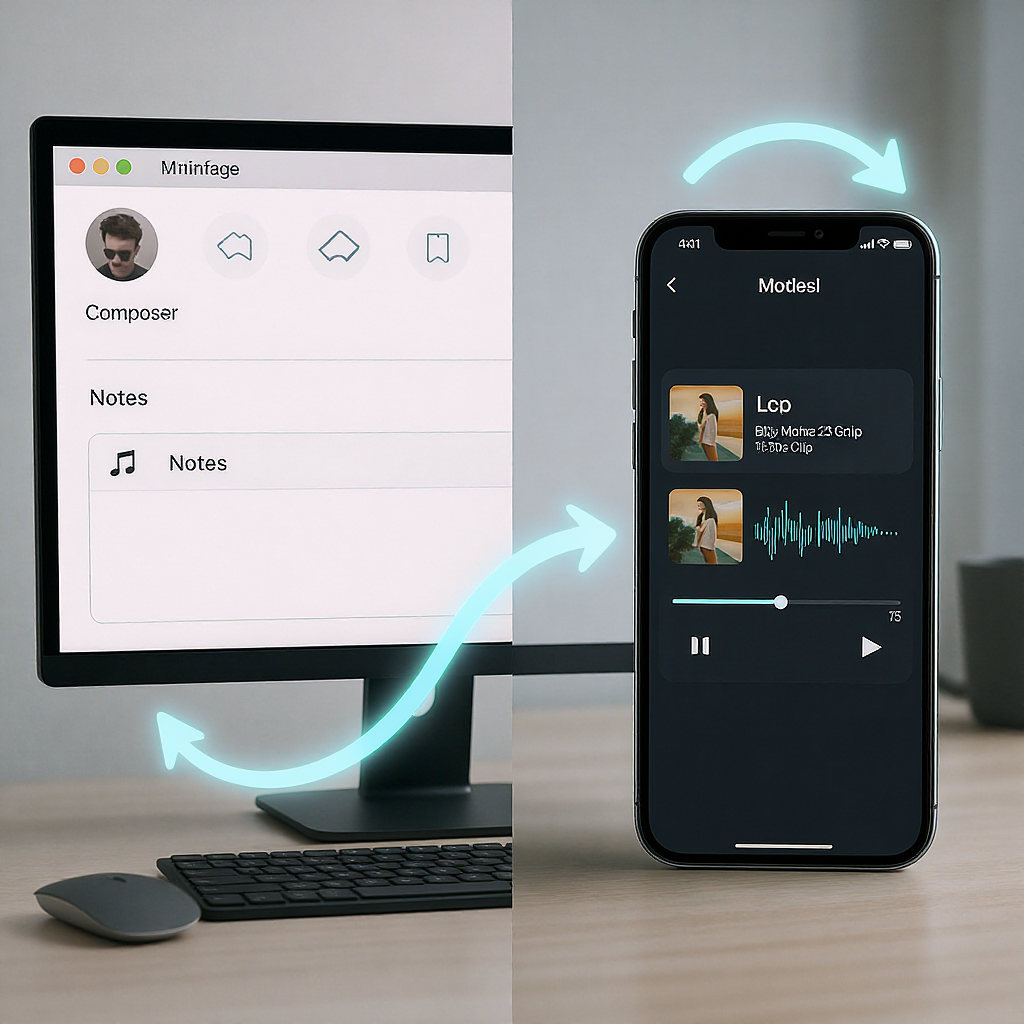
This guide shows practical, safe ways to post music on Instagram Notes using a computer, even though the feature is mobile-only. You’ll learn what Notes are, how the music snippet works, and two realistic approaches from a PC or Mac: running the Android app in an emulator or mirroring and controlling your phone. Clear steps, security tips, and troubleshooting ensure you can act confidently without resorting to risky bots.
How to Post Music on Instagram Notes from a PC: Realistic Methods and Workarounds
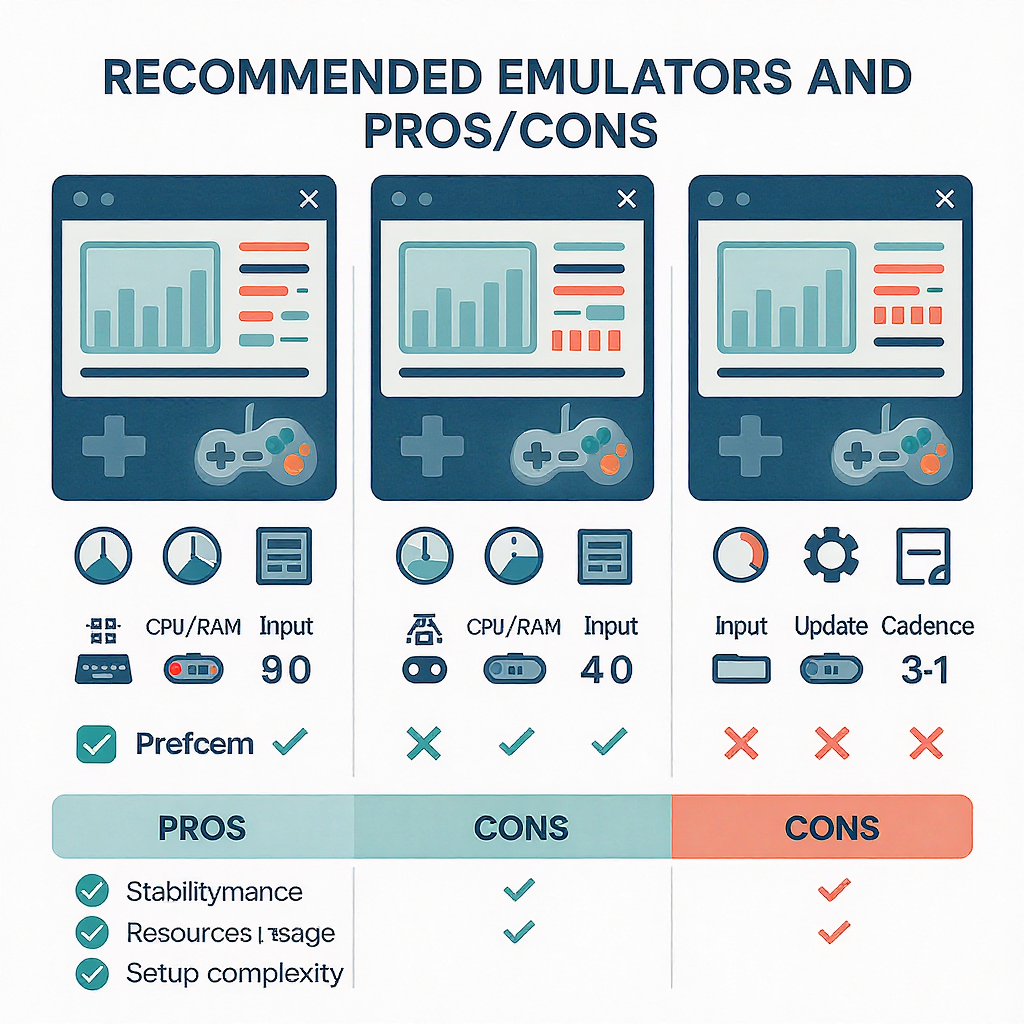
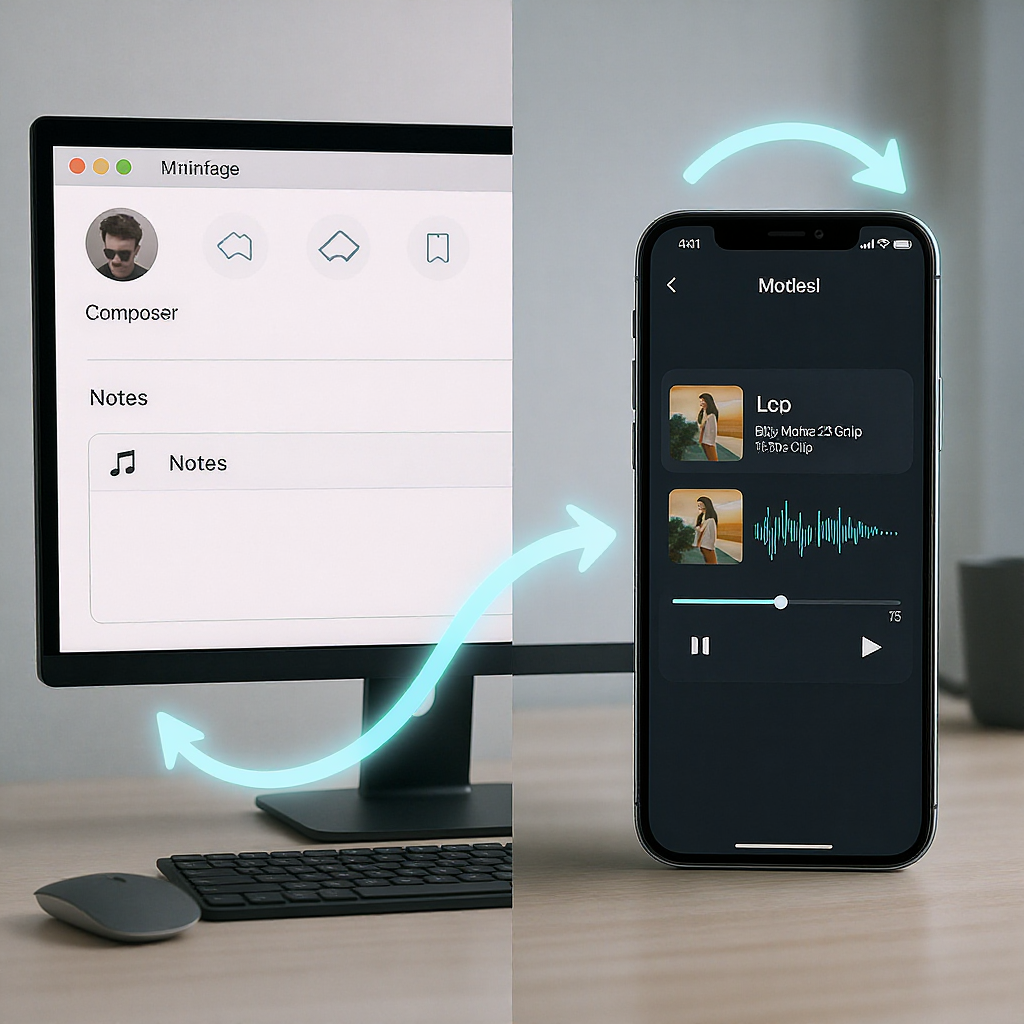
If you’re wondering how to post music on Instagram Notes from a computer, here’s the short truth: Instagram Notes (including musical snippets) are designed for the mobile app. There’s no native way to publish Notes from the desktop web. But there are safe, realistic workarounds that let you operate the mobile app from your PC or Mac. This guide explains what Notes are, how the music feature works, and step-by-step methods you can use today—without risky bots.
Tip for searchers: If you landed here with the query “how to post music on instagram notes pc,” the quick answer is to either run Instagram’s Android app in an emulator on your computer or control your real phone from the PC and post the Note there.
---
Quick Answer
- There is no official desktop interface for creating Instagram Notes (with or without music).
- Workarounds:
- Run the Android Instagram app in an emulator (BlueStacks, LDPlayer) on Windows or Mac.
- Mirror and control your Android phone from your computer using scrcpy (free), Samsung DeX, or Microsoft Phone Link.
- For iPhone users on Windows, full remote control isn’t supported. Either use your iPhone directly or use a Mac. On Apple silicon Macs, you may be able to install the Instagram iOS app if available; otherwise, you’ll still need to post from the phone.
---
What Instagram Notes Are (and How Music Works)
Instagram Notes are lightweight status bubbles that appear at the top of your DM inbox for 24 hours. You can share short text updates or add a snippet of music. When you add music:
- You pick a track from Instagram’s licensed music library.
- You trim a 30-second segment.
- Your Note shows the song and a playable preview to your mutuals (followers you follow back) or Close Friends.
You cannot upload local audio files (like MP3s) to Notes; you must choose from the in-app library.
---
Method 1 — Use an Android Emulator (Windows/Mac)
An Android emulator lets your computer run Android apps. You’ll install the official Instagram app via the Google Play Store inside the emulator, then post a Note with music exactly as you would on a phone.
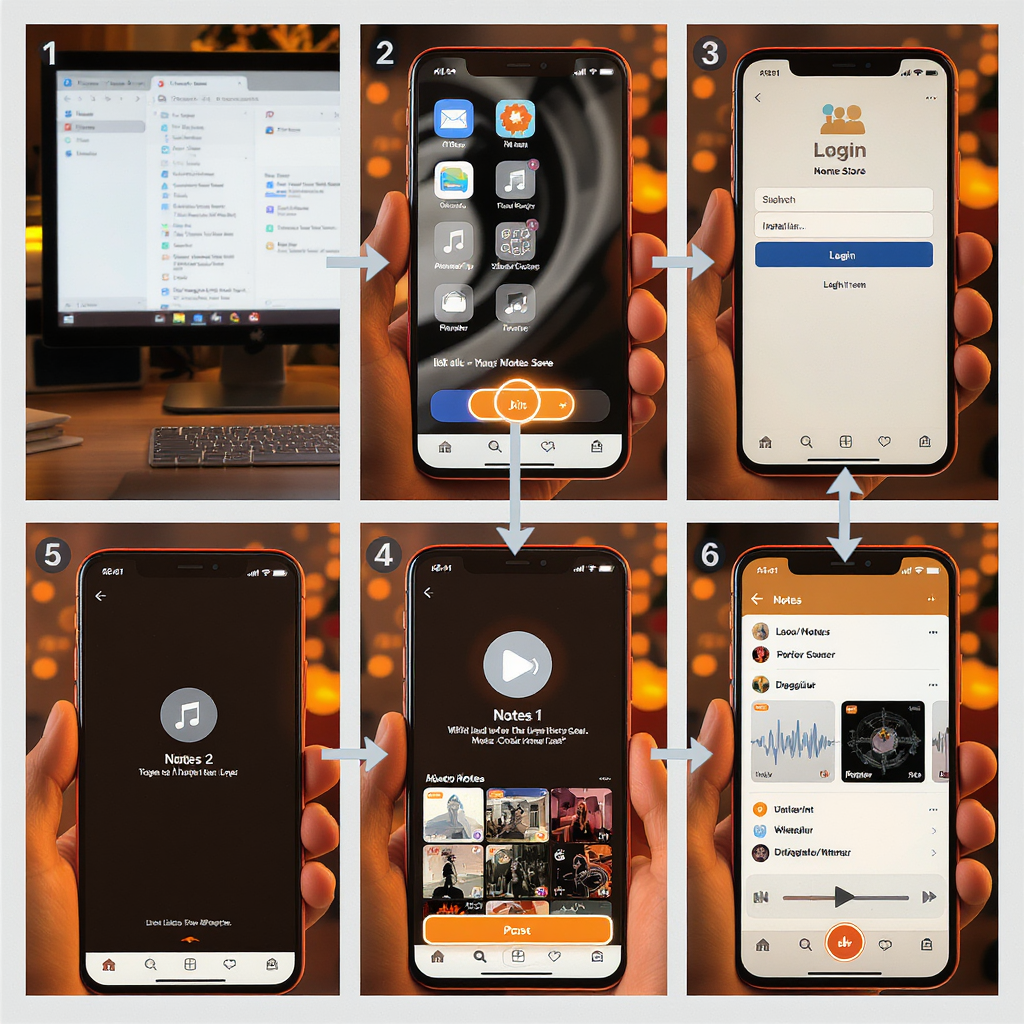
Recommended Emulators
- BlueStacks (Windows/Mac)
- LDPlayer (Windows)
- Nox (Windows/Mac) — alternative
Stick to well-known emulators and official download pages to reduce security risks.
Step-by-Step: Install Instagram and Post a Musical Note
- Download and install an emulator (e.g., BlueStacks) from its official site.
- Launch the emulator and sign in to the Google Play Store with your Google account.
- Search “Instagram” in Play Store and install the official app from Instagram, Inc.
- Open Instagram and log in to your account. Prefer TOTP-based 2FA (e.g., an authenticator app) for added security.
- Go to your Inbox (paper airplane icon) to view Notes at the top.
- Tap your profile picture bubble in the Notes row.
- Tap “Share a thought.”
- Tap the music note icon.
- Search for a track in Instagram’s library, select it, then trim the 30-second segment.
- Choose audience: “Followers you follow back” or “Close Friends.”
- Tap Share.
Pros
- Full mobile Instagram UI on desktop.
- Works even if you don’t own an Android phone.
- Lets you access other mobile-only features.
Cons
- Requires system resources; can be laggy on older PCs.
- Logging into Instagram from a new device profile may trigger security checks.
- Some organizations disallow emulators on work machines.
Best Practices
- Enable two-factor authentication before logging in.
- Only install Instagram from the Play Store inside the emulator—avoid unknown APKs.
- Don’t import personal files into the emulator.
- If you’re done, sign out and consider deleting emulator data or uninstalling the emulator.
---
Method 2 — Mirror and Control Your Android Phone from a PC
Instead of emulating Android, you can control the Instagram app on your real phone from your computer. This is often smoother and safer than third-party automation because you’re still using the official Instagram app tied to your device.
Options
- scrcpy (Windows/macOS/Linux): Free, low-latency mirroring and control over USB or Wi‑Fi.
- Samsung DeX (Windows/macOS): For many Samsung phones; provides a desktop-like interface and app control.
- Microsoft Phone Link (Windows): For many Android phones; supports mirroring/controlling apps on supported devices.
Requirements
- An Android phone with Developer Options enabled (for scrcpy).
- USB cable for initial scrcpy setup; optional Wi‑Fi thereafter.
- Up-to-date Instagram app on your phone.
Setup and Usage: scrcpy
Install scrcpy:
- Windows: Download the latest release from the scrcpy GitHub page and extract it.
- macOS (Homebrew):
brew install scrcpy sudo apt update
sudo apt install scrcpyEnable Developer Options and USB debugging on your phone:
- On Android, go to Settings > About phone > tap Build Number 7 times.
- Settings > Developer options > enable USB debugging.
Connect and mirror:
## Connect via USB, authorize the prompt on the phone
scrcpyOptional wireless mode:
## With USB connected:
adb tcpip 5555
adb connect PHONE_IP:5555
scrcpy --tcpip=PHONE_IP:5555Post your musical Note:
- In the mirrored window, open Instagram > Inbox > your Notes bubble.
- Tap “Share a thought” > music note icon > pick/trim the song > choose audience > Share.
Latency and Stability Tips
- Prefer USB for lowest latency.
- For Wi‑Fi, keep both devices on the same 5 GHz network.
- Close heavy apps on your PC and phone to reduce stutter.
Why This Is Safer Than Bots
You’re directly controlling the official Instagram app on your own device. No automation scripts or APIs impersonate you, reducing risk of violating Instagram’s Terms of Use.
---
What About iPhone on a PC? Practical Options and Limits
- Windows cannot fully remote-control iOS. Microsoft Phone Link for iOS supports calls/messages but not full app control like Instagram.
- Best path: Draft your Note text on your PC, then pick up your iPhone to post the Note with music in the Instagram app.
- On a Mac with Apple silicon (M1/M2/M3), some iOS apps can be installed via the Mac App Store if the developer allows. Availability for the Instagram iOS app may vary; if it’s not offered, you’ll need to use your iPhone.
- Screen mirroring from iPhone to Mac (e.g., QuickTime Player) is view-only and does not provide control for posting.
---
How to Add Music to a Note (In-App Steps)
Once you’re in the Instagram mobile app (on a phone, emulator, or mirrored session):
- Open Instagram and tap the paper airplane icon to go to your Inbox.
- At the top Notes row, tap your profile picture.
- Tap “Share a thought.”
- Tap the music note icon.
- Search for a track in Instagram’s music library and select it.
- Drag to trim the 30-second segment you want.
- Set audience: “Followers you follow back” or “Close Friends.”
- Tap Share. Your Note will be visible for 24 hours.
---
Important Limitations and Compliance
- You can’t upload local audio (e.g., MP3s) to Notes. You must choose from Instagram’s licensed library.
- Third-party bots, auto-posters, or modified clients can violate Instagram’s Terms of Use and risk your account.
- Emulators and mirroring are generally safer because you control the official app interactively—avoid automating actions or using untrusted tools.
- Feature availability varies by region, account type (personal/professional), and ongoing A/B tests.
---
Troubleshooting: Music Option Missing in Notes
If you don’t see the music note icon when composing a Note:
- Update Instagram to the latest version (Play Store/App Store).
- Force close and relaunch the app.
- Switch networks (Wi‑Fi to mobile data, or vice versa).
- Clear app cache (Android: Settings > Apps > Instagram > Storage > Clear cache).
- Log out and back in; power-cycle your device.
- Check account type and age settings; some features are limited for certain ages/regions.
- Try another device (friend’s phone or emulator) to confirm if it’s account- or device-specific.
- Wait a few days; Instagram often rolls out features gradually.
---
Privacy and Audience Tips
- Notes last 24 hours and appear in the DM inbox header.
- Audience is limited to:
- Followers you follow back (mutuals), or
- Close Friends (your curated list).
- Consider using Close Friends for niche or experimental music Notes.
- Mutuals can reply to a Note via DMs—be ready for quick back-and-forth engagement.
---
Security Best Practices on a PC
- Turn on two-factor authentication (prefer app-based codes over SMS).
- Don’t share emulator images or virtual devices with others.
- Sign out of Instagram on shared or public machines.
- Review login activity periodically (Settings > Security > Login Activity).
- If you used an emulator temporarily, clear its data or uninstall it after posting.
---
Related Desktop Alternatives If Notes Aren’t Essential
If your goal is simply to share music and you’re flexible on format:
- Stories with music:
- Mobile: Full-featured; add music stickers, lyrics, and trimming.
- Desktop: Meta Business Suite lets you upload and schedule Stories, but music sticker support is limited or unavailable from desktop; you may need the mobile app for music features.
- Reels with music:
- Mobile: Best for selecting songs from the library, trimming, and editing.
- Desktop: You can upload videos via Creator Studio/Business Suite, but adding licensed music is typically a mobile-first workflow.
- Feed posts:
- Desktop: Easy to publish, but no native music overlay like Stories/Reels.
---
Method Comparison at a Glance
| Method | What You Need | Works for Notes with Music? | Risk/Compliance | Difficulty |
|---|---|---|---|---|
| Android Emulator (BlueStacks/LDPlayer) | PC/Mac, emulator, Play Store login | Yes | Moderate (new device profile); avoid APKs/bots | Medium |
| Mirror Android (scrcpy/DeX/Phone Link) | Android phone, USB/Wi‑Fi | Yes | Lower (official app on your device) | Medium |
| iPhone on Windows | iPhone + PC | No full control; use phone directly | Low | Easy (just use phone) |
| Mac with Apple Silicon | Apple silicon Mac, Instagram iOS app (if available) | Maybe (availability varies) | Low | Medium |
| Desktop Alternatives (Stories/Reels) | Business Suite/Creator Studio | N/A (not Notes) | Low | Easy–Medium |
---
FAQ: How to post music on Instagram Notes PC?
- Is there a native desktop option? No. You must use the mobile app.
- What’s the safest PC method? Control your real phone from your PC (scrcpy/DeX/Phone Link) or use a reputable Android emulator and the Play Store.
- Can I upload my own MP3 to a Note? No. You must pick from Instagram’s licensed catalog.
- Why don’t I see the music icon? Feature rollouts vary; update the app, try another device, or wait for availability in your region/account.
---
Final Thoughts
Until Instagram introduces desktop support for Notes, your best paths are:
- Run the Instagram Android app in a trusted emulator, or
- Mirror and control your phone from your computer to post the Note with music.
Both routes keep you within the official app experience, which is important for safety and compliance—just follow the security tips above and avoid third-party bots.
---
Summary
- Instagram Notes are mobile-only; there’s no native desktop posting.
- Two realistic PC workflows: Android emulators or mirroring/control of your phone (scrcpy/DeX/Phone Link).
- You must use Instagram’s music library for Notes; local audio uploads aren’t supported.
- Prioritize account security (2FA, official app sources) and avoid automation or untrusted tools.




