How to Post Notes on Instagram Step by Step Guide
Learn how to post Notes on Instagram with this step-by-step guide, including tips on audience targeting, character limits, and creative content ideas.
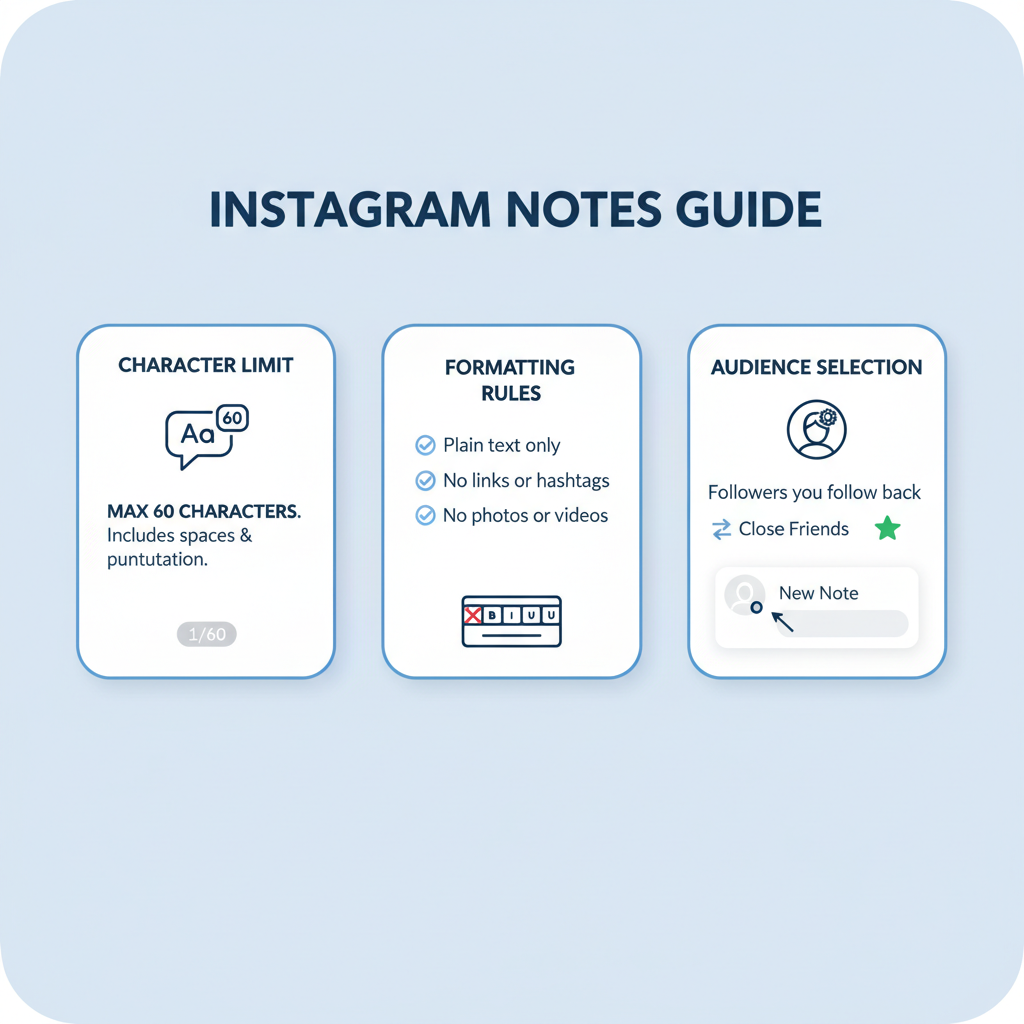
Introduction to Instagram Notes and Why They’re Useful
Instagram has introduced a feature called Instagram Notes—a simple, text-based way to share short messages that appear at the top of your friends’ inbox for 24 hours. Unlike Stories, Notes are purely text (with emoji support) and offer a lightweight, casual way to engage. For those wondering how to post Notes on Instagram, mastering this feature can help spark conversations, share quick updates, or tease upcoming content.
Whether you want to connect personally or promote your brand, Instagram Notes can be a valuable addition to your engagement strategy.
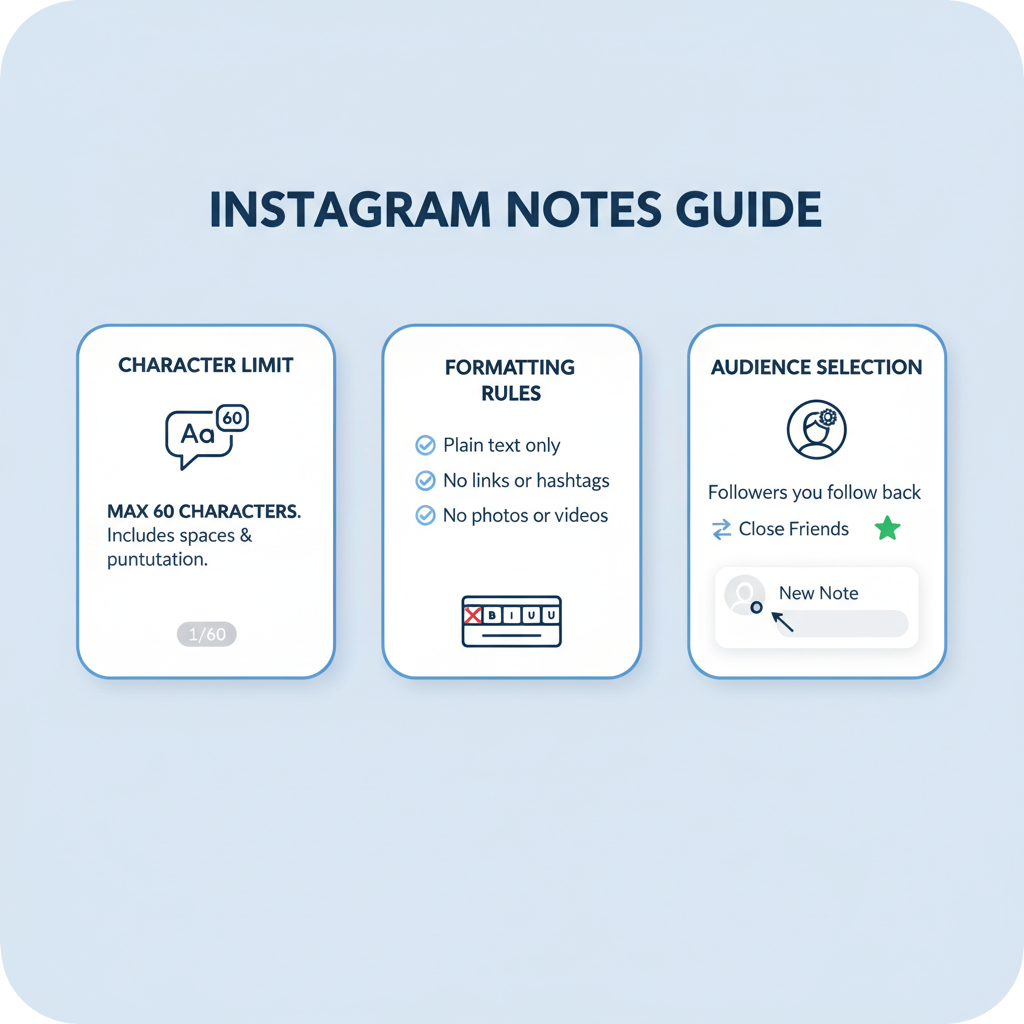
Instagram Notes can be used for:
- Building casual conversations with followers
- Announcing quick updates or offers
- Sharing thoughts without needing a full Story or post
- Driving traffic to your profile or content
---
Check If Your Instagram App Is Updated
The Notes feature was rolled out gradually, so you need the latest Instagram version to access it.
Steps to check for updates:
- Open your device’s app store (Google Play for Android, App Store for iOS).
- Search for “Instagram.”
- If you see Update, tap it; if you see Open, you’re already updated.
- Restart Instagram after updating.
Tip: Enable auto-updates to stay current without manual checks.
---
How to Find the Notes Feature in Your Inbox
After the update, you can locate the Notes feature in Direct Messages.
- Open Instagram.
- Tap the Messenger icon at the top-right of your home feed.
- At the top of the inbox, you’ll see profile pictures with thought bubble icons—these are Notes.
- Your profile picture will show a “+” for creating your own Note.
---
Step-by-Step Guide to Creating and Posting a Note
Here’s exactly how to post Notes on Instagram:
- Tap your profile picture in the inbox where it says `Leave a note`.
- Type your message (up to the character limit).
- Choose your audience—either Close Friends or Followers you follow back.
- Tap Share.
- Your Note will appear at the top of chosen users’ inbox for 24 hours.
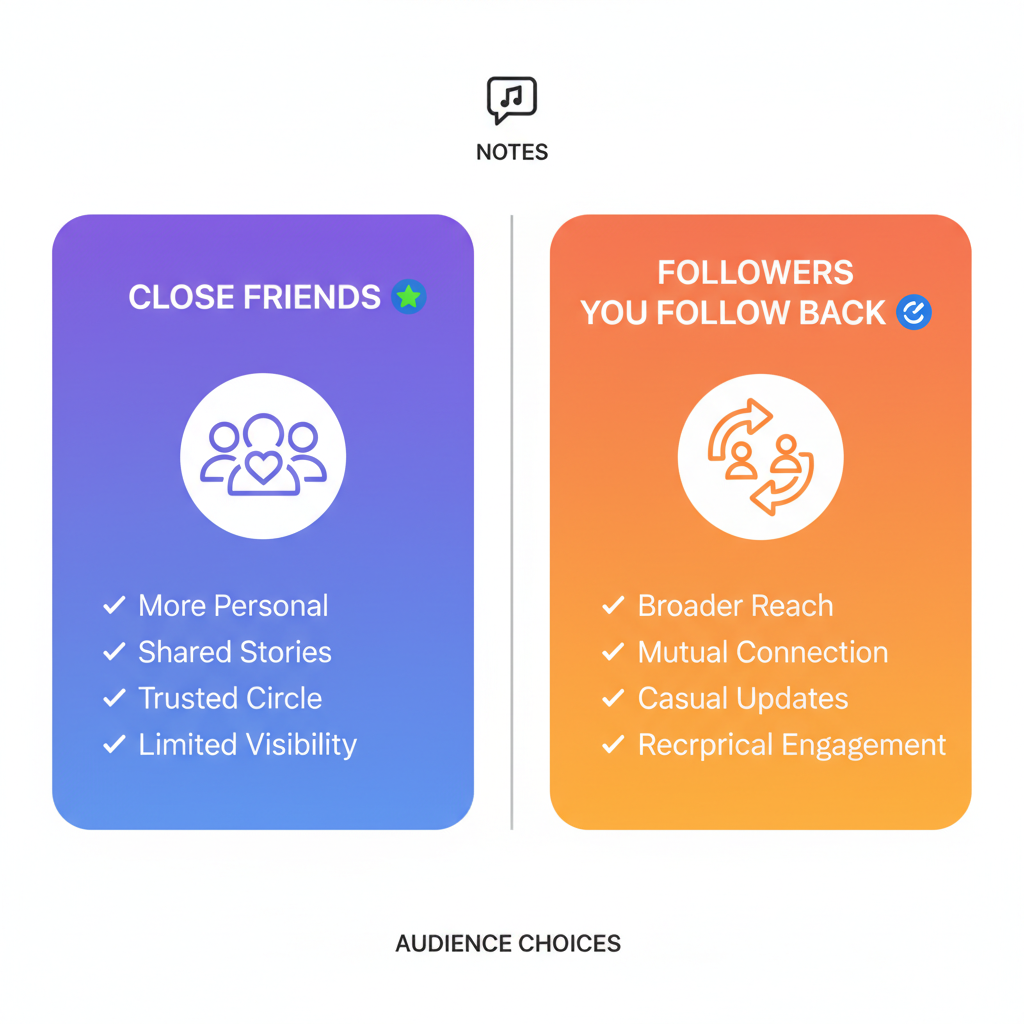
If you want to visualize the process, capture:
- Inbox with “Leave a Note” button
- Note-typing interface
- Audience selection menu
---
Character Limit and Formatting Rules for Instagram Notes
Instagram Notes are designed for short, easy-to-read messages:
- Maximum 60 characters
- Text only—no images, videos, or links
- Basic text formatting only (no bold/italic markup)
- Emoji support is available
This simplicity makes Notes ideal for concise, impactful interactions.
---
Choosing the Right Audience
When posting, select the audience that matches your aim:
- Close Friends: Only those in your Close Friends list see the Note—best for personal or private updates.
- Followers You Follow Back: Mutual followers see it—ideal for broader sharing or engagement prompts.
Audience Selection Table
| Audience Type | Visibility Scope | Best For |
|---|---|---|
| Close Friends | Small, curated group | Private updates, inside jokes |
| Followers You Follow Back | Mutual followers only | General announcements, public engagement |
---
Tips for Engaging Content Ideas for Notes
To make the most of Instagram Notes:
- Personal updates: “Just finished my morning run 🏃♂️”
- Promotion teasers: “50% off today only! 👀”
- Q&A prompts: “Ask me your favorite travel tips ✈️”
- Poll previews: “Beach or mountains? 🏖️⛰️”
- Daily motivation: “You got this 💪”
Keep every Note short, conversational, and relevant to your audience.
---
How to Edit or Delete a Note Once Posted
Notes cannot be edited—you must delete and repost.
To delete a Note:
- Go to your inbox.
- Tap your Note at the top.
- Select Delete Note.
- Post a new, updated version if needed.
---
Understanding Visibility and Interaction Rules for Notes
Key factors to remember:
- Notes expire after 24 hours.
- They have no like button, but replies are possible via DM.
- They appear in the inbox, not as a notification.
- Users who mute your messages will not see your Notes.
---
Creative Ways to Use Notes for Personal Branding or Business Marketing
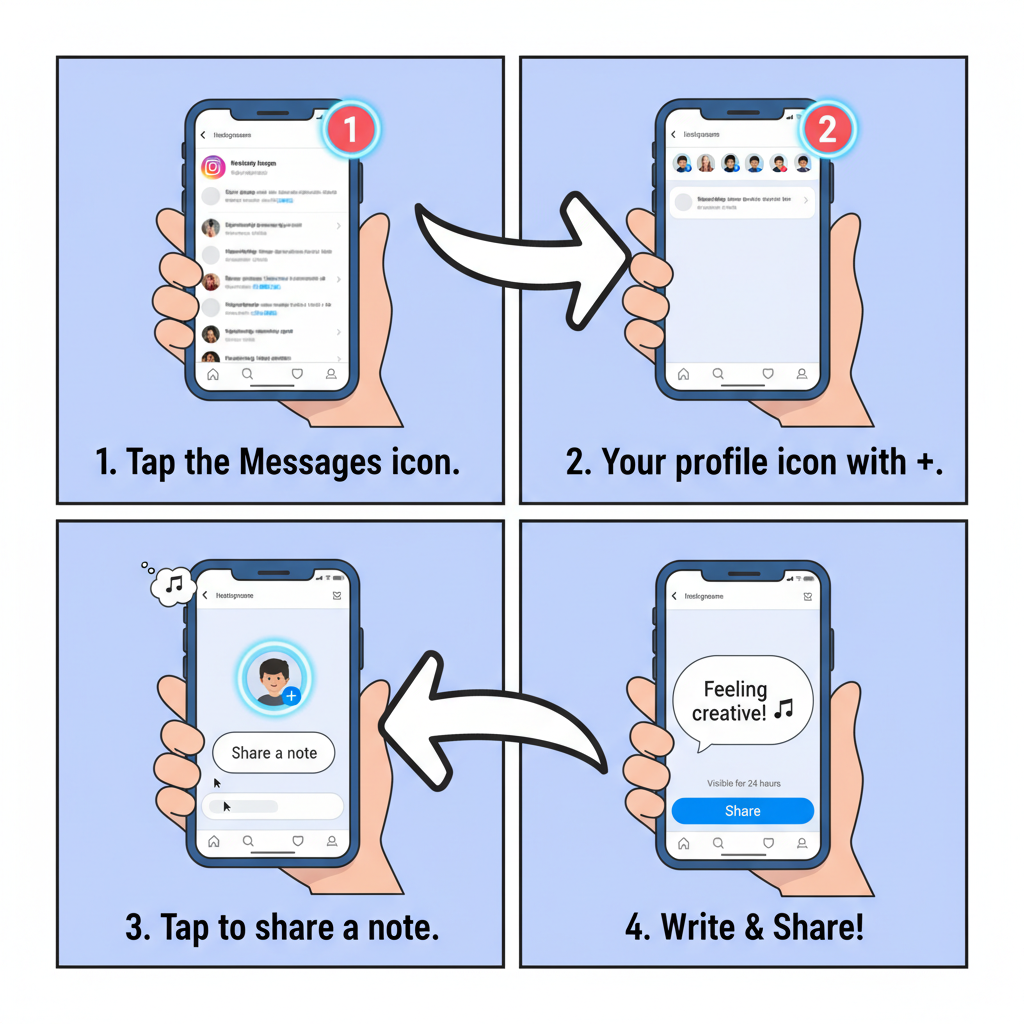
Creators, entrepreneurs, and brands can use Notes to:
- Share daily tips or mini-series
- Create countdowns (“2 days to launch 🚀”)
- Offer flash discounts to Close Friends
- Provide behind-the-scenes sneak peeks
- Add a personal greeting to start or end the day
Consistent use of Notes keeps you visible without overwhelming your main content feed.
---
Common Issues and Troubleshooting
If you’ve followed the process on how to post Notes on Instagram but still don’t see the feature, try:
Notes Feature Not Available
- Ensure Instagram is updated.
- Close and reopen the app.
- Log out and back in.
- Check regional rollout availability.
Can’t Post a Note
- Verify a stable internet connection.
- Ensure you have at least one mutual follower or Close Friend.
- Clear app cache (Android) or reinstall the app (iOS/Android).
Note Not Visible to Others
- Double-check chosen audience.
- Confirm recipients haven’t muted your messages.
---
Summary and Best Practices
Instagram Notes are a lightweight, text-first way to communicate and stay top-of-mind with followers. To optimize your Notes strategy:
- Use fewer than 60 characters for clarity.
- Match audience selection to your message type.
- Share timely, engaging content like tips, prompts, or promotions.
- Keep frequency moderate—1–2 Notes per day.
- Experiment with different styles and track responses.
By blending Instagram Notes into your content mix, you can create authentic, low-effort interactions that strengthen connections. Update your app, open your inbox, and post your first Note today to see the difference it makes!


