How to Share Instagram Posts to Facebook Automatically
Learn how to link Instagram to Facebook for automatic cross-posting of posts, stories, and reels, plus tips to customize captions for each audience.
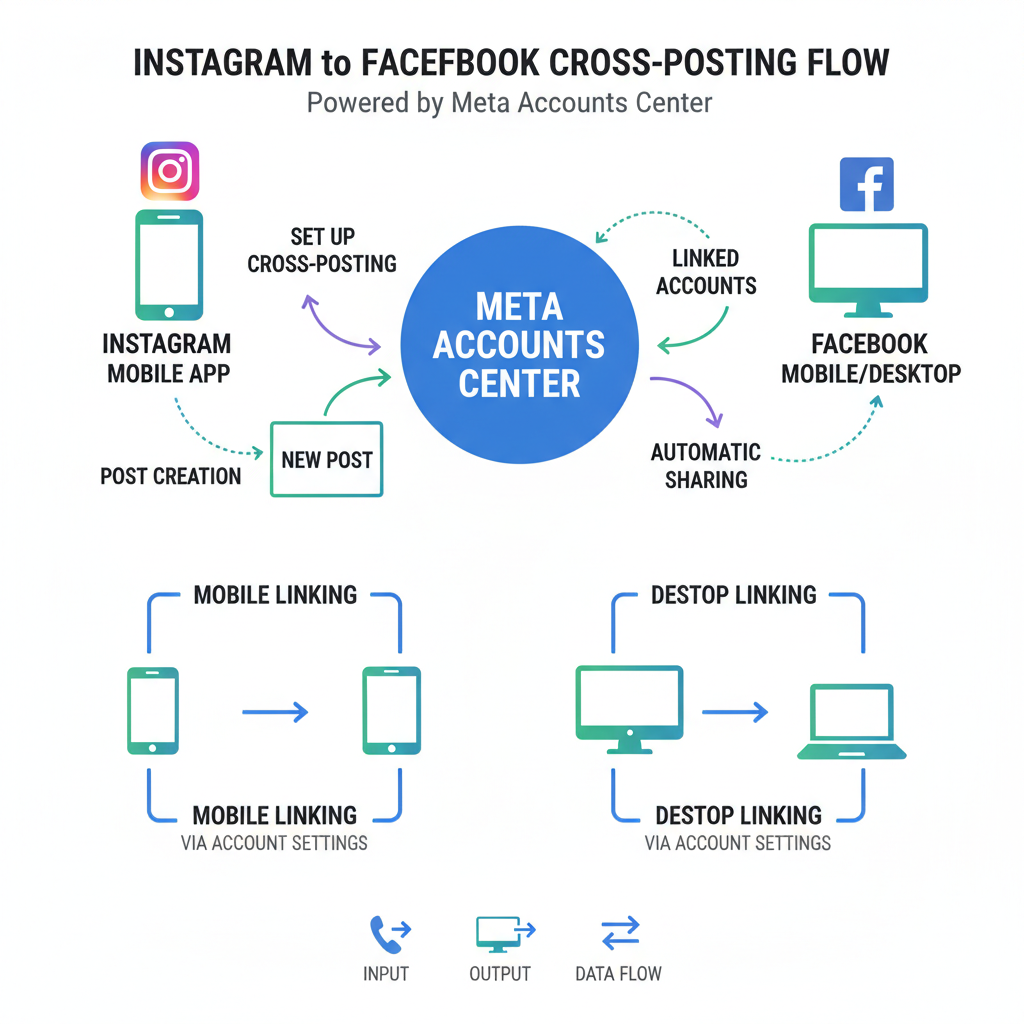
How to Share Instagram Posts to Facebook Automatically
Sharing your Instagram content directly to Facebook can save time and help you maintain a consistent brand presence across platforms. If you’ve ever searched for how to post on Facebook from Instagram automatically, this guide walks you through exactly how cross-posting works, how to connect your accounts, tips for customization, and methods for tracking your results to maximize engagement.
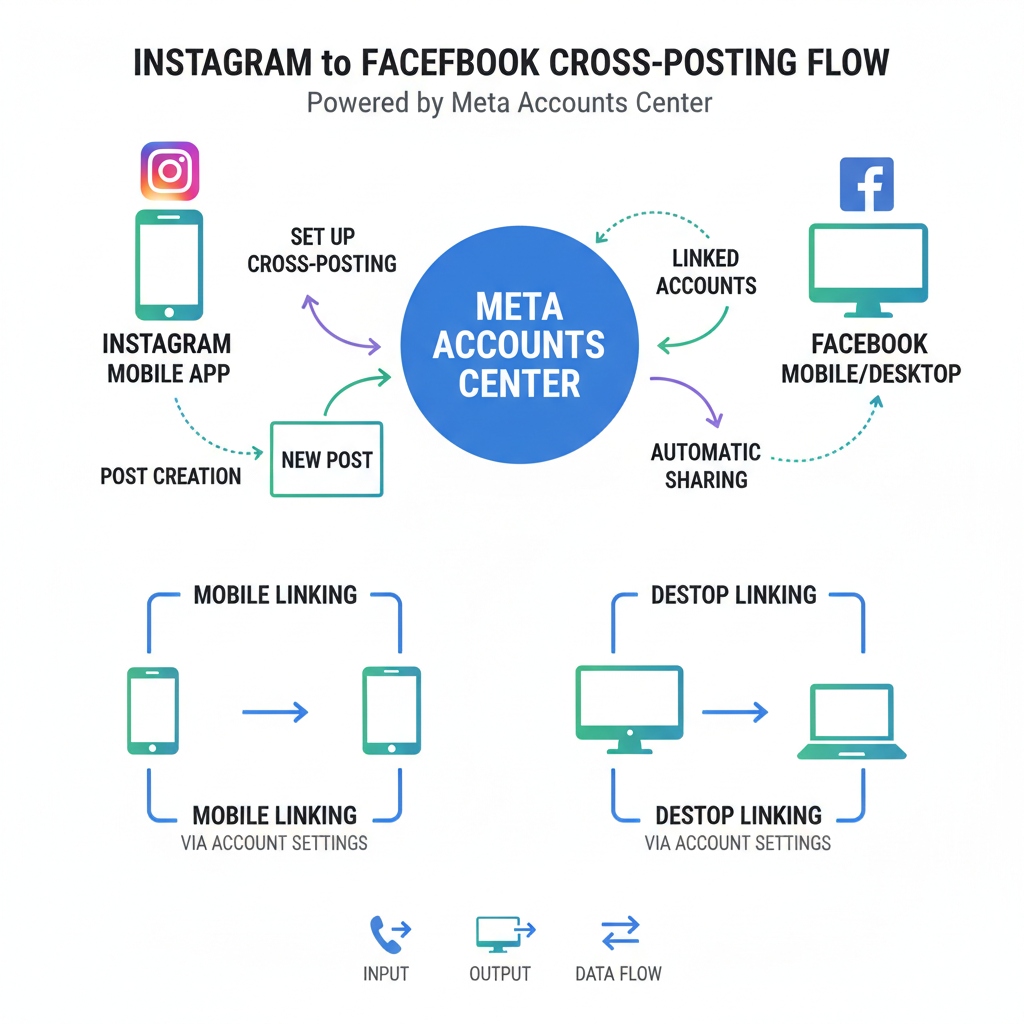
---
Understanding Cross-Posting Basics
Cross-posting is the process of publishing the same content simultaneously to multiple social media platforms. For Instagram and Facebook:
- You can share feed posts, stories, and reels directly from Instagram to Facebook.
- Captions, hashtags, and tagged accounts can be carried over or adjusted before posting.
- Engagement is tracked separately on each network.
To enable this, you must connect both accounts through Meta’s ecosystem, unlocking automated sharing options.
---
Connecting Accounts via Meta Accounts Center
Meta’s Accounts Center is the central hub for managing linked accounts. Here you can configure:
- Linked profiles and accounts
- Personal details and security settings
- Sharing preferences for Instagram and Facebook
Once the connection is in place, you’ll be able to toggle automatic sharing separately for feed posts, stories, and reels.
---
Step-by-Step: Linking Instagram to Facebook on Mobile
To set up cross-posting using the Instagram app on your phone:
- Open Instagram on iOS or Android.
- Go to Profile → tap the menu (`≡`).
- Select Settings and privacy.
- Scroll to Accounts Center (labelled with Meta branding).
- Tap Set up Accounts Center.
- Log in to your Facebook account when prompted.
- Confirm the link between your Instagram and Facebook profiles.
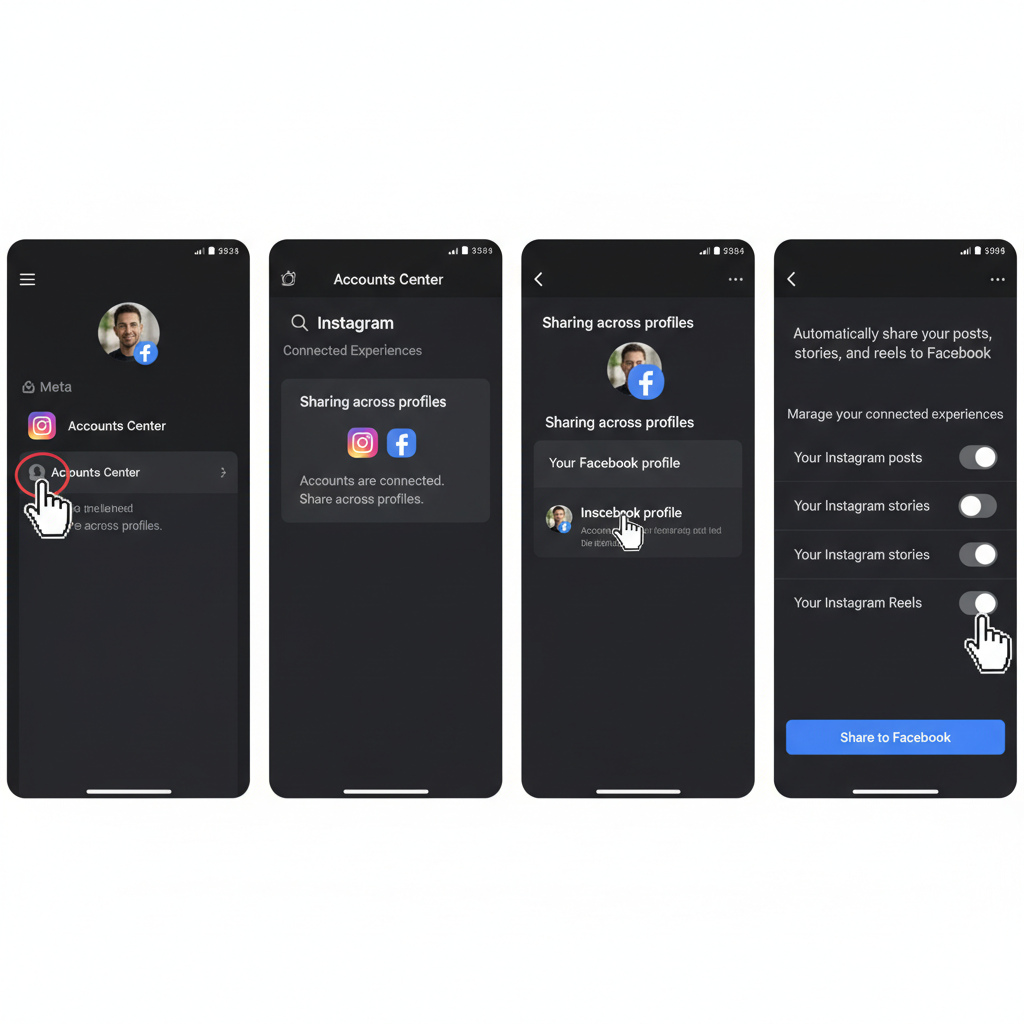
Tip: If you want business-related posts to go to a Facebook Page rather than your personal profile, make sure that specific page is linked.
---
Step-by-Step: Linking Instagram to Facebook via Desktop/Browser
If you’re on a computer, follow these steps:
- Visit Instagram.com and log in.
- Click your profile picture in the upper right.
- Select Settings.
- Locate Accounts Center or Sharing to Other Apps.
- Log in to Facebook when prompted.
- Accept all necessary permissions and verify the link.
Browser-based settings will sync with your app configuration so you’re covered everywhere.
---
Enable Auto-Sharing for Posts, Stories, and Reels
Within the Accounts Center, once your accounts are linked:
- Go to Sharing Across Profiles.
- Set Instagram as the source and Facebook as the destination.
- Toggle Share Your Posts to Facebook ON.
- Toggle Share Your Stories to Facebook ON.
- Toggle Share Your Reels to Facebook ON.
You can choose to auto-share every new post or set it up on a post-by-post basis.
---
Customizing Captions and Tags for Facebook Audience
Facebook audiences often prefer different formatting compared to Instagram:
- Adapt caption length — you can write longer posts on Facebook.
- Revise hashtags — trim down excess hashtags; focus on relevance.
- Tag Facebook Pages instead of Instagram handles.
- Select thumbnails that stand out in the Facebook feed.
A good approach: begin with a catchy, concise intro that works on both platforms, then provide extra details for Facebook readers.
---
Managing Cross-Posted Content
Edits on one platform won’t always sync to the other:
| Action | Effect on Instagram | Effect on Facebook |
|---|---|---|
| Edit Caption | Updated | No Change |
| Delete Post | Removed | Remains Visible |
| Tag User/Page | Tag Appears | May Need Manual Tag |
---
Pros and Cons of Cross-Posting
Advantages
- Time-saving: Publish once, reach two audiences.
- Expanded reach: Tap into both sets of followers.
- Brand consistency: Maintain uniform visuals across platforms.
Potential Downsides
- Content fatigue: Followers on both platforms may see duplicate posts.
- Variable performance: Instagram-oriented posts might not do as well on Facebook.
- Caption formatting issues: Instagram hashtags can clutter Facebook posts.
---
Troubleshooting Common Errors
If something goes wrong with auto-sharing:
- Log out and back in to both apps to refresh sessions.
- Check Privacy Settings on Facebook to allow sharing from Instagram.
- Keep both apps updated to the latest version.
- Revisit Accounts Center, unlink and re-link if needed.
- Clear your mobile cache to remove potential glitches.
---
Best Practices to Maintain Brand Voice
Automation doesn’t mean generic content:
- Match tone to the platform — Facebook is text-friendly, Instagram is visual-first.
- Post at optimal times for each audience.
- Focus on quality over quantity.
- Mix native posts with cross-posted ones to keep each feed fresh.
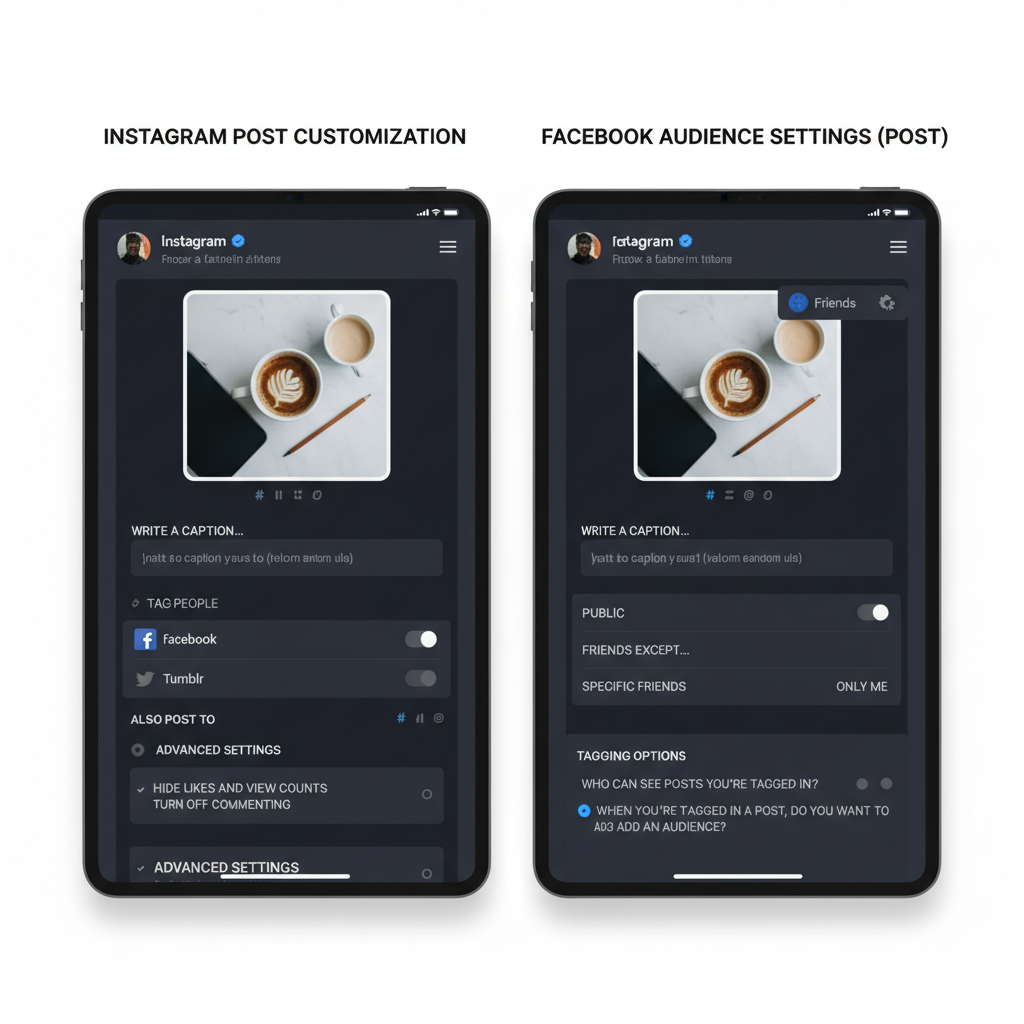
---
Measuring Performance with Meta Insights
You’ll want to confirm whether cross-posting meets your goals. Use Meta Business Suite or the Insights tab:
- Compare reach, impressions, and engagement for each platform.
- See which content formats get the most traction.
- Monitor follower growth patterns.
For deeper analysis:
- Export analytics weekly or monthly.
- Review top-performing posts.
- Adjust your posting strategy based on patterns.
---
Summary
Understanding how to post on Facebook from Instagram automatically helps streamline your social media workflow while expanding your reach. By linking your accounts via Meta’s Accounts Center, enabling auto-share features, customizing captions to suit each audience, and consistently reviewing analytics, you can make cross-posting a powerful part of your content strategy. Start implementing these steps today to save time and strengthen your online presence across both platforms.



