How to Post on ‘In’: Step-by-Step for LinkedIn (and Instagram) with Pro Tips
Learn how to post on LinkedIn and Instagram with clear steps, format specs, hashtag tips, scheduling, and a quick checklist to publish and get results.
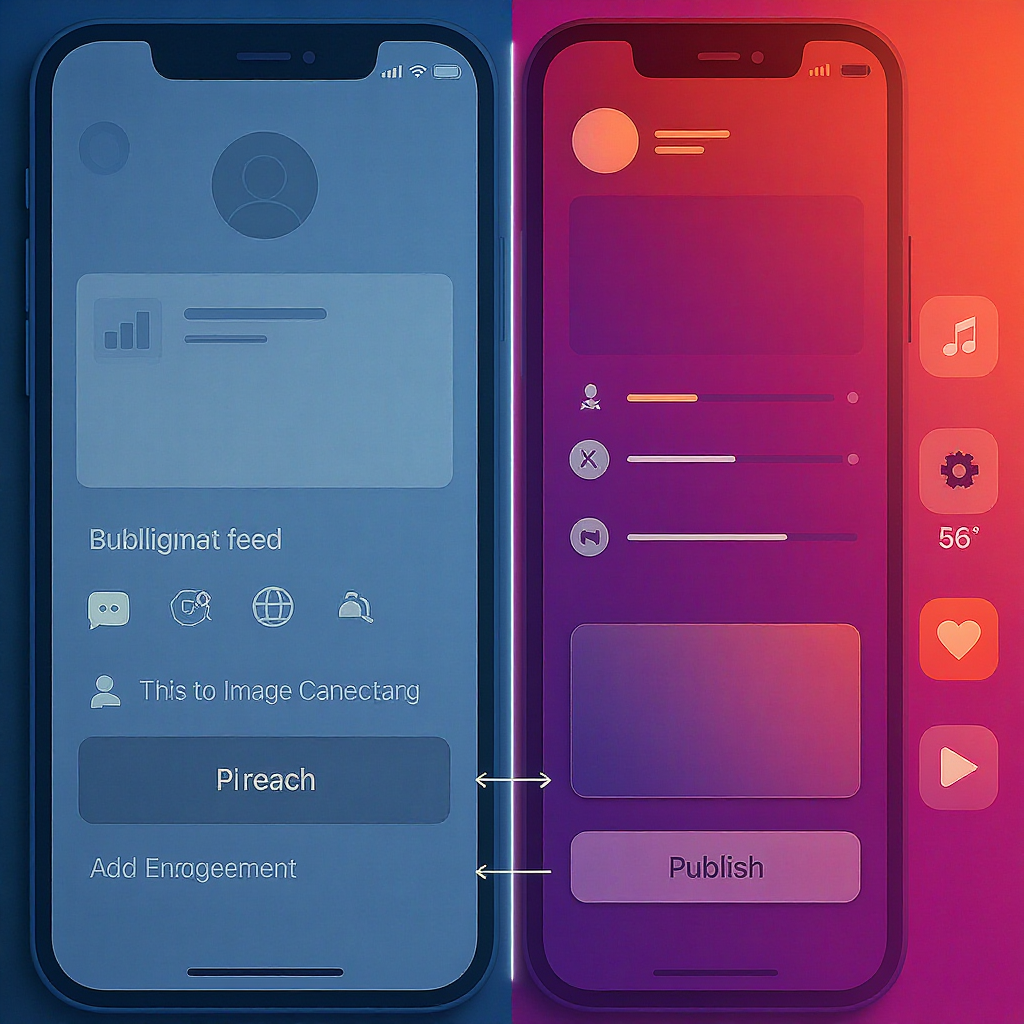
How to Post on “In”: Step-by-Step for LinkedIn (and Instagram) with Pro Tips
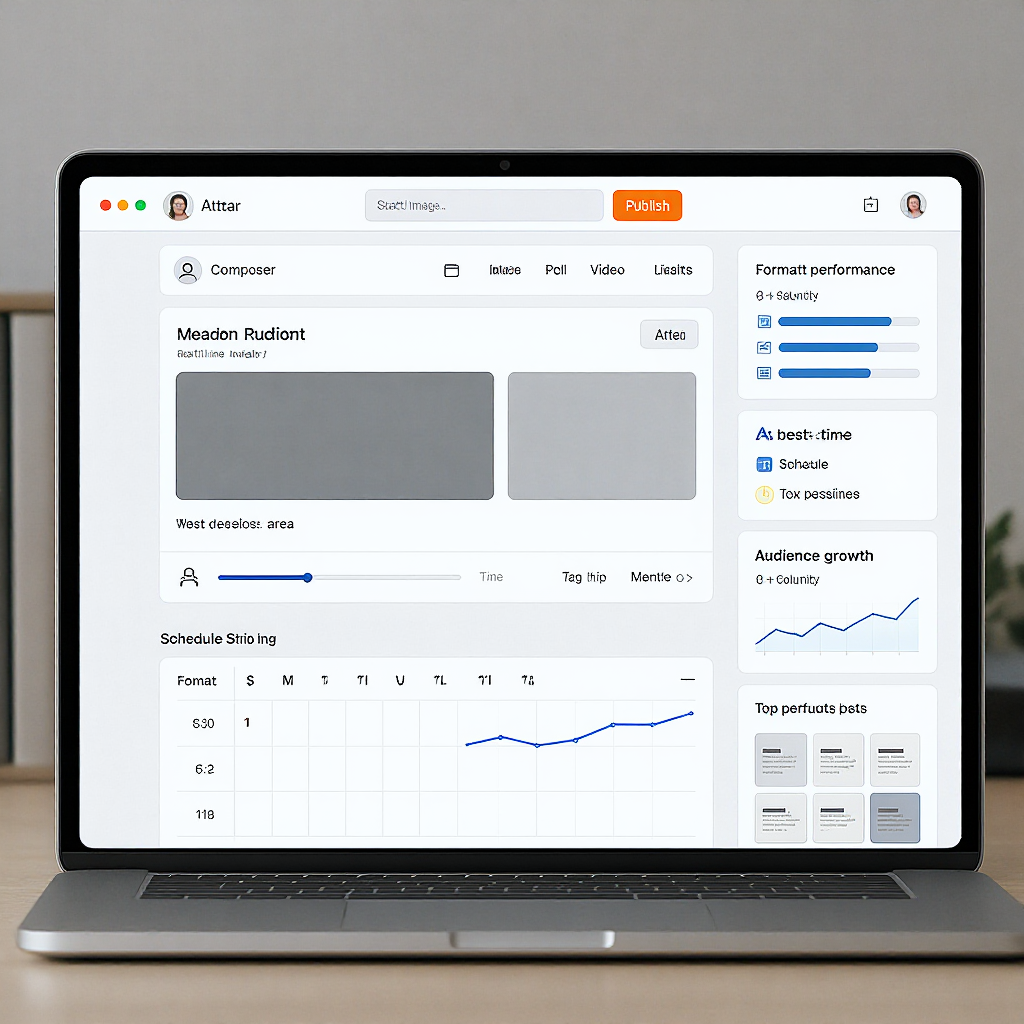
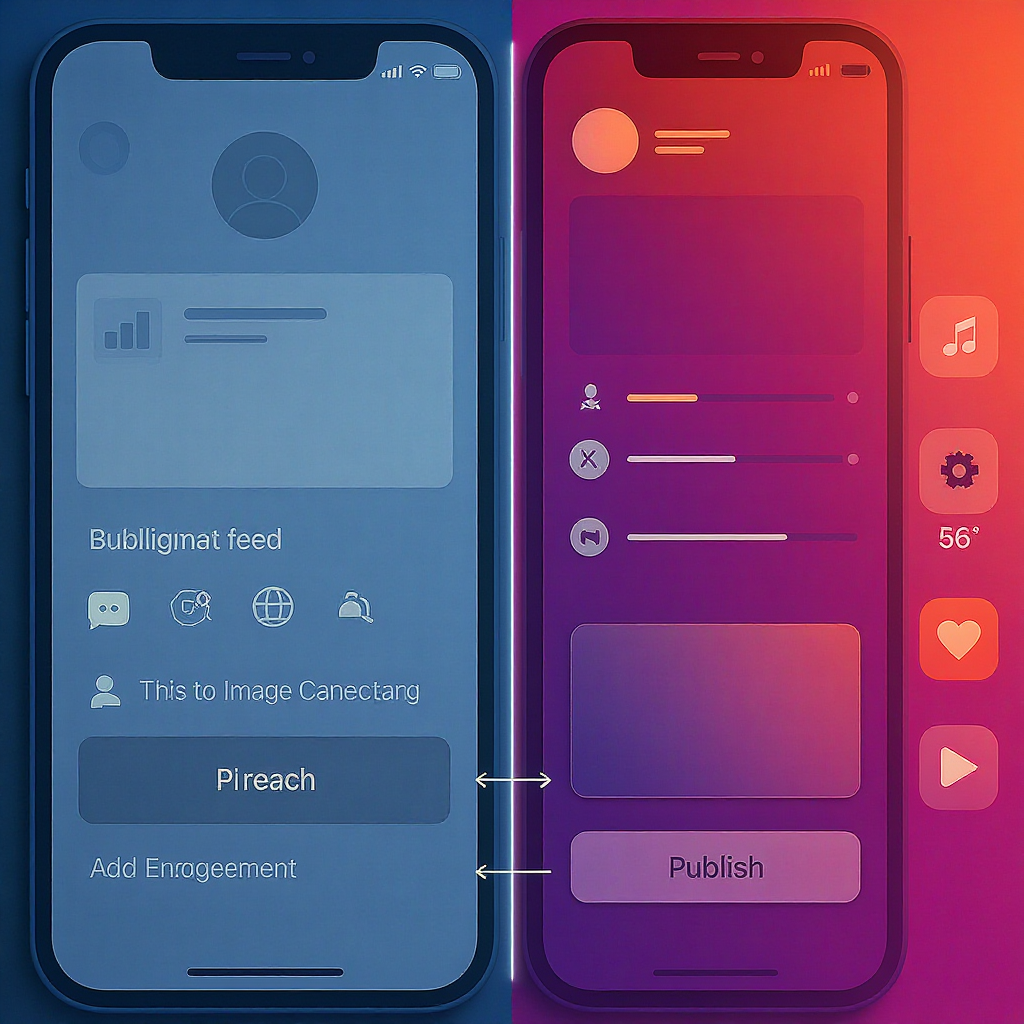
If you searched “how to post on in,” you’re not alone. People often say “In” to mean LinkedIn (thanks to the blue “in” logo), while others use it as shorthand for Instagram. This guide covers both, with clear steps, pro tips, and a quick checklist so you can publish with confidence and get results.
What does “In” mean? LinkedIn vs. Instagram at a glance
- LinkedIn: Professional network for thought leadership, hiring, B2B marketing. Post types: text, images/carousels, videos, documents (PDF slides), polls, events, newsletters.
- Instagram: Visual-first platform for brand storytelling and community. Post types: Feed posts/carousels, Reels, Stories, Lives, Guides, and product tags for shopping.
Quick specs reference (general recommendations; always check platform updates):
| Platform | Format | Aspect ratio | Max length | Caption limit | Hashtag guidance | File tips |
|---|---|---|---|---|---|---|
| Image | 1:1 (square), 4:5 (portrait), 16:9 (landscape) | n/a | ~3,000 chars | 3–5 relevant | 1200–1350 px on the short side; JPG/PNG | |
| Video | 1:2.4 to 2.4:1 | Up to ~10 min (member); 1–3 min ideal | ~3,000 chars | 3–5 relevant | MP4, 1080p, captions burned or SRT | |
| Document | Slides | Up to ~300 pages / 100MB | ~3,000 chars | 3–5 relevant | PDF preferred; bold cover slide | |
| Feed (single/carousel) | 1.91:1 to 4:5; 4:5 performs well | n/a | 2,200 chars | 3–10 targeted | 1080 × 1350 for portrait; 1080 px wide | |
| Reels | 9:16 | 5–90 seconds | 2,200 chars | 3–10 targeted | 1080 × 1920; custom cover; captions on | |
| Stories | 9:16 | Clips ~15s (longer auto-split) | n/a | 3–5 if used in stickers | 1080 × 1920; add link sticker and captions |
How to post on LinkedIn (mobile and desktop)
Mobile (iOS/Android)
1) Open LinkedIn and tap Home.
2) Tap “Post.”
3) Compose your text. Lead with a strong hook in the first 2–3 lines.
4) Add media:
- Images: tap the image icon to select up to 9.
- Video: tap video to record or upload.
- Document: tap document to upload a PDF/PPT (great for carousels).
- Poll: tap “Create a poll” (up to 4 options; set duration).
- 5) Tag people or companies with @Name (choose from the dropdown).
- 6) Add 3–5 relevant hashtags (e.g., #fintech, #UXResearch).
- 7) Choose audience via the visibility selector: Anyone, Connections only, or Targeted audience (if available; Company Pages can also “Notify employees”).
- 8) Optional: Schedule. Tap the clock icon to set a date/time (often up to ~90 days out).
- 9) Publish.
Desktop (web)
1) Go to linkedin.com and click Home.
2) Click “Start a post.”
3) Enter text and add media: image, video, document, poll.
4) @Mention and add hashtags.
5) Choose visibility (Anyone, Connections).
6) Click the clock to schedule (if available) or Post to publish.
Pro tips
- Company Pages: Ensure you have the right role (e.g., Content admin) under Page Settings > Manage admins.
- Links: If click-through is your priority, include the URL in the post. If maximizing reach is key, test posts with and without links and monitor performance—algorithms change, so rely on your data.
- Accessibility: Add alt text to images and caption your videos.
What to post on LinkedIn
Content that works
- Industry insights: trends, frameworks, curated takeaways.
- How-tos: step-by-step playbooks and checklists.
- Case studies: before/after, metrics, lessons learned.
- Career milestones: new roles, certifications, speaking events (focus on value for readers).
- Documents: Turn a blog or deck into a 6–12 page PDF carousel with a bold cover.
- Polls: Use for quick market sentiment, but always share your analysis in the comments or a follow-up post.
Useful constraints
- Text limit: ~3,000 characters (aim for scannable paragraphs).
- Image specs: Square or 4:5 portrait tends to earn more real estate.
- Video: 1–3 minutes perform well for most thought leadership.
- Documents: Front-load value; title each slide clearly.
Optimize LinkedIn posts
- Hook early: The first 3 lines determine “See more” clicks. State the problem, a surprising stat, or a bold promise.
- Hashtags: 3–5 specific tags beat 20 generic ones.
- Strategic @mentions: Tag only people/companies featured or likely to engage.
- Linking best practices:
- If you include a URL, add a one-sentence context before it and a clear CTA.
- Consider a second comment with related resources if you want to keep the post cleaner, but don’t hide critical links from accessibility.
- Cadence: 2–4 quality posts/week is sustainable. Give each post 24 hours to breathe.
- Timing: For many B2B audiences, Tue–Thu during business hours (local) works well. Validate with your analytics (Profile > Analytics or Page Insights).
Example LinkedIn caption structure
Hook: The 3 slides every B2B founder needs in their pitch.
Context: After 100+ decks, these are the keepers:
1) Problem + cost
2) Traction (with trend)
3) Moat (in motion)
CTA: Want the template? Grab it here: yourlink.com
#startups #b2bmarketing #pitchdeckHow to post on Instagram (Feed, Stories, Reels)
Feed (single or carousel)
1) Tap + and choose Post.
2) Select one or up to 10 images/videos. Use 4:5 portrait for more screen space.
3) Tap Next to edit filters; adjust brightness/contrast lightly.
4) Write a concise caption. Put the hook in the first 2 lines.
5) Tag people, add location, add product tags (if eligible), and consider “Invite collaborator” to co-publish.
6) Advanced settings: Add alt text for accessibility.
7) Save as Draft or tap Schedule (professional accounts can schedule in-app, often up to ~75 days) or Share.
Stories
1) Tap + > Story. Shoot or upload 9:16 visuals.
2) Add text, stickers (Poll, Questions, Link), music, and captions (use the Captions sticker for spoken audio).
3) Tag accounts and location. Consider Highlights for evergreen visibility.
4) Share; you can also share to Facebook automatically via linked accounts.
Reels
1) Tap + > Reel. Record or upload 9:16 clips.
2) Trim clips, add trending or relevant audio, text overlays timed to beats, and on-screen captions.
3) Choose a cover image (upload custom for a clean grid).
4) Write a caption, add hashtags, tag collaborators/products, and choose a location.
5) Save as Draft, schedule, or Share to Feed + Reels tab.
Pro tips
- Turn on High-quality uploads in app settings.
- For Reels, center key text within a safe zone (avoid UI cutoffs top/bottom).
- Use the Link sticker in Stories to drive traffic; for Feed posts, update your bio link and point to it.
Optimize Instagram content
- Covers that stop the scroll: Design a bold title card for Reels; avoid tiny text.
- Captions: Keep it tight. First 2 lines matter; add a skimmable list for value.
- Hashtags: 3–10 niche, keyword-rich tags. Think category + community + content (#webdesign, #ShopifyTips, #EmailMarketing).
- Audio: Use trending audio when relevant; don’t force it. Original audio can be a differentiator.
- Tagging: Invite collaborators to unlock both audiences; tag products for shopping.
- Timing: Post when your followers are active (Insights > Total followers > Most active times). Many consumer brands see success evenings and weekends, but verify with data.
- Frequency: 3–5 Reels/week can accelerate reach; mix in carousels and Stories for depth and community.
Example Instagram caption template
Hook: Stop wasting ad spend on cold traffic.
Value: Warm them up with:
• Problem-first Reels
• 3-slide carousels (FAQ)
• UGC testimonials
CTA: Comment “WARM” and I’ll DM the funnel map.
#digitalmarketing #ugc #facebookadsCross-posting strategy (LinkedIn vs. Instagram)
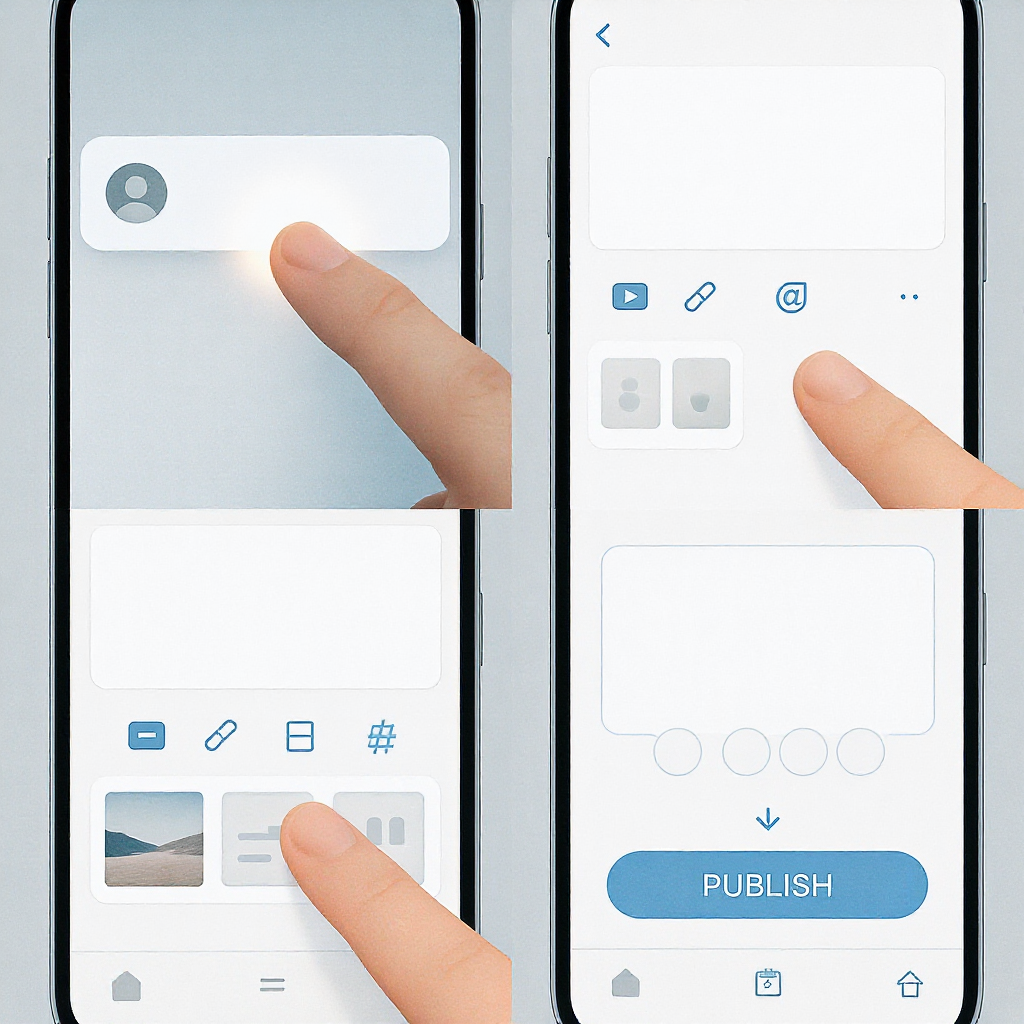
Repurpose the same idea, not the same post.
- Tone:
- LinkedIn: Expert, concise, data-backed, professional warmth.
- Instagram: Visual, emotional, human-first; punchy lines.
- Visuals:
- LinkedIn: Document carousels (PDF), charts, clean screenshots.
- Instagram: 4:5 carousels, Reels with motion and captions.
- CTAs:
- LinkedIn: “Read the case study,” “Download template,” “Join the webinar.”
- Instagram: “Save this,” “Share to a friend,” “Comment for the link,” “Check bio link,” “Use link sticker in Story.”
- Tools and scheduling:
- Native schedulers: LinkedIn (clock icon), Instagram in-app (pro accounts), Meta Business Suite for IG/FB.
- Third-party: Buffer, Hootsuite, Later. Properly configured, these won’t inherently “hurt reach,” but keep an eye on analytics and avoid mass cross-posting without formatting changes.
- Adaptation examples:
- LinkedIn document carousel → Instagram 4:5 carousel with simplified slides.
- LinkedIn video explainer → Instagram Reel cut to 30–60s with on-screen captions.
Brand consistency and compliance
- Visual style guide: Colors, typography, logo usage, safe zones; template your carousel covers and Reel lower-thirds.
- Voice: Keep the same brand values, but adjust formality. LinkedIn tolerates longer context; Instagram favors brevity and visuals.
- Links:
- LinkedIn: Clickable in posts; UTM-tag critical links.
- Instagram: Captions aren’t clickable; use link-in-bio, Link sticker in Stories, and profile action buttons.
- Accessibility:
- Alt text: Add on both LinkedIn and Instagram feed posts.
- Captions: Turn on auto-captions or upload SRT where possible.
- Contrast: Ensure readable text on images; avoid text-only images without alt text.
Common mistakes and troubleshooting
- Blurry uploads:
- Cause: Low-resolution exports or app compression.
- Fix: Export at 1080 px width minimum (Reels/Stories 1080×1920). Enable High-quality uploads (IG). Avoid screenshots of screenshots.
- Wrong aspect ratios:
- Cause: Uploading 16:9 to IG Feed (cropped awkwardly).
- Fix: Resize to 4:5 for IG; test crops in-app before posting.
- Overused/irrelevant hashtags:
- Cause: Copy-pasting generic sets.
- Fix: Curate 3–10 specific tags per post; rotate and test.
- Posts not appearing:
- Cause: Connectivity, flagged content, or posting to the wrong audience.
- Fix: Check visibility selection; review community guidelines; try re-uploading; verify scheduled time zone.
- Permission issues (Company Pages on LinkedIn):
- Cause: Missing Page role.
- Fix: Ask a Super admin to assign Content admin role; accept the invite; refresh.
- Can’t tag collaborators/products (IG):
- Cause: Account type or region restrictions.
- Fix: Switch to Professional account; ensure brand collaboration approvals; set up Commerce Manager for product tagging.
- Music not available (IG):
- Cause: Business accounts have limited tracks.
- Fix: Use original audio, licensed libraries, or switch to Creator account if appropriate for your brand/legal.
Quick pre-publish checklist
- Goal: What outcome do you want (reach, clicks, leads, saves)?
- Hook: Strong first 2–3 lines or opening frame.
- Visual: Correct aspect ratio, readable, on-brand cover.
- Caption: Clear, scannable, value-forward.
- Tags/mentions: Relevant @people/companies/collaborators only.
- Hashtags: 3–5 on LinkedIn; 3–10 targeted on Instagram.
- Link strategy: LinkedIn URL placement decided; Instagram bio/link sticker set.
- Timing: When your audience is most active; confirm time zones in scheduler.
- Accessibility: Alt text added; captions enabled.
- Engagement plan: Be present for the first hour—reply to comments, encourage conversation.
Summary
You now have a practical, platform-specific playbook for posting on LinkedIn and Instagram—from setup and formats to optimization, accessibility, and analytics-minded scheduling. Repurpose ideas thoughtfully for each channel’s tone and visuals, keep quality consistent, and iterate based on performance data. Publish intentionally, measure results, and refine over time.



