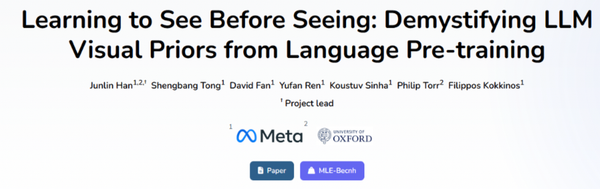Post on Instagram from Mac Using Safari or Apps
Learn step-by-step methods to post on Instagram from your Mac using Safari’s mobile view or third-party apps, with tips for image and video optimization.

How to Post on Instagram from Mac Using Safari or Apps
Publishing Instagram content directly from your Mac can streamline creativity and productivity for photographers, marketers, and content creators. While Instagram was historically optimized for mobile, there are now reliable ways to post on Instagram from Mac through Safari’s mobile emulation or Mac‑specific apps. This guide covers step‑by‑step methods, best practices, and optimization tips so you can make the most of desktop workflows.

---
Understanding Instagram’s Posting Limitations on Desktop
Instagram’s desktop site allows browsing, liking, commenting, and messaging, but its upload functionality has been slow to match the mobile app’s features.
Key limitations include:
- No direct story uploads in legacy desktop interfaces.
- Reduced creative tools and editing features.
- Limited filters and stickers.
- Less intuitive tagging and location setup.
These limitations exist because Instagram prioritizes mobile use, assuming users capture and edit photos on smartphones. For Mac users editing high‑quality media, desktop posting can be far more efficient.
---
Using Safari’s Developer Tools to Access Instagram’s Mobile View
A popular workaround for posting via desktop is Safari’s Responsive Design Mode, which makes Instagram think it’s being accessed from an iPhone, unlocking the mobile interface.
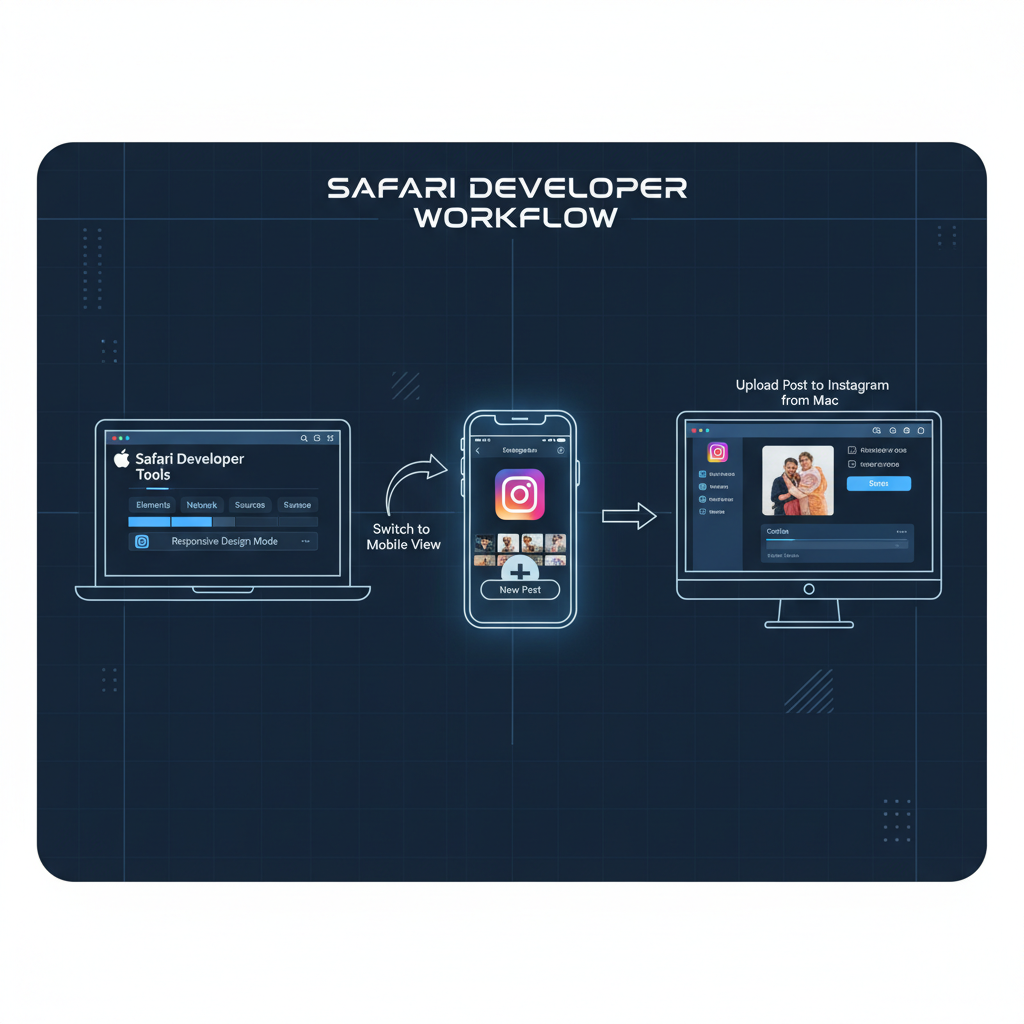
Step‑by‑Step Guide
- Enable Developer Menu
- In Safari, go to `Preferences > Advanced` and check “Show Develop menu in menu bar.”
- Open Instagram
- Log in at Instagram.
- Switch to Mobile View
- From the `Develop` menu, select `User Agent > Safari — iOS xx — iPhone`.
- Reload the Page
- You should now see the mobile layout with the `+` upload button.
- Upload Your Media
- Click `+`, choose files from Finder, crop, filter, caption, and tag as desired.
This method keeps the native Instagram interface without extra installations—ideal for occasional uploads.
---
Uploading Photos and Videos via Mobile View Interface
Once Safari is in mobile view:
- Photos: Use JPG or PNG for best results.
- Videos: Use MP4 format, preferably under 60 seconds for feed posts.
- Use Instagram’s cropping tools for correct aspect ratios (1:1 square or 4:5 portrait).
Pro Tip: Pre‑edit images in Lightroom or Photoshop to maintain quality before Instagram’s compression.
---
Exploring Third‑Party Apps for Mac
For frequent posting, third‑party Instagram apps provide convenience and advanced options.
| App Name | Features | Pricing |
|---|---|---|
| Flume | Full feed view, direct posting, messaging, multiple accounts | Free with Pro upgrade |
| Uplet | Batch uploads, high‑res photos, multiple accounts | One‑time purchase |
| Grids | Elegant feed layout, notifications, messaging, posting | Free trial + Pro version |
These apps blend the mobile experience with desktop strengths like bulk media handling and access to local or cloud storage.
---
Connecting Mac Content Workflow with Cloud Storage
Integrating cloud platforms into your posting process enhances collaboration and speed:
- Organize ready‑to‑post assets in dedicated cloud folders.
- Sync to Finder for instant Safari or app access.
- Collaborate in shared folders for campaign planning.
This ensures you can prepare posts from any device and publish from your Mac without manual transfers.
---
Optimizing Image and Video Formats for Instagram

Proper formatting boosts appearance and loading efficiency.
Recommended Formats & Sizes
| Content Type | Format | Resolution | Aspect Ratio |
|---|---|---|---|
| Photo (Square) | JPG/PNG | 1080×1080 | 1:1 |
| Photo (Portrait) | JPG/PNG | 1080×1350 | 4:5 |
| Video (Feed) | MP4 | Up to 1080×1080 | 1:1 or 4:5 |
| Reels | MP4 | 1080×1920 | 9:16 |
Use encoders like Adobe Media Encoder or HandBrake to compress videos without losing visual quality.
---
Adding Captions, Hashtags, and Location Tags from Desktop
Writing and planning captions on a Mac offers:
- Comfortable typing with a full keyboard.
- Efficient hashtag research via multiple browser tabs.
- Rich text editing before publishing.
Caption & Hashtag Tips
- Make the first line engaging—it’s visible above the “More” fold.
- Use niche‑specific hashtags to reach targeted audiences.
- Add location tags for local discoverability.
Copy and paste directly into Instagram’s caption box when posting from desktop or Safari’s mobile emulation.
---
Scheduling Posts from Mac
For consistent posting, scheduling is vital. Meta Business Suite allows you to schedule Instagram posts directly in your browser:
- Link Instagram to a Facebook Page.
- Open Meta Business Suite.
- Create and schedule your post with media, captions, and tags.
Other options include Buffer, Hootsuite, and Later, all supporting Mac access.
---
Troubleshooting Common Upload Errors
Common issues when posting from Mac:
- File size limits: Videos >100MB may fail.
- Unsupported formats: Convert HEIC to JPG before upload.
- Cache problems: Clear Safari’s cache or update the browser.
- Network stability: Ensure a reliable connection for large uploads.
If Safari’s method fails, try Chrome’s Developer Tools with mobile user agent settings.
---
Tips for Maintaining Post Quality and Engagement
Maximize your impact by:
- Editing professionally using Mac software like Lightroom or Final Cut Pro.
- Previewing posts to confirm brand consistency.
- Responding promptly to comments via desktop notifications.
- Tracking analytics with Instagram Insights or Creator Studio.
---
Conclusion: Streamline Your Instagram Workflow on Mac
Posting on Instagram from your Mac through Safari’s developer tools or apps like Flume and Uplet offers unmatched desktop convenience. By following best practices for format, captions, hashtags, and scheduling, you can produce high‑quality, engaging content while reducing friction in your workflow.
Ready to transform your social media process? Start applying these Mac‑based Instagram strategies today to save time, maintain quality, and grow your audience with ease.