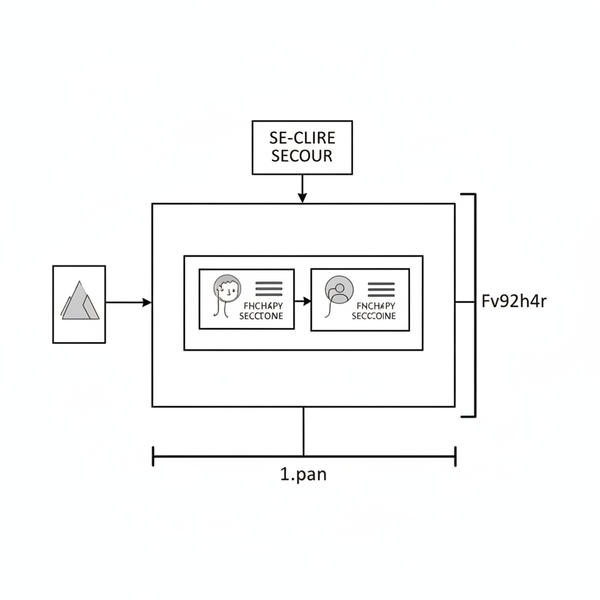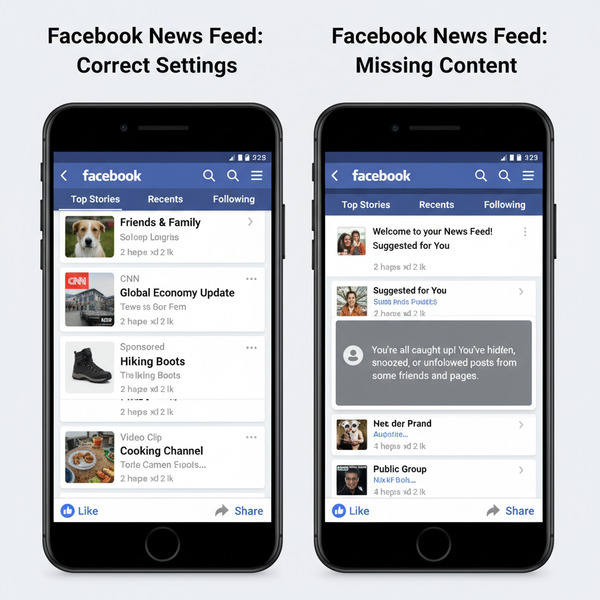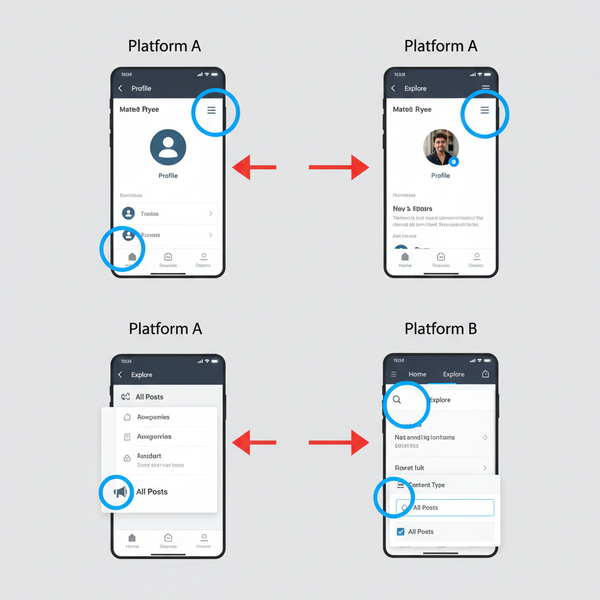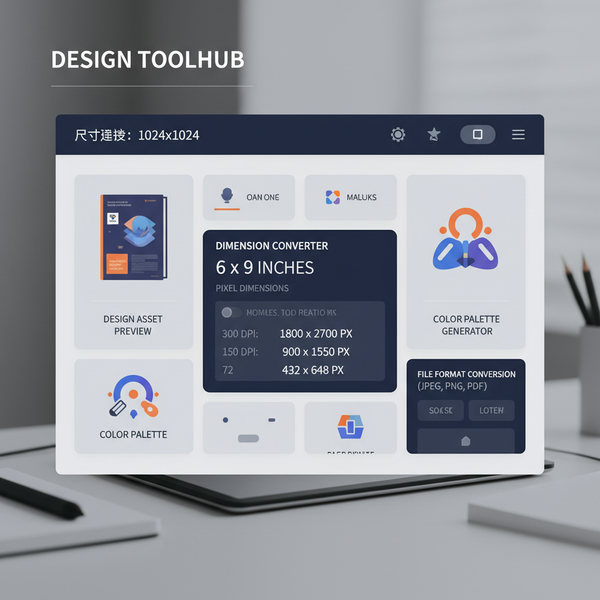Post on Instagram From PC Step-by-Step Guide
Learn how to post on Instagram from your PC using the official website, Creator Studio, or scheduling tools, with steps for photos, videos, and Reels.
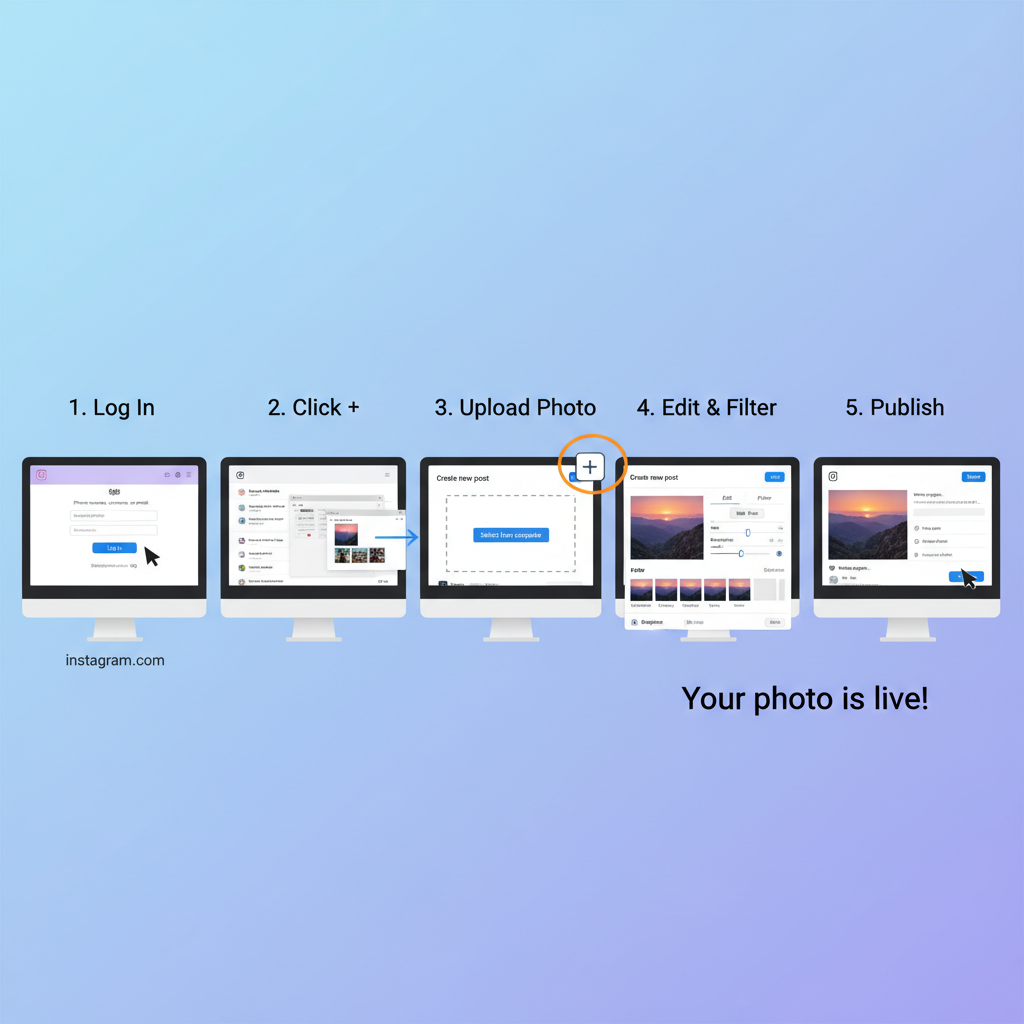
Introduction: How to Post on Instagram from PC for Maximum Impact
Learning how to post on Instagram from PC is a game-changer for creators, marketers, and businesses aiming to streamline their workflow. Although Instagram started as a mobile-first platform, its desktop features have grown to offer a robust alternative for content publishing.
Posting from a desktop lets you easily handle high-resolution files, edit with professional tools, and manage multiple accounts—all without the hassle of transferring media between devices. This guide will walk you through proven methods, from Instagram’s own web uploader to advanced scheduling platforms, so you can choose the best fit for your goals.
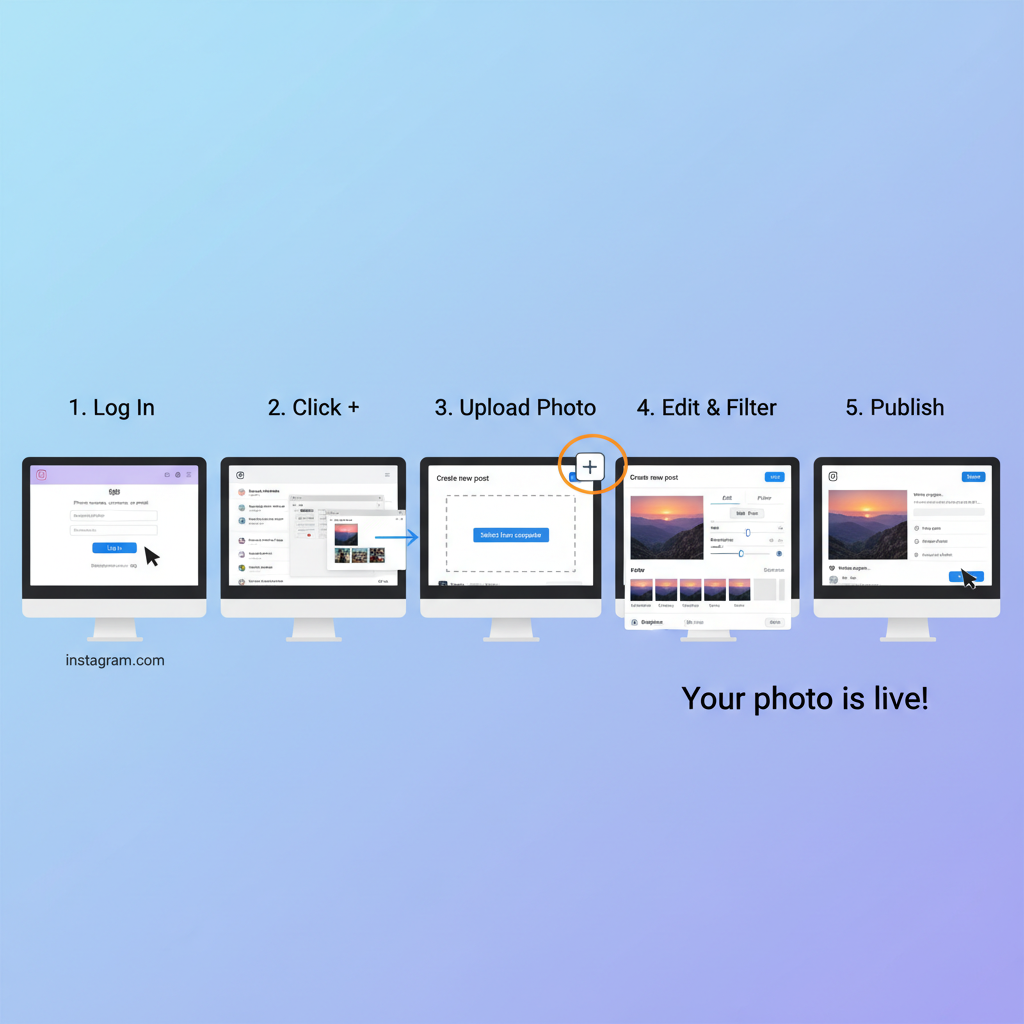
---
Official Instagram Web Upload Method
Instagram's desktop website now supports direct uploads for photos, videos, and even carousel posts. You can use browsers such as Chrome, Edge, Firefox, or Safari to access these features.
Advantages
- No additional software or plugins required.
- Quick access to direct messages, comments, and notifications in the same window.
- Maintains image quality without compression from mobile transfers.
Limitations
- Reels and Stories features may be partially limited compared to mobile.
- Editing tools on desktop are less advanced than the mobile app’s filter options.
---
Step-by-Step: Posting Photos from PC via Instagram Website
Follow these steps to upload photos directly from your PC using Instagram's official website:
- Open your browser — Chrome, Edge, Firefox, or Safari.
- Navigate to Instagram.com and log in.
- Click the "+" icon in the top toolbar.
- Choose 'Post' from the menu.
- Drag and drop your image(s) or click “Select from computer”.
- Adjust cropping and orientation with basic crop and zoom tools.
- Apply filters or tweak brightness, contrast, and saturation.
- Write a compelling caption and add relevant hashtags.
- Tag people and set accessibility options.
- Hit 'Share' to publish.
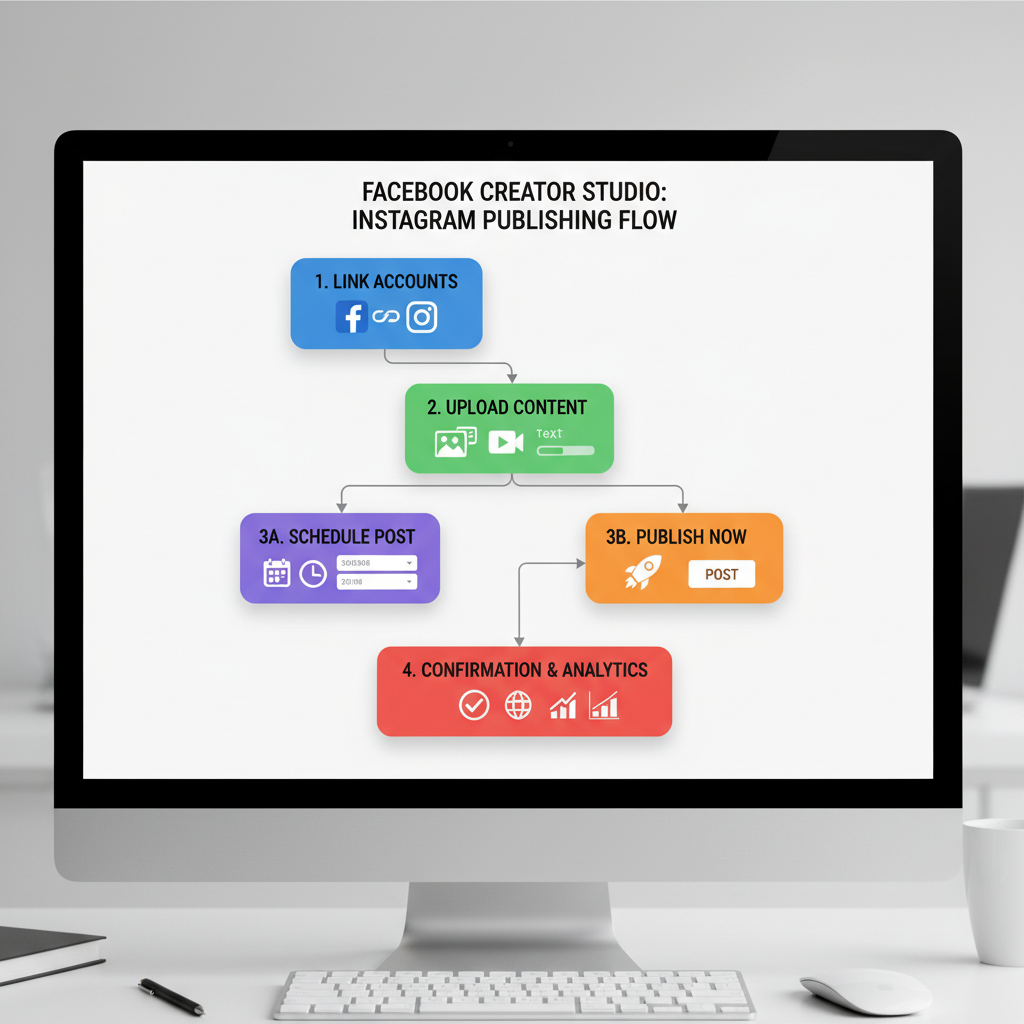
---
How to Post Videos and Reels from PC via Desktop Site
Uploading videos from a PC uses steps similar to photo posting, but with extra considerations:
- Video Length: Desktop feed uploads can be up to 10 minutes for eligible accounts.
- Reels: Desktop Reels posting is still rolling out; may require a workaround or third-party app.
- Format: MP4 with H.264 codec for best compatibility.
- Aspect Ratios: 1:1 for square, 4:5 for portrait, 16:9 for landscape.
---
Using Facebook Creator Studio to Post on Instagram
Creator Studio by Facebook integrates Instagram publishing within a professional dashboard environment.
How to Use
- Visit facebook.com/creatorstudio.
- Log in using your Facebook account linked to your Instagram profile.
- Select the Instagram tab.
- Click Create Post, then choose Instagram Feed or IGTV.
- Upload media, write captions, apply hashtags, and assign a location.
- Either schedule for later or publish instantly.
Pros
- Scheduling capabilities for posts and IGTV.
- Official, free tool from Facebook.
- Simplifies simultaneous posting to Facebook and Instagram.
Cons
- Reels cannot be uploaded directly.
- Requires a connected Facebook Page.
- User interface can feel outdated.
---
Third-Party Scheduling Tools (Buffer, Later, Hootsuite)
Experienced social media managers often rely on third-party platforms for advanced features and analytics.
| Tool | Main Features | Pricing |
|---|---|---|
| Buffer | Simple scheduling, analytics, hashtag manager | Free tier, paid plans from $6/month |
| Later | Visual calendar, multi-profile posting, link-in-bio tools | Limited free plan, paid plans from $18/month |
| Hootsuite | Advanced analytics, multi-platform, team collaboration | Paid plans from $99/month |
These tools often include:
- Drag-and-drop visual scheduling calendars.
- Automated publishing with captions and hashtags.
- Performance reports to track engagement growth.
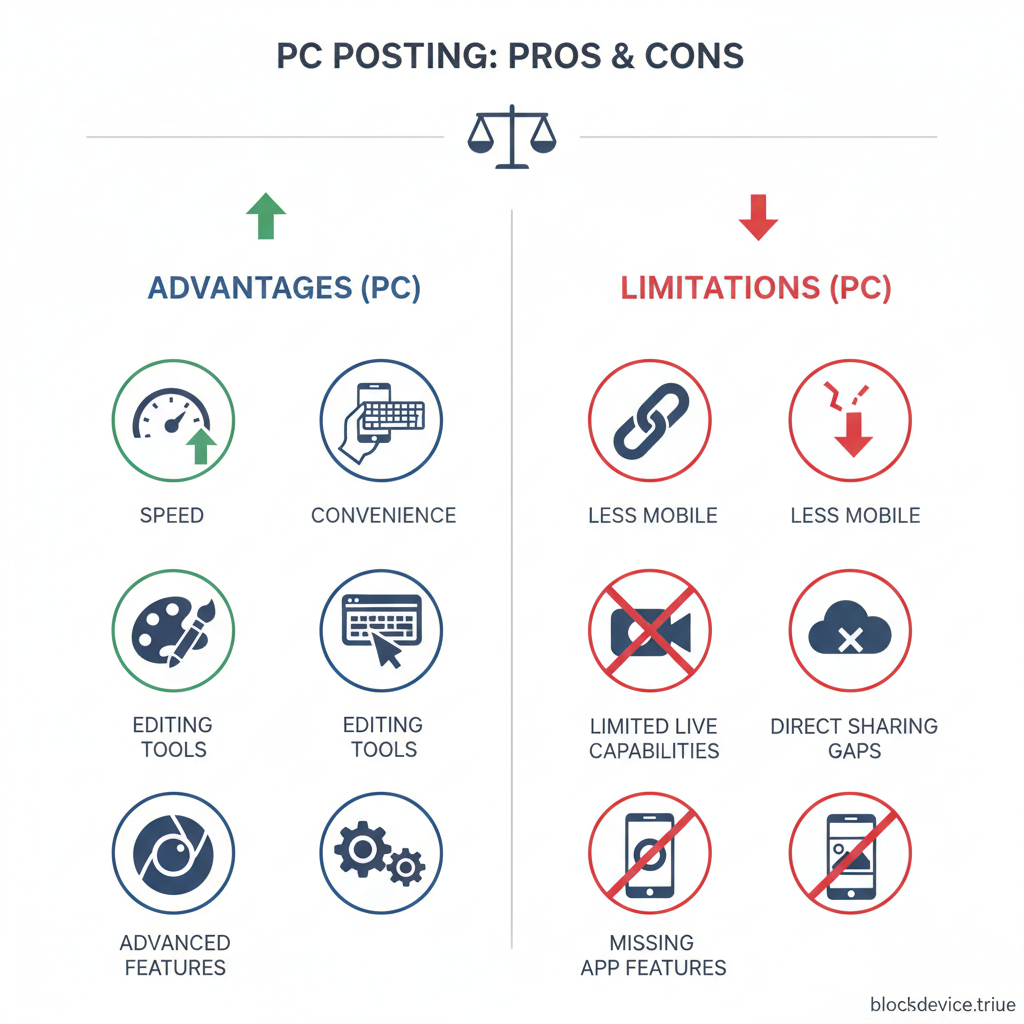
---
Editing Photos and Videos on PC Before Posting
Desktop editing offers unmatched control over your visuals. Before uploading to Instagram from PC:
- Use professional editing software: Lightroom or Photoshop for images; Premiere Pro for videos.
- Export at optimal resolution: 1080×1080 pixels for square, 1080×1350 for portrait.
- Keep video file sizes under Instagram’s limit (~100MB for most accounts).
Best Practices
- Consistent color grading boosts brand recognition.
- Add subtle watermarks to protect your creative work.
- Test across devices to ensure clarity and quality.
---
Uploading Carousel Posts from PC
The desktop uploader now supports carousel posts for many users.
Options:
- Use Creator Studio to batch-upload multiple images in one post.
- Leverage Later or Buffer for scheduled carousel publishing.
- For older accounts lacking carousel support, upload individual images with caption links.
---
Adding Captions, Hashtags, and Alt Text from Desktop
While posting from PC you can:
- Craft thoughtful captions that tell a story or invite engagement.
- Mix trending and niche hashtags for broader reach.
- Set alt text via Advanced Settings to improve accessibility and SEO.
---
Limitations of Desktop Posting on Instagram
Some features remain exclusive to mobile:
- Story creation with stickers, music, and GIFs.
- Detailed Reels editing using Instagram’s built-in effects and audio library.
- Live streaming directly from Instagram.
- Augmented reality camera filters.
---
Security Precautions When Using Desktop Tools
Protect your Instagram identity when working from PC or with third-party services:
- Use platforms that comply with Instagram’s API policies.
- Avoid logging in on untrusted sites.
- Enforce two-factor authentication.
- Review connected apps regularly via Instagram settings.
---
Productivity Tips for Batch Creating & Scheduling Instagram Posts
- Map out content calendars with apps like Notion or Trello.
- Batch produce and edit media for more efficient workflows.
- Utilize caption templates to speed up publishing.
- Automate with reliable scheduling apps for consistent activity.
Streamlined batch processes can greatly improve posting consistency and audience engagement.
---
Conclusion: Picking Your Ideal Desktop Posting Workflow
Choosing the right way to post on Instagram from PC depends on your needs.
- For ease of use, stick with Instagram’s official desktop site.
- For scheduling and analytics, Creator Studio or tools like Later are ideal.
- For team-based social management, platforms such as Hootsuite bring advanced coordination features.
By mastering desktop editing and posting tools, you can maintain a polished, strategic Instagram presence—without reaching for your phone.
Ready to upgrade your Instagram workflow? Try one of the recommended desktop methods today and notice the boost in productivity and content quality.