Can I Post on TikTok From My Computer: Step-by-Step Guide
Learn how to post on TikTok from your computer, compare TikTok Web and Desktop App, and optimize videos using professional editing tools.
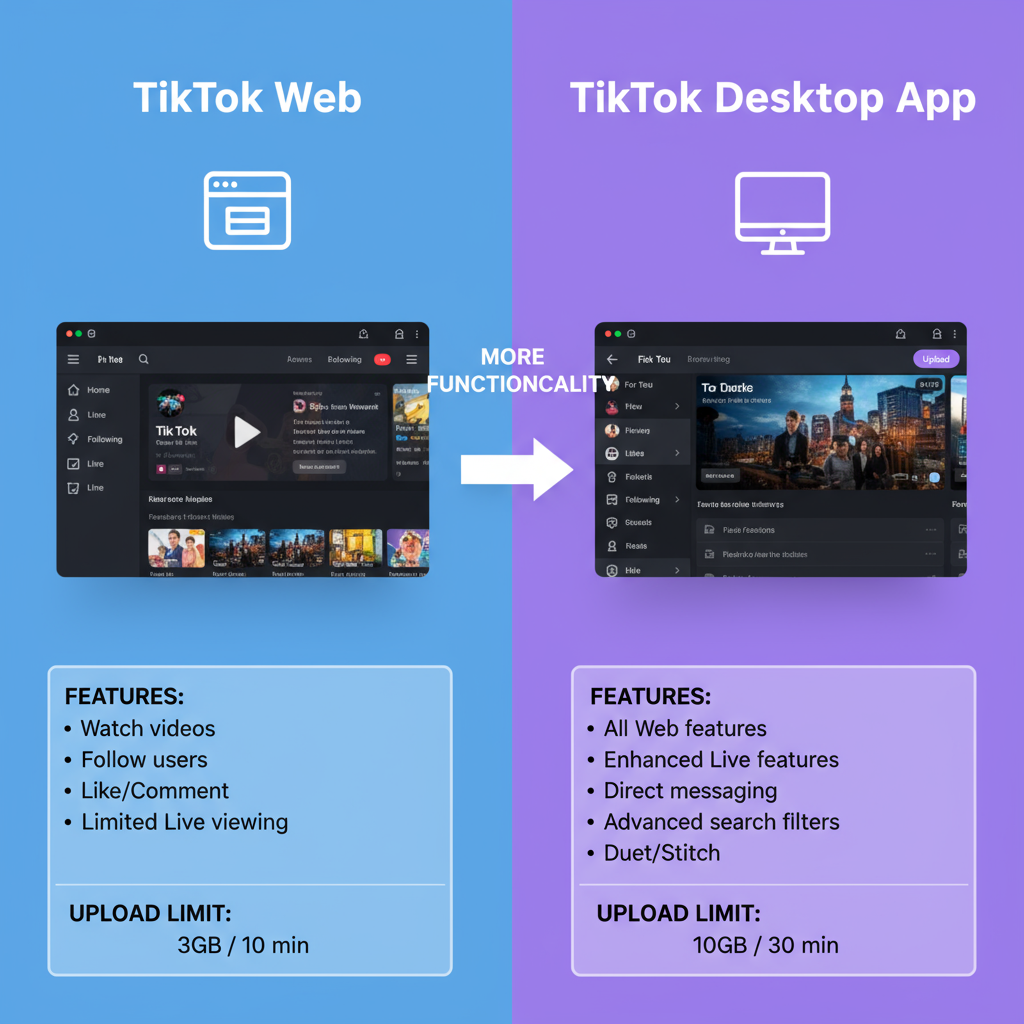
Can I Post on TikTok From My Computer: Step-by-Step Guide
If you've been wondering, "Can I post on TikTok from my computer?", the answer is a definitive yes. TikTok started as a mobile app, but its desktop posting features have evolved to support creators who prefer working on larger screens with powerful editing tools. Posting from a computer can improve workflow, enhance video quality, and simplify content management—especially for brands and professional editors.
---
Why & When Desktop Posting is Useful
- Professional Editing – Take advantage of advanced desktop software for more polished results.
- Batch Uploading – Easily manage multiple TikTok accounts or campaigns at once.
- Convenience – Eliminate repetitive PC-to-mobile file transfers.
- Consistent Branding – Apply brand elements more easily with desktop design tools.
Desktop posting is particularly useful if you produce content at scale or collaborate with a team.
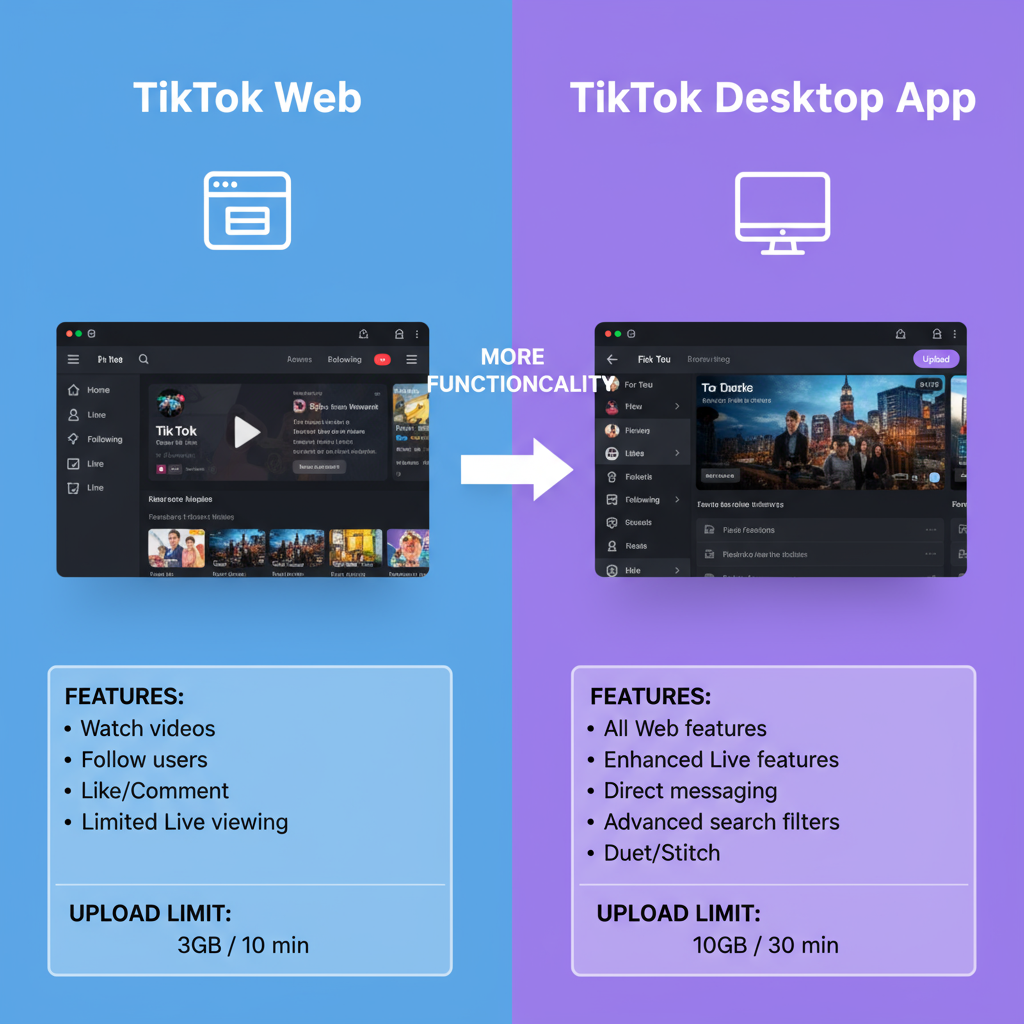
---
TikTok Web vs TikTok Desktop App: Key Differences
TikTok gives you two main ways to post from your computer:
| Feature | TikTok Web | TikTok Desktop App |
|---|---|---|
| Installation | None, accessed via browser | Requires download and installation |
| Upload Speed | Depends on browser performance | Optimized for device capabilities |
| Editing Tools | Basic (trim, captions) | Some advanced features like filters |
| Scheduling | Available via TikTok Business Suite | Limited or relies on external tools |
| Platform Support | Windows, macOS, Linux | Windows & macOS only |
Most casual users choose TikTok Web, while frequent publishers often prefer the TikTok Desktop App for smoother, more stable performance.
---
Minimum System Requirements for Smooth Desktop Uploads
Before uploading TikToks from your computer, make sure your setup meets these recommendations:
- Operating System: Windows 10+ or macOS 10.14+
- RAM: 8 GB minimum
- Processor: Intel i5 or equivalent
- Storage: At least 2 GB free for temp video files
- Internet Upload Speed: 5 Mbps or higher suggested
Better specs mean faster processing, fewer upload errors, and a smoother content creation experience.
---
How to Post on TikTok From Your Computer (Website Method)
Posting via TikTok Web is simple:
- Log In
- Visit TikTok.com in a modern browser and log into your account.
- Open the Upload Page
- Click the cloud icon with an upward arrow at the top right.
- Add Your Video File
- TikTok supports MP4 and MOV formats. Drag and drop the file or browse manually.
- Fill in Video Details
- Add a title and captions
- Include hashtags to boost discovery
- Select a custom thumbnail frame
- Adjust Privacy Settings
- Choose Public, Friends, or Private.
- Publish or Schedule
- Click Post to go live immediately, or schedule via TikTok Business Suite.
Pro Tip:
Keep TikTok videos between 15 seconds and 3 minutes. Longer videos may process slowly.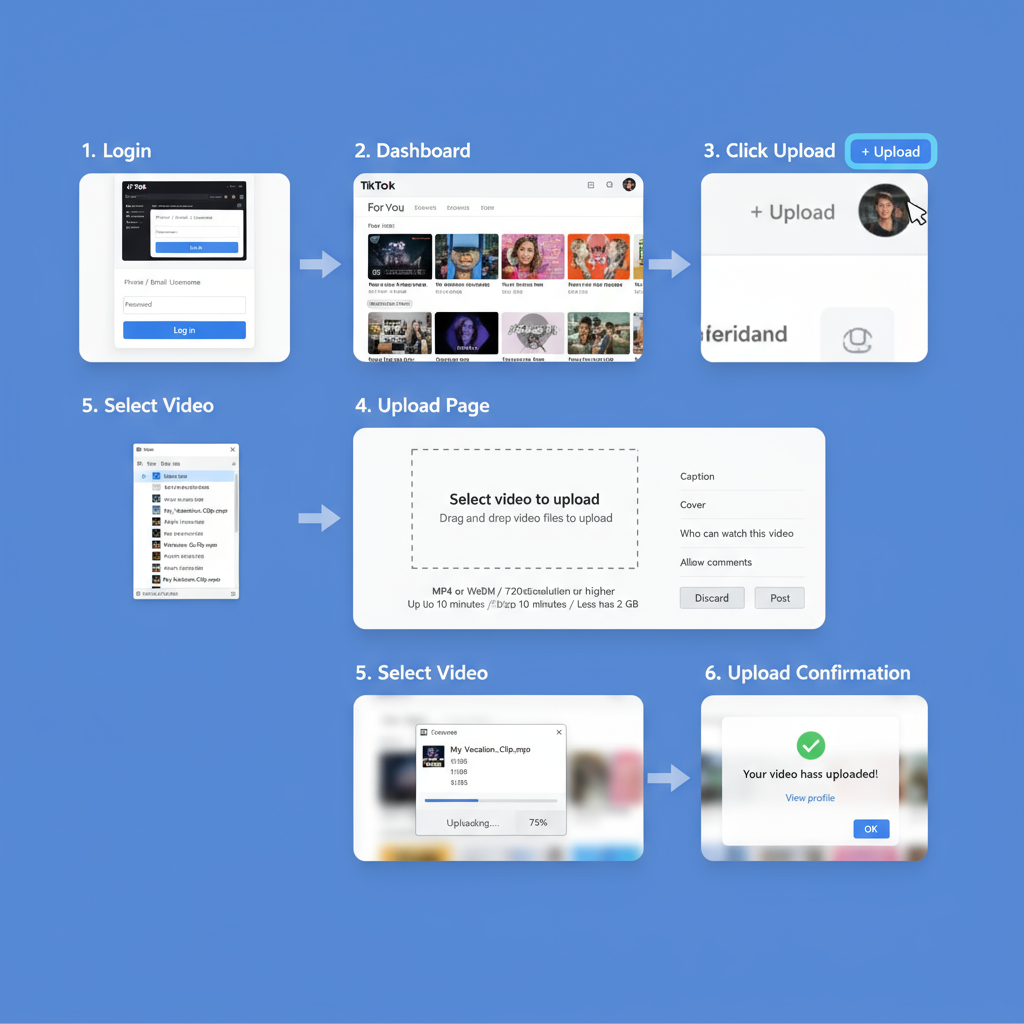
---
Editing TikTok Videos With Desktop Software
Desktop editing tools give you more creative freedom and control:
- Adobe Premiere Pro
- Final Cut Pro
- DaVinci Resolve
- CapCut (desktop)
Export Recommendations
- Format: MP4 (most reliable)
- Codec: H.264 for efficient compression
- Bitrate: 8–12 Mbps for sharp visuals without heavy file size
- Frame Rate: 30 fps for standard content, 60 fps for ultra-smooth motion
Proper export settings prevent sync issues and quality loss during upload.
---
Best Practices: Aspect Ratios and Resolution for TikTok
TikTok’s feed favors vertical video. Use full-screen formats for maximum engagement.
| Parameter | Recommendation |
|---|---|
| Aspect Ratio | 9:16 (vertical) |
| Resolution | 1080 x 1920 pixels |
| Maximum File Size | 287 MB for desktop uploads |
| Orientation | Portrait |
Horizontal videos often underperform unless creatively adapted for vertical screens.
---
Scheduling Your TikTok Posts From Desktop
Consistency is key to growth. Scheduling tools help you stay on track.
TikTok Business Suite (for Business Accounts)
- Bulk uploading
- Advanced scheduling
- Hashtag and caption management
Trusted Third-Party Tools
Services like Later or Hootsuite allow TikTok scheduling alongside other platforms—great for multi-channel strategies.
> Note: Use official or reputable tools to avoid policy violations.
---
Troubleshooting Common Desktop Posting Errors
Even seasoned users run into problems:
- Unsupported File Type – Use MP4 or MOV formats.
- Upload Fails – Check upload speed, update browser, clear cache.
- Audio Out of Sync – Re-export using matching frame rates.
- Schedule Glitches – Log out/in of Business Suite, clear browser cache.
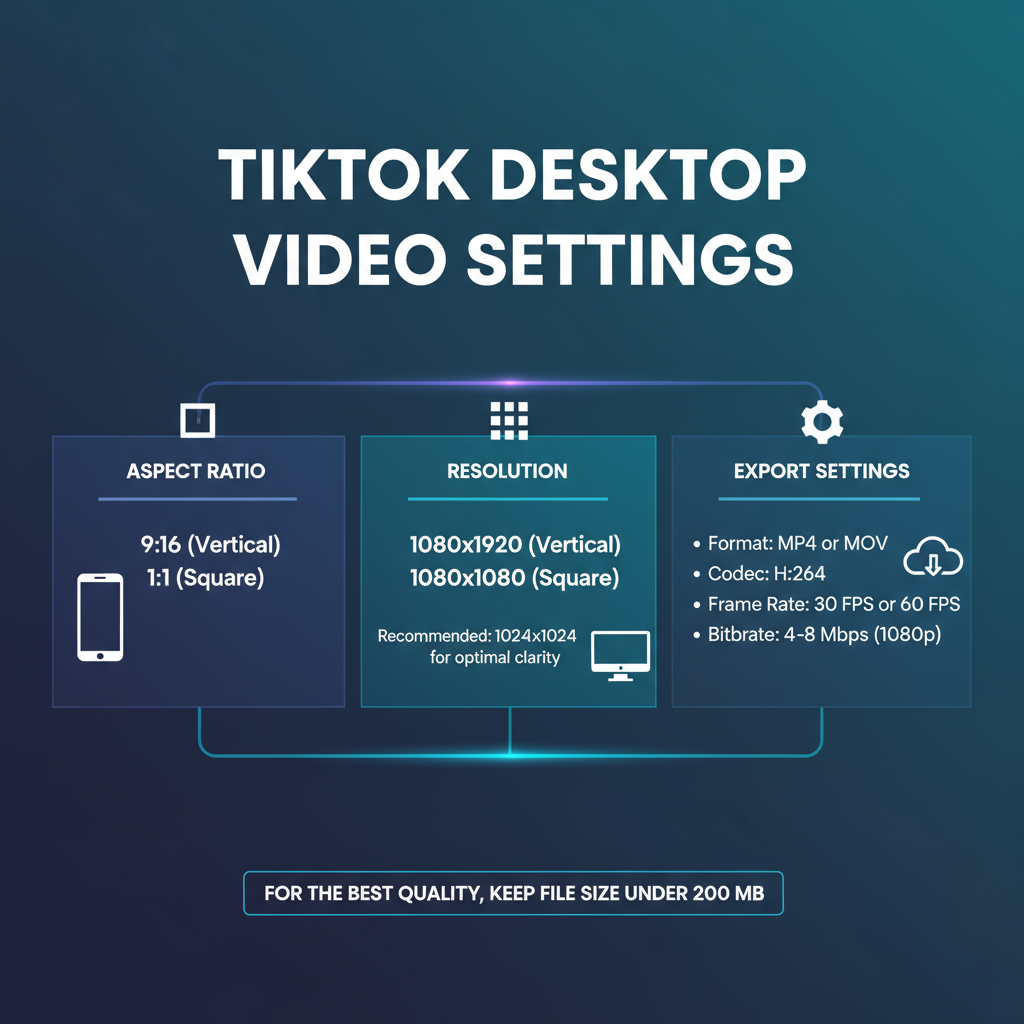
---
Why Creators and Brands Benefit From Desktop Posting
Moving content creation to desktop offers:
- Greater creative flexibility
- Faster workflow with batch uploads
- Team access without constant device sharing
- Better asset management for large video files
Brands especially benefit from polished content and consistent posting schedules that boost audience engagement.
---
Final Tips for Maximizing TikTok Reach
Using your computer isn’t just convenient—it can power up your TikTok strategy.
- Research trending keywords for titles and hashtags.
- Engage with comments within the first hour of posting.
- Cross-share on Instagram Reels, YouTube Shorts, and more.
- Monitor analytics and tweak your posting schedule.
---
Summary:
Posting TikToks from your computer is now simple and highly beneficial for both individual creators and brands. By following these steps, optimizing export settings, and leveraging desktop tools, you can enhance video quality, boost efficiency, and grow your reach.
Next Step: Try uploading your next TikTok from your computer and see how it streamlines your creative workflow while improving content quality.




