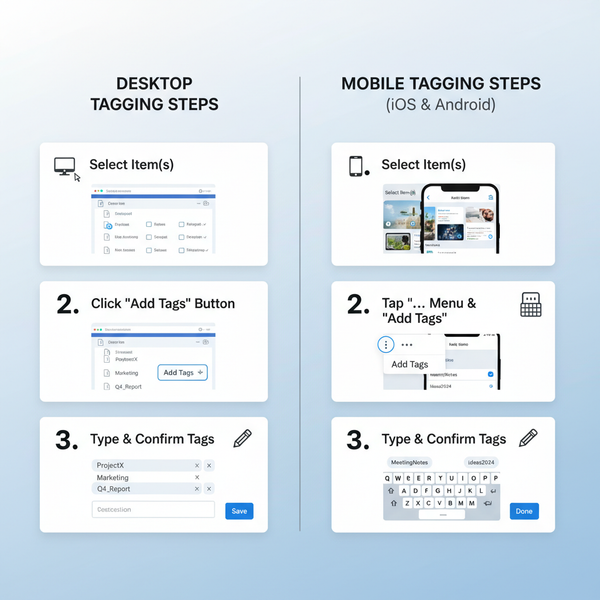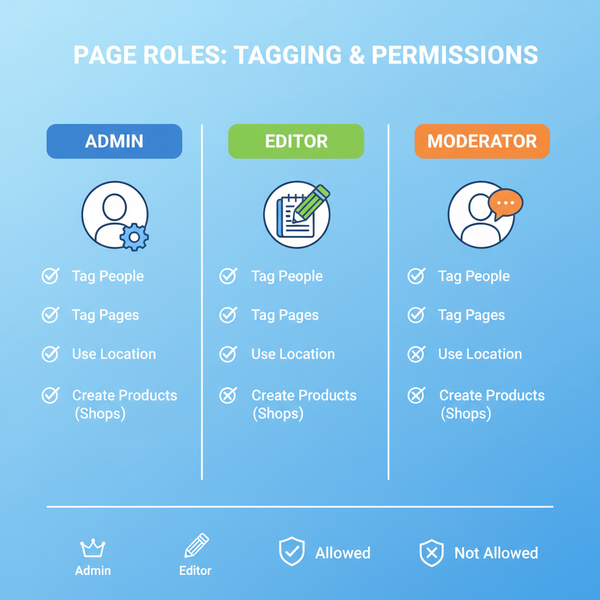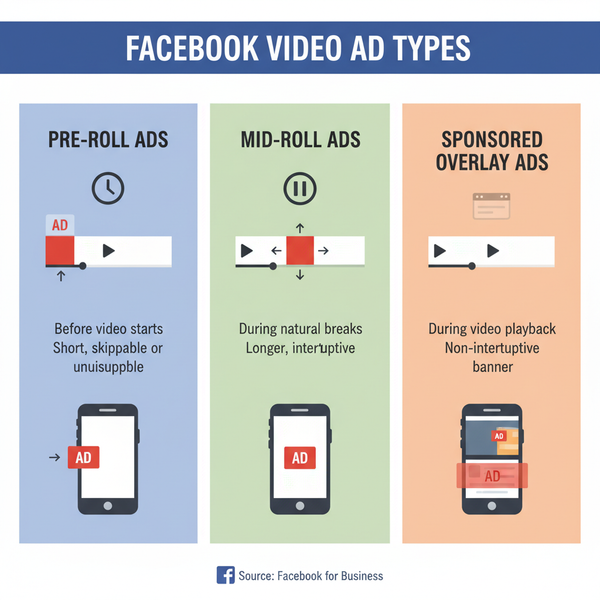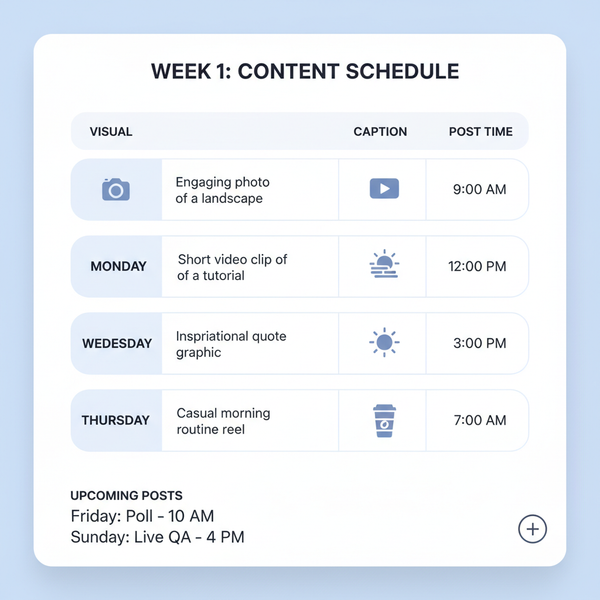How to Post on Twitter Mobile App Step-by-Step Guide
Learn how to post on Twitter using the mobile app with steps for text, hashtags, media, location tagging, scheduling, and boosting engagement.
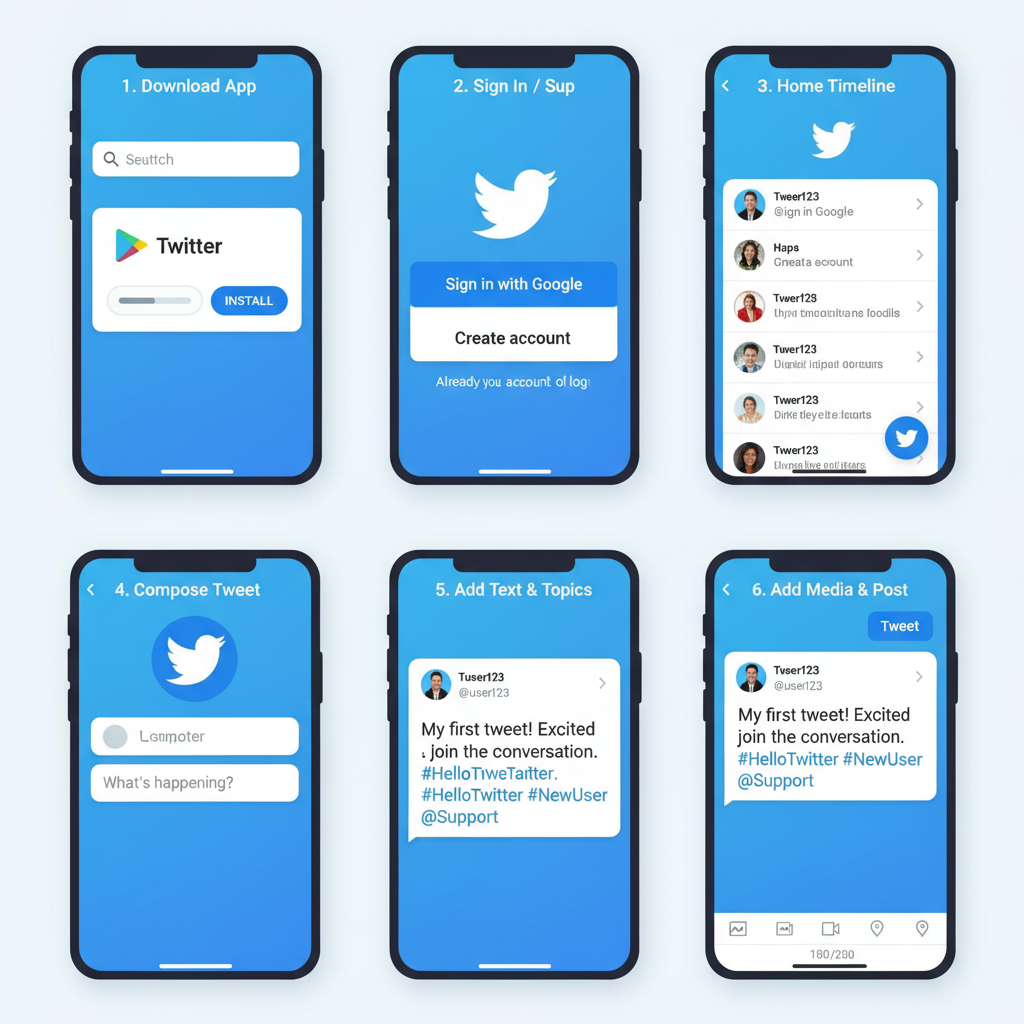
How to Post on Twitter Mobile: Step-by-Step Guide
Mastering how to post on Twitter mobile is essential for staying connected and sharing updates on the go. This detailed, beginner-friendly guide covers downloading the app, crafting tweets with text and media, and engaging directly from your iOS or Android device. Whether you’re launching a brand account or boosting personal interactions, these best practices will help you tweet effectively anytime, anywhere.
---
Download and Install the Twitter Mobile App
Before posting on Twitter from your phone, install the official Twitter mobile application:
- Open Your App Store
- iOS (iPhone/iPad): Use the App Store.
- Android: Use the Google Play Store.
- Search for “Twitter”
- Tap “Install” and wait for the download to finish.
- Open the App when installation completes.
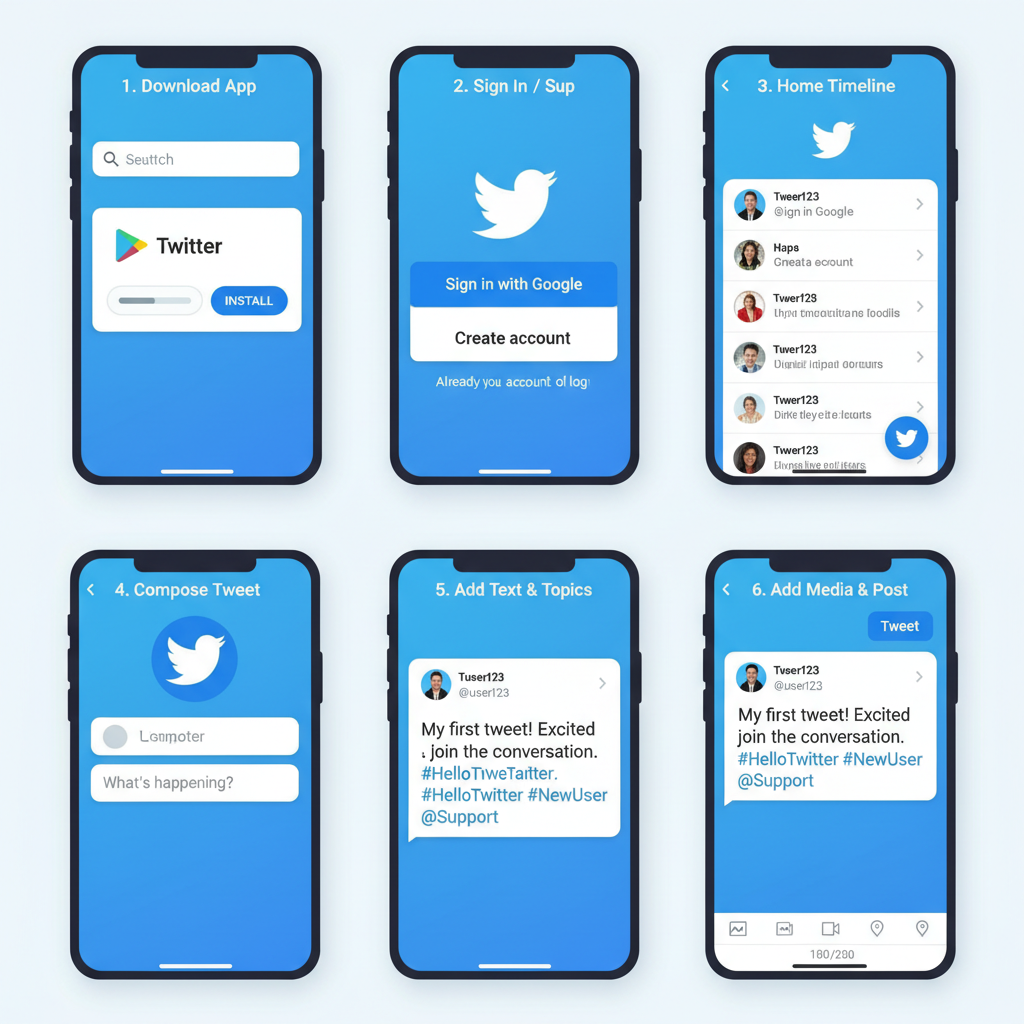
> Tip: Keep your operating system updated to ensure optimal compatibility.
---
Sign In or Create a New Twitter Account via Mobile
Once installed:
- Sign In: Tap “Log in” and enter your username/email and password.
- Create an Account: Tap “Sign up” and follow on-screen prompts for your name, phone/email, date of birth, and password.
You can also link your Twitter account to Google or Apple ID for faster, secure sign-in.
---
Navigate to the Home Timeline and Locate the Compose Tweet Icon
After logging in, you’ll land on the home timeline, where tweets from accounts you follow appear.
- Compose Tweet Icon: Represented by a quill/pencil icon or “+.”
- Usually located at the bottom right corner of the screen (exact location may vary by device).
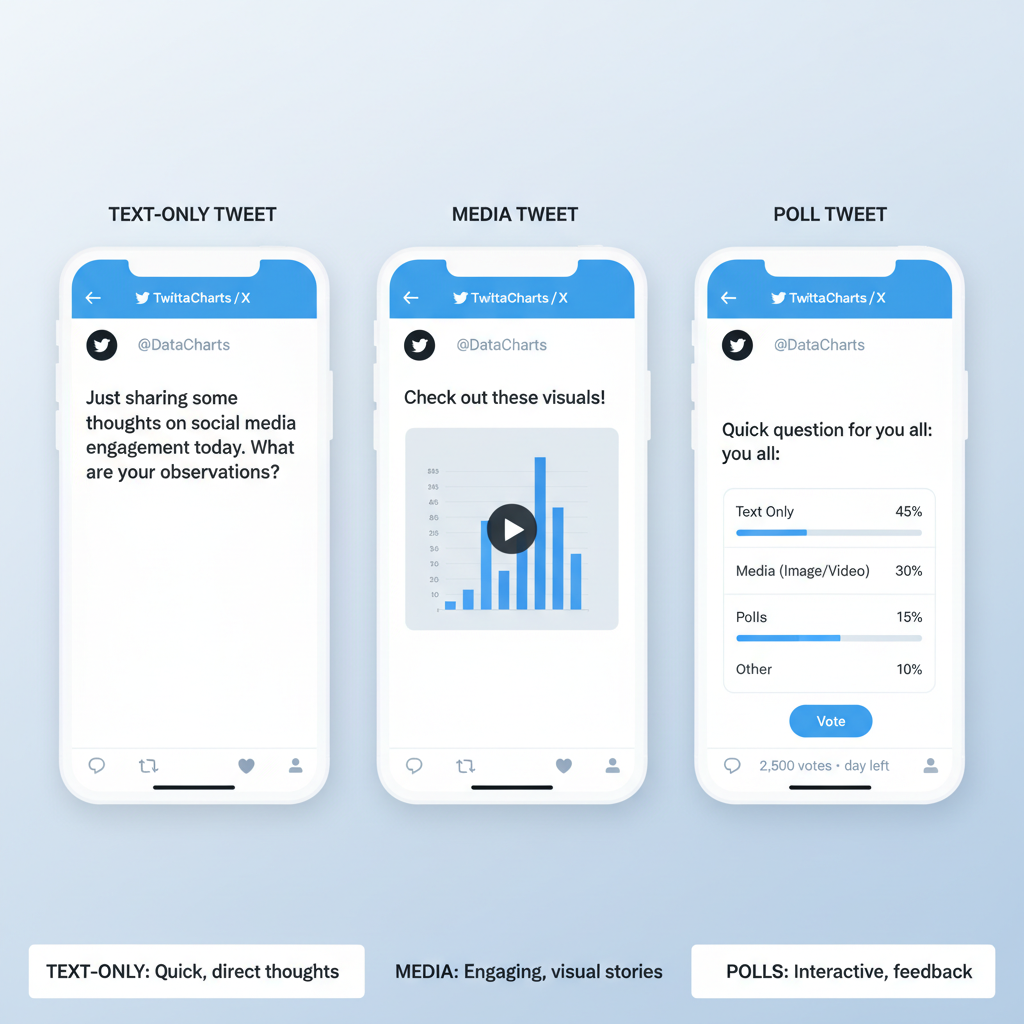
---
Write Your Tweet: Text, Hashtags, Mentions
When composing a tweet:
- Stay Within Character Limits: Twitter allows 280 characters.
- Include Hashtags: Relevant tags expand reach. Example: `#SocialMediaTips`.
- Mention Users: Use `@username` to tag other accounts.
Example:
Just launched a new blog post! 🚀 Check it out here: myblog.com #ContentMarketing @OpenAI---
Add Media: Photos, Videos, GIFs, or Polls via Mobile Interface
Mobile tweeting isn’t just text—add media for impact:
- Photos: Up to 4 per tweet.
- Videos: Typically up to 2 minutes 20 seconds.
- GIFs: Search via built-in tool or upload your own.
- Polls: Pose a question, set choices, and choose poll duration.
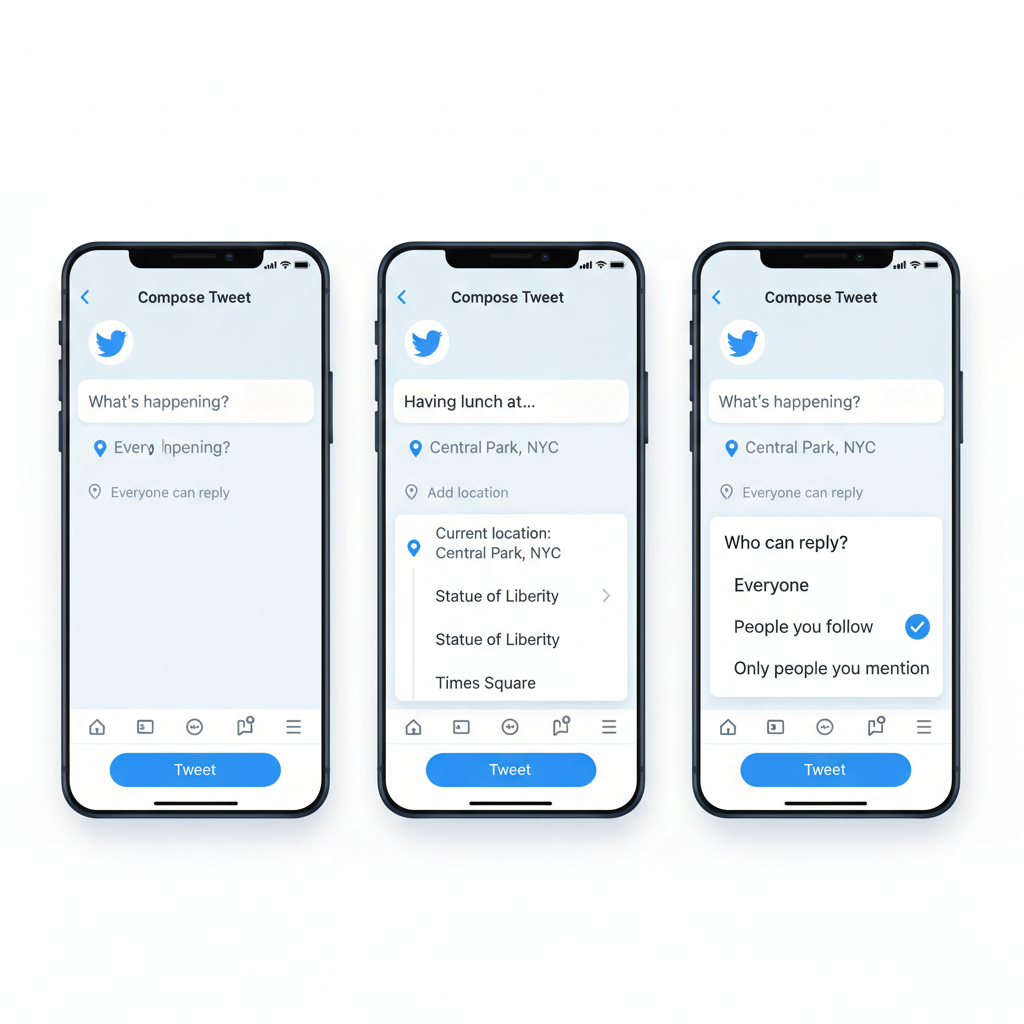
| Media Type | Max Quantity | Notes |
|---|---|---|
| Photo | 4 | JPG/PNG supported |
| Video | 1 | MP4 format recommended |
| GIF | 1 | Animated images only |
| Poll | 1 | Up to 4 answer choices |
---
Use Location Tagging and Audience Settings
Enhance relevance and control:
- Tap Location Icon to share where you’re tweeting from.
- Adjust Audience Settings to limit who can see or reply (availability may vary).
---
Preview Your Tweet Before Posting
Before posting:
- Check spelling and grammar.
- Confirm media displays correctly.
- Verify hashtags/mentions are accurate.
---
Post Immediately or Schedule Tweets Using Mobile Tools
Tweet timing matters:
- Post Now: Tap “Tweet.”
- Schedule: Use the calendar/clock icon (available for some accounts) or mobile tools like Buffer or Hootsuite.
---
Reply, Retweet, or Quote Tweet Directly from Mobile
Engagement strengthens your presence:
- Reply: Speech bubble icon → type and send.
- Retweet: Retweet icon → share without comment.
- Quote Tweet: Add commentary above the original tweet.
---
Edit or Delete Tweets from the Mobile App
Twitter editing has limitations:
- Edit Tweet: Available to Twitter Blue subscribers.
- Delete: Tap three-dot menu → “Delete Tweet.”
---
Tips for Formatting Tweets for Mobile Users
Mobile audiences value clarity and appeal:
- Use short paragraphs and line breaks.
- Add emojis: 🎯 📱 💡
- Include clear calls-to-action: “Tap the link,” “Share your thoughts.”
- Break lengthy content into threads.
---
Monitor Engagement Through Mobile Notifications and Analytics
After posting:
- Notifications: Bell icon shows likes, retweets, mentions, followers.
- Analytics: Access impressions, engagement rates, link clicks (feature availability varies).
Tracking your tweet performance aids future strategy.
---
Final Thoughts and Next Steps
Posting on Twitter from your mobile device becomes intuitive with practice. Combining well-written text, relevant hashtags, visual media, and timely interaction ensures your tweets shine in busy timelines. Whether you share spur-of-the-moment thoughts or scheduled updates, optimize posts for mobile to reach audiences wherever they are.
Now that you know how to post on Twitter mobile effectively, open the app, craft your first tweet, and start engaging today!