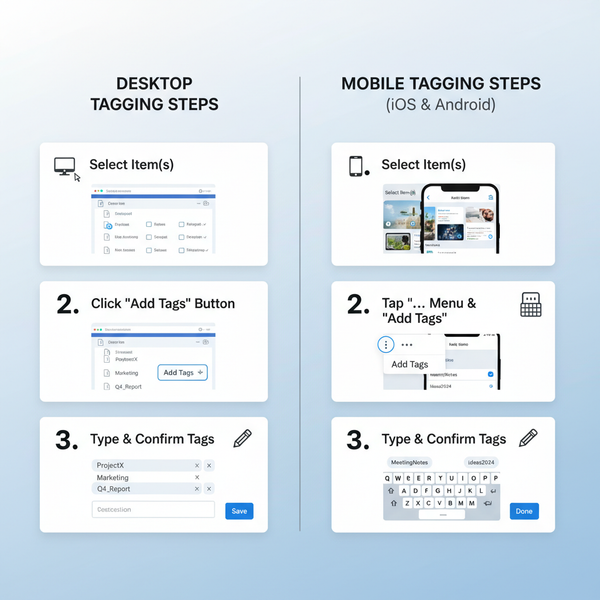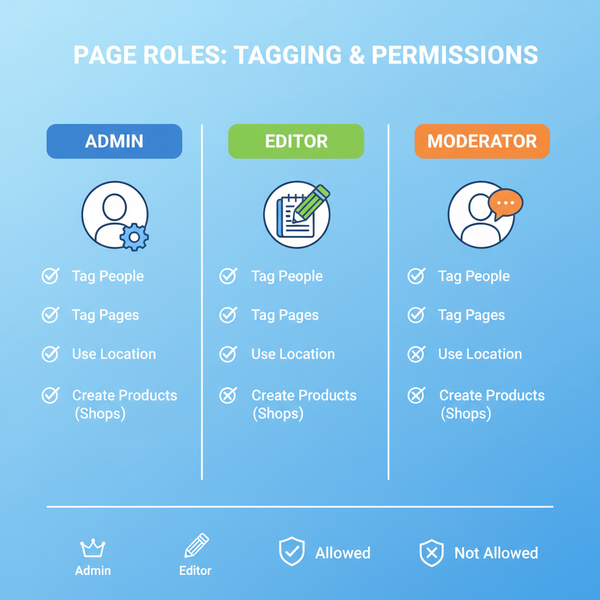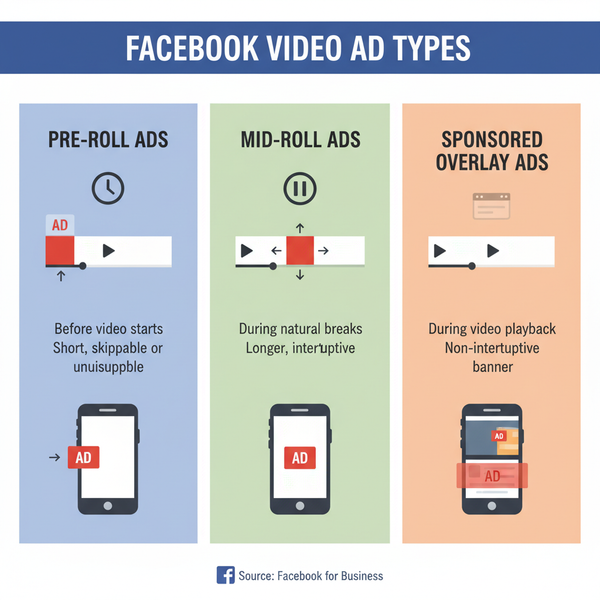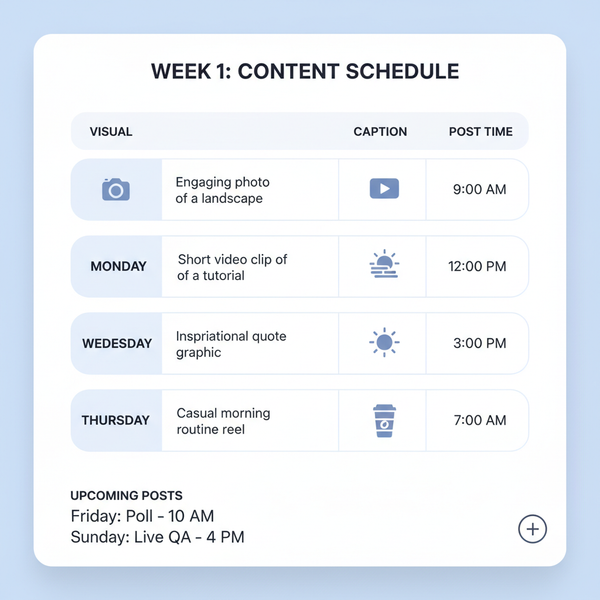How to Post a Picture on Twitter from Mobile or Desktop
Learn how to post pictures on Twitter from mobile or desktop, including image formats, sizing tips, captions, hashtags, and editing tools.

How to Post a Picture on Twitter from Mobile or Desktop
Posting pictures on Twitter is one of the easiest and most effective ways to grab attention and drive engagement. Whether you want to share a special moment, promote a product, or join a trending conversation, learning how to post picture in Twitter from both mobile and desktop can help you make the most of the platform’s visual features.
In this complete guide, you’ll discover Twitter’s supported image formats, step-by-step methods for uploading photos, ways to optimize images before posting, and tips to boost interaction.

---
Twitter's Image Posting Features and Supported Formats
Twitter offers flexible options for sharing images to suit both casual users and marketers.
You can:
- Share single or multiple images in a tweet.
- Include images in replies, quote tweets, and threads.
- Tag people directly in images.
- Add alternative text for accessibility.
Supported formats:
- JPEG (.jpg)
- PNG (.png)
- GIF (.gif) (animated GIFs supported but not in multi-image posts)
Image size limits:
- File size: Up to 5MB for images (15MB for GIFs on desktop).
- Recommended minimum resolution: 600x335 pixels to avoid quality loss.
---
Preparing Your Image: Size, Resolution, and Aspect Ratio Tips
To ensure your picture posts look sharp and clear:
- Aspect ratios:
- Single image: 16:9, 1:1, or 4:3 formats work best.
- Multiple images: Twitter adjusts layout based on count.
- Resolution: Aim for 1080x1080 (square) or 1200x675 (widescreen).
- File compression: Use tools like TinyPNG or JPEGmini to reduce size without loss of quality.
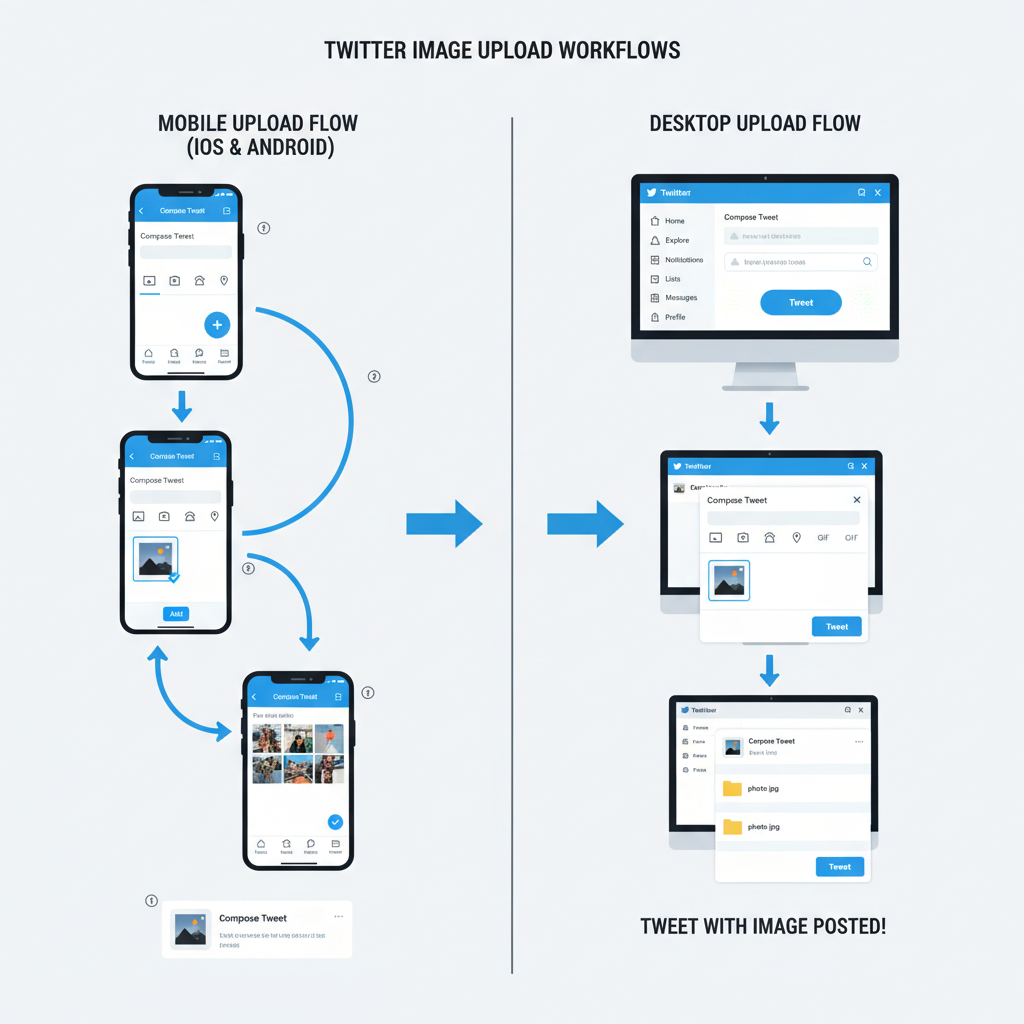
Pro Tip: Limit heavy text in images—Twitter’s compression can blur fine details.
---
How to Post a Picture on Twitter via Mobile App (iOS & Android)
Posting from iOS
- Open the Twitter app.
- Tap the Compose Tweet icon.
- Tap the Gallery icon to select an image.
- Preview and adjust crop as needed.
- (Optional) Tap Add text description for alt text.
- Add captions, hashtags, and mentions.
- Tap Tweet.
Posting from Android
- Open the Twitter app.
- Tap the Compose Tweet icon.
- Tap the Image or Camera icon.
- Select your picture or capture a new one.
- Edit using built-in tools (crop, stickers).
- Add text and relevant tags.
- Tap Tweet.
---
How to Post a Picture on Twitter via Desktop Web Browser
Desktop Steps:
- Visit twitter.com and log in.
- Click the Tweet button.
- Click the Media icon and select an image.
- Preview and make adjustments.
- Add text, hashtags, and mentions.
- Click Tweet to publish.
Tip: For best results, use Chrome, Firefox, or Edge.
---
Adding Captions, Hashtags, and Mentions for Better Reach
Strong captions and strategic hashtags can vastly improve visibility:
- Captions: Keep under 280 characters; place key info early.
- Hashtags: Use 1–3 well-chosen tags; avoid clutter.
- Mentions: Tag @users relevant to your content to prompt interactions.
---
Editing Images Before Posting
You can enhance photos using Twitter’s internal editor or external apps.
Twitter built-in tools:
- Crop and zoom.
- Add stickers or text overlays (mobile).
Popular external tools: Canva, Photoshop Express, Snapseed for advanced editing.
| Editing Option | Platform | Key Features |
|---|---|---|
| Twitter (native) | Mobile | Crop, stickers, text |
| Canva | Mobile/Desktop | Templates, filters, text layers |
| Photoshop Express | Mobile/Desktop | Advanced retouching, overlays |
| Snapseed | Mobile | Pro-level photo tuning |
---
Posting Multiple Pictures in One Tweet
Twitter allows up to 4 images per tweet, with layout changing automatically:
- 2 images: side-by-side.
- 3 images: one large + two smaller stacked.
- 4 images: grid layout.
Tip: Select complementary visuals for a cohesive look.
---
Tagging People in Pictures and Privacy Considerations
You can tag up to 10 people in a picture without affecting character count:
- After selecting the image, tap Tag people.
- Search and add usernames.
Privacy Reminder: Respect tagging preferences—users can limit this in settings.
---
Posting Pictures in Replies, Quote Tweets, and Threads
- Replies: Attach images to support the conversation.
- Quote Tweets: Add an image alongside your commentary.
- Threads: Share a series of tweets with images to tell a longer visual story.
---
Accessibility Tips: Adding Alt Text for Images
Accessible posts expand your audience and comply with best practices:
- Upload your image.
- Click Edit → Add description.
- Write a concise, relevant description for screen readers.
Avoid starting with “image of…”—describe what’s essential.
---
Troubleshooting Common Issues
Upload errors: Check your network and file details.
Unsupported formats: Convert images to JPEG or PNG.
Slow uploads: Compress files or switch to a faster connection.
---
Best Practices for Engagement
Boost interaction with these strategies:
- Timing: Post during peak hours (8–10 AM, 6–9 PM).
- Content Types: Behind-the-scenes shots, informative visuals, personal updates.
- Consistency: Maintain regular posting to hold audience interest.

---
Summary and Next Steps
Learning how to post picture in Twitter is simple once you understand the steps for mobile and desktop, supported formats, editing tools, and optimization tactics. By combining high-quality images with compelling captions, hashtags, and alt text, your posts will stand out in the feed.
CTA: Try posting a well-optimized image on your Twitter profile today—track engagement metrics and refine your strategy for even better results.