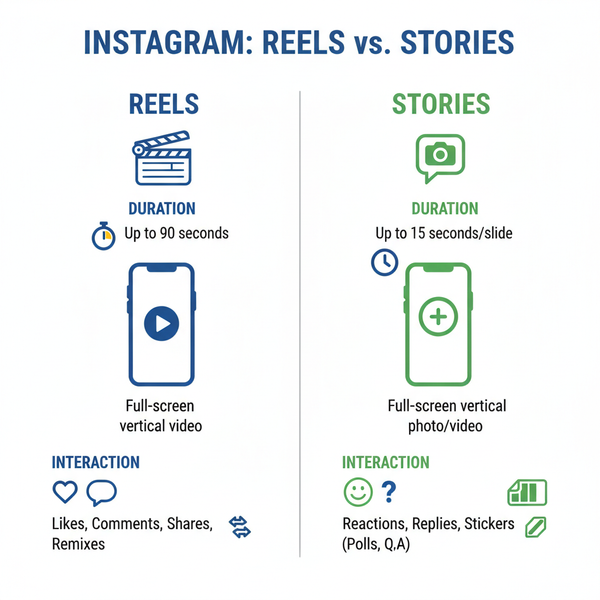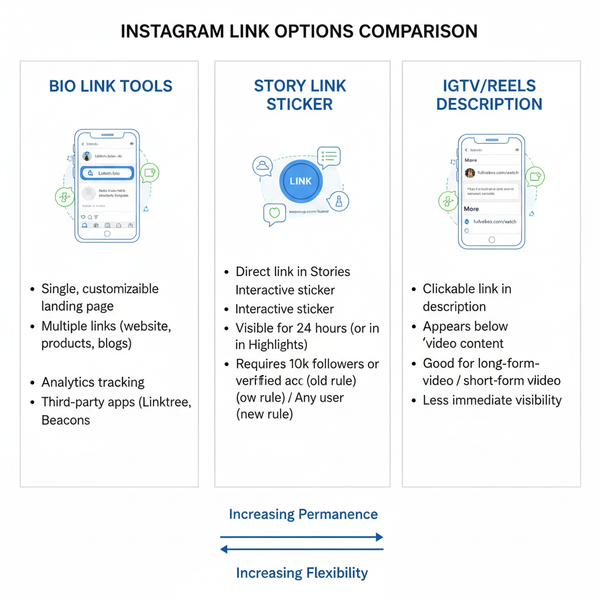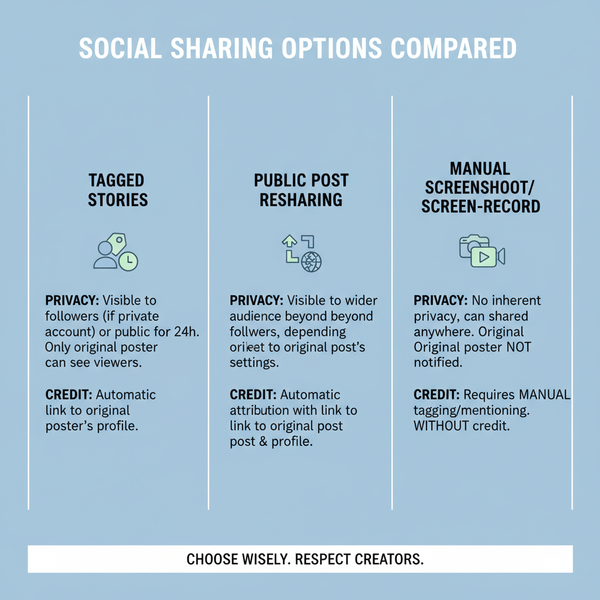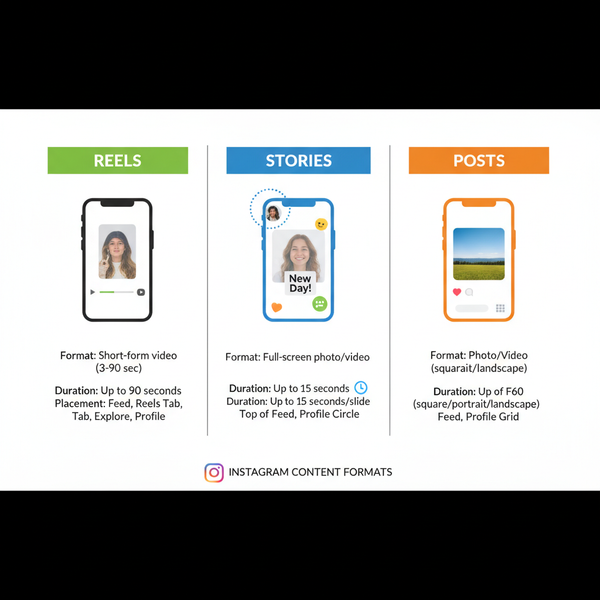How to Post a Reel on Your Instagram Story Step-by-Step
Learn how to share Instagram Reels to your Story with step-by-step instructions, creative customization, audience controls, and engagement tips.
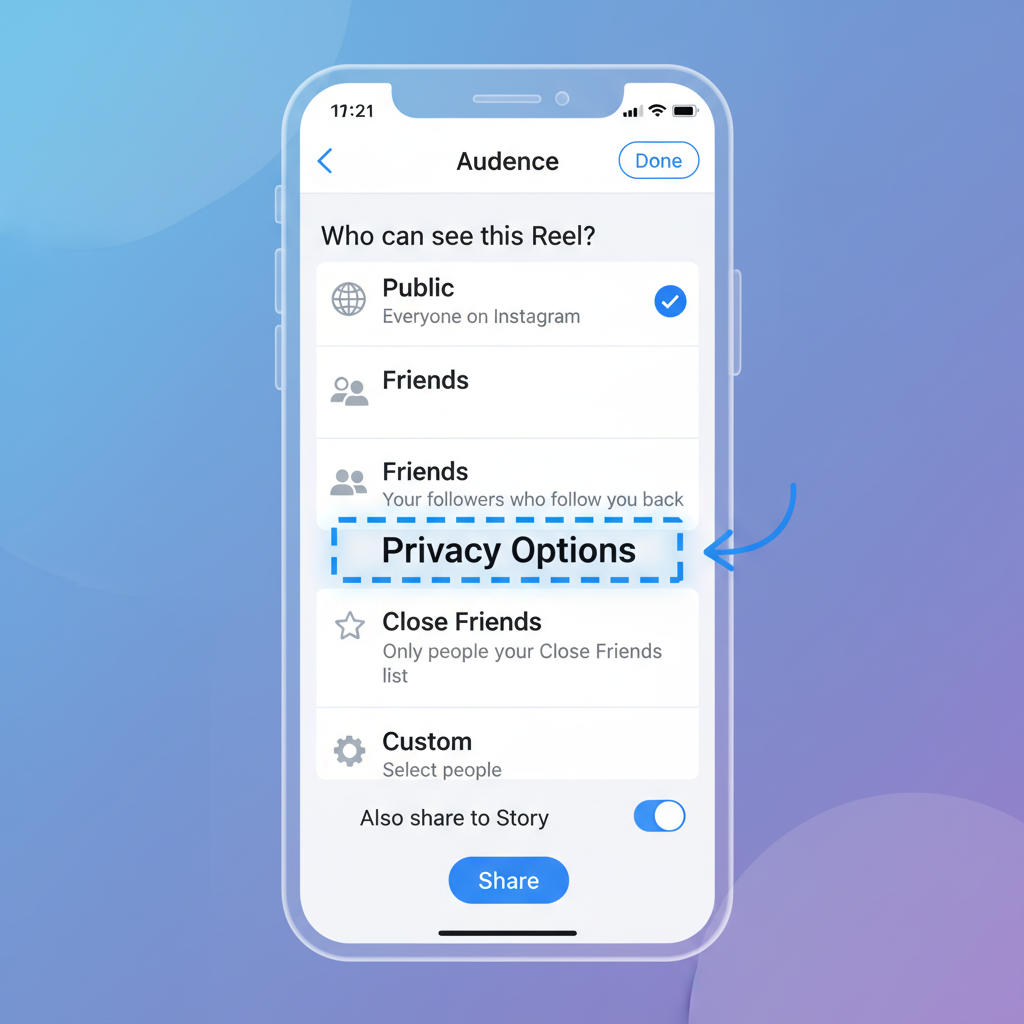
How to Post a Reel on Your Instagram Story Step-by-Step
Instagram Reels are a powerful way to share bite-sized video content that captures attention quickly. If you want to maximize engagement, learning how to post a reel on story is essential. Sharing a Reel on your Instagram Story not only boosts visibility but also allows you to add creative touches that can resonate with your audience.
In this comprehensive guide, we’ll show you exactly how to repost a Reel to your Story, customize it, adjust privacy settings, and troubleshoot common issues — so every share packs the biggest punch.
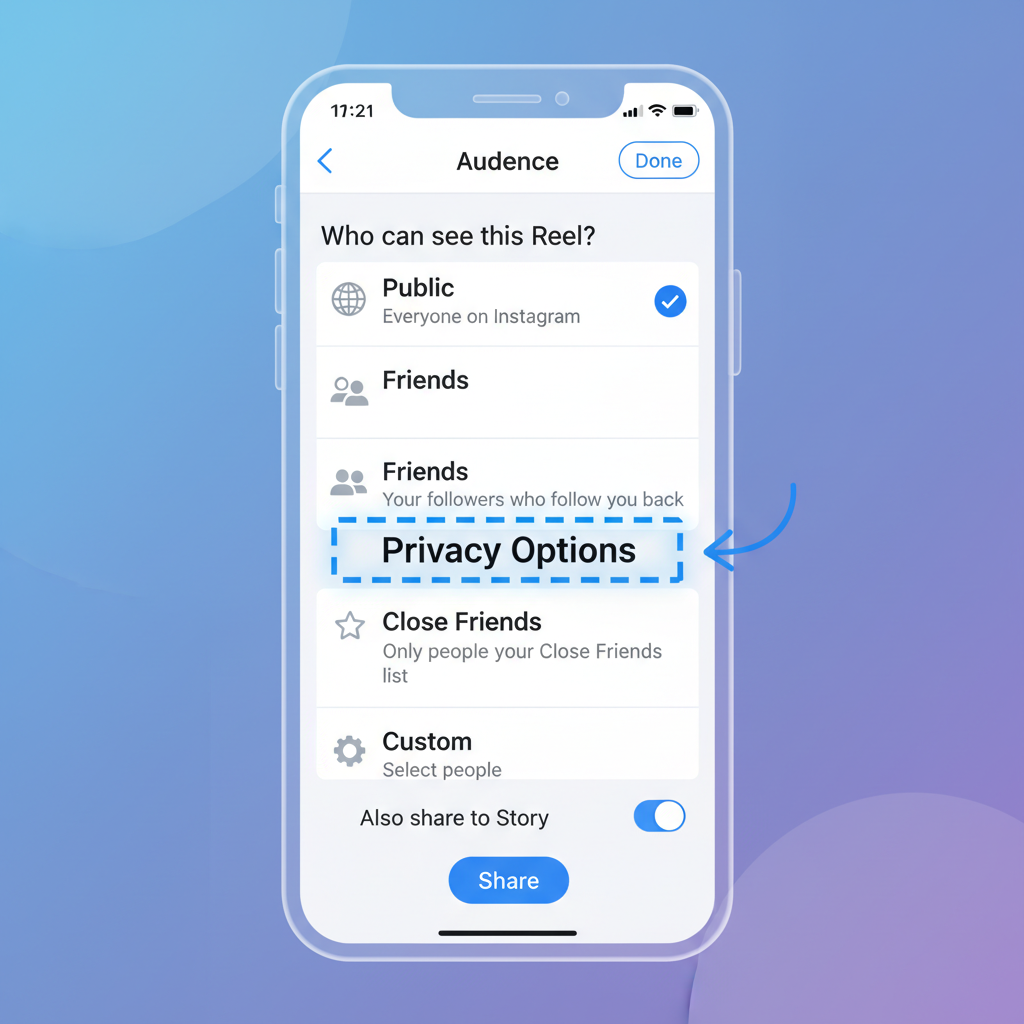
---
Step 1: Open Instagram and Navigate to the Reel
Begin by opening the Instagram app on your smartphone and finding the Reel you’d like to share. You can locate it in several ways:
- From Your Feed: Scroll until you spot the Reel in your feed.
- From the Reels Tab: Tap the clapperboard icon in the bottom navigation.
- From a Profile Page: Enter a creator’s profile and select the Reels section.
> Tip: Ensure the Reel is public, or follow the account if it’s private to allow sharing.
---
Step 2: Tap the Paper Airplane Icon
Open the Reel in full-screen view and look for the paper airplane icon — Instagram’s share button — in the lower-right corner of the screen.
This icon unlocks multiple sharing options, including sending privately, saving, or adding to your Story.
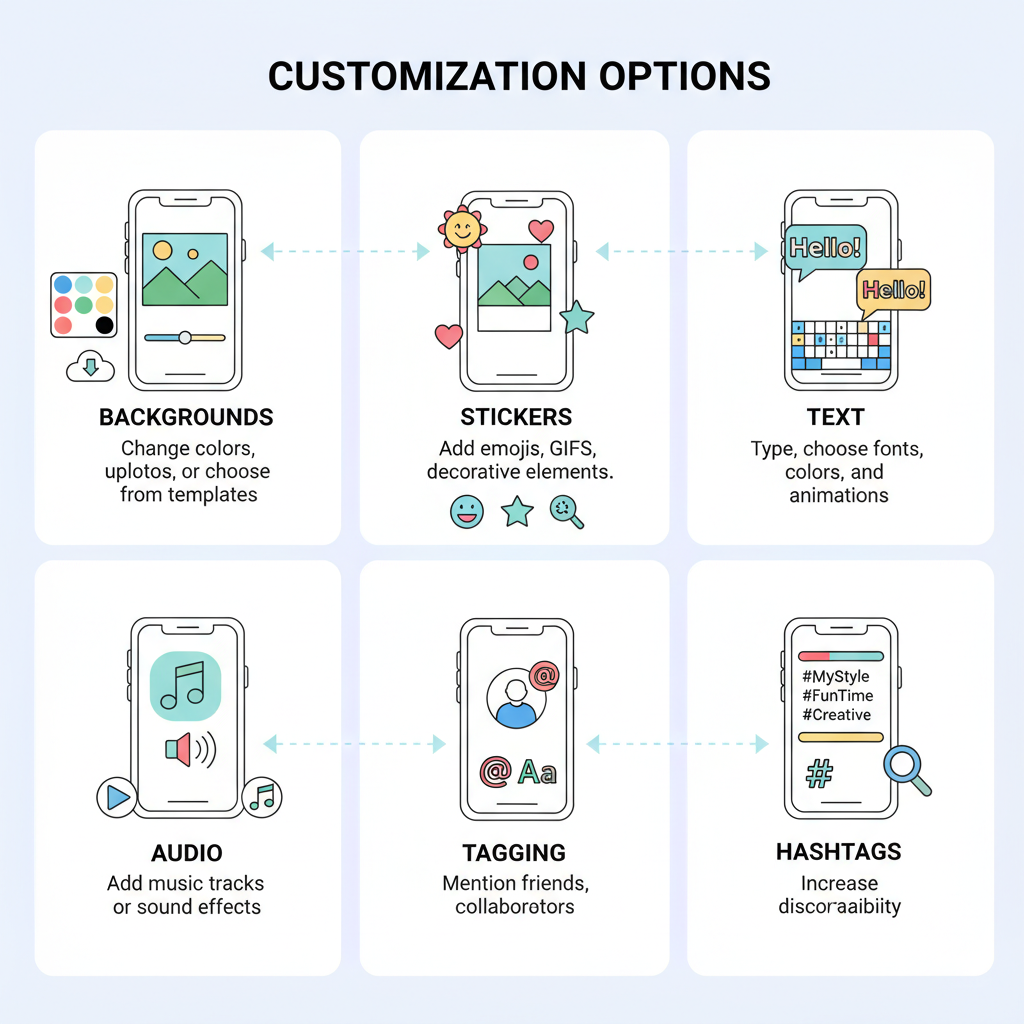
---
Step 3: Select “Add Reel to Your Story”
After tapping the share icon, choose “Add Reel to Your Story” from the menu. This directs you to the Story editor, allowing for immediate customization.
---
Step 4: Customize Story Background, Stickers, and Text
Enhance your Story’s visual appeal before posting:
- Background Colors: Choose gradients or solid colors for emphasis.
- Stickers: Add GIFs, polls, or sliders to encourage interaction.
- Text: Insert captions, headlines, or a call-to-action message.
Creative customization increases viewer retention and makes your content stand out.
---
Step 5: Add Music or Sound Effects
You can overlay music or sound effects on your Story:
- Keep Original Sound: Preserve the Reel’s audio.
- Add Tracks from Library: Blend background music for additional impact.
- Mute Audio: Perfect for voiceovers or external narration.
---
Step 6: Tag Relevant Accounts and Use Hashtags
Strategic tagging and hashtag usage extend your Story’s reach.
Benefits of Tagging:
- Alerts featured individuals or collaborators.
- Increases the likelihood of re-shares.
Benefits of Hashtags:
- Adds your Story to hashtag-specific feeds.
- Targets niche communities.
---
Step 7: Adjust Audience Settings
Fine-tune who can see your shared Reel by selecting the right audience in the Story editor.
| Audience Type | Description |
|---|---|
| Public | Visible to all followers and may appear in public discovery areas. |
| Close Friends | Shares only with your curated list for a private touch. |
| Custom | Excludes specific individuals from viewing your Story. |
> Access these controls via the gear icon before publishing.
---
Step 8: Post and Monitor Engagement
Once you’ve finished editing:
- Tap Your Story or Close Friends to share.
- Use Story Insights to monitor activity.
Key Metrics:
- Impressions: Number of times viewed.
- Reach: Unique viewers count.
- Replies: Direct interactions and feedback.
---
Step 9: Troubleshooting Common Issues
Reel Privacy Settings
Private Reels from accounts you don’t follow are not shareable.
Outdated App Version
Older versions may lack sharing features; update via Google Play Store or Apple App Store.
Feature Restrictions
Instagram may roll out features in stages across regions, so “Add Reel to your Story” may be temporarily unavailable.
---
Step 10: Best Practices for Maintaining Content Quality
Maintain optimal quality and brand consistency when sharing:
- Respect Copyrights: Avoid reposting protected content without consent.
- Use High-Resolution Media: Prevent pixelation that undermines professionalism.
- Ensure Readable Text: Choose large, high-contrast fonts.
- Stick to Brand Style: Align visuals and tone with your identity.
- Review Analytics: Use data to refine sharing strategies.
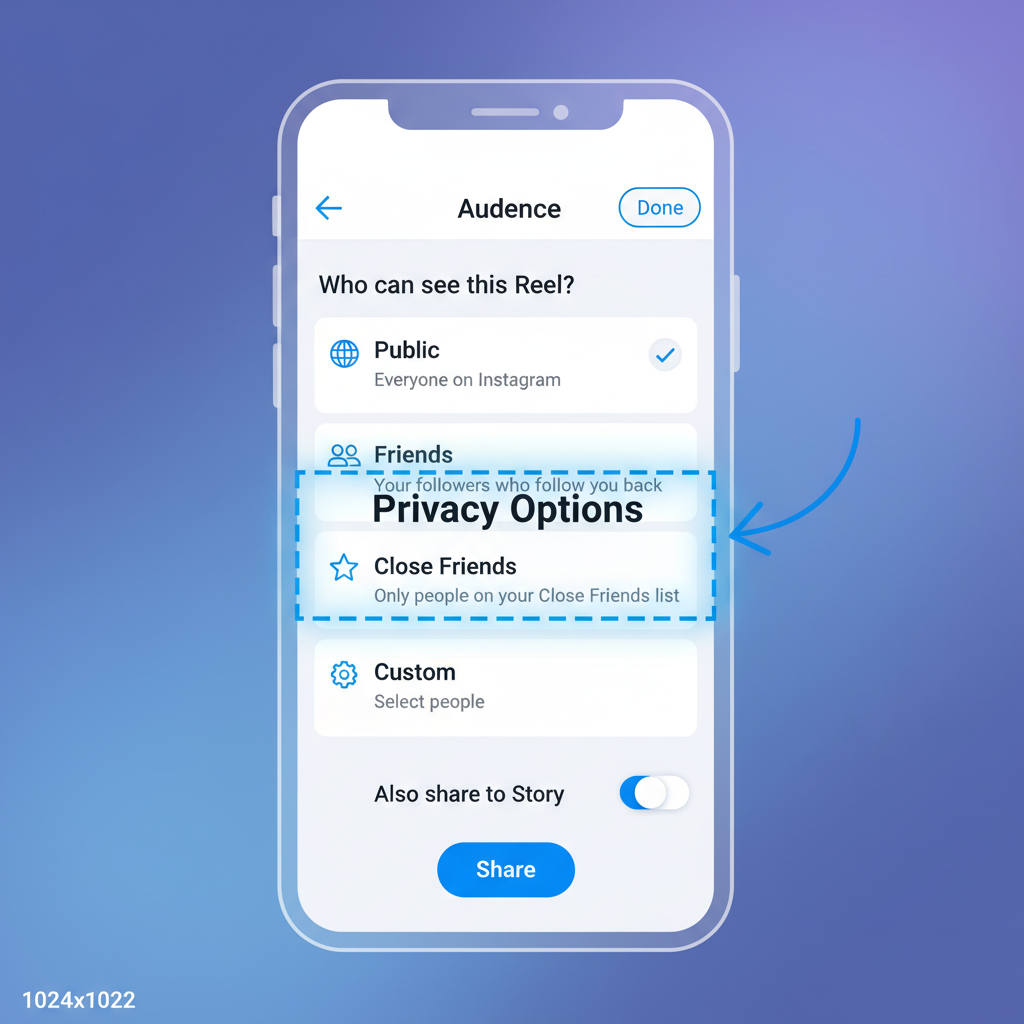
---
Bonus Tips for Better Engagement
Experiment with Posting Times
Try different schedules — peak hours often yield higher views.
Incorporate Interactive Elements
Polls, questions, and sliders can encourage responses.
Promote Across Platforms
Share links or videos on other social networks to funnel traffic to Instagram.
---
How Sharing Reels to Stories Boosts Visibility
Adding Reels to your Story can position your content in front of both loyal followers and new audiences. Stories benefit from prime placement at the top of the feed, and interactive tools, music, and stickers can turn passive views into active engagement.
---
Conclusion
Knowing how to post a reel on story gives you a quick, effective way to expand your reach and spark audience interaction. By following the detailed steps in this guide — from identifying the perfect Reel to customizing, tagging, and analyzing results — you’ll ensure each share is visually appealing and strategically targeted. Start experimenting today with different creative elements and timing to see what resonates most.
Ready to engage your followers more effectively? Open Instagram, find that standout Reel, and put these Story-sharing strategies into action now.