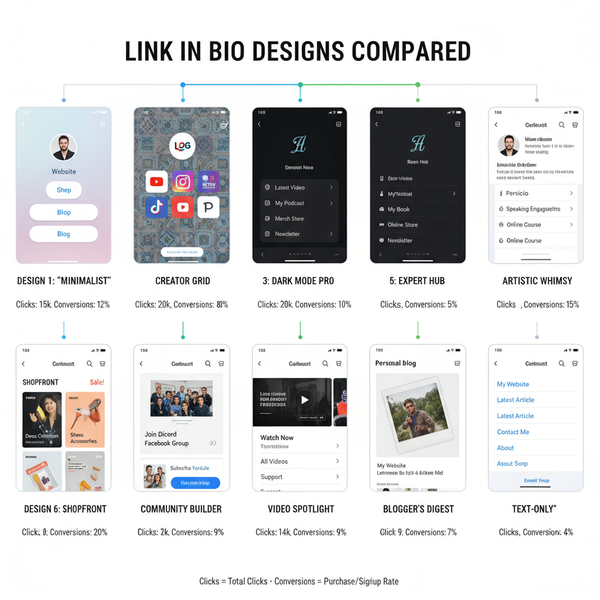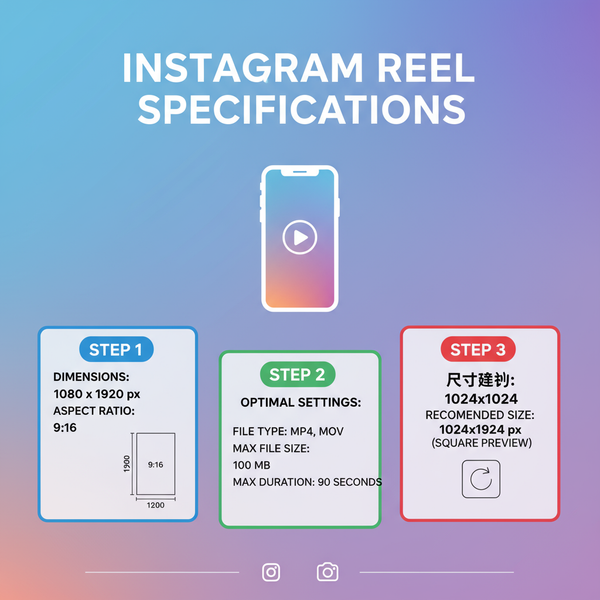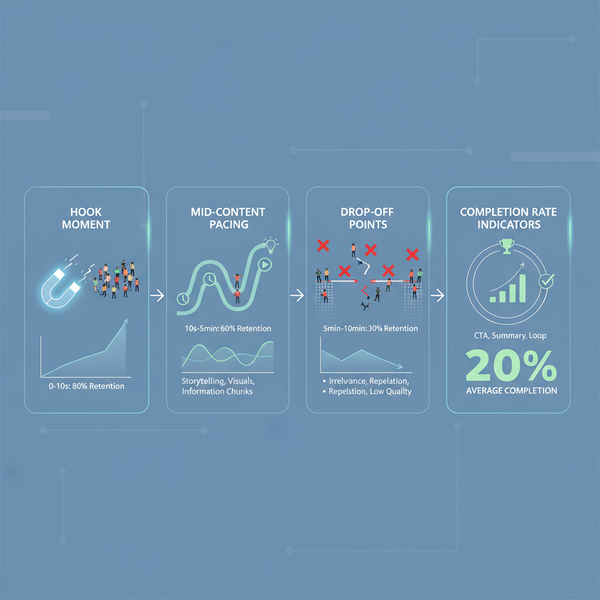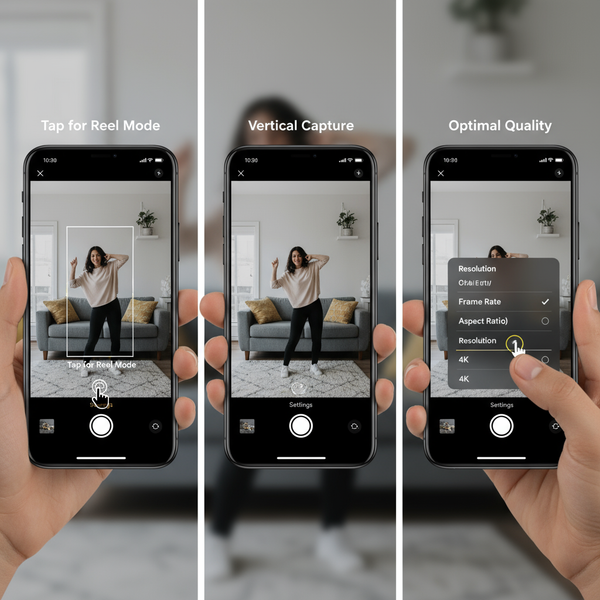How to Post Stories on Instagram from a PC or Laptop
Learn how to post Instagram Stories from your PC using native features, Chrome mobile view, or third-party tools for efficiency and better workflow.
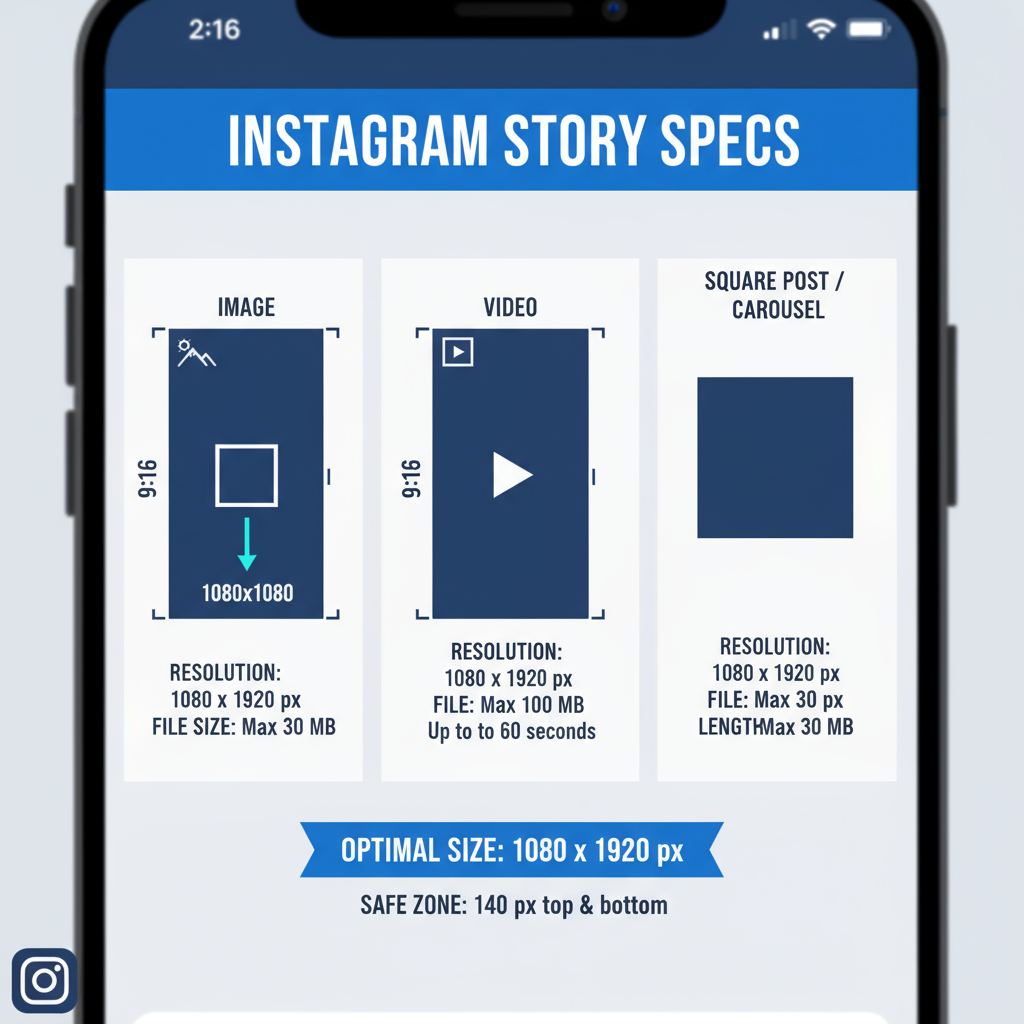
How to Post Stories on Instagram from a PC or Laptop
Posting Instagram Stories has traditionally been a mobile-only experience, but more and more users are searching for how to post stories on Instagram on PC for convenience, efficiency, and professional workflow integration. Whether you’re a social media manager juggling multiple accounts or a content creator editing high-quality visuals on desktop software, uploading directly from your computer can save time and ensure your brand message looks polished.
In this guide, we’ll explore native Instagram options, browser tricks, and third-party tools that make desktop Story posting possible.
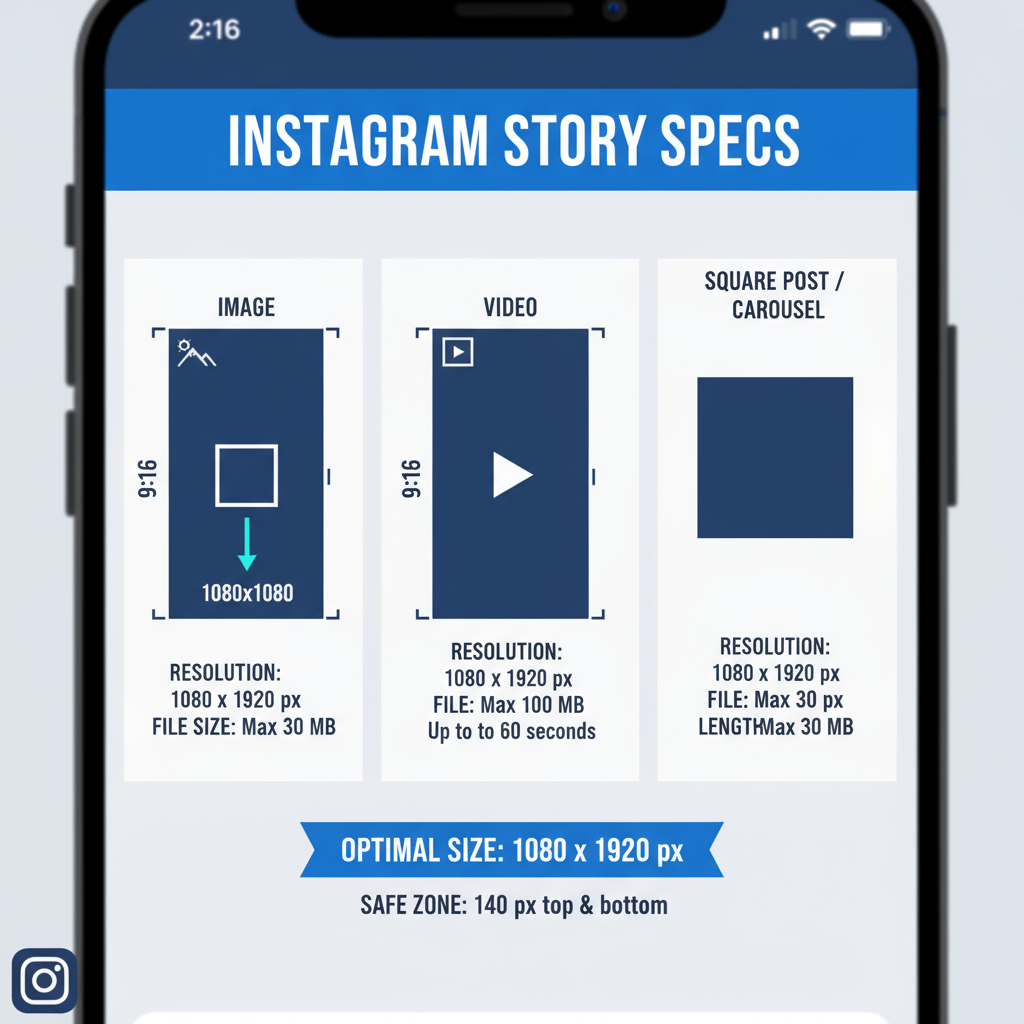
---
Why Posting Instagram Stories from a PC Can Be Useful
For many users, the ability to post Stories directly from a desktop is a game changer:
- Better Editing Tools – Desktop software like Photoshop or Premiere Pro offers advanced editing compared to mobile apps.
- Bulk Upload Efficiency – Helps manage larger content queues for events, promotions, or campaigns.
- Larger Screen Space – Easier to preview and adjust designs before publishing.
- Convenient for Workplace Use – Teams can manage brand accounts without sharing mobile devices.
---
Checking Instagram's Native PC/Web Features
Instagram’s official web version, accessible at Instagram.com, initially supported only feed browsing, liking posts, and sending messages via desktop browsers. More recent updates permit feed uploads from desktop — but Story upload is still restricted in many locations or account types.
Some business and creator accounts have spotted Story upload controls in the top bar. If you have this feature, you can post directly without extra tools. If not, keep reading for workarounds.
---
Method 1: Using Instagram’s Desktop Website (If Available)
If your account includes native Story uploads via desktop, the process is straightforward.
Steps:
- Log in to Instagram.com.
- Click the Your Story button at the top left.
- Select the plus (+) icon or “Add to Your Story”.
- Choose media (photo/video) from your PC.
- Apply available text, stickers, or tags.
- Click Share to Your Story.
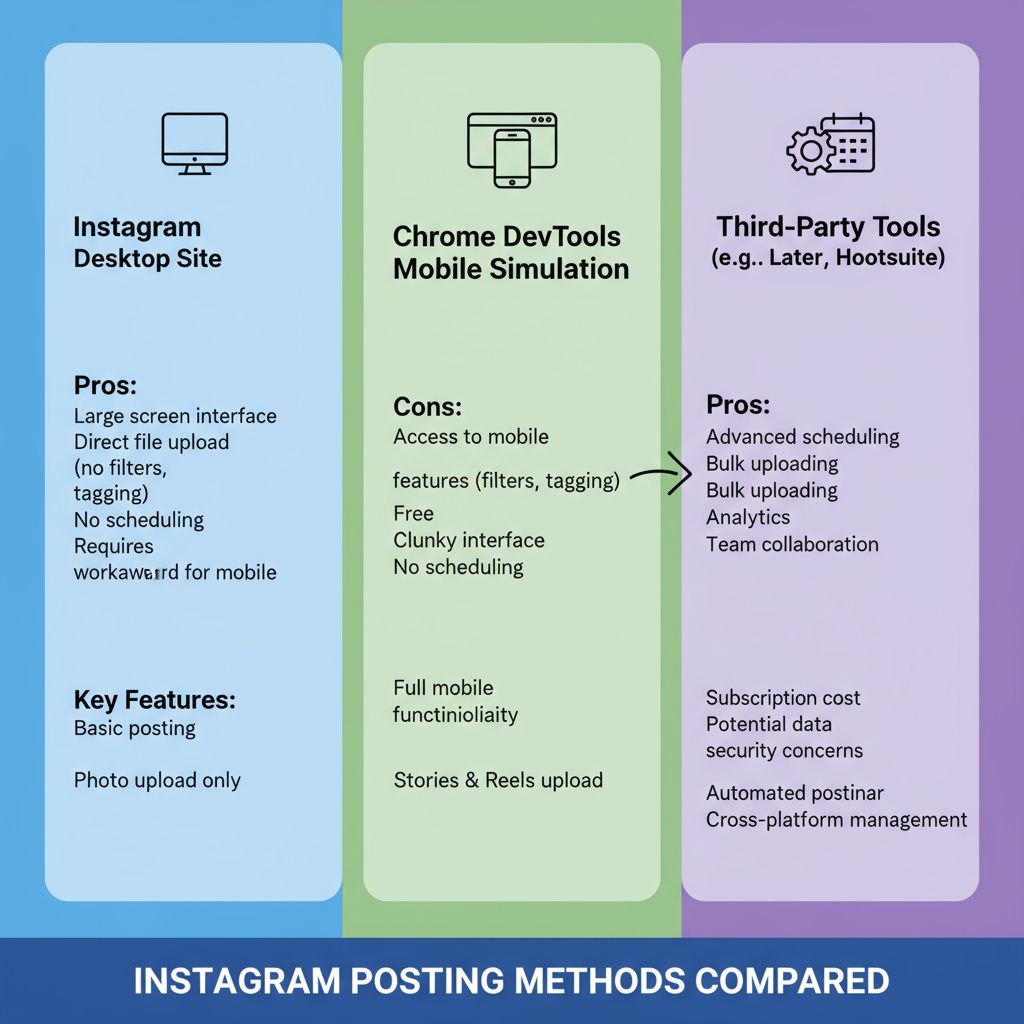
Pro Tip: The rollout is gradual — check regularly to see if the option appears.
---
Method 2: Using Chrome Developer Tools Mobile View
If native Story uploads aren’t available, Google Chrome can simulate a mobile display.
Steps:
- Open Chrome, go to Instagram.com, and log in.
- Press `Ctrl + Shift + I` (Windows) or `Cmd + Option + I` (Mac) to open Developer Tools.
- Click the Toggle Device Toolbar icon (small phone/tablet symbol).
- Select a mobile device view (e.g., iPhone X).
- Refresh the page — you’ll see the mobile app layout.
- Click Your Story, select your media, and post as usual.
This method works because Instagram detects a mobile interface and enables mobile-only features.
---
Method 3: Using Third-Party Instagram Management Tools
Social media professionals often prefer management platforms that allow advanced Story scheduling and posting from desktop.
| Tool | Features | Pricing | Pros | Cons |
|---|---|---|---|---|
| Later | Story scheduling, feed planner, analytics | Free & Paid tiers | Automation, cross-platform posting | Limited free upload quota |
| Buffer | Posts & stories scheduling, analytics | Free trial, paid plans | Easy team collaboration | No advanced editing in-app |
| Hootsuite | Multi-channel management, analytics | Paid plans only | Great for agencies | Costly for single users |
Advantages
- Schedule Story content in advance.
- Manage multiple accounts centrally.
- Access performance analytics.
Limitations
- Premium features often require paid plans.
- Some need mobile confirmation for final Story posting.
---
Recommended Image/Video Specs for Stories When Uploading from PC
Maintaining proper format ensures visual quality and minimizes compression loss.
| Media Type | Optimal Dimensions | Aspect Ratio | Max File Size |
|---|---|---|---|
| Image | 1080 x 1920 px | 9:16 | 30 MB |
| Video | 1080 x 1920 px | 9:16 | 4 GB |
Tip: Vertical media is best — horizontal content will be cropped or require awkward zooming.
---
Tips for Editing and Preparing Story Content on PC
Working from desktop enables professional-grade Story production using tools such as:
- Photoshop / Illustrator – Sophisticated graphic creation.
- Canva – Quick, template-based designs.
- Premiere Pro / DaVinci Resolve – High-quality video editing.
- Figma – Collaborative visuals with team input.
Editing Best Practices:
- Keep text within the “safe zone” to avoid overlapping Instagram UI.
- Adjust sound for mobile playback clarity.
- Export to JPEG (images) or MP4/H.264 (videos) for compatibility.
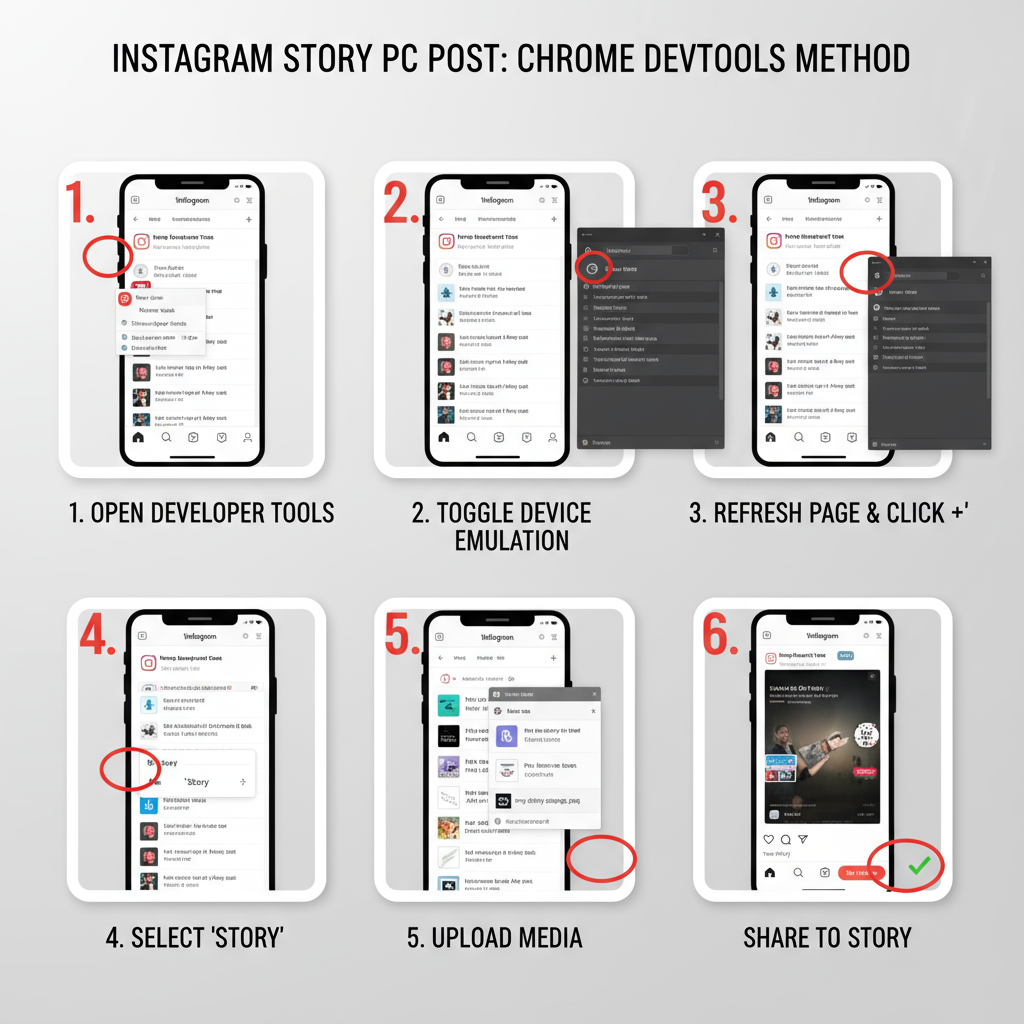
---
How to Add Stickers, Text, and Interactive Elements via PC Methods
- Native Desktop Upload – Limited stickers/text options.
- Chrome Mobile View – Most mobile stickers and tags available.
- Third-Party Tools – Cannot insert official interactive stickers; use custom graphics in your design.
Workaround: Create your own sticker-style elements in design software and embed them before upload.
---
Troubleshooting Common Issues
Unsupported File Types
- Convert HEIC → JPEG/PNG.
- Use MP4 with AAC for videos.
Upload Failures
- Check and stabilize your internet.
- Clear browser cache.
- Disable conflicting extensions.
Low Quality
- Match export size to recommended specs.
- Avoid double compression.
---
Best Practices for Quality and Engagement
Maximize Story reach and impact with these strategies:
- Consistency – Post frequently to remain visible.
- Brand Cohesion – Maintain font, color, and style consistency.
- Text Captions – Support sound-off viewing.
- Calls-to-Action – Ask questions, use polls to enhance engagement.
- Audio Enhancement – Music or narration boosts retention.
---
Conclusion: Choosing the Right PC Method for Posting Stories
For ease and speed, use native desktop uploads if your account has the feature.
For no-cost versatility, Chrome Developer Tools mobile view mimics the mobile experience closely.
For planned campaigns, third-party platforms add scheduling and analytics but may cost more.
Experiment to find what fits your goals. With the right method, you can optimize your how to post stories on Instagram on PC process, save time, and produce engaging, professional content.
---
Ready to streamline your Instagram workflow? Try one of these methods today and start posting high-impact Stories right from your computer.