How to Post a Story on Instagram from Your Desktop
Learn how to post Instagram Stories from your desktop using official web options, browser tricks, and third-party scheduling tools.
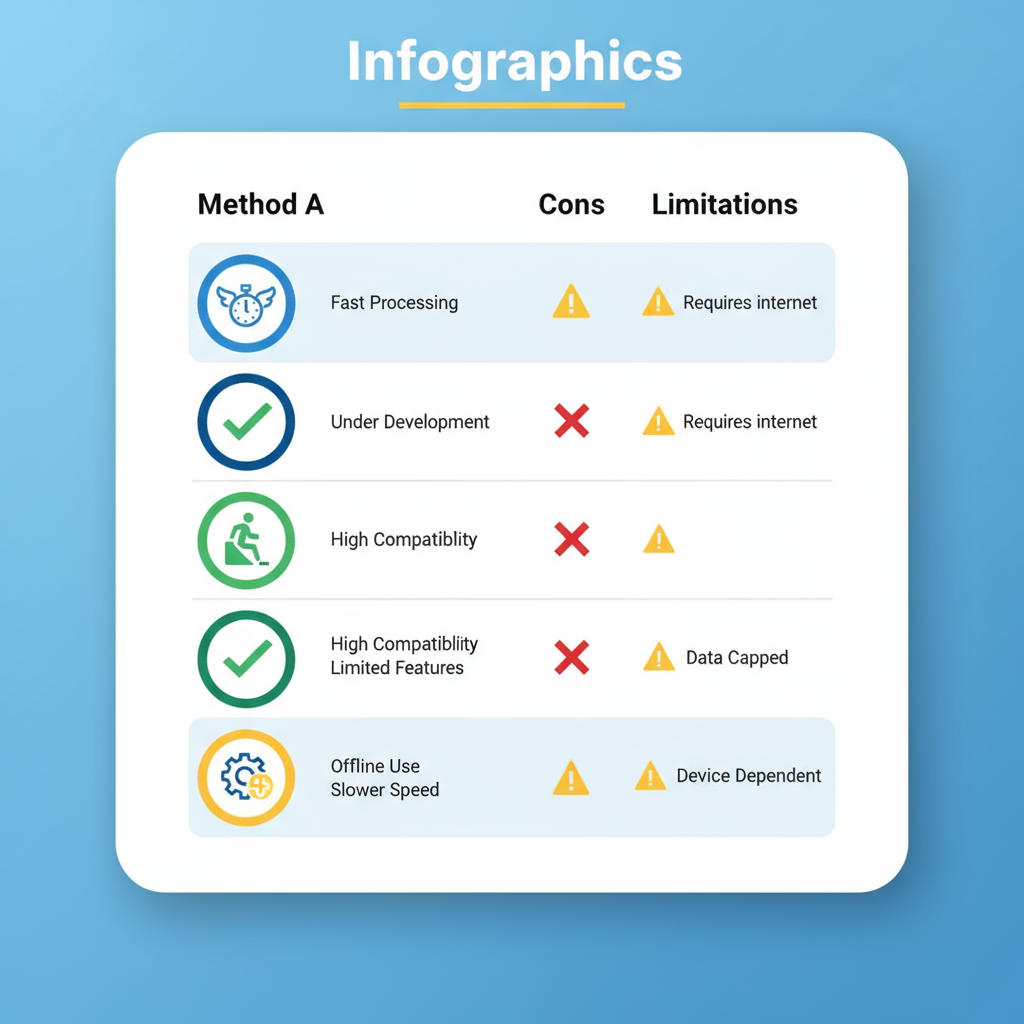
How to Post a Story on Instagram from Your Desktop
Instagram Stories are one of the most dynamic tools for connecting with audiences, and many creators and brands now need to publish directly from their computers. While Instagram is primarily mobile-first, knowing how to post a story on Instagram desktop can save time, improve workflow, and help maintain professional quality. This step-by-step guide covers official methods, clever browser workarounds, and third-party tools so you can select the best option for your needs.
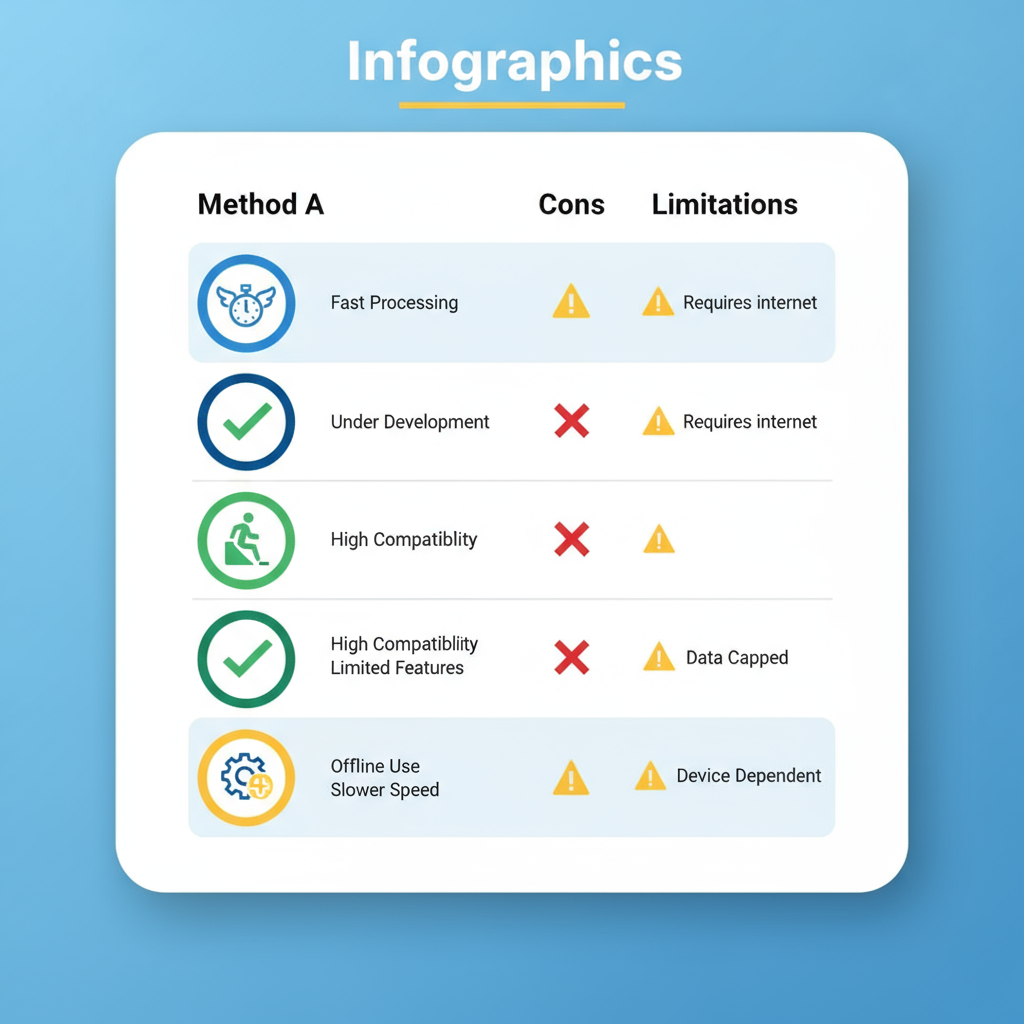
---
Why Post Instagram Stories from Desktop?
While the mobile app is convenient, there are strong reasons to post Stories from your computer:
- Efficiency in Workflow: Edit and post directly from files created in desktop design or video software.
- Better Editing Tools: Use the full power of professional photo and video editors.
- Brand Consistency: Keep templates and assets organized in one central archive.
- Improved Team Collaboration: Multiple team members can access and approve Story content before publishing.
---
Instagram’s Official Desktop Features and Limitations
Instagram Web has evolved significantly. As of 2024:
- Available: Upload photos and feed posts, browse Stories, use direct messaging.
- Partially Available: Posting Stories — available only in some regions/accounts.
- Unavailable or Limited: Access to all stickers, polls, quizzes, full music library.
Using desktop Instagram is simplest when these features are enabled for your account, but they may not match the mobile experience.
---
Method 1: Posting Stories from Instagram Web (If Enabled)
If you have official desktop Story posting:
- Open Instagram.com in your browser.
- Log in to your account.
- Click your profile picture in the top left to start a Story.
- Upload Media: Select files from your desktop.
- Add text/doodles if available (editing is limited).
- Click "Add to Your Story".
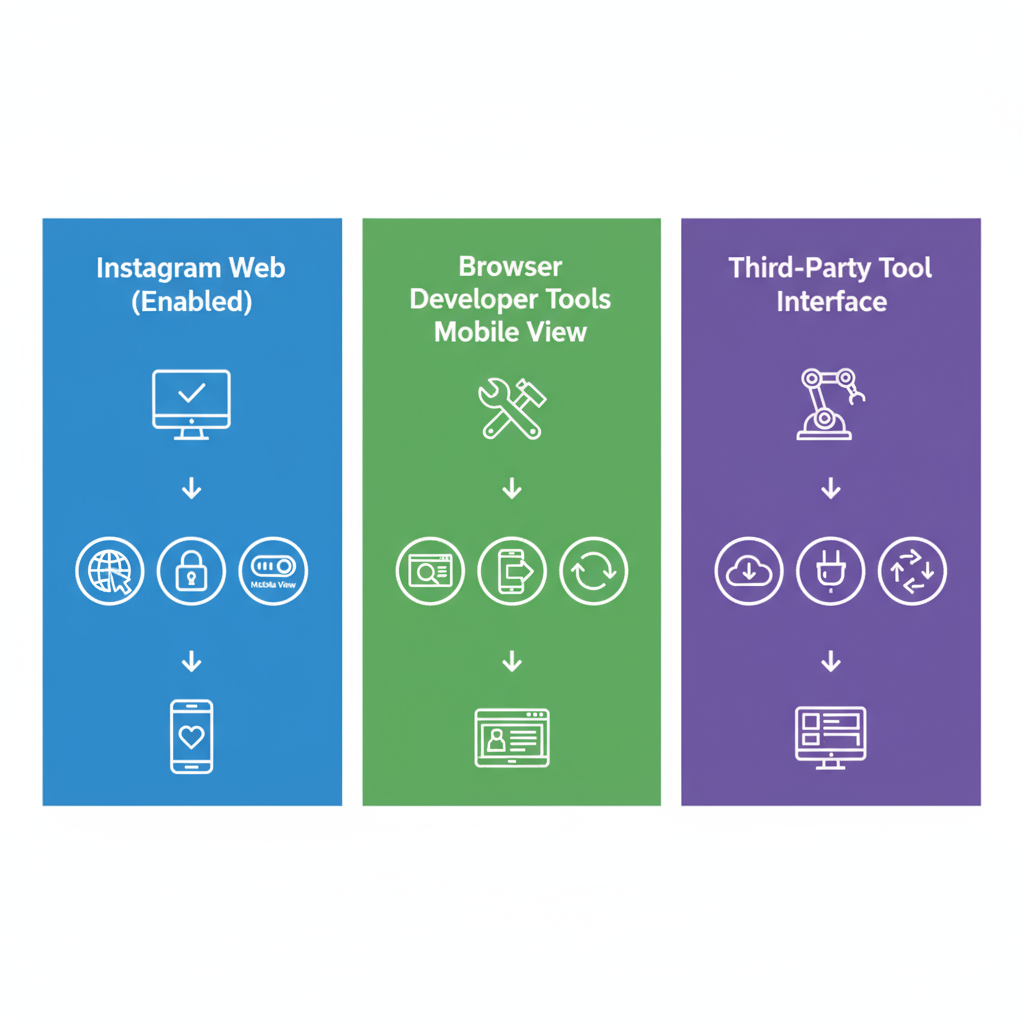
> Note: If you do not see the Story upload option, try the next method.
---
Method 2: Using Browser Developer Tools to Enable Mobile View
This workaround reveals Instagram’s mobile interface on desktop.
Steps in Chrome:
- Go to Instagram.com and log in.
- Press `Ctrl + Shift + I` (Windows) or `Cmd + Option + I` (Mac) to open Developer Tools.
- Click Toggle Device Toolbar (`Ctrl + Shift + M`).
- Select a mobile device preset like iPhone X.
- Refresh (`F5`).
- Click your profile circle in the Stories bar, upload, and post.
Why it works: Instagram serves the mobile layout, which includes Story upload functionality.
---
Method 3: Using Third-Party Social Media Management Tools
Several external platforms now support desktop Story uploads:
- Later
- Buffer
- Hootsuite
- Sprout Social
- Meta Business Suite
Features may include:
- Story scheduling
- Upload from cloud drives
- Basic text and sticker options
- Multi-user collaboration
> Some platforms still require mobile confirmation for publishing Stories, so check tool capabilities before subscribing.
---
Comparing the Methods
| Method | Ease of Use | Features Available | Cost | Security |
|---|---|---|---|---|
| Instagram Web | High | Basic uploads | Free | Official & Secure |
| Developer Tools | Medium | Most mobile features | Free | Official (advanced workflow) |
| Third-Party Tools | High | Scheduling, collaboration | Freemium/Paid | Varies by provider |
---
Tips for Preparing Story Content on Desktop
When designing Stories for desktop upload:
- Resolution: 1080 × 1920 pixels.
- Aspect Ratio: 9:16.
- Formats: JPG/PNG for images; MP4 (H.264) for video.
- File Size: Keep videos under 15 MB.
Pro Tip: Leave safe margins for on-screen buttons and text so important visuals aren’t obscured.
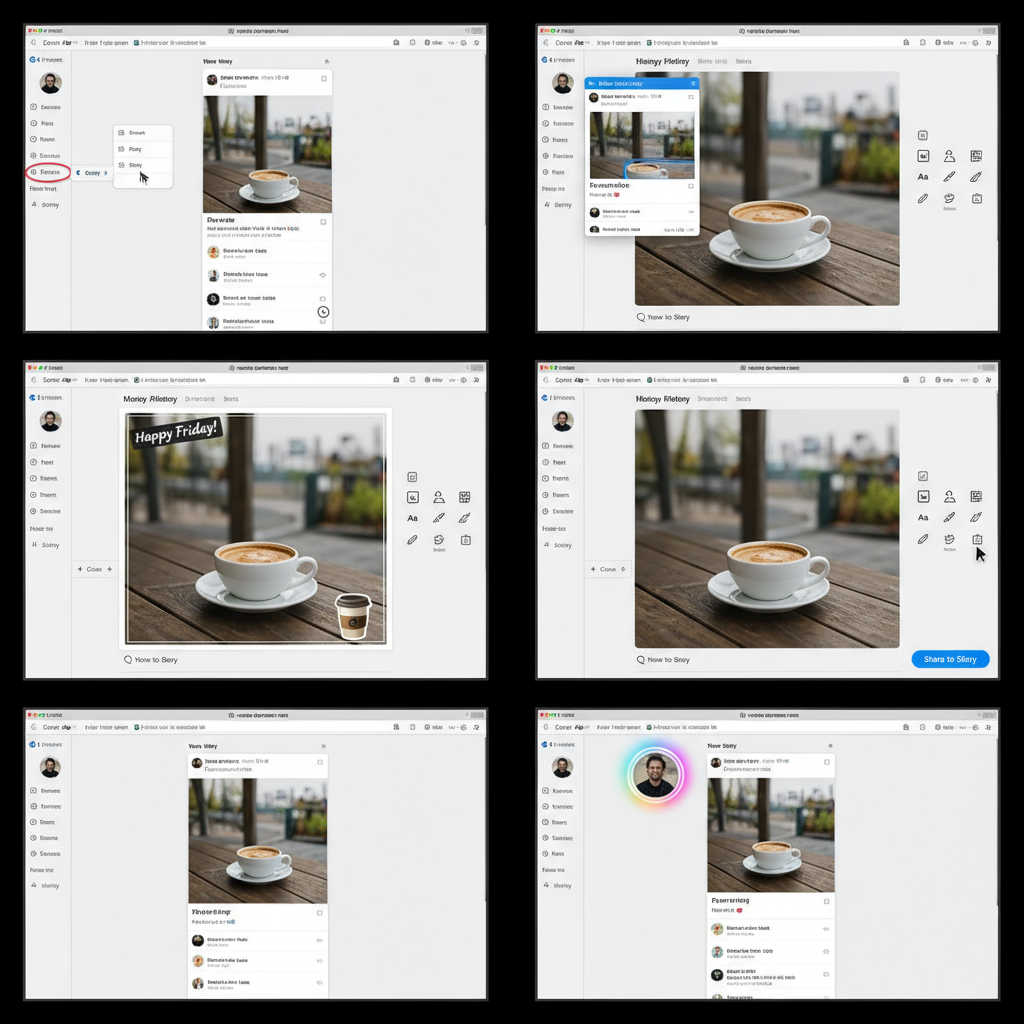
---
Adding Stickers, Text, and Interactive Elements Post-Upload
Desktop uploads may lack full creative tools. Combine workflows:
- Upload the basic Story from desktop.
- On mobile, open your active Story.
- Tap the More menu (···), select Add to Story or edit within Highlights.
- Add stickers, polls, emojis, and @mentions.
This hybrid flow merges desktop efficiency with mobile creativity.
---
Best Practices for Posting Stories from Desktop
Follow these to maximize results:
- Consistent Branding: Use standard colors, filters, and fonts.
- Optimal Timing: Post when your audience is most active (check Insights).
- Track Metrics: Watch reach, engagement, and completion rates.
- Use Scheduling Tools: To plan ahead for campaigns or launches.
---
Troubleshooting Common Issues
Unsupported Format
Convert media to Instagram’s recommended formats.
Upload Error
Clear cache, try a different browser, or check your internet connection.
Login Issues
Verify two-factor authentication settings and reset passwords if needed.
Missing Upload Option
Switch to developer tools mobile view or use a mobile device.
---
Conclusion: Combine Methods for Maximum Impact
Knowing how to post a story on Instagram desktop unlocks a more streamlined, professional workflow. Official web features are improving, developer tools can bridge gaps, and third-party platforms offer advanced scheduling and team collaboration. The smartest creators blend desktop production with mobile fine-tuning to ensure Stories are both high-quality and highly engaging.
Ready to streamline your Instagram Story process? Choose the method that fits your workflow, test it this week, and start delivering compelling visual content directly from your desktop.



