Post to Twitter Using Email and Automation Tools
Learn how to post to Twitter via email using automation tools like IFTTT and Zapier, including setup steps, triggers, formatting, and media tips.
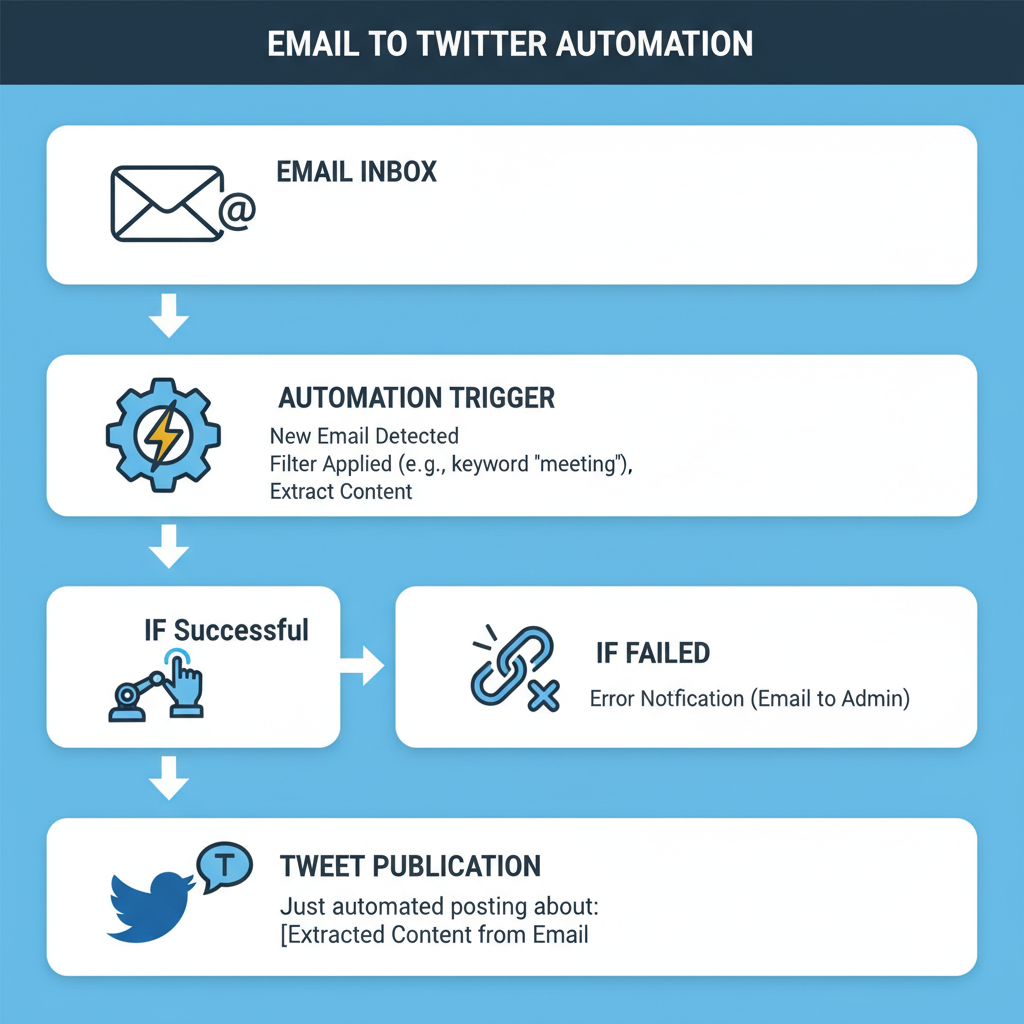
Introduction to Posting on Twitter via Email
Using email to post to Twitter remains one of the most versatile and underrated ways to publish updates when web or app access is limited. Although the platform no longer supports native email posting, smart automation can bridge the gap, letting you send tweets from your inbox in seconds. This guide explores practical tools, setup steps, formatting tips, and security measures to help you confidently implement email-to-Twitter workflows.
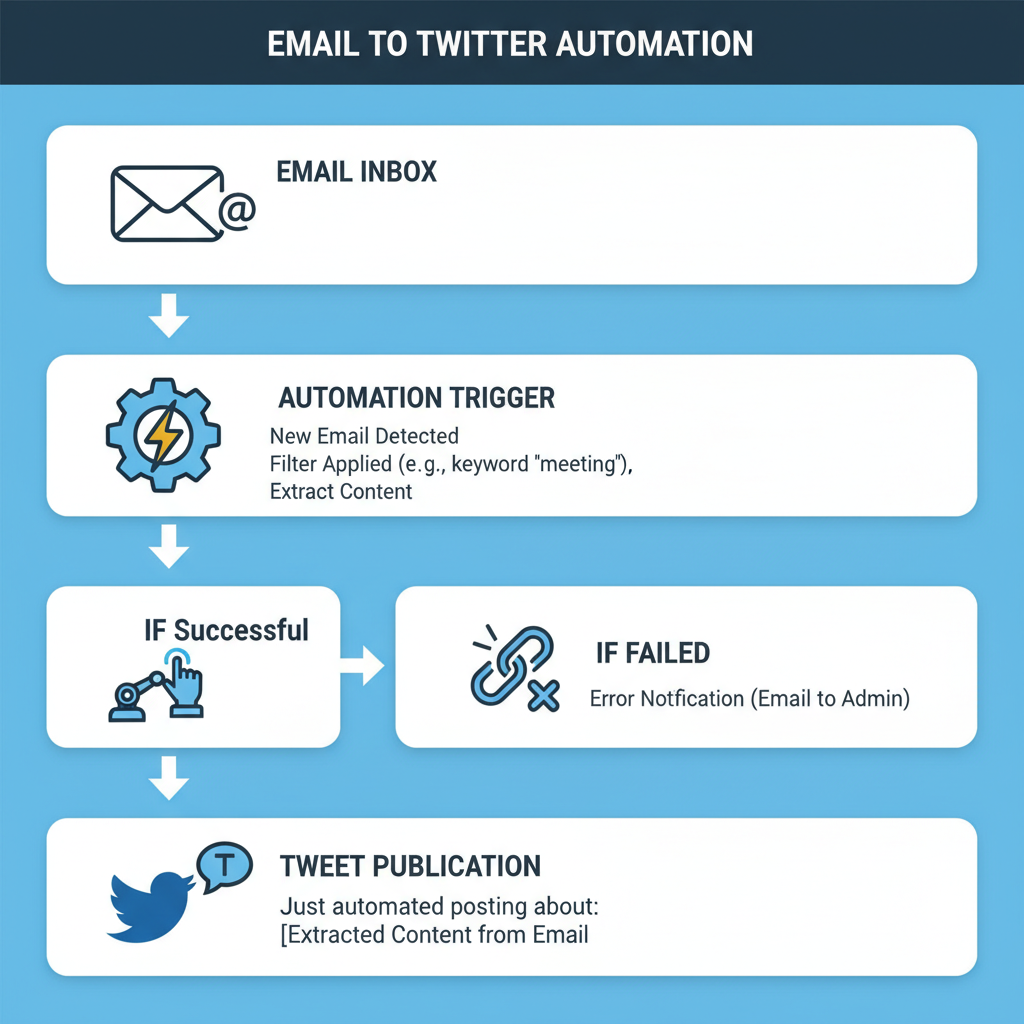
---
Does Twitter Still Support Native Email-to-Post?
In the past, Twitter accounts included a unique email address. By sending a message to that email, you could instantly publish a tweet. That native process has since been discontinued due to spam prevention needs and the rise of robust mobile apps and APIs.
Today, there is no official Twitter email posting address. Instead, the most reliable method is through trusted automation tools that seamlessly convert selected emails into tweets.
---
Third-Party Automation Tools for Email-to-Twitter
To recreate the email-to-Twitter workflow, automation platforms offer highly flexible solutions.
Recommended Tools
- IFTTT (If This Then That)
- Connects different services with conditional triggers, e.g., “If an email arrives, then post to Twitter.”
- Zapier
- Enables multi-step workflows with options for parsing email text, attaching media, and posting to multiple accounts.
- Microsoft Power Automate
- Ideal for Office 365 users, integrating Outlook inboxes with Twitter posting.
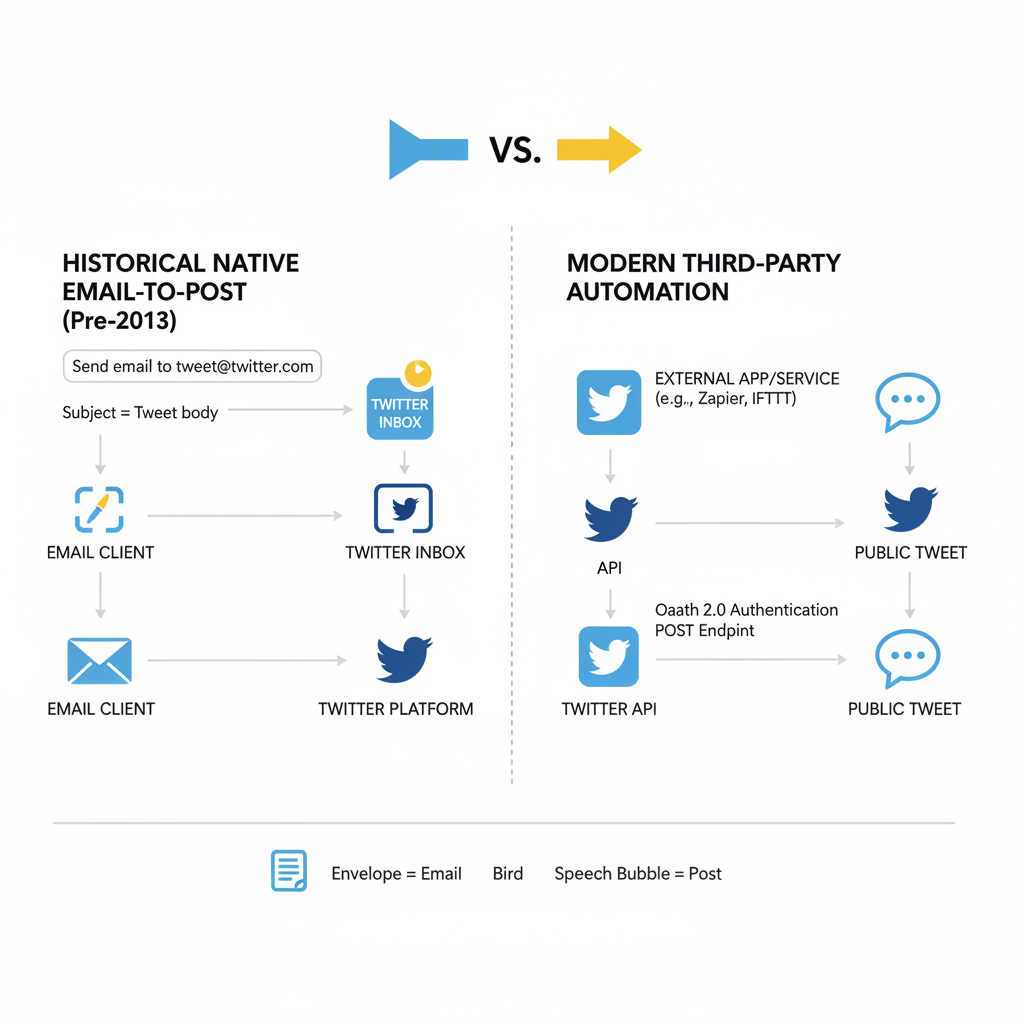
---
Connecting Your Email Account to Automation
Follow these initial steps to link your email with an automation workflow:
- Sign up for IFTTT, Zapier, or Power Automate.
- Connect your email provider such as Gmail, Outlook, or a custom IMAP account.
- Authorize Twitter via OAuth in the automation tool.
- Test with a basic trigger to ensure smooth posting.
---
Setting Up Email Triggers for Tweets
Triggers control when an incoming email should become a tweet. Popular trigger methods include:
- Subject line keywords – Example: emails with `#tweet` in the subject.
- Sender whitelist – Only approved senders trigger posts.
- Labels or folders – Use Gmail labels or Outlook folders for classification.
Example using IFTTT:
IF Email (search "label:tweetnow") THEN Create a tweet "{{BodyPlain}}"---
Formatting Tweet Content for Readability
Given Twitter’s 280-character limit, properly trimming and structuring text is essential.
Formatting Tips:
- Keep subject short — it can double as a tweet title.
- Remove email signatures.
- Use plain text for predictable results.
- Place hashtags at the end.
Automation tools typically strip HTML, posting plain text by default.
---
Adding Images or Media Attachments
Zapier and similar platforms often support basic media integration.
Zapier example:
- Detect image attachments in incoming email.
- Upload to Twitter via an API action in the workflow.
- Ensure JPG, PNG, or GIF formats within size limits (generally under 5MB).
Avoid proprietary formats or oversized files to prevent upload errors.

---
Managing Multiple Twitter Accounts via Email
Running several accounts? Set up separate workflows:
- Apply distinct subject keywords per account.
- Use unique email aliases.
- Map triggers clearly to avoid cross-post mistakes.
This separation reduces confusion and safeguards your posting strategy.
---
Troubleshooting Common Email-to-Twitter Issues
When issues arise:
| Issue | Possible Cause | Solution |
|---|---|---|
| Authentication errors | Expired or revoked permissions | Reauthorize Twitter account in the automation tool |
| Character limit exceeded | Email body too long | Use trimming functions or limit text length in the workflow |
| Media not posting | Unsupported file type or size | Convert media and check service limits |
| Delayed tweets | Tool processing lag | Check automation logs and reduce complexity |
---
Security Best Practices for Email-to-Twitter Automation
Security is crucial when connecting email with Twitter:
- Enable strong passwords and two-factor authentication for both services.
- Limit automation permissions to the minimum required.
- Check logs frequently for suspicious posts.
- Avoid routing sensitive emails into tweet triggers.
---
Creative Use Cases for Email-to-Twitter Posting
Beyond basic updates, this workflow can unlock specialized applications:
- Live Event Coverage – Real-time updates from the field.
- Remote Device Posting – Send tweets via satellite devices or IoT sensors that email status reports.
- Collaborative Content – Shared trigger addresses for dispersed team content management.
---
Monitoring Performance of Email-Posted Tweets
Measure success by tracking engagement metrics:
- Use built-in Twitter Analytics.
- Integrate Buffer or Sprout Social for deeper insights.
- Automate reports via email showing likes, retweets, and impressions.
---
Conclusion: Pros and Cons of Email-to-Twitter Posting
While Twitter once natively supported direct email posting, modern automation tools have made the process equally efficient and far more flexible.
Pros:
- Works even with restricted internet access.
- Easy to trigger posts from any email-capable device.
- Scales for managing multiple accounts.
Cons:
- Requires external services.
- Misconfigured triggers can cause posting errors.
- Media support limited by platform settings.
By setting up polished triggers, protecting your accounts, and monitoring each post’s impact, you can seamlessly integrate email as a practical Twitter publishing channel. Explore tools like IFTTT, Zapier, and Power Automate today to enhance your social media workflow.



