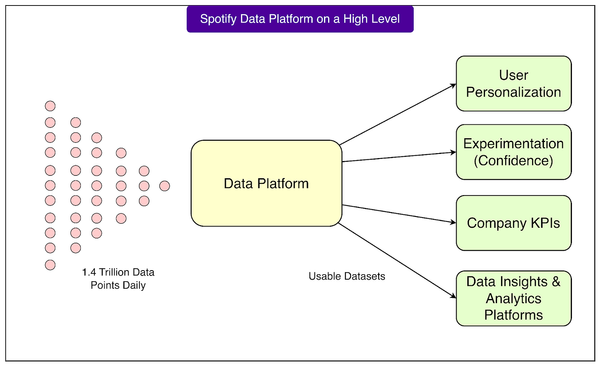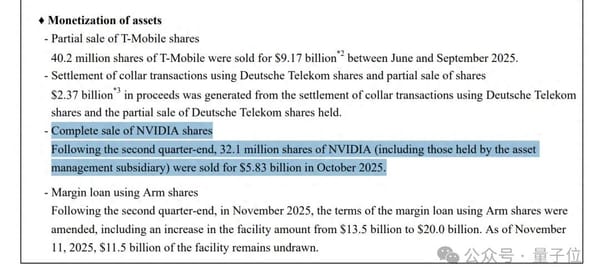How to Post Wide Photos on Instagram Without Cropping Tips
Learn practical techniques to post wide photos on Instagram without cropping using aspect ratio tweaks, borders, and panorama carousel methods.

How to Post Wide Photos on Instagram Without Cropping – Proven Tips & Techniques
Instagram is one of the most influential platforms for sharing eye‑catching visuals, but its fixed aspect ratio rules can create problems—especially for panoramic or landscape content. If you’ve ever wondered how to post wide photos on Instagram without cropping, you’re in the right place. Below, you’ll learn practical ways to fit those extra‑wide shots perfectly in your feed, maintain image quality, and make the most of Instagram’s features so your photos stand out and engage your audience.

---
Understanding Instagram’s Aspect Ratio Limits
Instagram only supports certain aspect ratios for posts, making it important to know the boundaries before uploading:
- Landscape: Maximum 1.91:1 ratio (width to height)
- Portrait: Maximum 4:5 ratio
- Square: Classic 1:1 ratio
Anything wider than 1.91:1 will be cropped automatically, so the challenge is preserving detail while obeying the maximum width.
| Format | Recommended Aspect Ratio | Max Resolution |
|---|---|---|
| Landscape | 1.91:1 | 1080 x 566 px |
| Portrait | 4:5 | 1080 x 1350 px |
| Square | 1:1 | 1080 x 1080 px |
Tip: If your shot exceeds the landscape ratio, add borders or resize strategically to keep the composition intact.
---
Choosing the Best Editing Tool for Resizing Wide Photos
Avoiding unwanted cropping requires an app that lets you define custom aspect ratios. Top choices include:
- Adobe Photoshop Express
- Canva
- InShot
- VSCO
- Lightroom Mobile
These tools support precise resizing, adding borders, or splitting panoramas while preserving clarity.

Pro Tip: Select apps with direct Instagram export to avoid additional compression.
---
Adding White or Blurred Borders to Preserve Composition
Borders can ensure your wide image meets Instagram’s ratio requirements without cutting away content:
- White/Paper Borders: Clean aesthetics for minimalist feeds.
- Blurred Background Borders: Extend your photo’s edge with a soft backdrop to enhance flow.
When applying borders:
- Keep at 1080px width for optimal feed clarity.
- Adjust border thickness based on the focal point.
- Maintain a consistent style for brand uniformity.
---
Preparing Wide Shots for Instagram Carousel Posts
Carousel posts are perfect for ultra‑wide scenes split into sequential frames.
Benefits of Carousel for Wide Photos
- Maintains high resolution per slice.
- Inspires swipe engagement.
- Lets viewers absorb details progressively.
Tip: Photoshop or tools like Swipeable help divide panoramas into precise segments.
---
Using Panorama Split Methods for Seamless Wide Feeds
Transform a panoramic photo into an immersive series by slicing it into parts:
- Load your wide image in photo editing software.
- Draw vertical guides at portrait dimensions (1080 x 1350px recommended).
- Export each slice to JPEG.
- Upload in correct order for a smooth swipe effect.
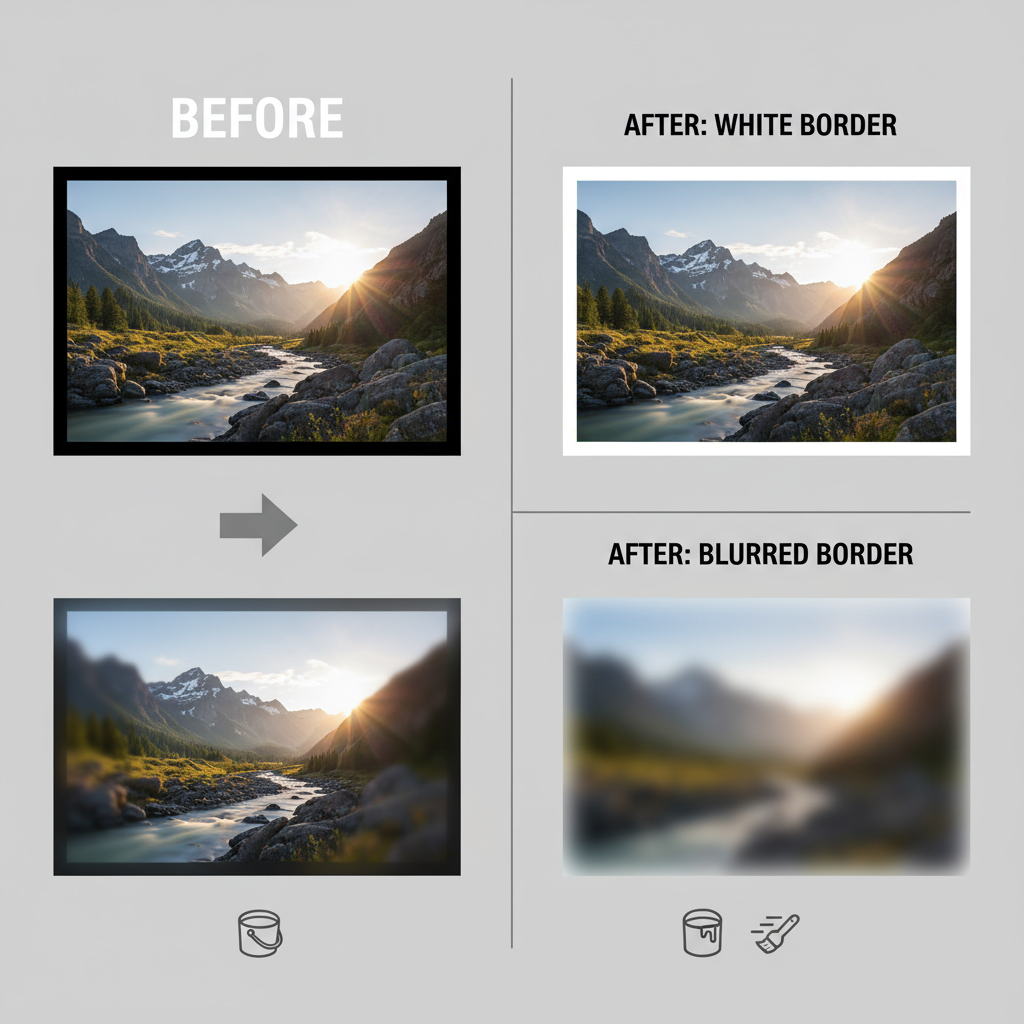
Code Example: Panorama Slice with Python Pillow
from PIL import Image
img = Image.open("wide_photo.jpg")
slice_width = 1080
total_width, total_height = img.size
for i in range(0, total_width, slice_width):
box = (i, 0, i + slice_width, total_height)
slice_img = img.crop(box)
slice_img.save(f"slice_{i//slice_width + 1}.jpg")Automating slicing saves time when prepping multiple panoramas.
---
Crafting Storytelling Carousels with Wide and Detail Shots
Mix your wide compositions with related close‑ups and behind‑the‑scenes images:
- First frame: Full scene.
- Middle frames: Detailed elements.
- Final frame: Context or CTA.
This layered approach increases dwell time and curiosity.
---
Preview and Fine‑Tune Posts Before Publishing
Avoid unwanted quality issues by previewing your post:
- Check for misaligned borders or slices.
- Ensure resolution hasn’t dropped due to scaling.
- Scan for compression artifacts.
Many editing apps provide an Instagram preview so you can correct issues before posting.
---
Writing Engaging Captions and Choosing Targeted Hashtags
Visuals draw attention, but captions and hashtags expand reach. A great caption should add meaning, emotion, or narrative, while hashtags connect the content to trending topics.
Example Caption:
> “The horizon stretches endlessly—sometimes all you need is a shift in perspective.”
Popular Hashtags:
`#WideShotWednesday #LandscapePhotography #InstaPanorama #PhotographyTips`
---
Testing Engagement: Single vs. Carousel Wide Photos
A/B testing can reveal which format resonates best:
- Test 1: Single wide image.
- Test 2: Same photo as a carousel.
Track likes, comments, saves, and shares to guide future posting strategy.
---
Monitoring Analytics to Improve Visual Strategy
Instagram Insights offers valuable data:
| Metric | What It Shows | Why It Matters |
|---|---|---|
| Impressions | Total times your post was viewed | Shows reach potential |
| Engagement Rate | Interaction relative to reach | Measures content appeal |
| Saves | Users bookmarking your post | Indicates perceived value |
Consistent monitoring helps refine choices—whether that’s ratio adjustments, more borders, or increased carousel use.
---
Summary & Next Steps
Posting wide photos on Instagram without cropping is achievable with the right combination of ratio awareness, editing techniques, border applications, and carousel workflows. Pair these with compelling captions and precise hashtags, then analyze engagement to continually refine your method.
Call to Action: Experiment with one of the techniques above on your next post. By adapting and testing, you’ll keep your feed visually striking while working within Instagram’s limits.