How to Prevent TikTok From Showing in Search Results
## How to Prevent TikTok From Showing in Search Results In today’s digital environment, TikTok content often appears in Google, Bing, DuckDuckGo, and
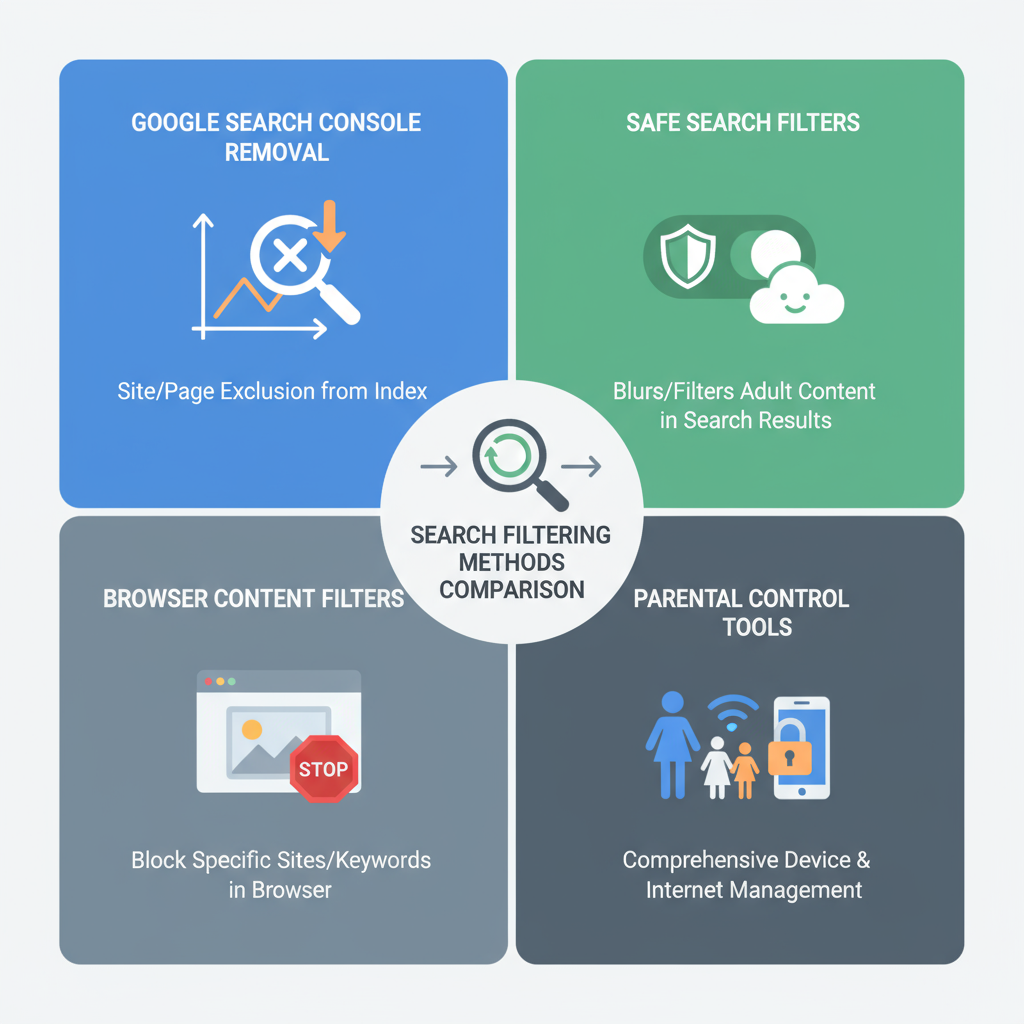
How to Prevent TikTok From Showing in Search Results
In today’s digital environment, TikTok content often appears in Google, Bing, DuckDuckGo, and other search engines thanks to indexing and SEO. For users seeking a distraction-free search experience or aiming to limit exposure to social media videos, understanding how to prevent TikTok from showing in search results is essential. This guide explains why TikTok shows up in search listings and provides proven strategies—ranging from privacy settings to technical filters—to hide, block, or remove TikTok results effectively.
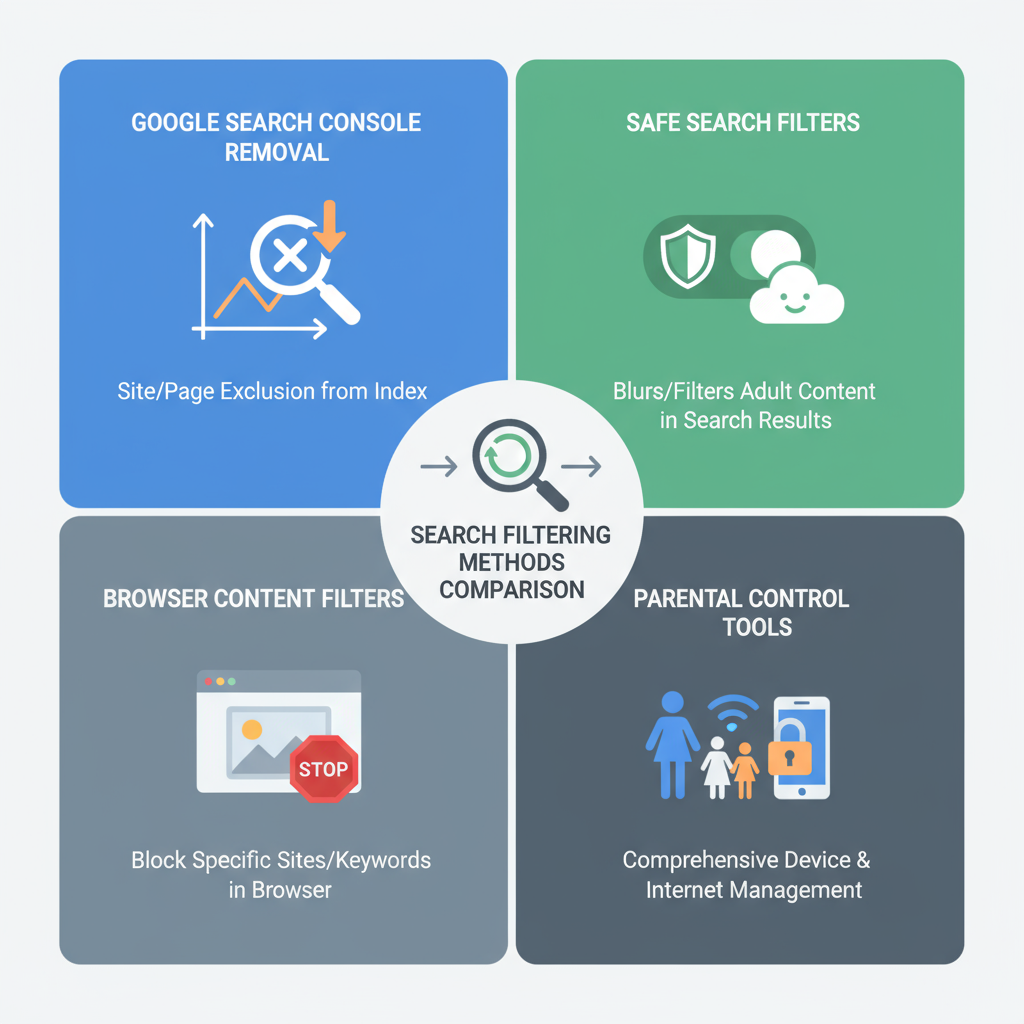
---
Understanding Why TikTok Content Appears in Search Results
TikTok videos and user profiles are often visible in search results due to:
- Search Engine Optimization (SEO): TikTok pages are designed to rank for trending keywords.
- Indexing: Public content can be crawled and stored by search engine bots.
- External embeds: Blogs, news sites, and forums embed TikTok videos, leading to indirect indexing.
When a keyword matches a TikTok video’s title, captions, or hashtags, search engines may display TikTok URLs alongside other indexed content.
---
Identify the Source of TikTok Search Results
Before removing or blocking TikTok from search results, determine its origin:
- Direct from TikTok.com – The content is indexed directly from TikTok’s servers.
- Via third-party embeds – Removal requires working with the site owner or using content filters.
Identifying whether content is direct or embedded ensures you choose the right removal or blocking method.
---
Adjust TikTok Privacy Settings to Limit Discoverability
Setting your TikTok profile to private reduces the likelihood of being indexed.
Steps:
- Open TikTok → Profile → Settings and Privacy.
- Go to Privacy.
- Turn on Private Account.
- Disable Suggest your account to others.
A private account restricts visibility to approved followers only.
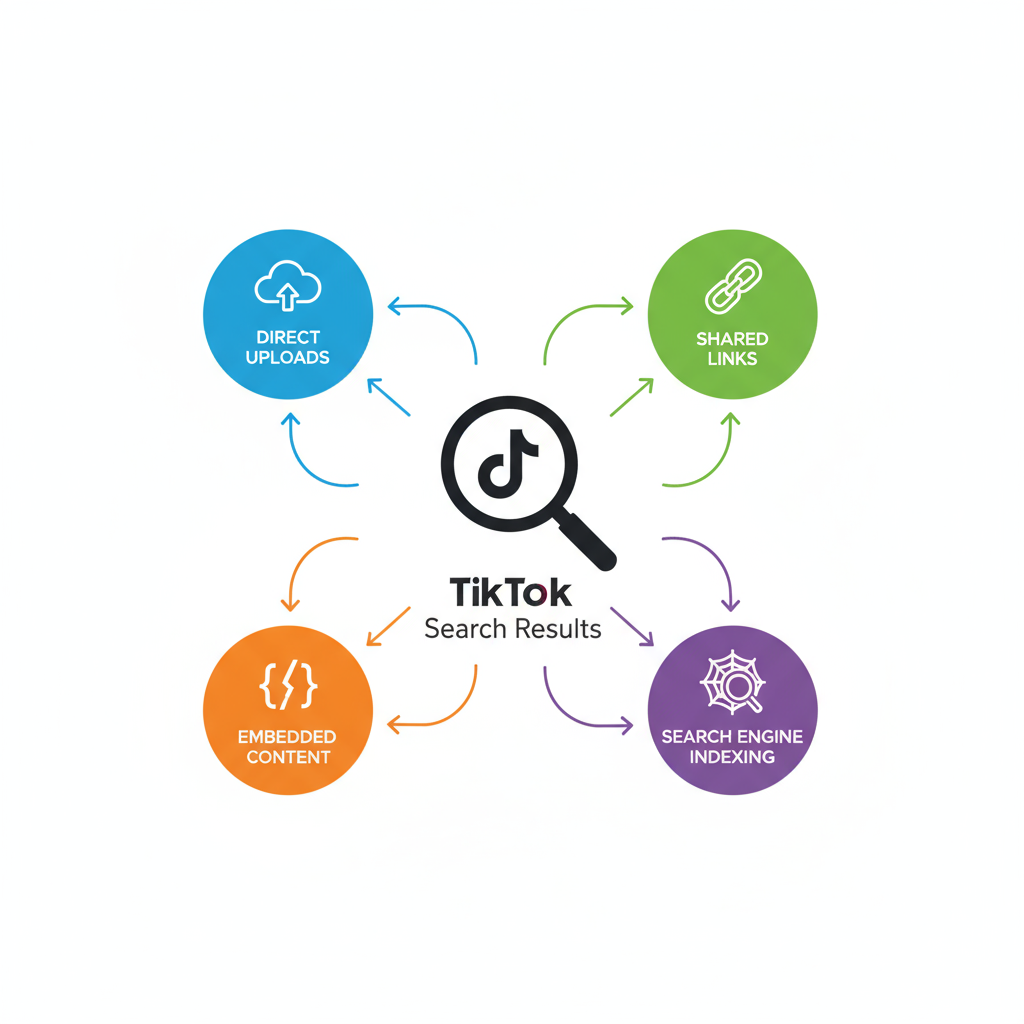
---
Disable Search Engine Indexing in TikTok
TikTok includes a setting to tell search engines not to list your profile.
How to disable search engine visibility:
- Go to Settings and Privacy → Privacy.
- Find Search engine visibility.
- Toggle it off.
This sets a "noindex" directive, discouraging automated bots from storing your profile in search results. Already-cached results may take time to disappear.
---
Use Google Search Console (If You Own the Content)
For content you control (e.g., TikTok embeds on your own site), you can request removal from Google:
- Verify site ownership in Google Search Console.
- Use the Removals Tool.
- Submit the specific TikTok URLs.
- Monitor removal progress.
Note: This method is limited to properties you have verified.
---
Block TikTok with Safe Search Filters and Parental Control Tools
Device- and account-level filters offer another layer of control:
- Enable Google SafeSearch or Bing SafeSearch.
- Add `tiktok.com` to blocklists in parental control tools such as Qustodio or Net Nanny.
Applied correctly, SafeSearch can prevent TikTok links from appearing in search results.
---
Configure Browser-Level Content Filters
Browser extensions can dynamically hide TikTok results:
- uBlock Origin – add custom filters:
||tiktok.com^
google.com###search .tF2Cxc:has-text(tiktok)Advanced filters can target search result snippets or match strings like “tiktok.”
---
Use Search Engine-Specific Filters
Filtering by search engine can instantly hide TikTok results without technical setup:
| Search Engine | Filter Option | Method |
|---|---|---|
| -site:tiktok.com | Append to your query to exclude TikTok results. | |
| Bing | Preferences → Results Filtering | Block specific domains in settings. |
| DuckDuckGo | !bangs and -site | Use "-site:tiktok.com" in searches. |
Example query:
how to cook pasta -site:tiktok.com---
Set Up Hosts File or DNS-Based Blocks
These methods block TikTok at the system or network level:
- Hosts file method (OS-level redirect):
- DNS filtering via services like Cloudflare Family DNS or OpenDNS—add TikTok domains to the block list.
127.0.0.1 tiktok.com
127.0.0.1 www.tiktok.com---
Apply VPN or Firewall Rules for Network-Wide Blocking
- Use a VPN with filtering capabilities to blacklist TikTok domains.
- Configure firewall rules at the router level to block `tiktok.com` and associated IP ranges.
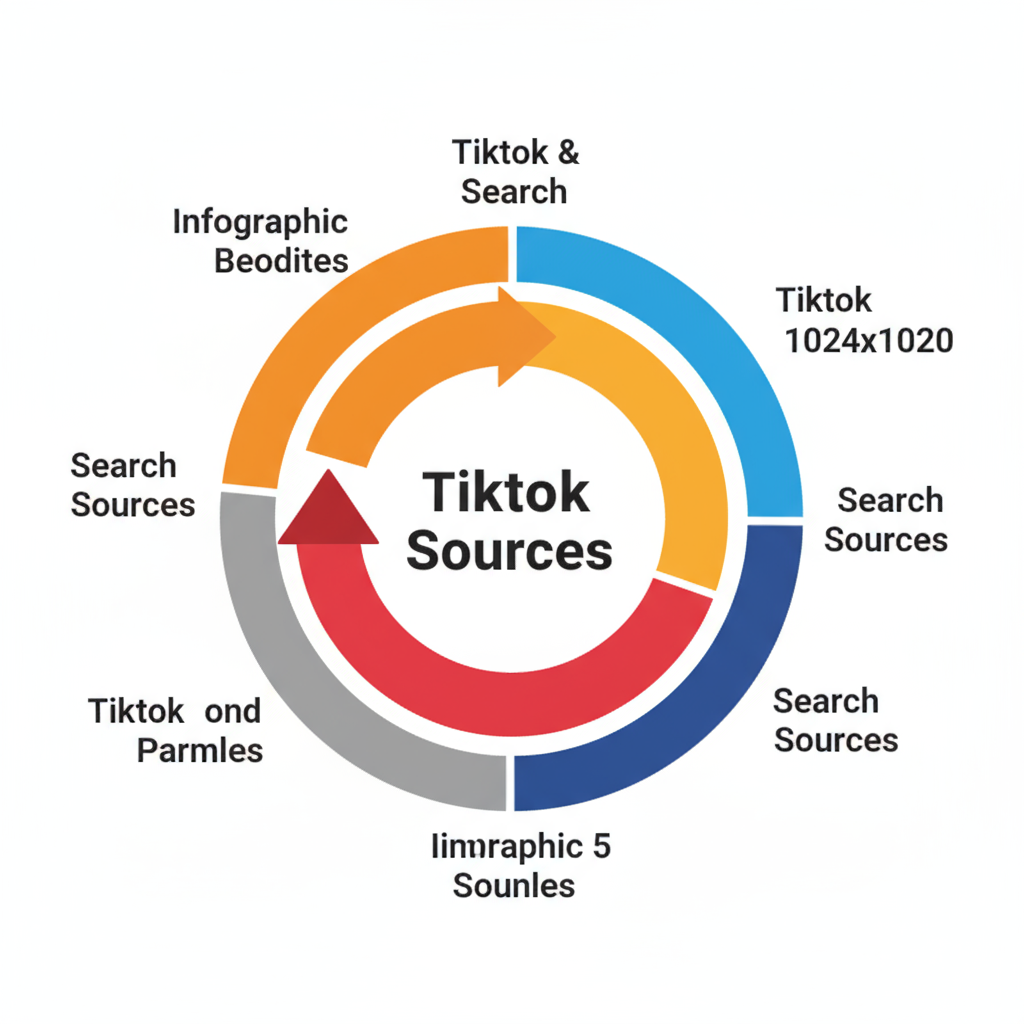
---
Monitor TikTok Results After Changes
Stay proactive by:
- Searching for keywords periodically to check TikTok result presence.
- Updating filter rules if TikTok changes its domains.
- Confirming SafeSearch and parental controls remain active across devices.
TikTok’s domain structure can evolve, so adjustments may be necessary.
---
Additional Resources and Tools
- Google Search Help: Remove outdated content
- Bing Content Removal Tool
- Documentation for leading parental control apps
- Tutorials on advanced browser extension filters
---
Summary and Next Steps
Preventing TikTok from appearing in search results is best achieved through a layered strategy:
- Tighten TikTok privacy settings.
- Disable search engine indexing.
- Apply SafeSearch, browser extensions, and filtering rules.
- Use hosts file, DNS blocking, VPN, or firewall solutions for network-wide coverage.
By combining account-level controls with device or network filtering, you can significantly reduce or completely eliminate unwanted TikTok visibility in your searches.
Take control of your online searches today—start implementing these methods to create a cleaner, distraction-free browsing experience.




