How to Preview a Post on Instagram Before Posting
Learn how to preview Instagram posts before publishing using drafts, screenshots, and scheduling apps to ensure visual consistency and impact.
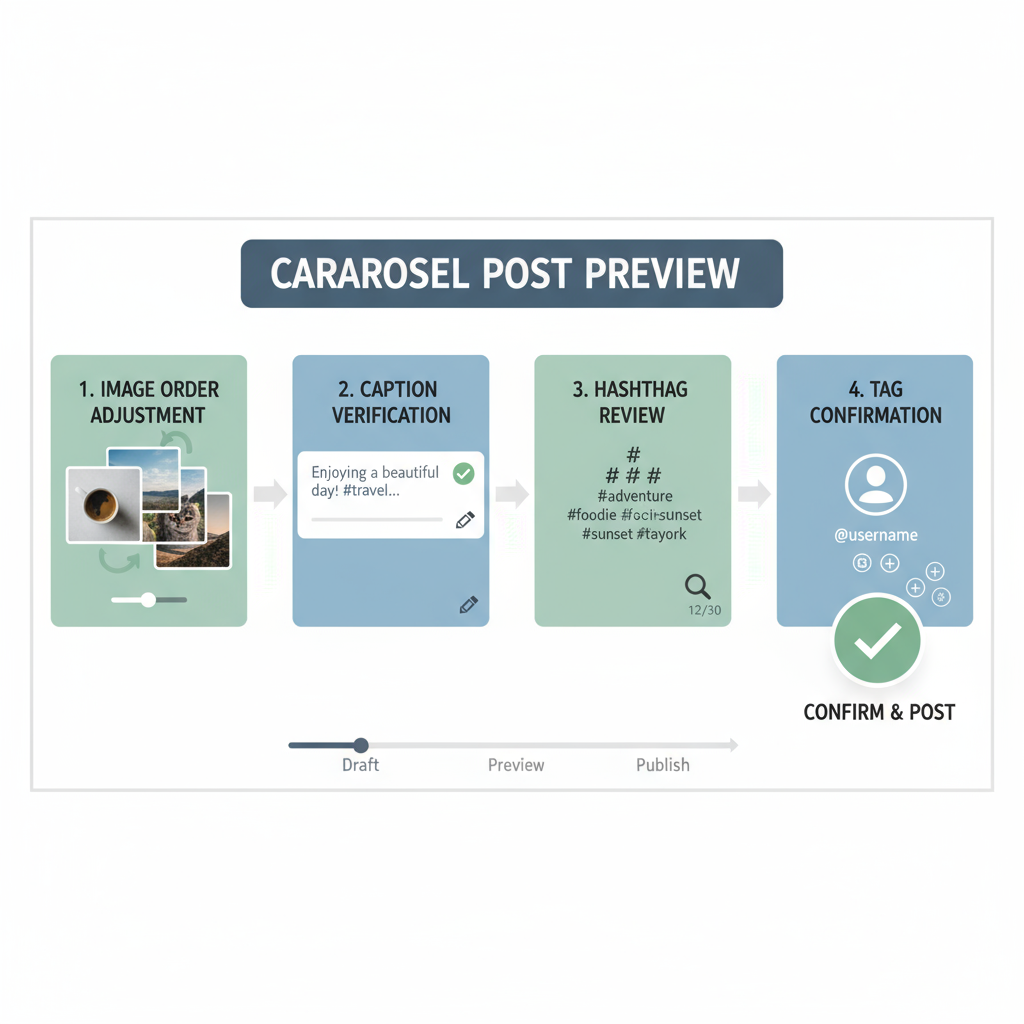
How to Preview a Post on Instagram Before Posting
If you’ve ever hit “Post” on Instagram only to notice typos, awkward formatting, or an off-brand image disrupting your carefully curated feed, you’re not alone. Understanding how to preview a post on Instagram before publishing is essential for maintaining visual consistency, avoiding mistakes, and optimizing engagement. Whether for a single image, carousel, Story, or Reel, there are built‑in Instagram features and third‑party tools that can help you perfect your content before it goes live.
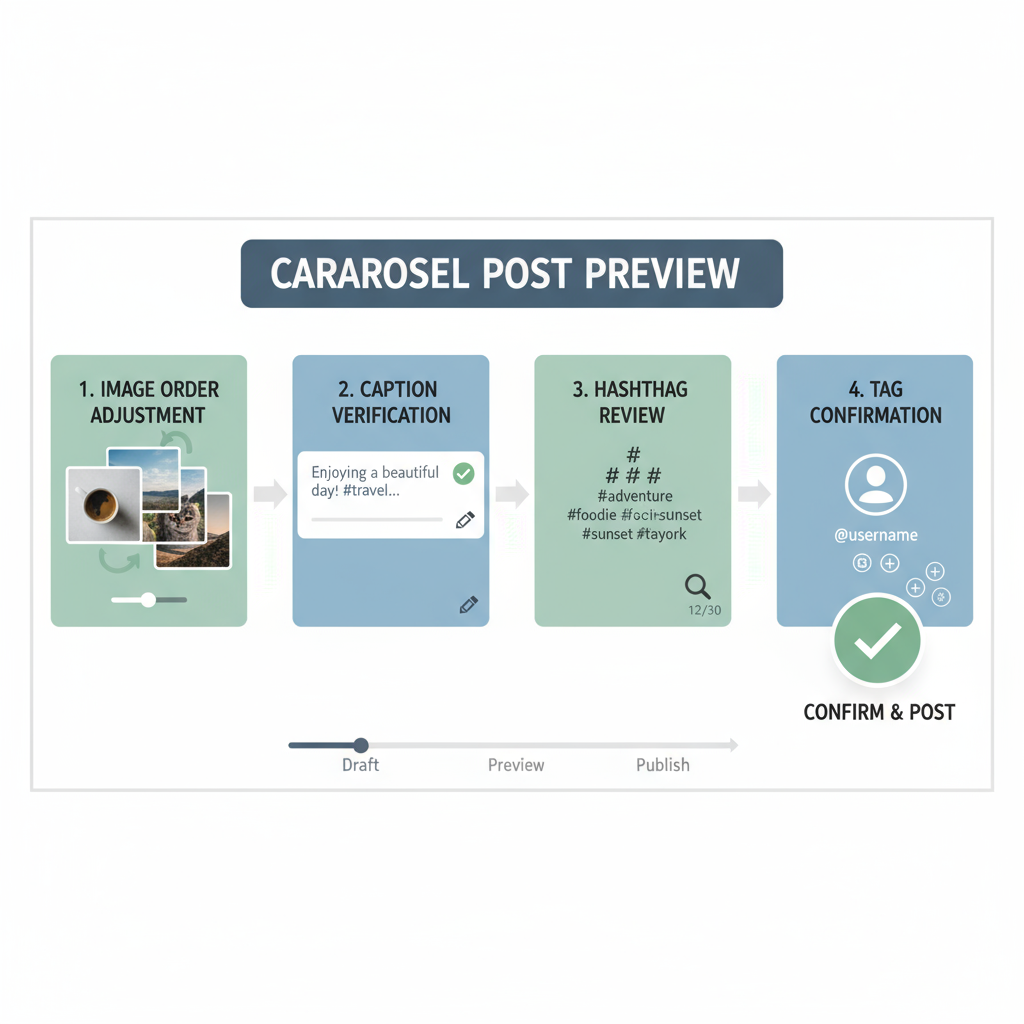
This guide covers why previewing is important, multiple ways to preview your content, tool recommendations, and actionable tips to help ensure what you see in draft mode will shine in your followers’ feeds.
---
Why Previewing Your Instagram Post Is Important
Taking the time to preview is more than just double‑checking—it’s a crucial part of your social media quality control.
- Visual Consistency: Uphold a cohesive feed style, color palette, and overall visual quality.
- Catch Typos: Identify spelling errors, incorrect hashtags, or grammatical mistakes before posting.
- Formatting Checks: Confirm line breaks, emoji placement, and caption spacing appear as intended.
- Brand Cohesion: Prevent off‑brand visuals or messaging inconsistencies.
- Carousel Flow: Make sure multi‑image posts convey the intended story in the correct order.
Viewing your post from your audience’s perspective can reveal improvements that aren’t obvious in editing mode.
---
Using Instagram’s Built‑In Draft Feature
Instagram’s draft tool allows you to save and revisit posts before sharing.
How to save a draft:
- Create your post as usual—select an image or video, add your caption, hashtags, and tags.
- Tap the back arrow until you see Save Draft.
- Choose Save Draft.
- Access drafts from the Post creation screen, under your gallery.
Best for:
- Reviewing visuals side‑by‑side with your grid.
- Collaborating with team members by sharing screenshots of the draft.
---
Preview Without Publishing Using the Share Workflow
You can replicate the final Instagram post layout without actually posting.
Steps:
- Advance through the post creation process, making edits and adding details.
- At the final “Share” screen, pause.
- Take a screenshot of the preview.
- Cancel the post.
- Review the screenshot in your gallery.
This view shows exactly how captions will truncate and how your profile displays alongside the post.
---
![diagram]()
Using Third‑Party Scheduling Apps for Grid Previews
Scheduling and planning tools like Later, Planoly, and Buffer enable comprehensive previews and content arrangement.
Benefits include:
- Drag‑and‑drop post placement to visualize the grid.
- Caption and hashtag previews within the same interface.
- Scheduled publishing at optimal times.
| Tool | Key Features | Free Plan? |
|---|---|---|
| Later | Visual planner, link in bio, analytics | Yes, limited |
| Planoly | Drag-and-drop grid, carousel preview, story planning | Yes, limited |
| Buffer | Multi-platform scheduling, hashtag manager | Yes, limited |
Pro Tip: Map out 9–12 posts ahead to ensure every addition supports your visual language and storytelling.
---
Checking Carousel Post Order and Flow
With carousel posts, sequence dictates impact.
Preview checklist:
- Choose a compelling first image as the hook.
- Arrange images or clips to follow a narrative or aesthetic flow.
- Avoid unnecessary visual repetition.
- For videos, check smooth transitions between clips.
Both Instagram and third‑party planners allow you to swipe through carousel content before saving or scheduling.
---
Verifying Captions, Hashtags, and Tags
Captions and tags are just as crucial as imagery.
Confirm during preview:
- Captions are typo‑free and easy to read.
- Hashtags are relevant, formatted for readability (e.g., #SocialMediaTips), and not shadowbanned.
- Tags link to the correct profiles to avoid mistakes.
---
![content-review]()
Previewing Stories and Reels Before Live Posting
While Stories and Reels are often more casual, they still benefit from a review.
Stories:
- Tap the “Save” icon to store your Story in your camera roll.
- Replay to check pacing, legibility, and audio quality.
- Use Close Friends to preview within the app discreetly.
Reels:
- Use the built‑in preview player to watch from start to finish.
- Ensure captions sync with video timing.
- Test sound alignment and any interactive elements.
---
Adjusting Visual Cohesion with Grid Planners
Consistency is key for brands relying heavily on Instagram aesthetics.
Why grid planners work:
- They show how upcoming posts will look next to existing ones.
- They help balance colors, compositions, and post types.
- They prevent visual monotony by diversifying consecutive posts.
---
Testing Interactive Features Before Going Live
Interactive elements like polls and quizzes can boost engagement—if they work properly.
Testing tips:
- Share interactive Stories with Close Friends first.
- Check all link stickers for accuracy.
- Position stickers to avoid overlap with UI elements.
---
Common Mistakes to Avoid in Instagram Previews
Even experienced creators can overlook key details:
- Skipping proofreading
- Poor cropping
- Overcrowded captions
- Inconsistent filters
- Wrong carousel order
Consider creating a preview SOP to streamline quality checks.
---
Summary & Next Steps
Mastering how to preview a post on Instagram is less about chasing perfection and more about intentional, audience‑centered publishing. Use Instagram’s draft and preview capabilities, leverage third‑party visual planners, double‑check captions and tags, and test all interactive and multi‑media features before posting.
By putting in a few extra minutes at the preview stage, you’ll deliver high‑quality, cohesive content that resonates with your followers and underscores your brand identity.
Ready to elevate your Instagram presence? Start incorporating these preview strategies into your posting workflow today, and watch your engagement and consistency improve.



