Instagram Preview Post Guide Before Publishing
Learn how to preview Instagram posts before publishing using the app, drafts, and third-party tools to ensure a cohesive and engaging feed.
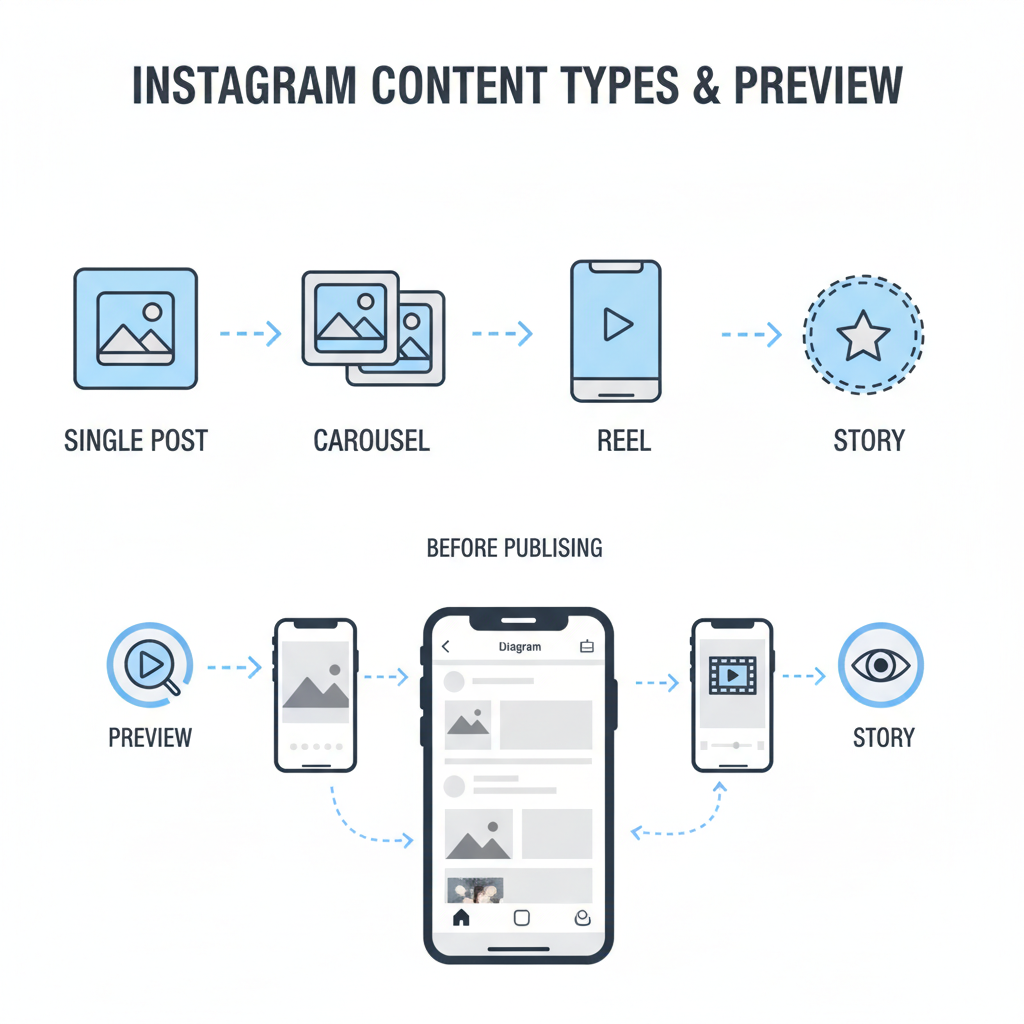
Introduction to Instagram Post Previews and Why They Matter
Instagram has revolutionized the way we share visual content, allowing brands, influencers, and individuals to create engaging posts that resonate with their audience. In the fast-paced environment of social media, first impressions matter—and that’s where an Instagram preview post becomes essential for keeping your content professional and cohesive.
By previewing a post before publishing, you can catch typos, ensure your visuals align with your feed’s aesthetic, and confirm that all tags and hashtags are correct. A thoughtful preview boosts your chances of higher engagement and strengthens brand consistency.
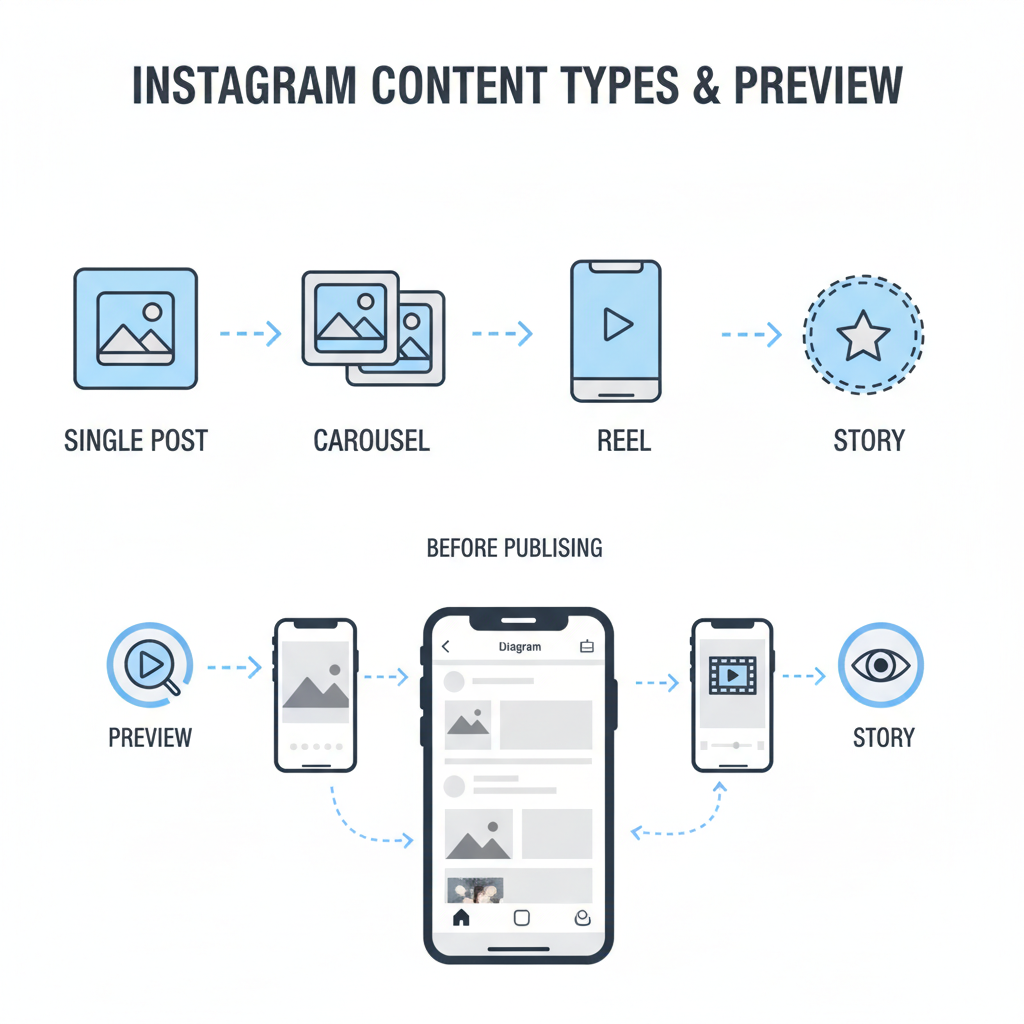
---
How Instagram’s Built-in Preview Feature Works
Instagram offers a built-in post preview within its mobile app. When you prepare a new post, you can see exactly how the image, caption, and tags will appear once published.
Key advantages include:
- Retaining formatting and line breaks for a polished look.
- Displaying how the post fits within your existing feed grid layout.
- Enabling you to scroll and proofread the full caption in context.
This preview appears just before the Share button is available, acting as your final checkpoint before posting.
---
Step-by-Step Guide to Previewing a Post on the Mobile App
To ensure your Instagram post looks perfect, follow these steps within the app:
- Open Instagram and Tap the Plus Icon
- Launch the Instagram app and tap + on the top or bottom menu.
- Select Your Visual
- Choose a photo or video from your gallery.
- Apply Edits and Filters
- Use Instagram’s built-in editing tools to adjust brightness, contrast, and saturation.
- Add a Caption, Tags, and Location
- Include hashtags, @mentions, and location for better reach.
- Tap the Preview
- On the final screen before sharing, view how the post will appear in followers’ feeds.
- Make Adjustments if Needed
- Go back to tweak captions, replace visuals, or reposition hashtags.
---
Using Draft Mode and Previewing Before Final Posting
The Draft feature in Instagram allows you to save a post in progress and review it later. This is especially helpful if multiple stakeholders need to approve content before it goes live.
To save as a draft:
- Create your post as usual.
- Instead of tapping Share, navigate back and select Save Draft when prompted.
- Access your draft from the + menu; preview it anytime before publishing.
Using drafts ensures you can review with fresh eyes and make well-considered adjustments.
---
Third-Party Tools for Enhanced Instagram Post Previews
Sometimes, Instagram’s native preview isn’t enough—especially if you want to see your full grid layout or schedule posts in advance for consistent branding.
| Tool | Main Feature | Preview Capability | Scheduling |
|---|---|---|---|
| Later | Visual planner | Grid preview & post preview | Yes |
| Planoly | Drag-and-drop feed design | Full aesthetic preview | Yes |
| Hootsuite | Multi-platform posting | In-feed preview | Yes |
| Canva | Graphic design & social scheduling | Mockup previews | Yes |
These tools allow content creators to visualize posts alongside existing content, improving feed cohesion.
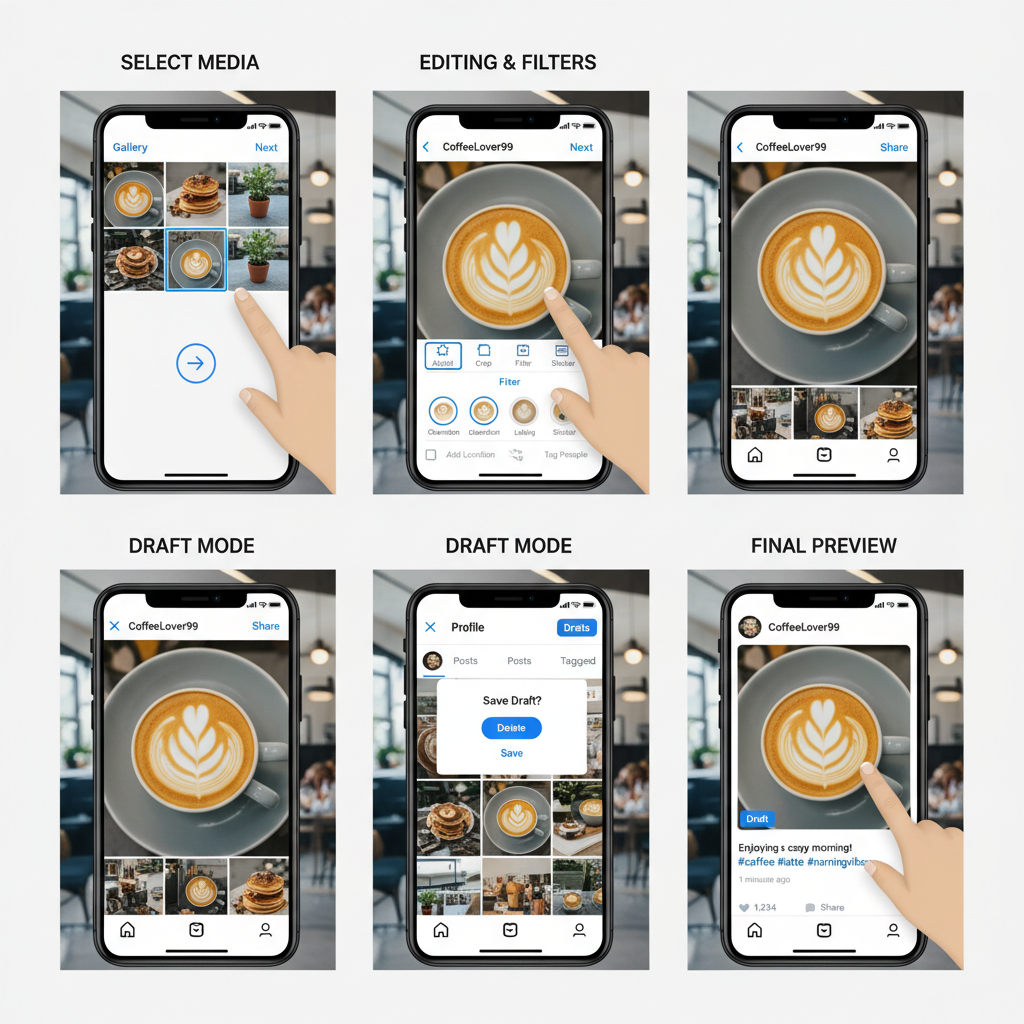
---
Best Practices for Editing Based on Your Preview
A preview gives you a unique opportunity to refine content before it reaches your audience.
Key adjustments to consider:
- Layout: Ensure images are centered and cropped correctly for mobile screens.
- Hashtags: Include a balanced mix of trending and niche hashtags without overstuffing.
- Tags: Verify usernames are spelled correctly and clickable.
- Text formatting: Use line breaks and emojis strategically for readability and engagement.
---
How to Preview Multi-Image (Carousel) Posts Effectively
Carousel posts let you share multiple images or videos in a single post. Previewing them is critical because:
- Each frame should flow naturally to the next.
- Consistent colors and filters should be maintained.
- Text overlays need alignment across swipes.
Pro tip: Slow swiping during preview helps detect misalignment or image compression issues.
---
Previewing Instagram Reels and Stories Before Publishing
Reels and Stories have their own preview methods compared to static posts.
For Reels:
- Tap Preview before publishing to check clip pacing, music synchronization, and caption placement.
- Adjust transitions until they appear seamless.
For Stories:
- Tap the send arrow for a preview before sharing.
- Ensure that stickers, polls, and text boxes avoid covering key visuals or faces.
---
Benefits of Checking Previews for Brand Consistency and Aesthetics
Reviewing your posts ahead of publication secures consistency in:
- Color palette
- Typography
- Tone of captions
- Visual balance in the grid
A consistent Instagram feed reinforces brand identity and strengthens trust with followers.
---
Common Mistakes to Avoid When Relying on Previews
While valuable, previews aren’t perfect. Watch for:
- Ignoring mobile vs. desktop differences in cropping or layout.
- Overlooking tagged profile accuracy.
- Neglecting to test clickable Story elements.
- Publishing without proofreading captions for errors or clarity.
---
Final Checklist Before Publishing Your Instagram Post
Before you hit Share, confirm that:
- Image/video resolution is optimal.
- Captions are concise and typo-free.
- Hashtags are relevant and well-spaced.
- All @mentions and tags are correct.
- Visuals align with brand style guidelines.
- Story or Reel elements are positioned and timed properly.
- Feed and profile previews appear cohesive.
---
Conclusion: Improve Post Quality Through Previews
An Instagram preview post is far more than a formality—it’s a safeguard for your brand image and engagement potential. By leveraging Instagram’s built-in tools, using draft mode, incorporating third-party planners, and reviewing every detail before publishing, you can ensure your content is both beautiful and effective.
Action step: The next time you’re ready to publish, pause for a moment to preview and perfect. That short investment of time can make a lasting difference in your social media success.



