Preview Post on Instagram Before Publishing Guide
Learn how to preview Instagram posts before publishing using drafts, Creator Studio, and third‑party tools to ensure quality and engagement.
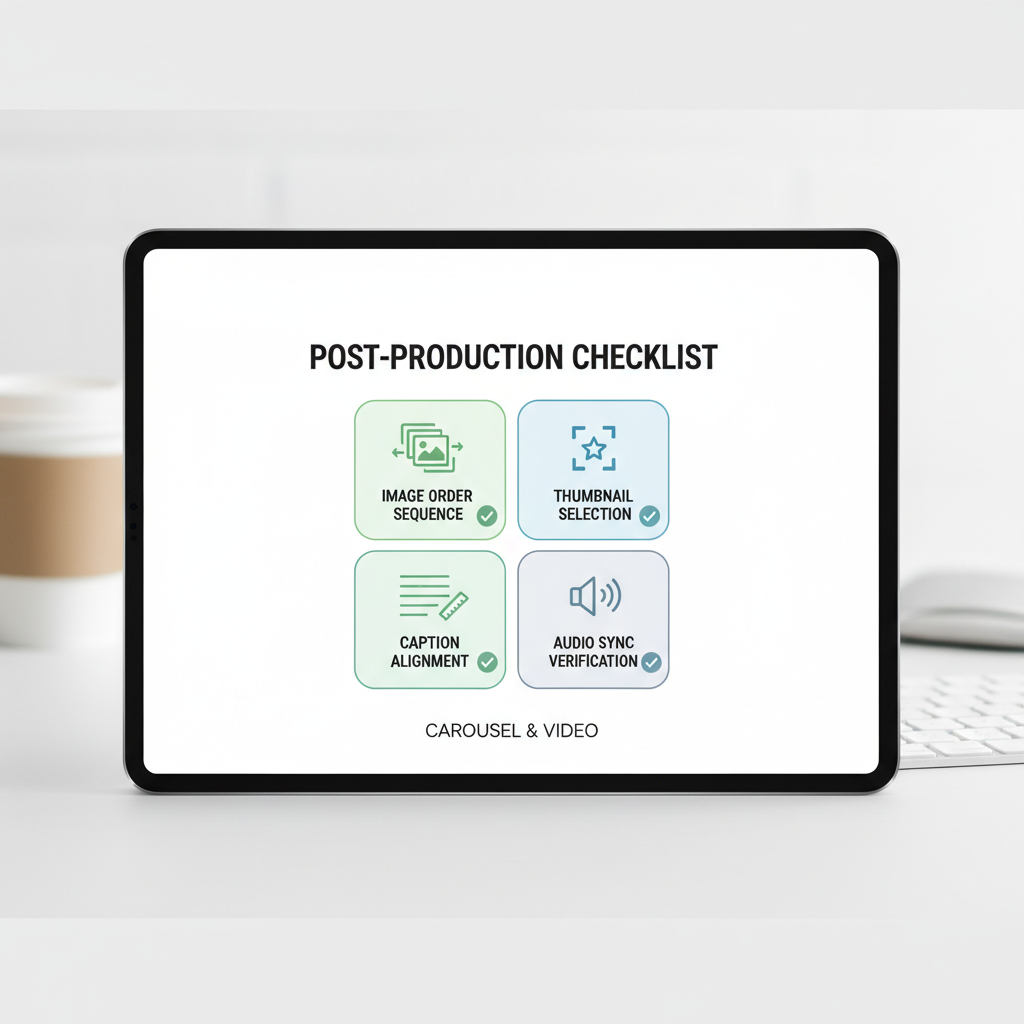
Preview Post on Instagram Before Publishing: Complete Guide
Instagram has transformed into a powerful visual storytelling platform for influencers, marketers, and brands. Learning how to preview your post on Instagram before publishing is crucial for maintaining high content quality, boosting engagement, and ensuring your feed reflects your brand identity. In this comprehensive guide, you'll discover practical ways to use Instagram's built-in features and third-party tools to perfect each post before it goes live.
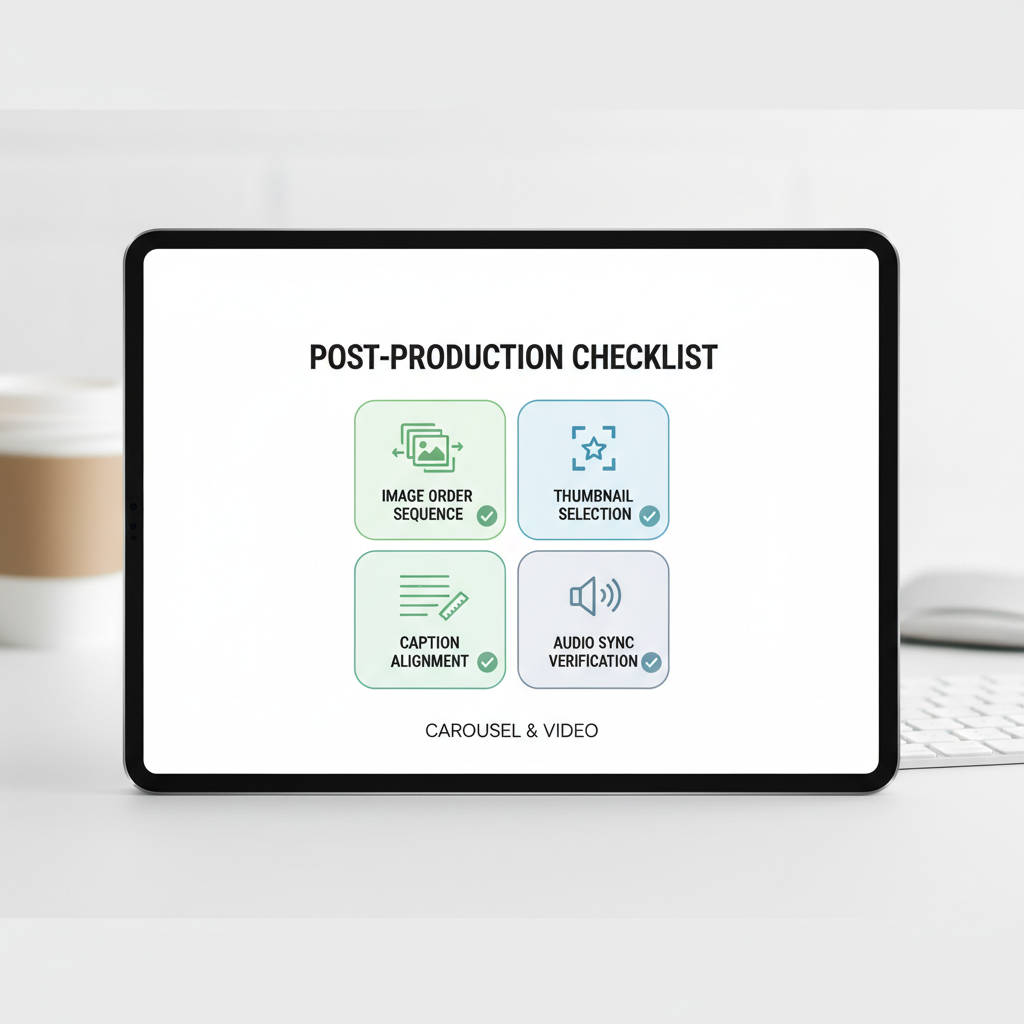
---
Understanding Instagram's Preview Tools
Instagram offers multiple ways to preview your content before it goes live:
- Drafts: Save unfinished posts for later editing and review.
- Story Preview: See exactly how your Story will look, including stickers, polls, and embedded links.
- Reels Preview: Play short videos to check transitions, captions, and audio sync before posting.
These tools give you flexibility to refine visual aesthetics, check text content, and coordinate timing for maximum engagement.
---
How to Save a Post as a Draft for Review
Saving a post as a draft is the simplest way to preview it later without immediate publication:
- Create a new post as usual.
- Add your photo or video content.
- Apply filters, write captions, and add tags.
- Instead of tapping Publish, click the back arrow and select Save Draft.
> Tip: Drafts appear when you start a new post under the Library section — ideal for collaborative reviews before going live.
---
Using Instagram's Desktop Preview via Creator Studio
Facebook’s Creator Studio offers desktop access to preview Instagram posts, making it indispensable for businesses and agencies.
Advantages of desktop preview:
- Larger screen for detailed content review.
- Easy copy/paste workflow for captions.
- Access to in-platform scheduling tools.
Steps:
- Log into Creator Studio.
- Select Instagram from the navigation bar.
- Create your post, upload media, and write captions.
- Use the preview pane to check post layout, hashtags, and media quality.
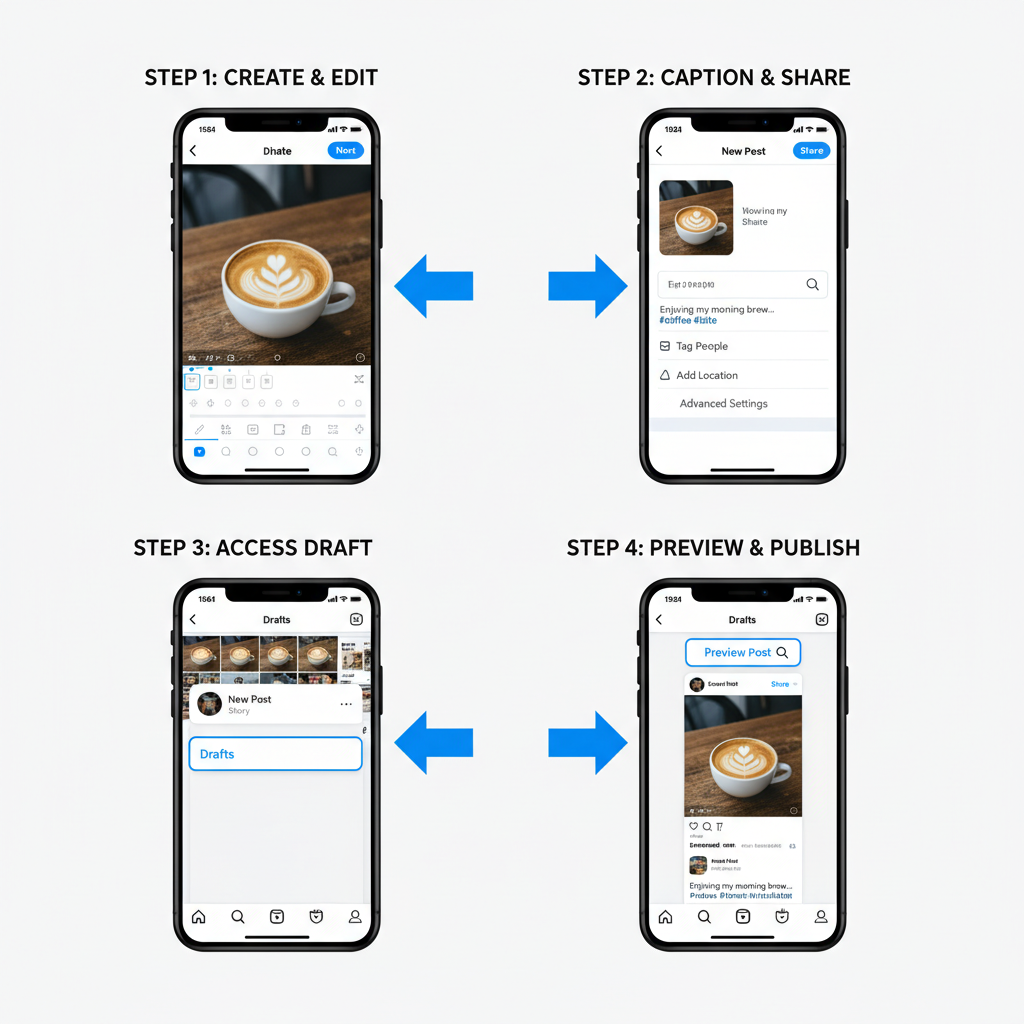
---
Previewing Carousel Posts and Checking Image Order
Carousel posts can convey sequential narratives. Previewing ensures the right order and cohesive design.
Checklist for Carousel Preview
- Sequence: Confirm the image order tells a complete story.
- Image Consistency: Align filters, lighting, and aspect ratios.
- Text Overlay: Make sure text is readable across all slides.
On Instagram, swipe through your carousel preview before saving or publishing, and reorder via "Edit" before finalizing.
---
Previewing Videos and Reels for Thumbnail, Captions, and Audio Sync
Video posts, especially Reels, require extra attention in preview mode. Check:
- Thumbnail Selection: Select a frame that represents your content well.
- Caption Timing: Ensure overlays match spoken or musical cues.
- Audio Sync: Verify music beats or dialogue are perfectly aligned.
Pro Tip:
Always view Reels with both audio ON and OFF to assess accessibility for all users.---
Using Third‑Party Scheduling Tools for Advanced Previews
Third-party social media management tools can simulate how posts will appear on mobile.
Popular tools include:
- Later
- Buffer
- Hootsuite
- Planoly
| Tool | Preview Capability | Scheduling | Team Collaboration |
|---|---|---|---|
| Later | Mobile grid preview, carousel order | Yes | Yes |
| Buffer | Post layout preview | Yes | Yes |
| Hootsuite | Preview image/video | Yes | Yes |
| Planoly | Drag & drop feed planner | Yes | Yes |
These tools often mimic the Instagram feed UI, giving you a realistic sense of how new posts will integrate with your existing content.
---
Testing Hashtag Placement and Format in Preview Mode
Hashtags can significantly boost reach, but poor placement hurts readability. Use preview features to:
- Check spacing between caption text and hashtags.
- Decide whether to place hashtags in the first comment or main caption.
- Ensure hashtags fit within character limits.
Example format:
Caption line 1
Caption line 2
#hashtag1 #hashtag2 #hashtag3Maintaining clean spacing encourages user engagement without clutter.
---
Collaborating on Post Previews with Teams or Clients
Collaboration strengthens campaign success. Share previews before publishing to get feedback.
Collaborative workflow:
- Create a draft on Instagram or a scheduling tool.
- Share preview links or screenshots with collaborators.
- Collect feedback on captions, visuals, and tags.
- Apply changes before publication.
---
Previewing Stories with Stickers, Polls, and Links
Stories function best when interactive elements are optimized. Use the Story preview to ensure:
- Fonts and colors aid visibility.
- Polls and sticker placement don’t obstruct imagery.
- Link stickers redirect as intended.
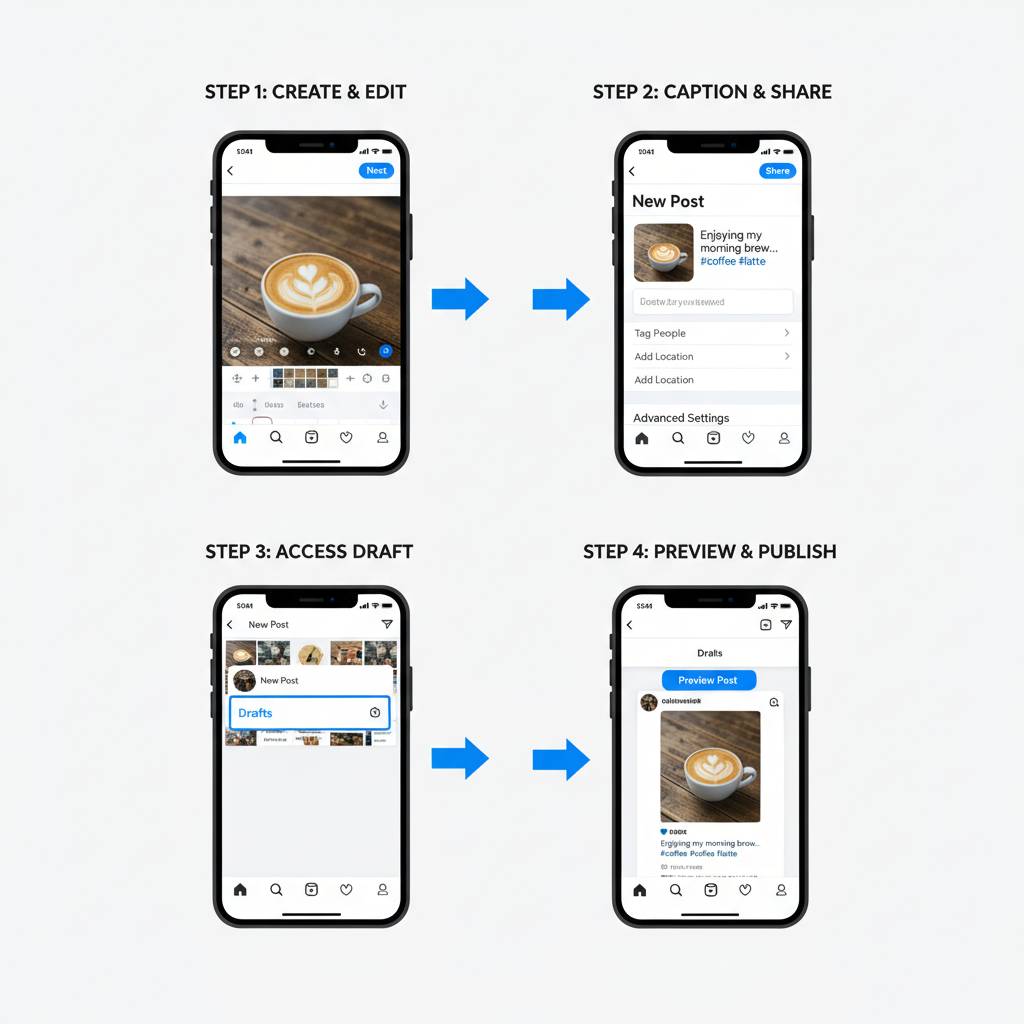
---
Final Checklist Before Publishing
Before tapping Post, review:
- Spelling & Grammar: Proofread captions.
- Tagging: Ensure correct accounts are tagged.
- Location: Add relevant geotags.
- Formatting: Keep a consistent brand tone.
- Media Quality: Use high-resolution images or videos.
---
Common Mistakes to Avoid When Previewing
Avoid these pitfalls even with previews:
- Neglecting mobile view: Always check posts on smartphones.
- Skipping alt text: Accessibility benefits audience inclusivity.
- Not testing links: Broken links erode trust.
- Forgetting video final playback: Catch sync issues ahead of posting.
---
Benefits of Previewing for Branding and Engagement
Previewing transforms content preparation into a proactive branding strategy:
- Brand Consistency: Keep colors, fonts, and tone aligned.
- Higher Engagement: Ensure appealing visuals and contextual relevance.
- Error Reduction: Avoid mistakes that can derail campaigns.
- Optimized Timing: Schedule for peak audience activity.
By mastering Instagram’s preview features and using advanced tools, you enhance audience experience and fortify your brand presentation.
---
Summary
Investing time in previewing Instagram posts before publishing is an essential content creation practice. It allows you to refine captions, hashtags, media quality, and layouts, ensuring each post delivers maximum impact. Start applying these preview strategies now to elevate your Instagram presence — and consistently impress your audience.



