How to Preview an Instagram Post Before You Publish It
Learn how to preview Instagram posts using built‑in tools, drafts, and third‑party apps to perfect visuals, captions, and feed aesthetics before publishing.
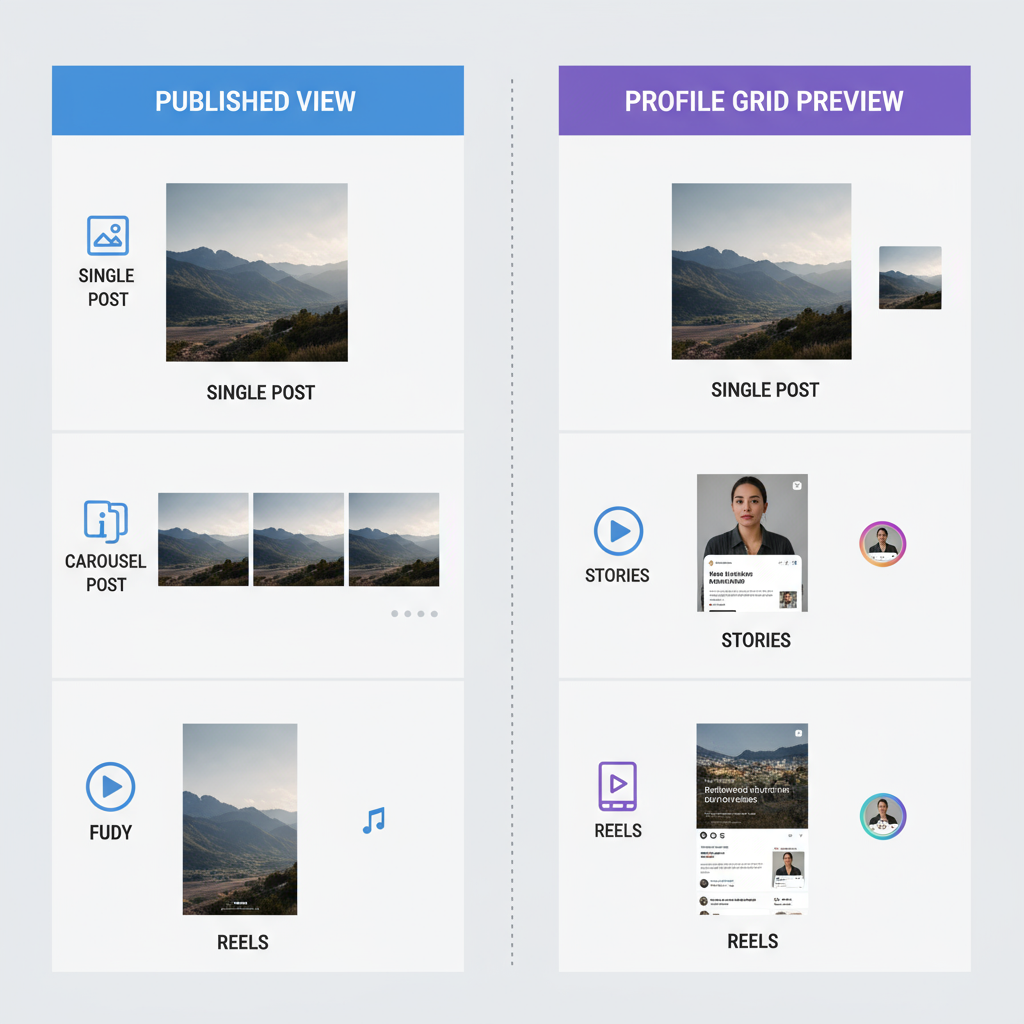
How to Preview an Instagram Post Before You Publish It
Previewing your Instagram post before posting is an essential habit for anyone who cares about quality, aesthetics, and engagement. By mastering how to preview an Instagram post—whether through Instagram’s built‑in tools or third-party planners—you can catch mistakes, optimize your visuals and captions, and ensure your grid stays cohesive. This guide walks you through every method, from drafts to Reels previews, and gives you actionable checklists to perfect your content before you hit “Share.”
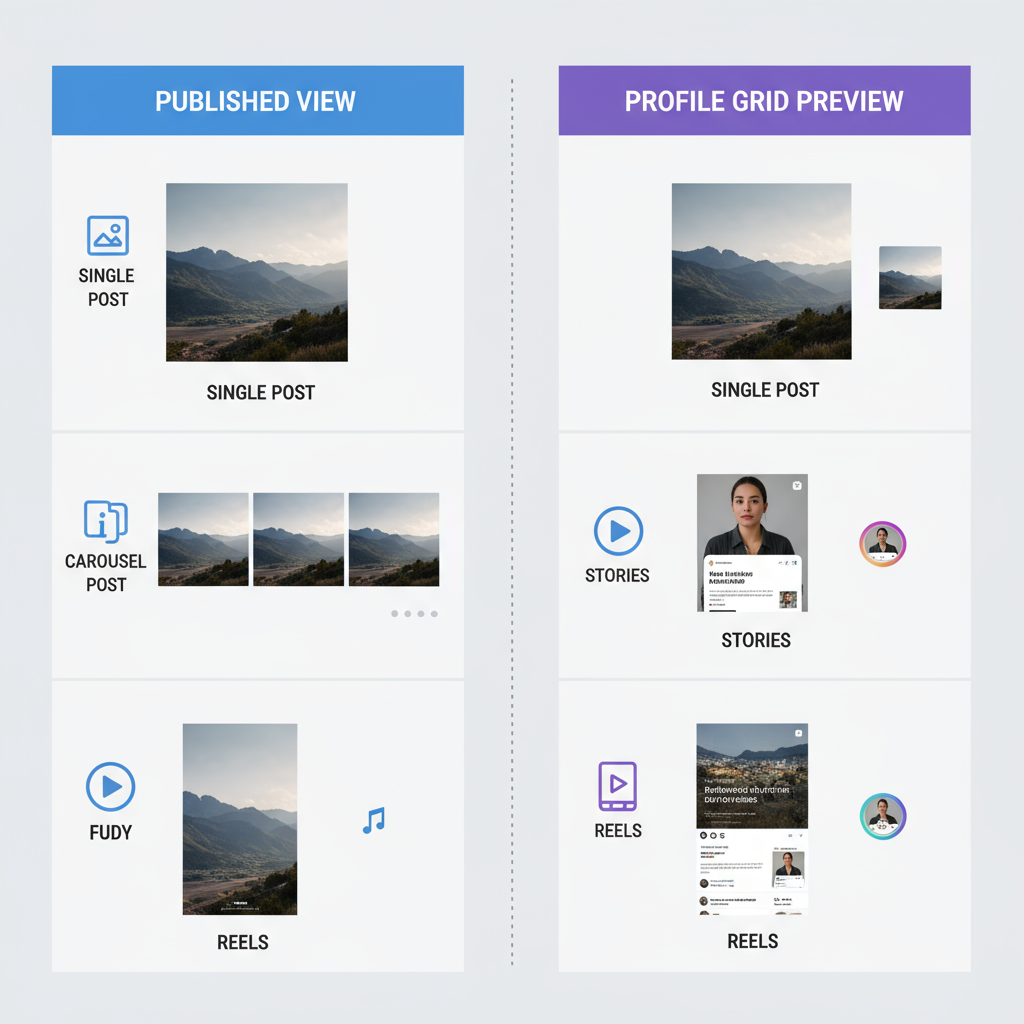
---
Understanding Instagram's Built‑in Preview Features
Instagram offers native preview options during the editing stage and in the profile grid view.
On mobile, as you prepare to publish, you can see:
- Individual Post View: See how your image or video will look on its own.
- Grid Preview: Get a mini feed preview to gauge how the new post fits in.
- Crop Adjustments: Custom crop and zoom functions to fine‑tune framing.
These built‑in previews help you evaluate composition, colors, and brand consistency.
Pro Tip: After selecting your media, tap back to the grid to see how it integrates before publishing.
---
Using the "Save as Draft" Option for Post Editing and Preview
Instagram’s Save as Draft feature lets you pause your post creation while preserving edits for later.
Steps to Save as Draft:
- Add your photo or video as normal.
- Apply filters, edits, and write your caption.
- Tap the back arrow twice.
- When prompted, choose Save Draft.
Access drafts under Library → Drafts to reopen, adjust, and preview before posting. This is ideal for reviewing with fresh eyes or sharing a screenshot with a collaborator.
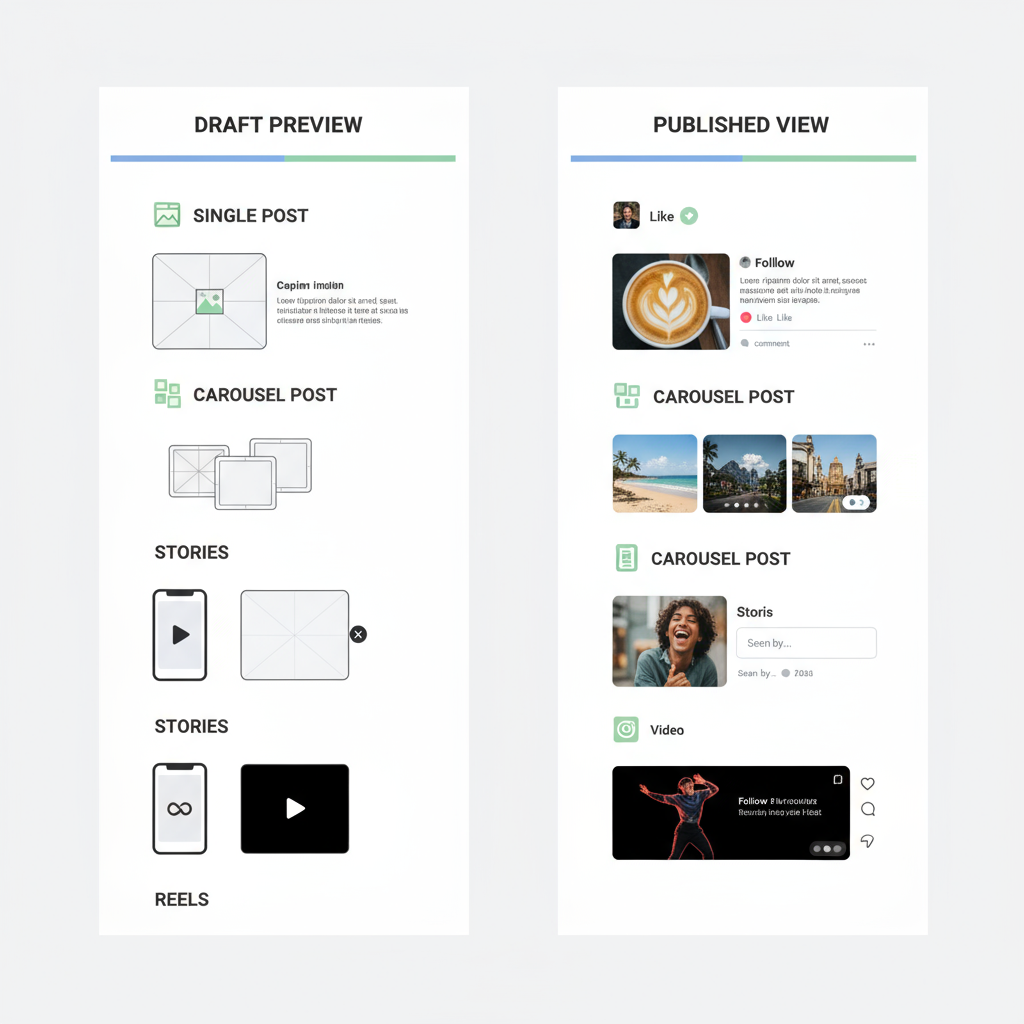
---
Previewing Carousel Posts and Grid Thumbnails
Carousel posts need extra preview care:
- First Image is the Thumbnail: Choose your opening slide strategically.
- Maintain Aspect Ratios: Avoid mismatched sizes to prevent awkward crops.
- Swipe Flow Matters: Ensure each slide transitions smoothly into the next.
Swipe through your carousel draft to experience the post as your audience will. For branding, consider designing a custom first slide thumbnail.
---
Checking Story Previews Before Posting
Even though Stories disappear after 24 hours, how they look matters.
Story Preview Tips:
- Sticker Placement: Keep key visuals free from obstruction.
- Text in Safe Zones: Ensure your text won’t be cropped on different screens.
- Animation Review: Play the preview to catch timing issues.
Instagram’s Story preview function accurately shows sticker, text, and GIF positions before you go live.
---
Leveraging Instagram Reels Preview Tools
Reels-specific preview tools help ensure your short‑form video makes maximum impact.
- Caption Sync: Check automatic captions for accuracy.
- Custom Cover Image: Align your cover with your feed aesthetic via Edit Cover.
- Full Playback: Watch start to finish to ensure quality and flow.
---
Using Third‑Party Apps to Visualize Your Full Feed Aesthetic
Tools like UNUM, Planoly, and Later help plan your Instagram visually.
Advantages Include:
- Drag‑and‑drop mock grid design.
- Preview different post arrangements for the best flow.
- Plan and preview weeks or months in advance.
These tools are especially powerful for brands and creators focusing on a consistent theme.
---
Tips for Ensuring Image/Video Quality Before Publishing
Quality issues are hard to fix post‑publication. To avoid them:
- Shoot in high resolution (1080px wide minimum).
- Avoid over‑editing or heavy filters.
- Export videos as MP4 (H.264 codec) at Instagram’s recommended bitrates.
- Test on multiple devices for clarity and color accuracy.
---
How to Preview Captions, Hashtags, and Tagged Accounts
Captions and tags drive engagement and discoverability.
Preview Process:
- Scroll your caption area to see the full copy with breaks.
- Test hashtags for relevance and engagement.
- Verify tagged accounts are correct and active.
Many creators draft captions in a notes app for easier proofreading and hashtag placement.
---
Best Practices for Scheduling and Previewing in Creator Studio
Meta’s Creator Studio and Business Suite allow for more advanced previews and scheduling from desktop.
| Platform | Preview Option | Scheduling Support |
|---|---|---|
| Creator Studio | Full post, caption, and thumbnail preview | Yes |
| Business Suite | Post and Story preview | Yes |
| Instagram App | Basic feed and draft previews | Limited (draft only) |
Being able to preview on a larger screen can help spot subtle flaws in images or text.
---
Mobile vs Desktop Preview Differences
Mobile:
- True platform rendering
- Better for checking cropping and interactive elements
Desktop:
- Larger details visible
- Some features (like Stories) may not preview accurately
Always do the final check on the device your main audience uses.
---
Common Mistakes When Previewing
Watch out for:
- Unintentional Crops between different aspect ratios.
- Resolution Loss from excessive saving/re-exporting.
- Color Discrepancies between devices.
Also, load the preview on both Wi‑Fi and mobile data to test how quickly it loads.
---
Final Checklist Before Posting for Maximum Engagement
Before hitting “Share,” confirm:
- Visual quality verified
- Layout checked in grid preview
- Captions proofread and hashtags optimized
- All tagged accounts accurate
- Consistent branding enforced
- Scheduled timing confirmed
- Viewed on multiple devices
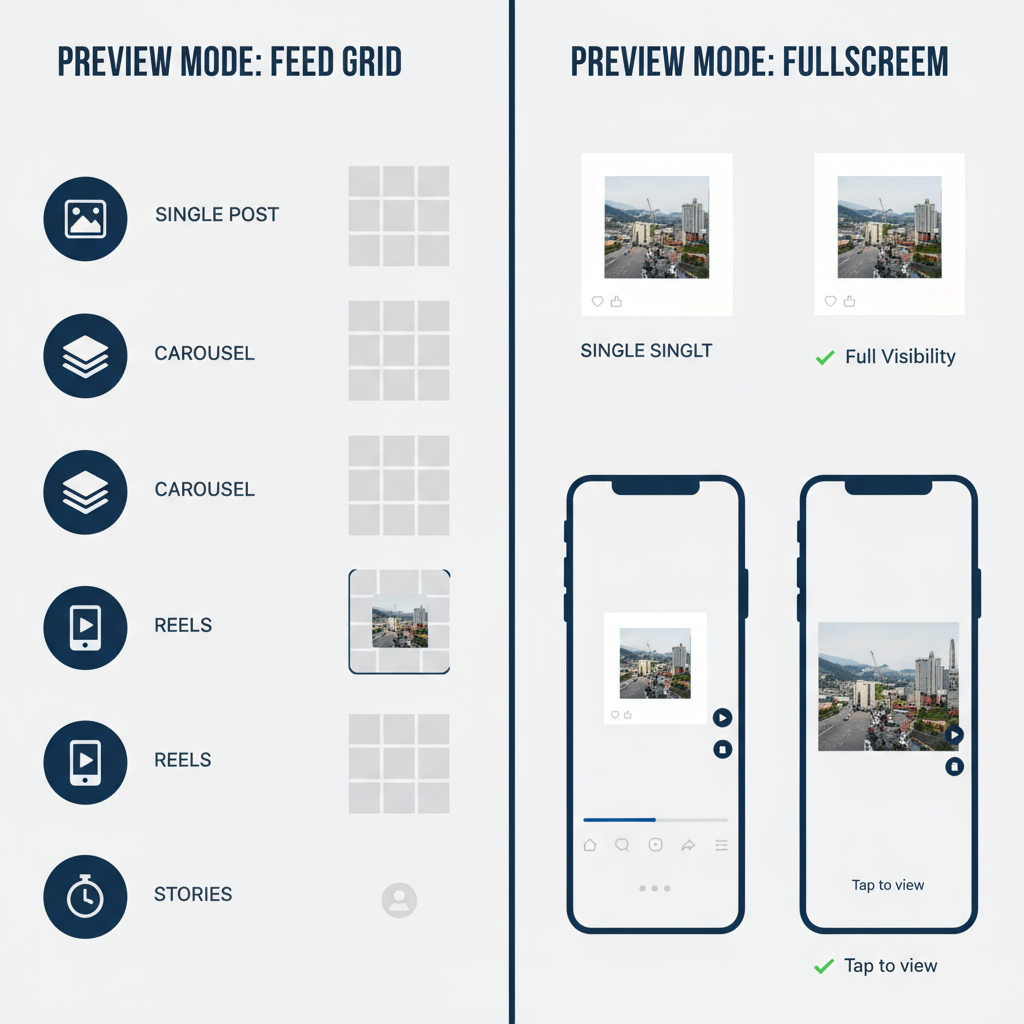
---
Summary and Next Steps
Learning how to preview an Instagram post effectively ensures every upload matches your brand’s quality and style standards. From using built‑in features and drafts to leveraging advanced scheduling and design tools, intentional previewing can greatly boost audience engagement.
Start implementing these tips today to create a cohesive, professional Instagram feed—and consider pairing them with a regular posting schedule for the best results.



