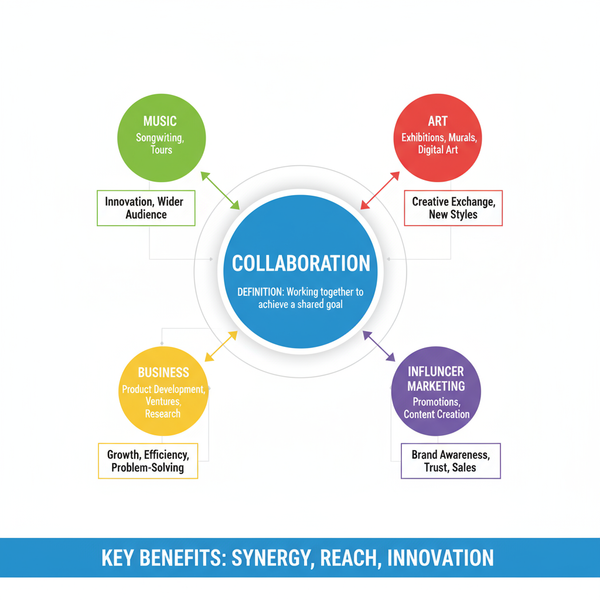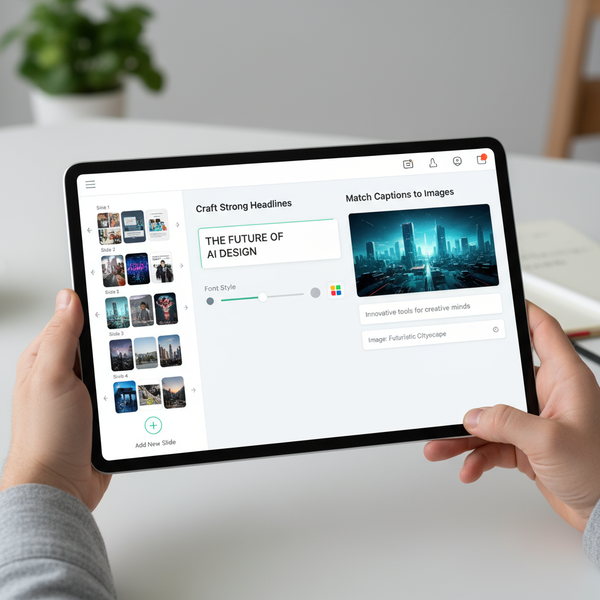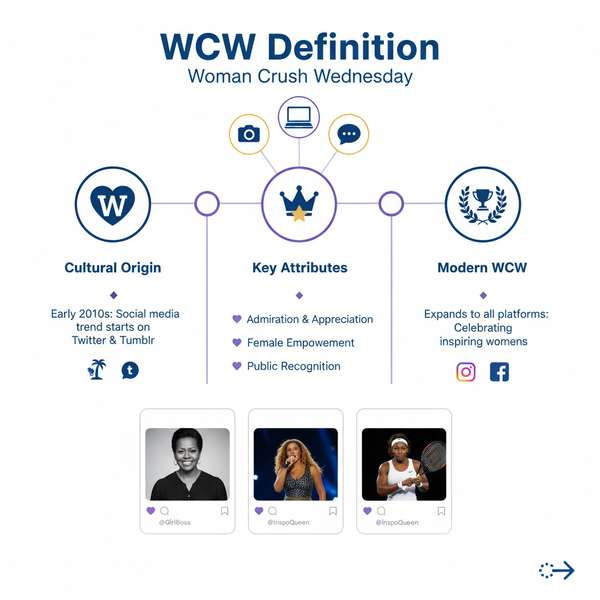How to Preview IG Story Before You Post It
Learn how to preview Instagram Stories before posting, test interactive features, edit clips, and ensure optimal pacing, captions, and audio.
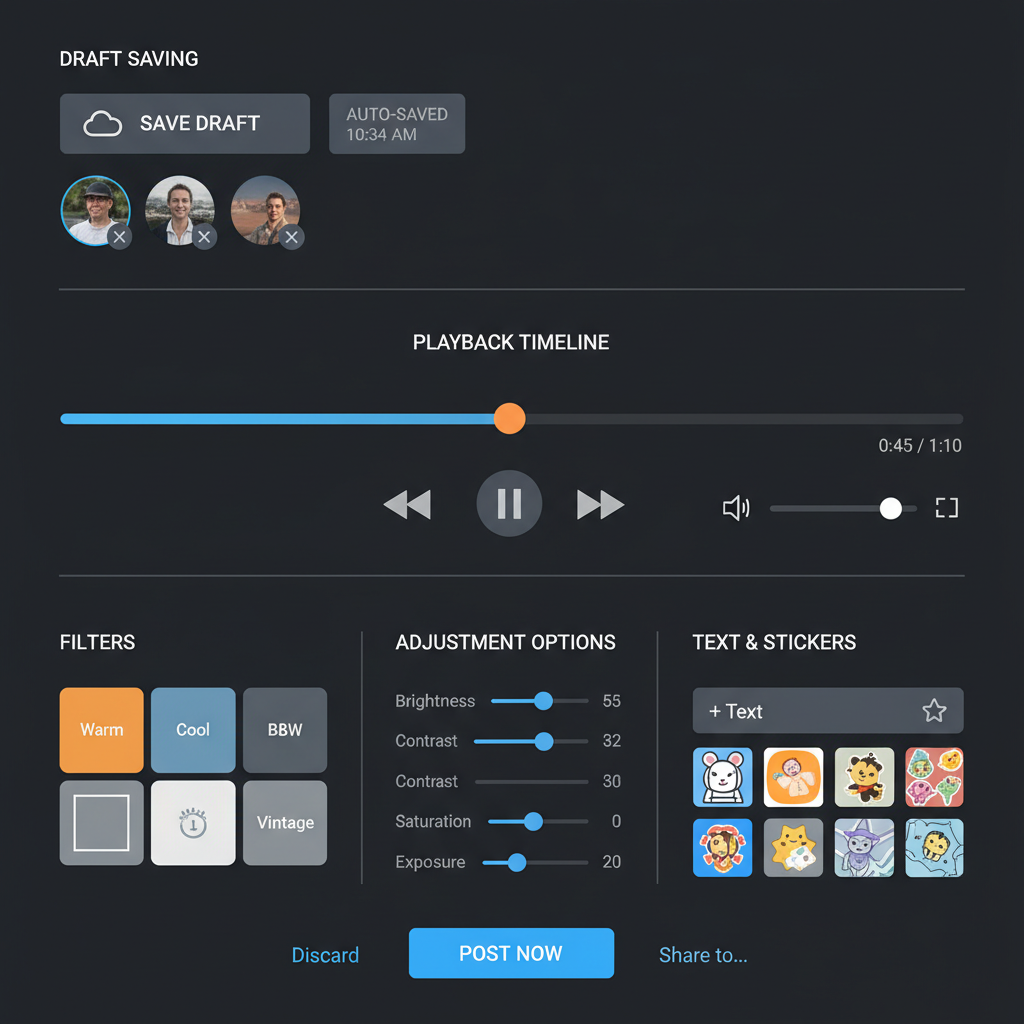
How to Preview IG Story Before You Post It
Instagram Stories are one of the most dynamic tools available for creators, brands, and individuals to share content in a casual yet impactful way. Understanding how to preview IG Story before publishing is vital to ensure your visuals, text, audio, and interactive elements are polished and engaging.
Previewing your Instagram Story helps you spot errors, confirm alignment, and fine-tune the flow so your audience gets the experience you intended.
Whether it’s a behind-the-scenes clip or a campaign teaser, the preview process safeguards against rushed posts and maintains a consistent quality that enhances your brand presence.
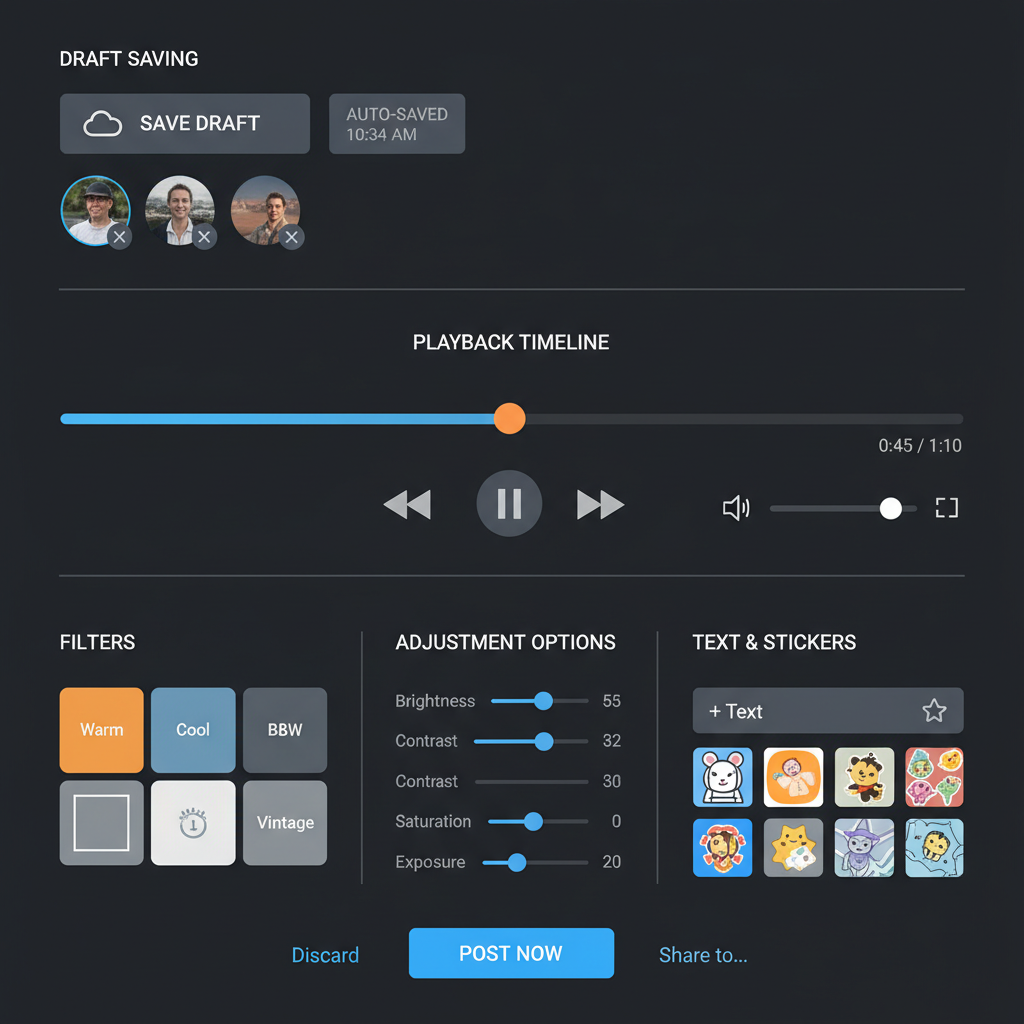
---
Understanding IG Story Creation and Editing Tools
The Instagram Stories suite includes an impressive set of features for creators:
- Camera tools – Standard, Boomerang, Layout, Hands-Free, and more.
- Creative effects – Filters, AR masks, and color overlays.
- Media enhancements – Text, stickers, GIFs, polls, and music for added engagement.
Knowing where these tools are located in the interface is key. Swipe left or right during creation to access filters, and tap the top icons to overlay text, stickers, or other assets before previewing.
---
Accessing the Camera and Media Library
To start making and previewing an IG Story:
- From your Instagram home screen, swipe right or tap the camera icon at the top-left.
- Capture images with the shutter button or record video by holding it down.
- For pre-shot content, swipe up to open your media library.
By combining live footage with gallery imports, you can create cohesive, engaging sequences and then preview them in one unified flow before publishing.
---
Using the Preview Screen Before Publishing
Once you select or capture content, Instagram opens the Story editing and preview screen. Here you can:
- Swipe left/right to change filters.
- Add text overlays, customize fonts, colors, and sizes.
- Place stickers like hashtags, mentions, GIFs, or location tags.
Every tweak is instantly visible, giving you a real-time representation of the final Story before it reaches followers.
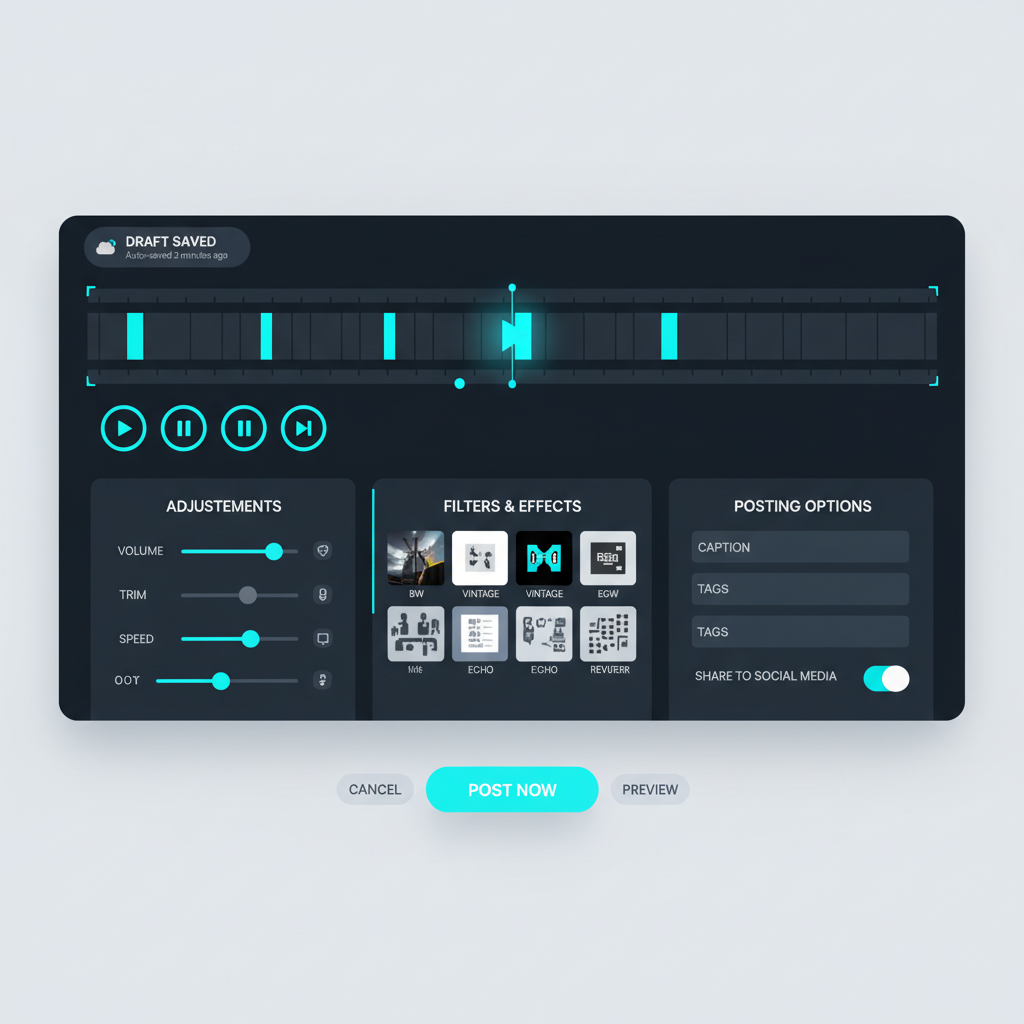
---
Watching Your Draft Playback for Timing and Visual Flow
Multi-clip Stories depend on smooth pacing. Use the play icon at the screen top to preview your full sequence:
- Watch transitions between clips for abrupt jumps.
- Ensure text appears long enough to be read.
- Sync music or sound effects with key visual beats.
This playback function helps you resolve pacing issues before going live.
---
Editing or Reordering Clips and Photos Before Posting
The thumbnail tray at the bottom displays all captured or chosen segments:
- Press and hold thumbnails to reorder clips.
- Drag unwanted frames to the trash icon to delete.
Strategic reordering lets you lead with strong hooks, maintain story logic, and end with a compelling call-to-action.
---
Saving Your Story as a Draft for Later Review
When not ready to post immediately:
- Tap the back arrow on the preview screen.
- Select “Save Draft” from the prompt.
Saved drafts remain in the Stories drafts folder, allowing you to revisit, refine, or share with collaborators before publishing.
---
Testing Interactive Elements in Preview Mode
Interactive features boost engagement but require proper testing:
- Add polls with clear questions and answer options.
- Insert Q&A boxes with specific prompts.
- Verify link placements so “See More” calls-to-action display correctly.
Even without clickable preview for links, ensure sizes and positions don’t overlap vital visuals.
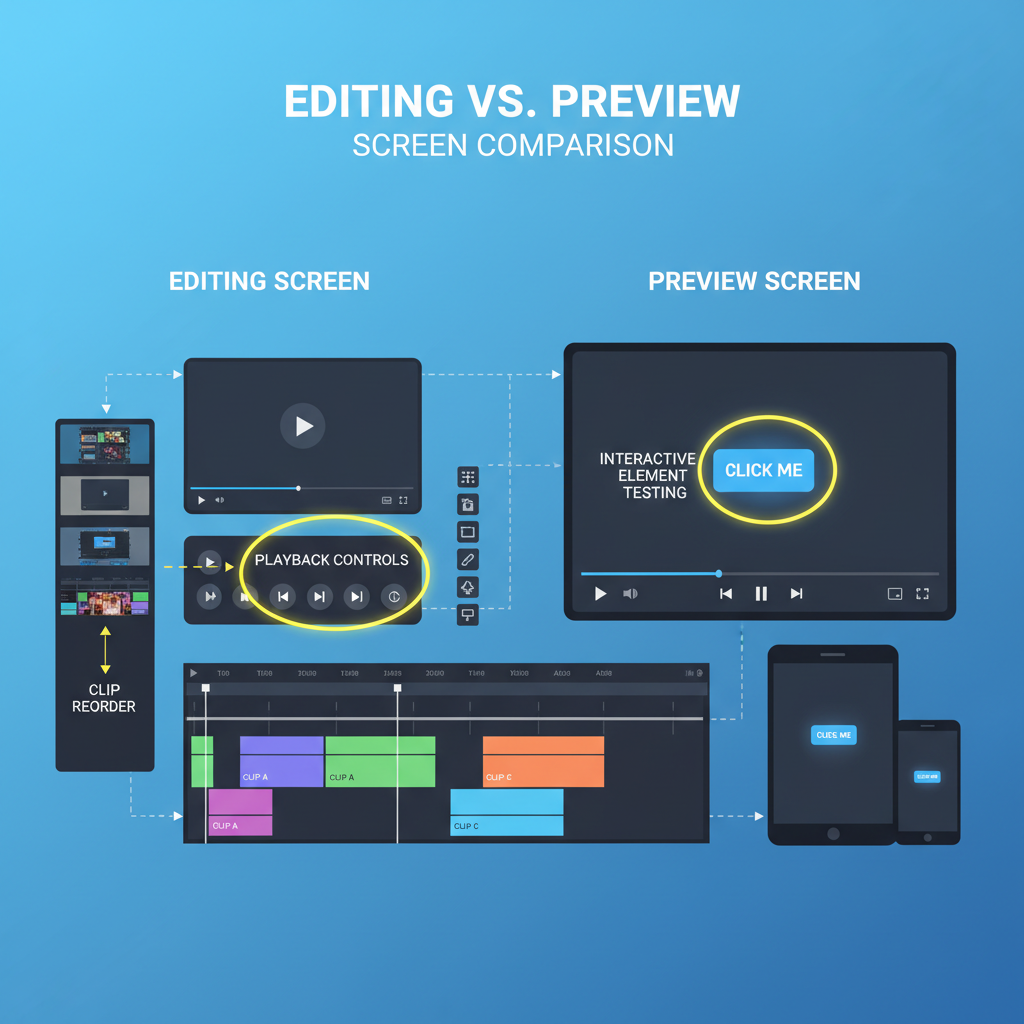
---
Checking Audio, Captions, and Accessibility Features
Since many viewers watch without sound, preview with captions enabled:
- Apply auto-caption stickers or manually type transcripts.
- Play Stories with and without audio to confirm message clarity.
Accessible Stories not only extend reach to audiences with hearing impairments but also communicate professionally across viewing environments.
---
Adjusting Privacy Settings Before Posting
Before publishing, confirm your Story’s audience:
- Close Friends – Share with selected contacts.
- Hide From – Block certain viewers.
Previewing ensures you avoid unintentional exposure of private or sensitive content. Access privacy settings via the gear icon.
---
Troubleshooting Common Preview Issues
| Issue | Possible Cause | Solution |
|---|---|---|
| Blurry Media | Low-resolution upload or compression | Use original files; ensure stable internet |
| Cropping Issues | Aspect ratio mismatch | Edit to 9:16 ratio before upload |
| Text Overlap | Too many elements crowded together | Space out stickers/text vertically |
Resolving these preview-detected issues helps keep viewer satisfaction high.
---
Tips for Maintaining Brand Aesthetics in Stories
For both businesses and influencers:
- Adhere to your brand color palette.
- Use consistent fonts for text overlays.
- Apply signature filters or AR effects.
This brand consistency across Stories reinforces recognition and loyalty, especially when previewing reveals inconsistencies to fix before posting.
---
Publishing and Tracking Engagement After Preview
When your preview checks out:
- Tap Your Story or Close Friends.
- Use Story Insights to track views, replies, and click-throughs.
- Review analytics to optimize future content.
Look at preview not as the final step, but part of a strategic cycle that connects planning, execution, and adjustment.
---
Summary & Next Steps
Mastering how to preview IG Story elevates your Instagram presence. It ensures your Stories are free of errors, aligned with brand aesthetics, and engaging for followers. By taking time to check pacing, captions, and interactive elements, you enhance viewer experience and strengthen your content strategy.
Ready to make every Story count? Start implementing these preview techniques today and watch your Instagram engagement rise.