how to preview an Instagram post before publishing
Learn how to preview Instagram posts using in-app tools, drafts, Creator Studio, and third-party apps to perfect visuals, captions, and layout before publishing
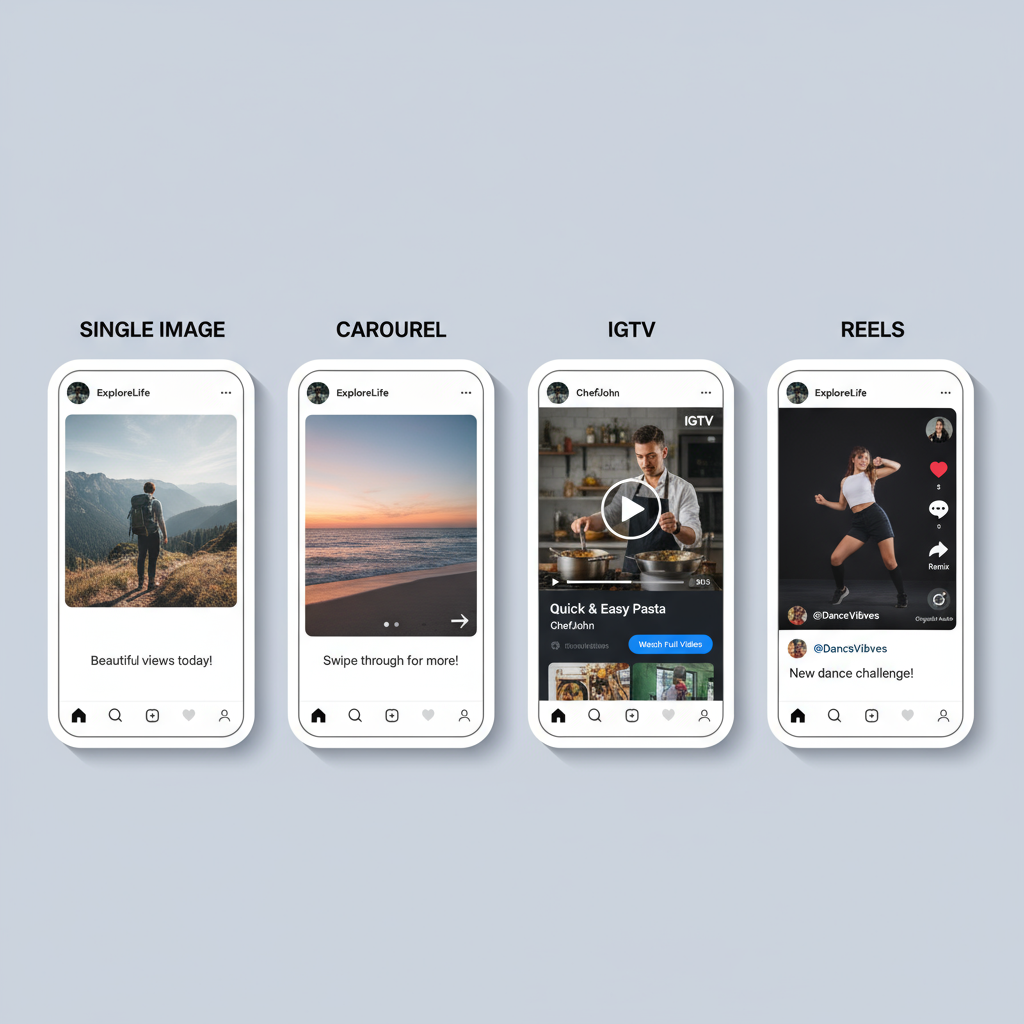
How to Preview an Instagram Post Before Publishing
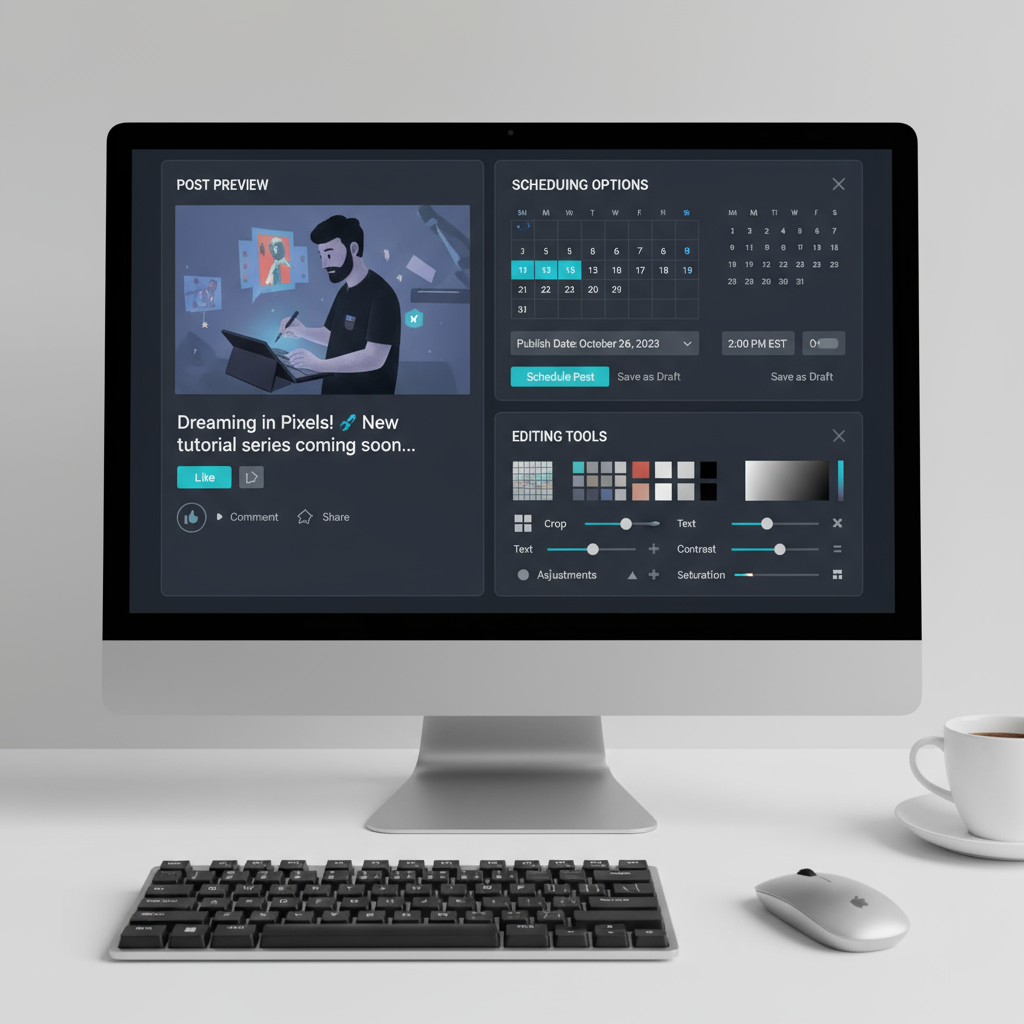
If you’ve ever wondered how to preview Instagram post content before it goes live, you’re not alone. Having a reliable preview process lets you spot typos, catch visual flaws, and refine your captions for maximum engagement. Whether posting from your mobile, desktop, or through a scheduling tool, learning how to see your post exactly as followers will is essential for brand consistency and audience appeal.
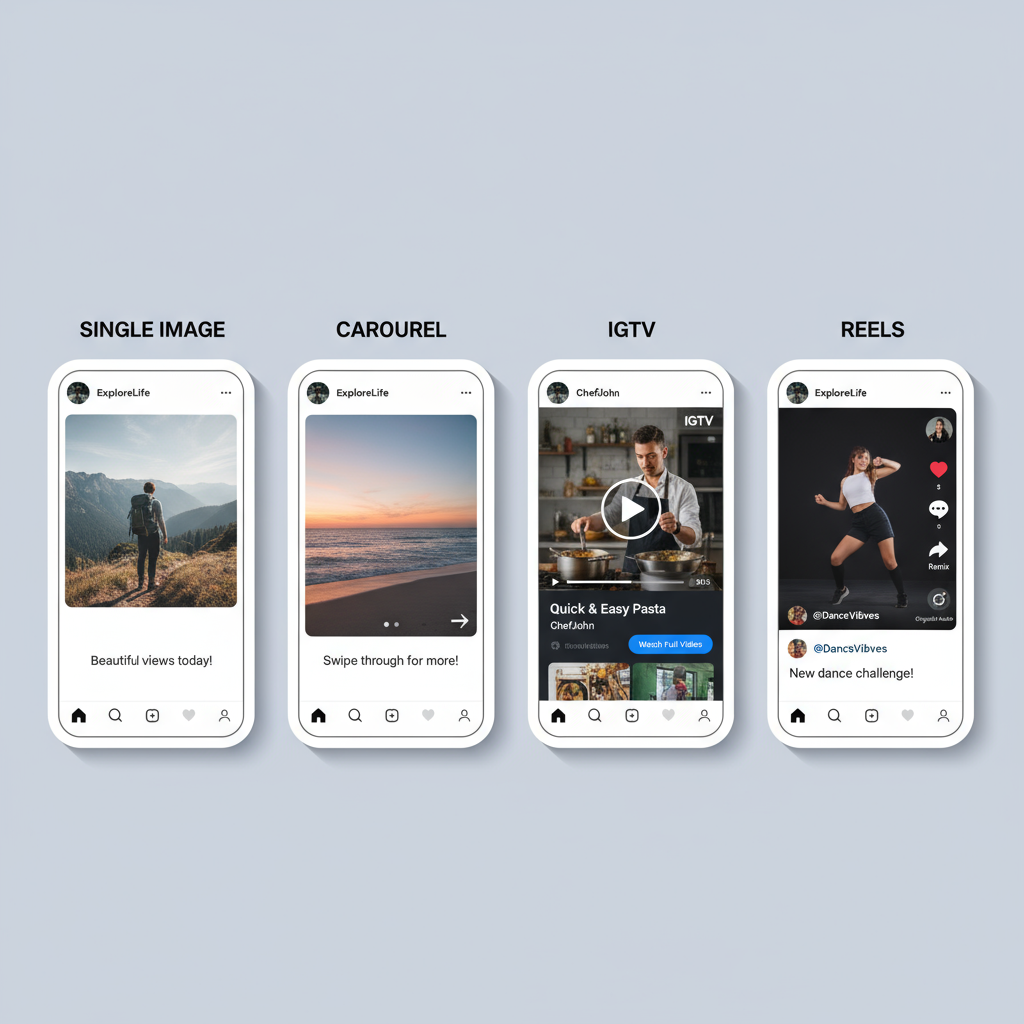
In this guide, we’ll explore Instagram’s built-in preview features, third-party tools, and expert best practices to ensure every post you publish looks polished and professional.
---
Understanding Instagram’s Native Preview Options
Instagram offers basic preview capabilities inside the app. When you upload photos or videos and move to the editing stage, you can simulate the final look and feel before you tap Share.
This immediate preview lets you verify:
- Image cropping
- Filter intensity
- Alignment of text within images or reels
- Video thumbnail appearance
---
Use “Save as Draft” to Review Content
If you’re not ready to publish immediately, Instagram’s Save as Draft feature allows you to park a fully edited post for later review and adjustments.
Steps to use:
- Upload your photo or video.
- Apply edits, filters, and write your caption.
- Tap back until you see the “Save Draft” option.
- Access drafts from your library anytime to edit or post.
This is a powerful option for previewing content multiple times over hours or days.
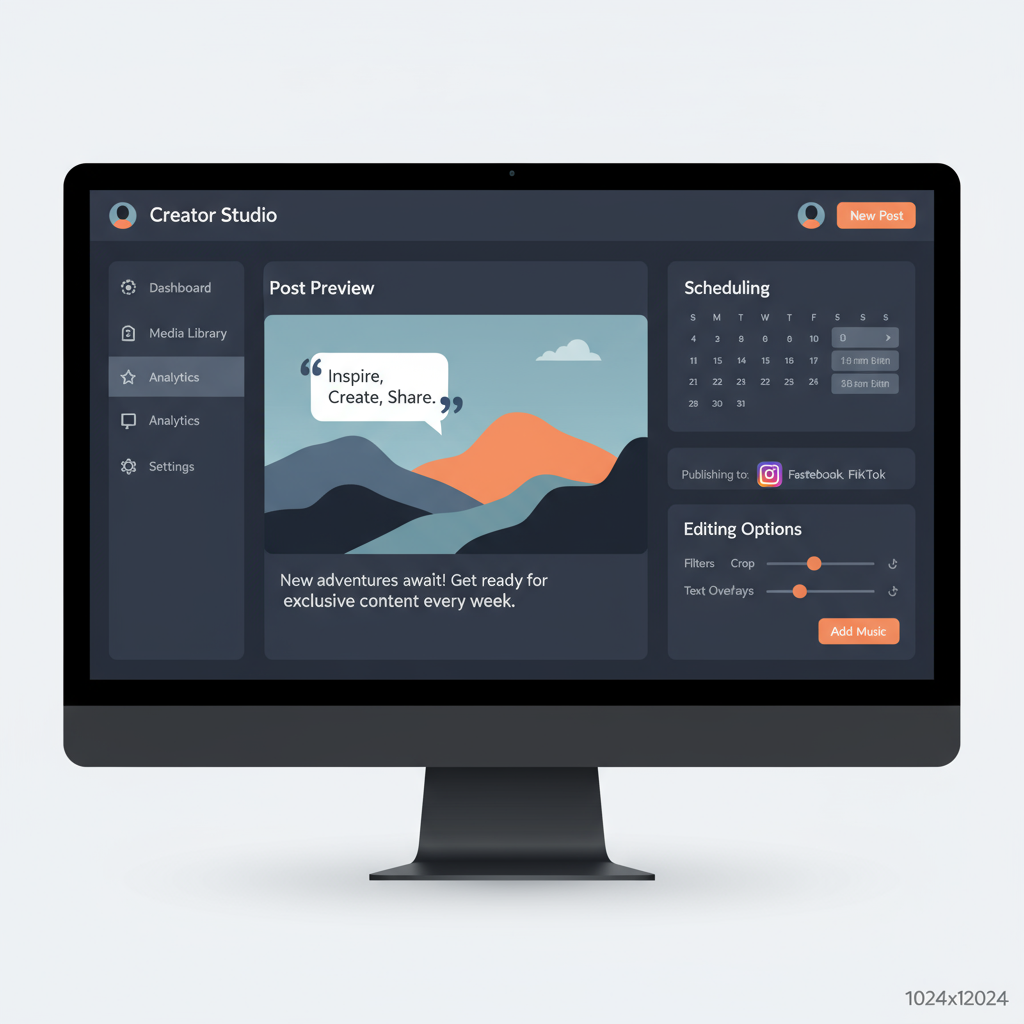
---
Check Layout and Cropping in the Editing Screen
The editing screen is the first real chance to spot unwanted cropping or off-center elements. Toggle between aspect ratios (1:1, 4:5, 16:9) to ensure your visuals are balanced and appealing across feeds.
---
Preview Carousel Posts for Image Order
Carousel posts allow multiple images or videos in a single post. Use the swipe feature in preview mode to double-check the sequence and narrative flow. This ensures:
- Correct storytelling order
- Consistent application of filters or color tones
- Avoiding repeated or redundant images
---
Utilize Instagram’s Creator Studio for Desktop Previews
For desktop publishing, Creator Studio by Meta enables you to upload and preview Instagram posts directly from your computer. Advantages include:
- Viewing a feed preview on a larger screen
- Editing captions easily with a keyboard
- Scheduling posts and verifying attached media before they go live
---
Test IGTV and Reels Preview via Editing Tools
When creating IGTV videos or Reels, both formats include a Preview Cover option. Use this to select or upload a thumbnail that aligns with your brand identity. Always confirm:
- Captions and text overlays are correct
- Music syncs seamlessly
- The intro frame is visually engaging
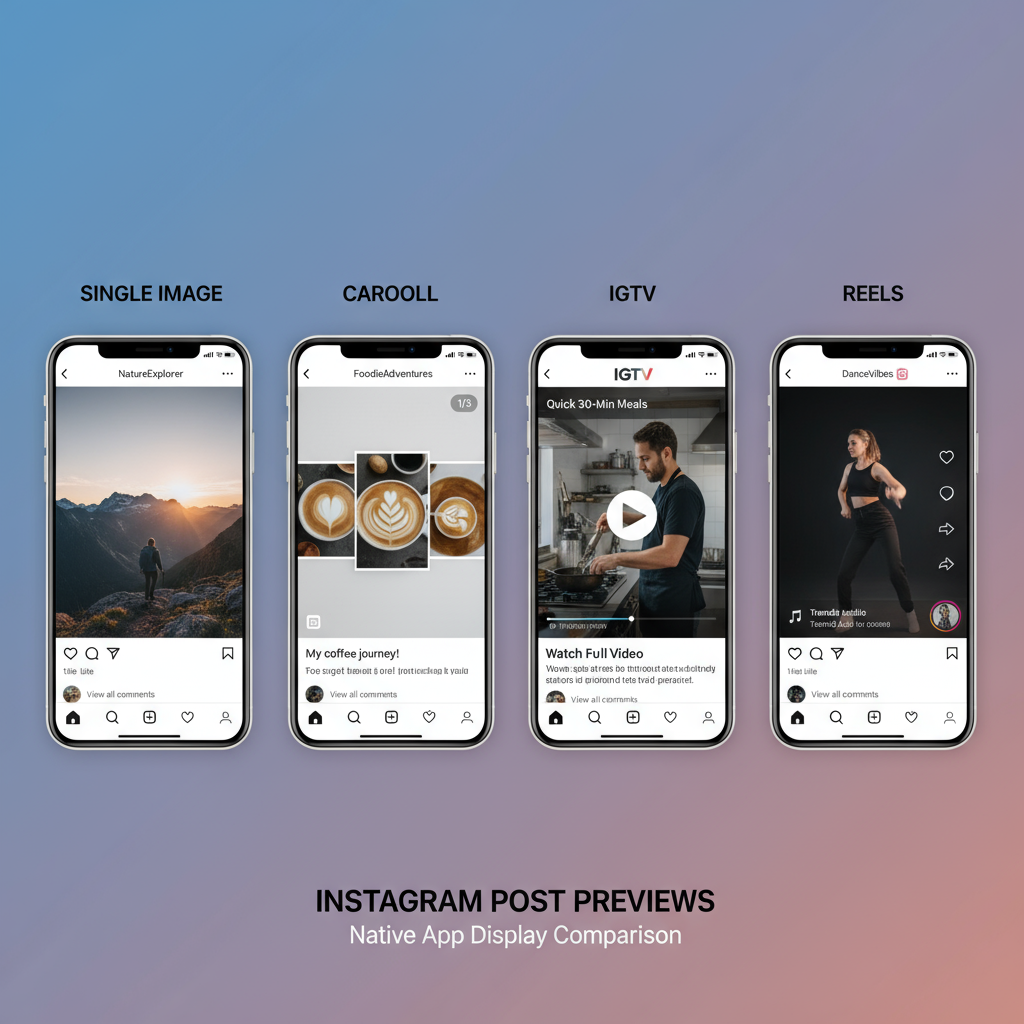
---
Leverage Third-Party Scheduling Tools with Preview Features
Many social media managers turn to scheduling platforms like Later, Buffer, or Hootsuite. These tools offer high-accuracy post previews that closely mimic Instagram’s live interface. Benefits include:
- Side-by-side feed planning for aesthetic balance
- Drag-and-drop scheduling
- Automatic aspect ratio checks for media consistency
---
Review Captions, Hashtags, Mentions, and Tagged Products
Before clicking publish, verify your text elements:
- Captions are free of grammar or spelling errors
- Hashtags are relevant, targeted, and compliant
- Mentions (@usernames) are correctly spelled
- Product tags link to accurate shop items
---
Preview Post Aesthetics Alongside Your Existing Feed
Apps like UNUM or Planoly allow you to simulate your live feed so you can arrange upcoming posts for visual harmony and brand consistency. This method is invaluable for accounts with a curated style or pattern.
---
Final Checklist Before Publishing
| Element | What to Check |
|---|---|
| Lighting & Filters | Consistent brightness, contrast, and tone |
| Readability | Ensure text overlays are clear against backgrounds |
| Image Order | Confirm carousel sequences tell a logical story |
| Engagement Elements | CTA, tags, and hashtags are properly placed |
| Thumbnail | Cover image is compelling and relevant |
---
Summary & Next Steps
Mastering how to preview Instagram post content is one of the simplest yet most impactful strategies for improving your social media performance. From Instagram’s native tools, to Creator Studio and third-party scheduling platforms, previewing ensures your post’s visuals, captions, and tags are perfect before your audience sees them.
Ready to take your Instagram content from good to great? Start integrating these preview techniques into your workflow to maintain a professional, engaging feed that converts followers into fans.



