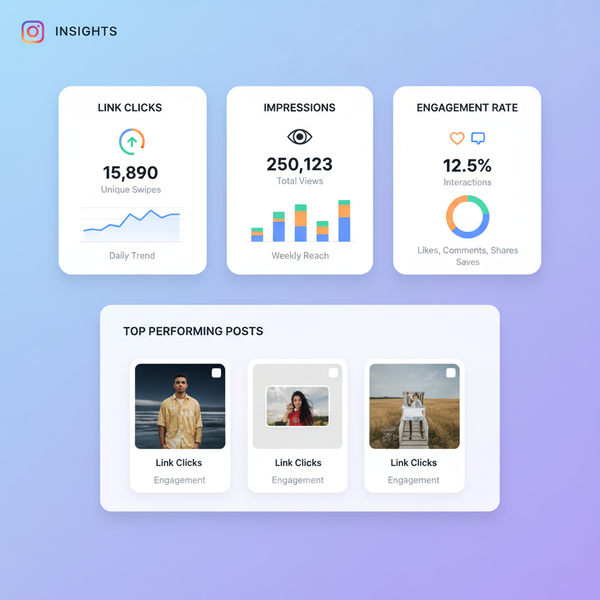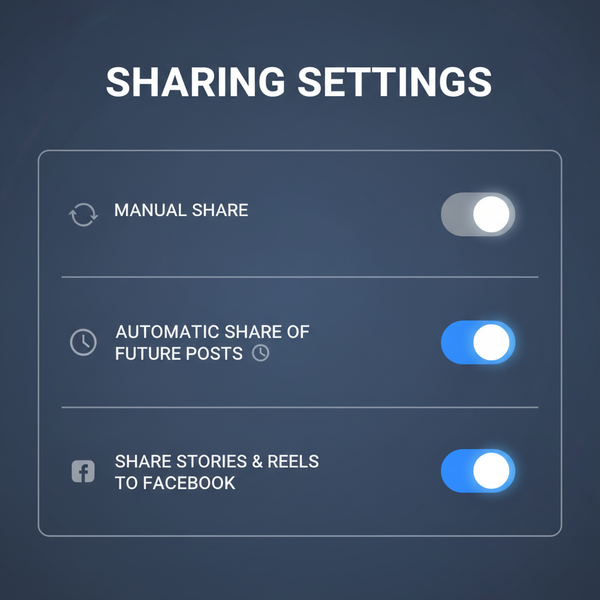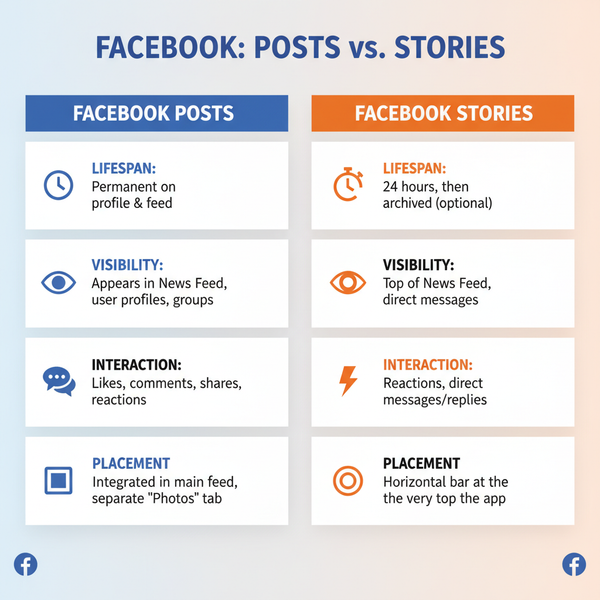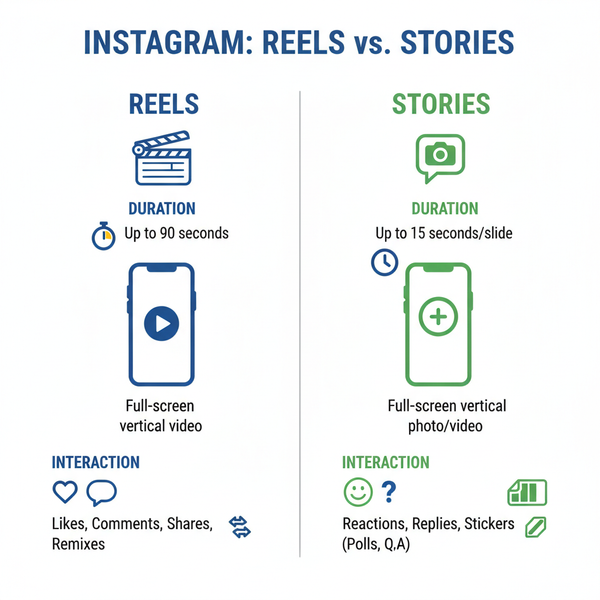How to Preview Instagram Story Before Posting
Learn how to preview Instagram Stories using Close Friends, draft mode, and playback checks to perfect visuals, text, and effects before posting.
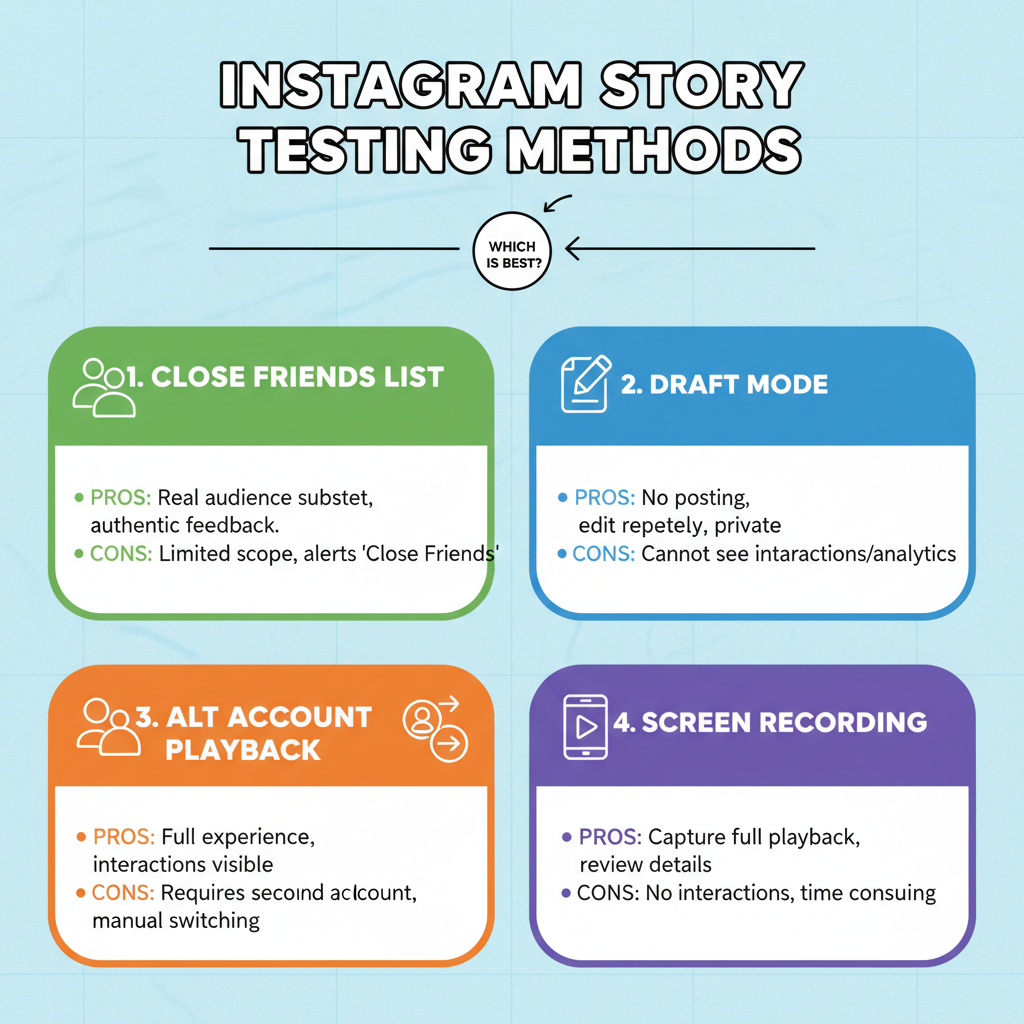
How to Preview Instagram Story Before Posting
Instagram Stories are one of the platform’s most dynamic features, allowing you to share photos, videos, stickers, and text that disappear after 24 hours. If you want your Stories to appear polished and professional, it’s important to learn how to preview Instagram Story content before making it public. In this guide, you’ll discover practical ways to test your Stories—from using Close Friends lists and draft mode to offline posting and playback checks—so you can confidently publish engaging visual content your audience will love.
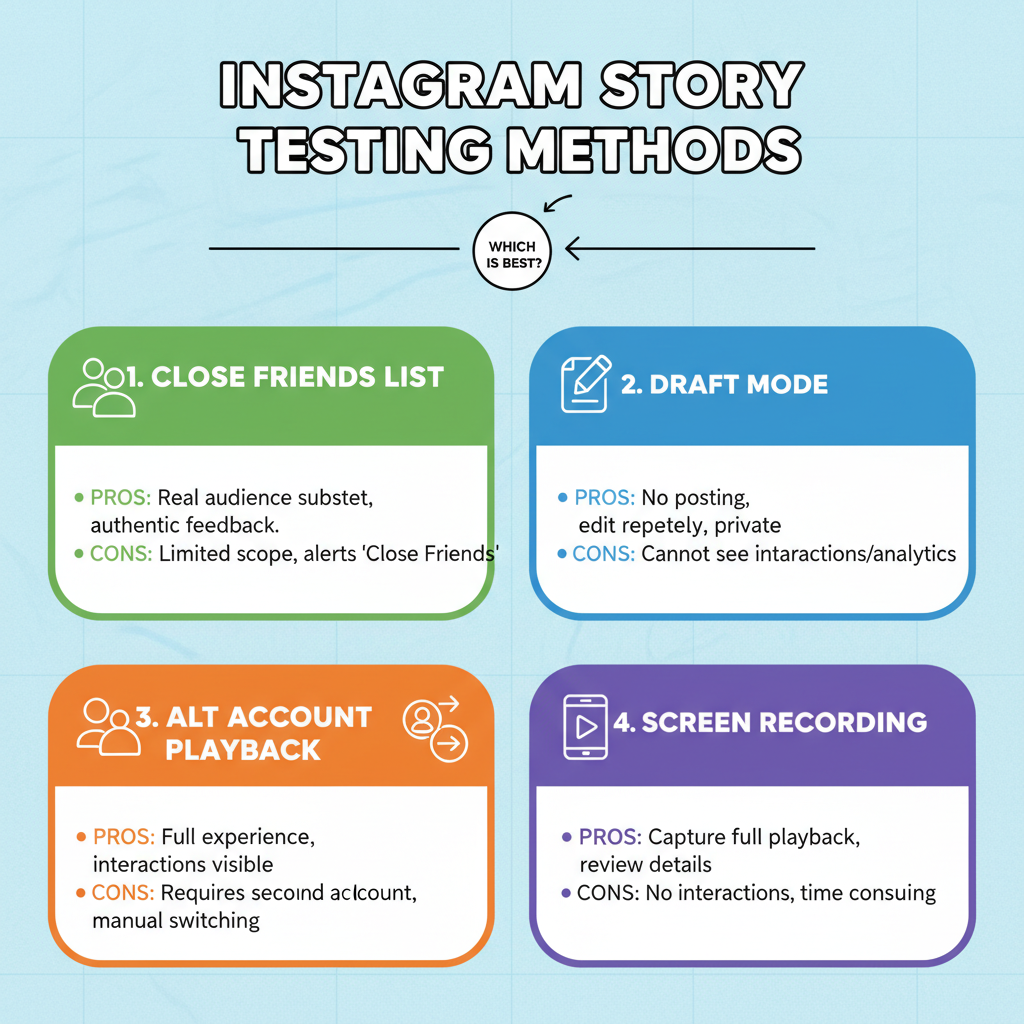
---
Understanding Instagram Story Basics
Before diving into the preview techniques, it’s worth recapping the essentials of Instagram Stories:
- Visibility: Stories appear at the top of followers’ feeds as clickable circles.
- Duration: Still images display for around 5 seconds; videos play in 15-second segments.
- Ephemeral nature: Content disappears after 24 hours unless saved to Highlights.
Understanding these formats lets you anticipate how your Story will be consumed—previewing ensures you see exactly what your audience will.
---
Use Close Friends to Test Your Story
One of the most direct approaches to previewing is through Instagram’s Close Friends feature:
- Set up your Close Friends list:
- Profile → Menu → Close Friends.
- Add a handful of trusted viewers (or only a secondary account).
- Post for Close Friends only:
- In the Story creator, tap the green Close Friends button before publishing.
- Gather feedback:
- Collect reactions or view the Story on your alternate account.
With this method, you can fully test your animations, stickers, and text without exposing them to your entire audience.
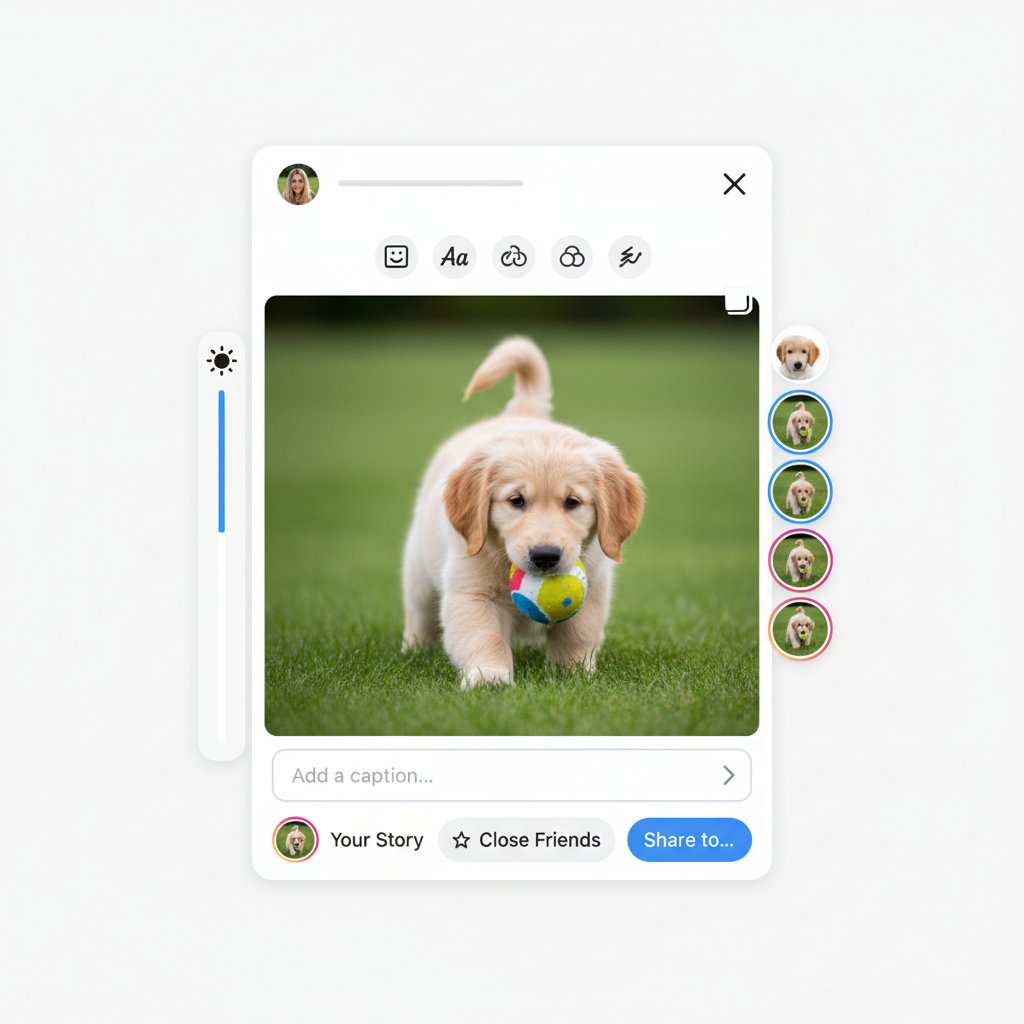
---
Leverage Draft Mode for Story Content
Instagram’s draft feature lets you save work-in-progress Stories for later revision.
How to use it:
- Build your Story with desired visuals, filters, and text.
- Tap X to exit → choose Save Draft.
- Retrieve drafts later from the Story camera view by swiping up.
Draft mode functions as a creative sandbox—ideal for fine-tuning and comparing variations.
---
Adjust Stickers, Text, and Filters Before Publishing
Clutter or poor legibility can reduce viewer retention. While editing or working with drafts:
- Refine sticker size & placement: Keep polls, questions, and interactive elements unobtrusive.
- Enhance text contrast: Choose high-contrast colors and suitable font sizes.
- Check filters: Select a filter that supports your visual mood without overpowering main content.
This iterative step polishes the visual appeal before live posting.
---
Test Story Playback with an Alternate Account
Preview your Story exactly as your audience would:
- Log into a second account you control.
- Publish the Story privately (Close Friends or restricted audience).
- Watch it fully to assess flow, timing, and any pacing issues.
Alternatively, have a trusted friend record their first viewing for authentic feedback.
---
Screenshot or Screen Record for Review
Capturing quick visual proofs helps catch overlooked issues:
- Screenshots: Freeze key frames to identify misalignment or cropping.
- Screen record: Play back your Story in slow motion to assess text movement or transition effects.
This is particularly effective for Stories with fast-moving animations or timed captions.
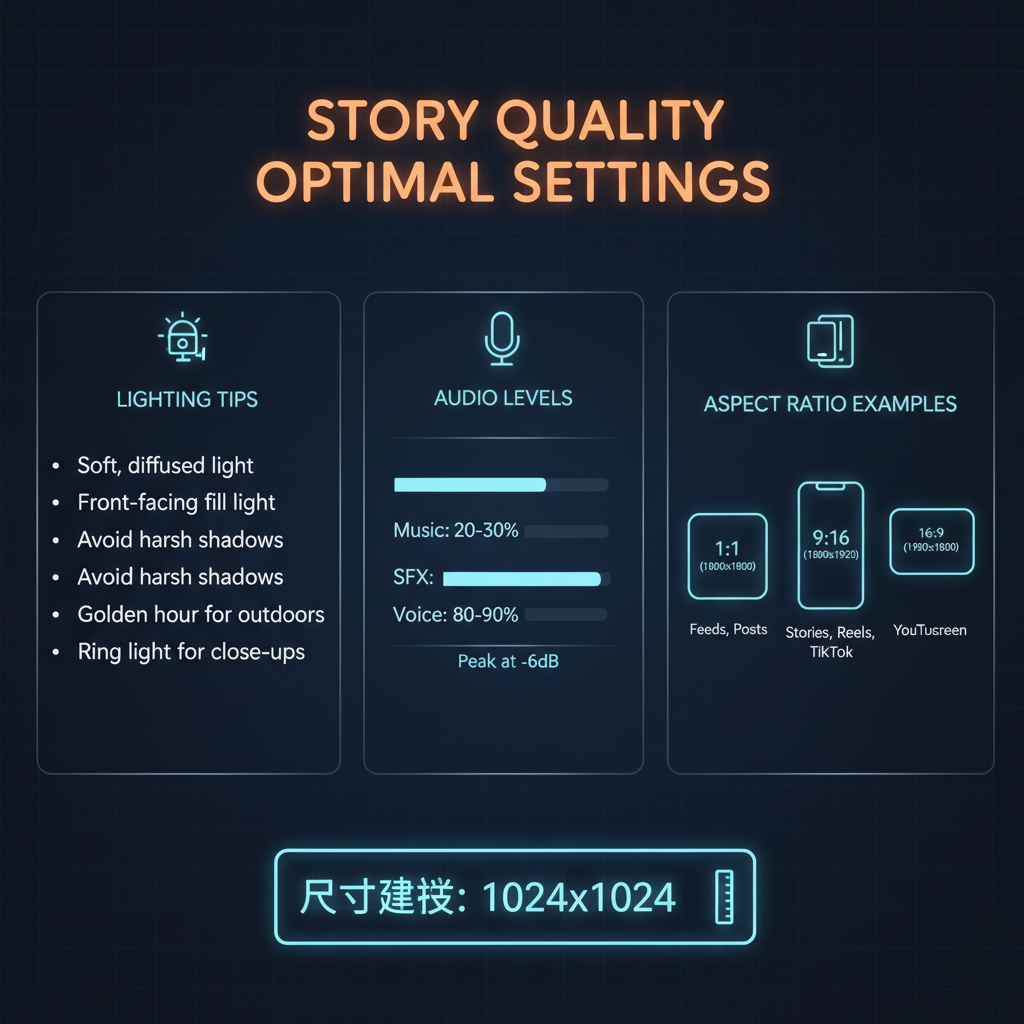
---
Optimize Story Quality: Lighting, Audio, and Aspect Ratio
Technical factors directly influence engagement:
Lighting tips:
- Favor natural light; avoid harsh shadows by facing a light source.
Audio tips:
- Ensure your microphone captures clear sound.
- Balance music and voiceover levels.
Aspect ratio:
- Shoot in 9:16 vertical format at 1080x1920 pixels for the optimal Instagram display.
| Factor | Ideal Setting | Reason |
|---|---|---|
| Lighting | Bright, evenly lit subjects | Improves clarity and accurate color |
| Audio | Clear dialogue, balanced levels | Keeps audience engaged and informed |
| Aspect Ratio | 9:16 vertical | Fits Instagram Stories’ native layout |
---
Use Offline Mode to Avoid Accidental Posting
If you want to “post” without making it public:
- Switch to Airplane Mode or disable internet connection.
- Create the Story and attempt to post; the upload will fail.
- You’ll still be able to view the pending Story locally.
This safe preview method protects you from mistakes during testing.
---
Refine Through Iteration
Creative refinement is an ongoing loop:
- Preview with your chosen method.
- Identify issues with layout, timing, or clarity.
- Edit in Instagram or a third-party app.
- Re-preview to check if adjustments improved the Story.
Repeat until your Story meets your content and branding standards.
---
Final Pre-Publish Checklist
Before hitting the “Share” button, confirm the following:
- Message clarity & on-brand tone
- High-quality visuals with great lighting and useful filters
- Balanced audio levels
- Properly placed stickers and polls
- Error-free captions and hashtags
- Consistent pacing with smooth transitions
This systematic approach helps create Stories that resonate and inspire action.
---
Summary & Next Steps
Previewing isn’t just about avoiding errors—it’s about creating Instagram Stories that make a professional impact. Now that you know how to preview Instagram Story content using features like Close Friends, draft mode, alternate accounts, and offline uploads, you can ensure every frame aligns with your brand’s quality standards.
Integrate these methods into your regular posting routine to elevate your Story performance. Start testing your next Story today, and experience the difference in viewer engagement and brand perception.