How to Preview Post on Instagram Before Posting
Learn how to preview Instagram posts, Stories, and Reels using drafts, Creator Studio, and grid planning apps to perfect your content before posting.
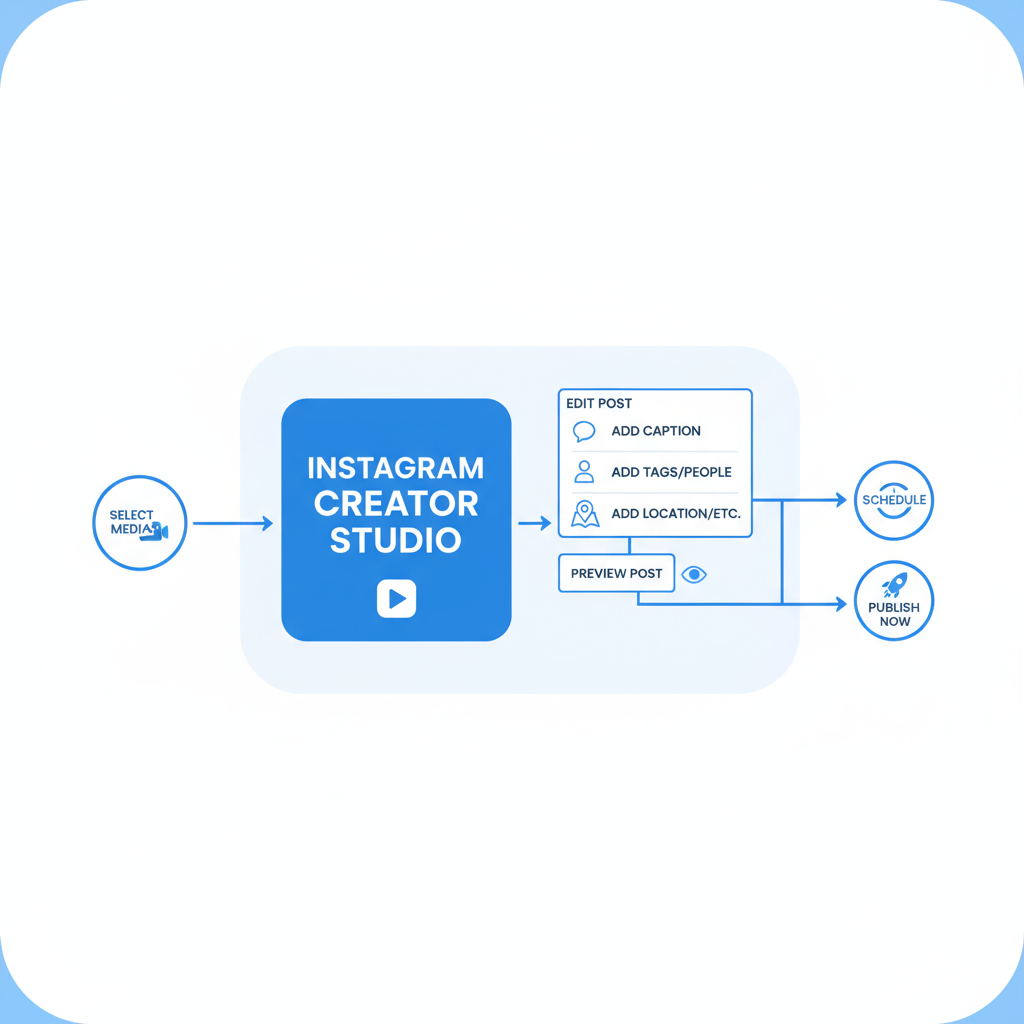
How to Preview Post on Instagram Before Posting
Instagram’s algorithm and visual-first design make presentation critical. Learning how to preview post on Instagram can help you avoid mistakes like misaligned images, cropped edges, formatting errors, or overlooked typos before they impact your audience’s first impression. In this guide, you’ll discover all the native and third-party methods available to preview your Instagram content — including feed posts, Stories, and Reels — so you can polish your visuals and captions before hitting publish.
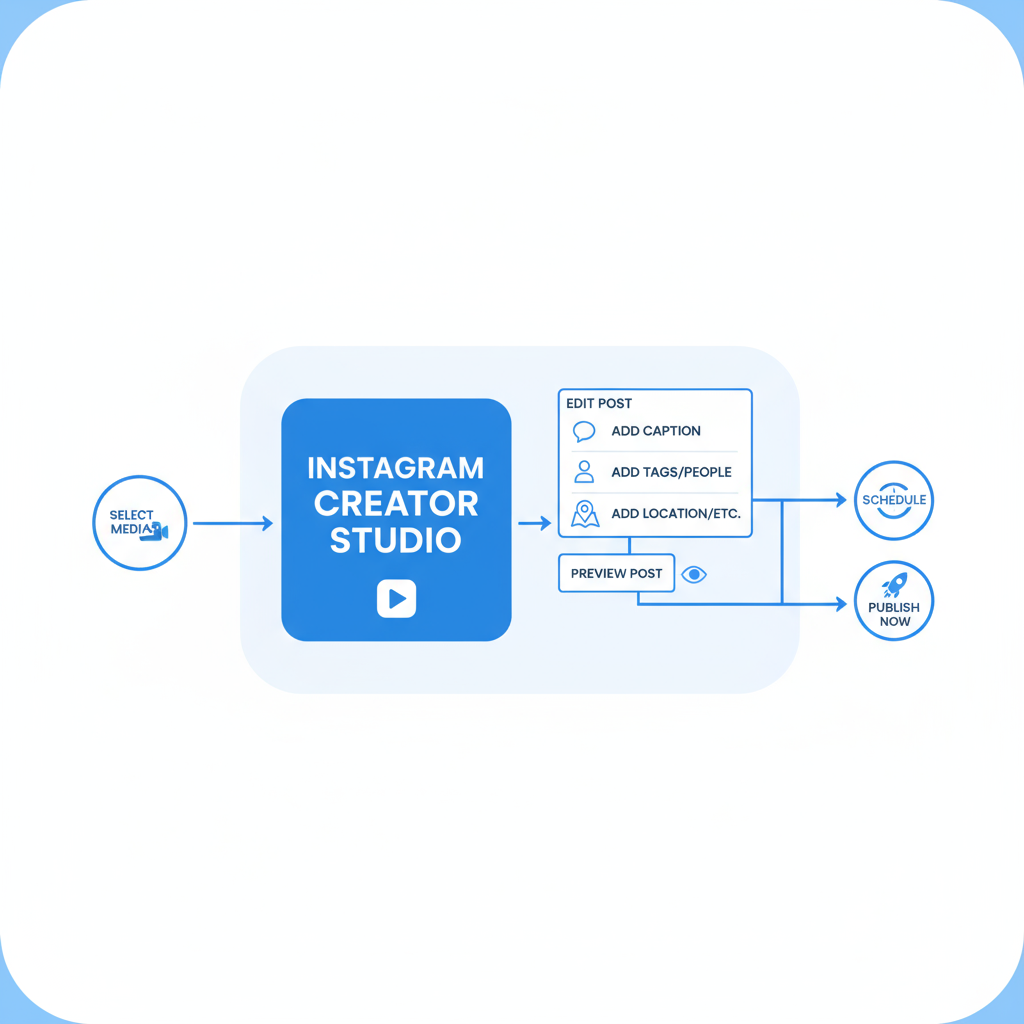
---
Understanding Instagram's Post Preview Options
Instagram offers several built‑in and external preview features that let you refine your posts before they go live.
- In‑App Previews — When you upload content, the post composer displays how it will look in the feed, with carousel navigation and caption view.
- External Tools — Browser‑based and mobile apps, such as Meta Creator Studio, offer additional control with larger screens, feed mockups, and scheduling.
By choosing the right preview tool for your workflow and brand needs, you can better maintain consistency and quality.
---
Using Instagram's Draft Feature
One of the simplest built‑in options is the Drafts feature, which enables you to save posts mid‑creation for later review.
How to Use Drafts for Preview
- Begin creating a post: select your image or video.
- Edit, filter, and write your caption.
- Tap the back arrow instead of Share.
- Select Save Draft when prompted.
Benefits
- Re‑open and modify posts anytime.
- Gives you unlimited time for reflection.
- Works with single images and carousels alike.
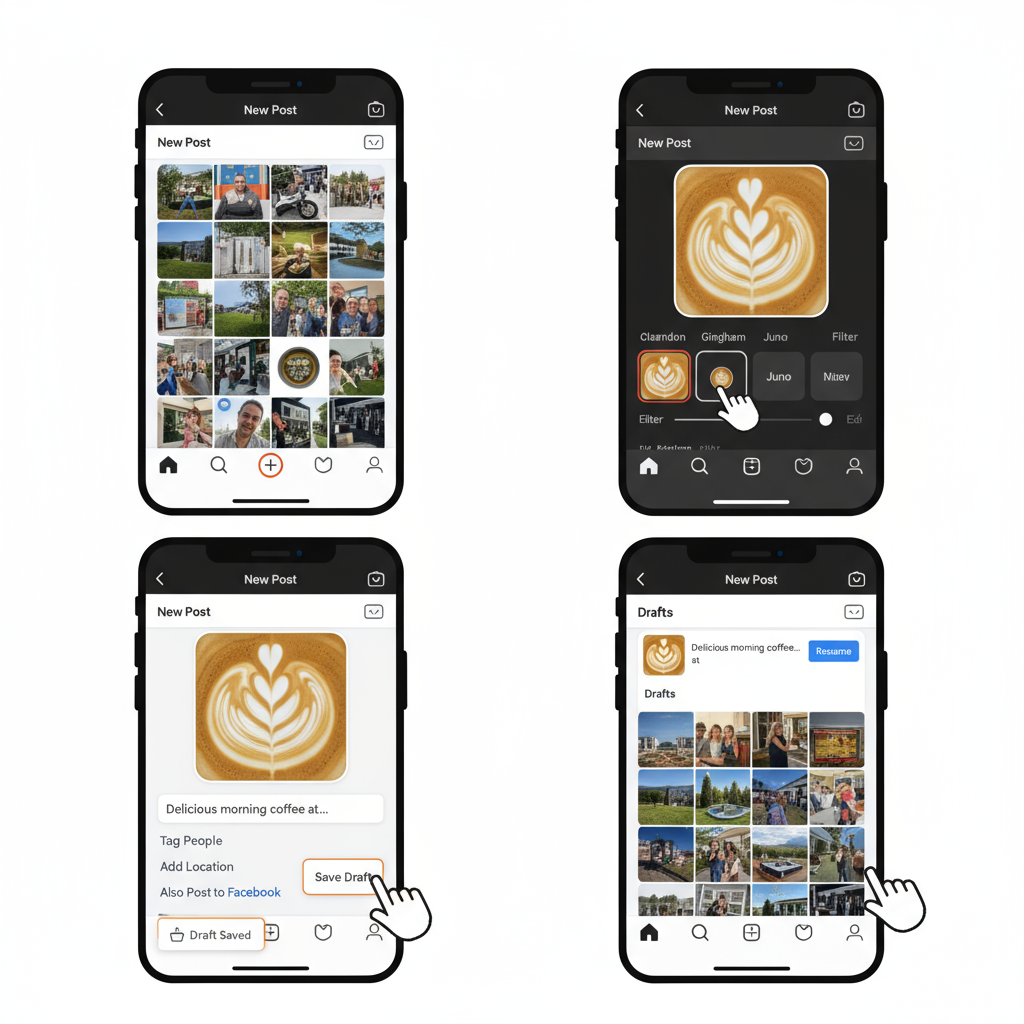
---
Creating and Previewing Instagram Posts via Creator Studio (Desktop)
For those who work primarily on desktop or require a larger review area, Meta Creator Studio offers robust post preview capabilities.
Steps
- Visit Meta Creator Studio.
- Connect your Instagram account.
- Select Create Post → Instagram Feed.
- Upload media and write your caption.
- Use the right‑hand preview pane to view exactly how your post will display.
Advantages
- Easier caption editing with a full keyboard.
- Larger visual preview space.
- Built‑in scheduling for automatic posting.
---
Accessing Preview in Instagram Stories and Reels
Stories and Reels have preview functions distinct from feed posts.
- Stories — After adding visuals, stickers, GIFs, or text, tap the preview at the bottom to see the full experience.
- Reels — Once edits are done, tap Preview to check transitions, audio sync, and pacing.
Previews here are vital for catching issues with readability, timing, and on‑screen element placement.
---
Testing Grid Layout with Third-Party Planning Apps
Your Instagram profile’s grid view is a vital part of brand presentation. Use planning apps to simulate and arrange your future posts for cohesive flow.
| App | Grid Preview | Scheduling | Free Plan |
|---|---|---|---|
| Later | Yes | Yes | Yes (limited) |
| Planoly | Yes | Yes | Yes (limited) |
| Preview App | Yes | No (reminder only) | Yes |
Pro Tip: Arrange posts in advance to keep your color palette, messaging, and posting rhythm aligned.
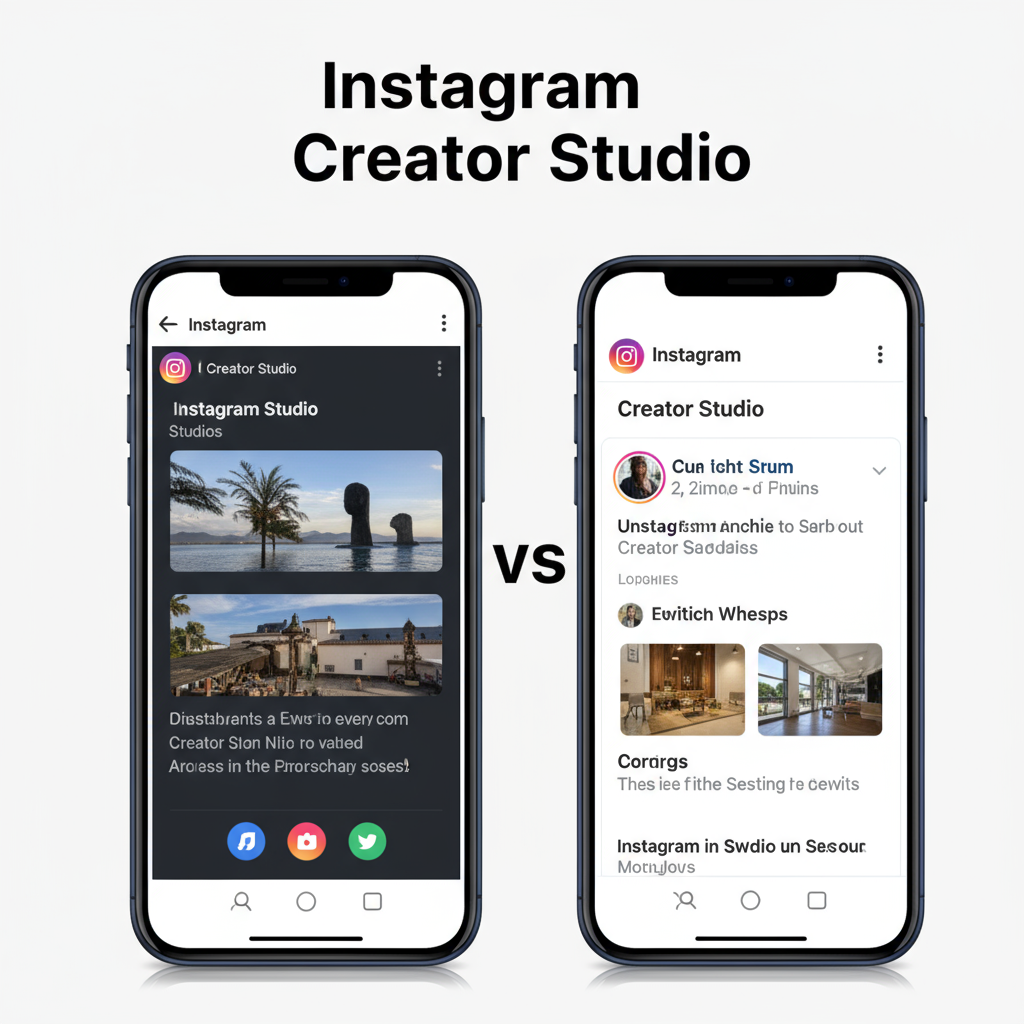
---
Checking Caption Formatting and Hashtags
A post’s caption is just as important as its visuals. Before posting, verify:
- Line Breaks — Ensure spacing stays intact.
- Hashtags — Check full display, avoiding unwanted truncation.
- Mentions — Confirm correct tagging of usernames.
Always paste your captions into the preview window to confirm that formatting appears correctly.
---
Verifying Image/Video Quality and Cropping
Resolution and cropping issues can negatively affect engagement. While previewing:
- Inspect image sharpness closely.
- Check whether cropping cuts off crucial elements.
- For videos, ensure key visuals stay within the safe area for viewing.
Safe Area Guidelines
| Content Type | Recommended Ratio | Safe Area Notes |
|---|---|---|
| Feed Image | 1:1 or 4:5 | Keep text away from edges |
| Stories | 9:16 | Leave top/bottom space for UI |
| Reels | 9:16 | Center important visuals |
---
Reviewing Tagged Accounts, Location, and Alt Text
Before hitting publish, double‑check:
- Tagged Accounts — Accurate usernames prevent mis‑tags.
- Location Tags — Improve both reach and discoverability.
- Alt Text — Enhance accessibility for visually impaired audiences and potential SEO benefits.
Alt text can be set in Advanced Settings during post creation.
---
Scheduling and Re-Previewing Posts
When scheduling posts in Creator Studio or third‑party tools, always do a final re‑preview shortly before the scheduled time to ensure:
- No accidental media changes.
- Captions and hashtags remain current.
- Seasonal references are still relevant.
---
Troubleshooting Common Preview Issues
If your preview isn’t displaying correctly:
- Restart the App — Fixes most display glitches.
- Update Instagram — Missing features often result from outdated versions.
- Refresh or Re‑link Accounts — If using third‑party tools with syncing issues.
---
Best Practices for Flawless Instagram Posts
Even with preview tools, follow these practices for error‑free publishing:
- Proofread captions to avoid typos.
- Maintain brand consistency with filters, voice, and style.
- Test across devices for appearance and functionality.
- Get a second opinion from a colleague or teammate.
---
Summary
Mastering how to preview post on Instagram ensures your visual content, captions, and grid layout are free from distracting errors. By using Instagram’s native previews, Drafts, Meta Creator Studio, and planning apps, you can refine every aspect of your posts before they’re public. Strong previews lead to polished, brand‑aligned content that resonates with your audience.
Next Step: Try saving your next post as a draft and reviewing it on both mobile and desktop before publishing — your engagement metrics will thank you.



