How to Publish a Page in Facebook Step by Step
Learn how to create, customize, and publish a Facebook Page step by step, including setup, branding tips, and content ideas for engagement.
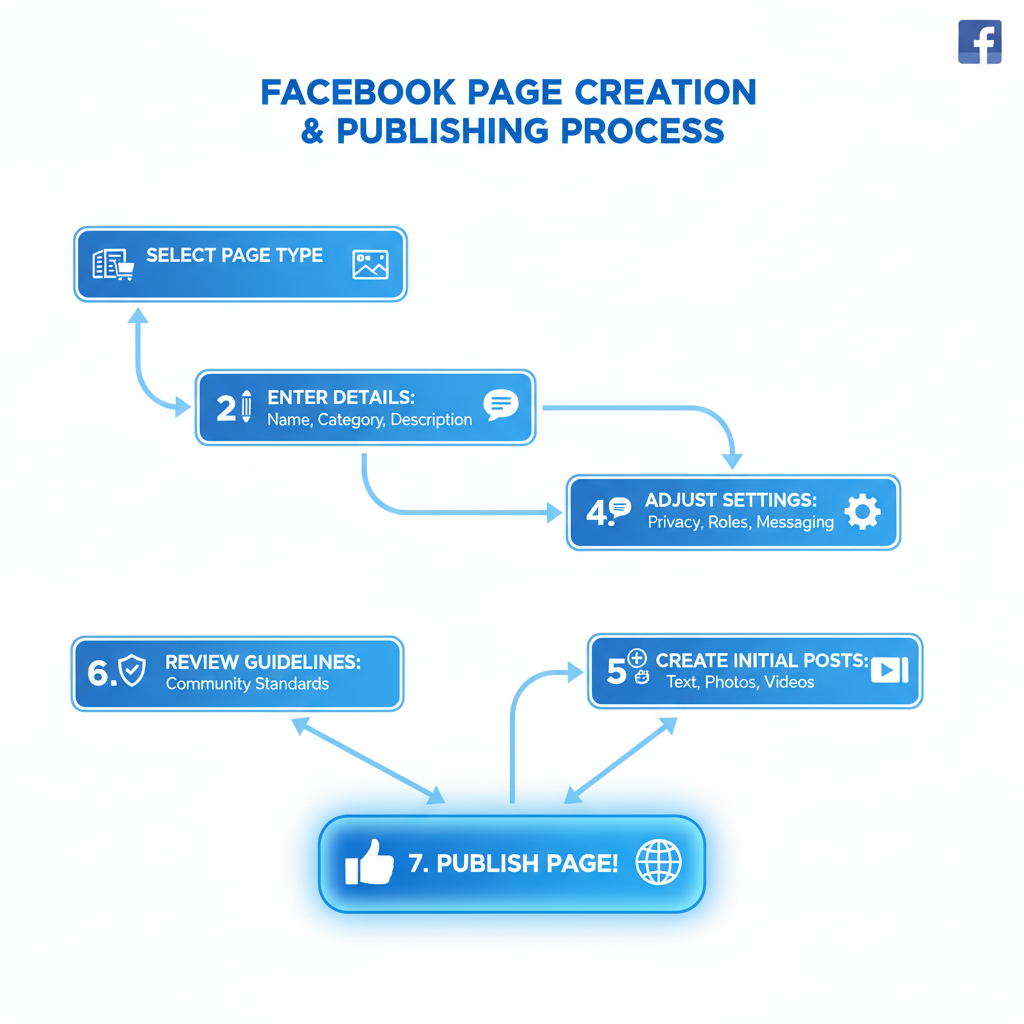
How to Publish a Page in Facebook Step by Step
Learning how to publish a page in Facebook is a crucial skill for businesses, creators, and organizations aiming to connect with their audience. A Facebook Page acts as your brand’s hub on the platform—allowing you to share updates, interact with followers, and run promotions. In this guide, we’ll walk you step by step through creating, customizing, publishing, and promoting your page for maximum reach and engagement.
---
Understanding Facebook Page Types and Purposes
Before jumping into creation, it’s important to know the different types of Facebook Pages and their uses:
- Business or Brand: Ideal for companies, products, and services aiming to increase visibility and sales.
- Community or Public Figure: Designed for personalities, nonprofits, influencers, and social movements.
Each type comes with tailored tools. Businesses often benefit from ad campaigns and analytics, while community pages might focus on discussions and events.
Tip: Choosing the right type from the start saves you from renaming or restructuring later.
---
Create a Facebook Page (Step-by-Step Setup Process)
To begin:
- Log into your personal Facebook account.
- Click on Pages in the side menu.
- Select Create New Page.
- Choose your page type (Business/Brand or Community/Public Figure).
- Fill in the basic preliminary fields (name, category, description).
- Click Create Page to proceed.
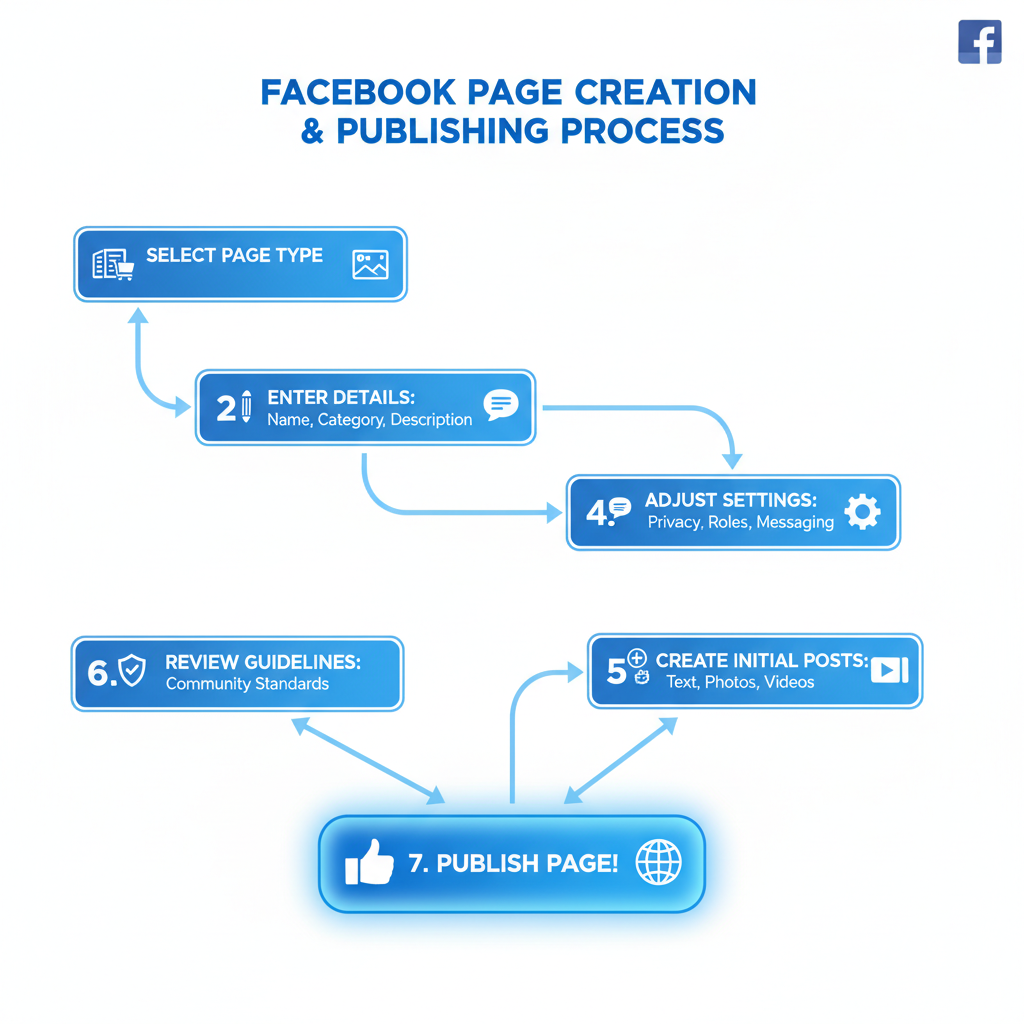
At this stage, your page exists but is incomplete and private until published.
---
Complete Basic Information (Name, Category, Description)
The first three details set the tone for your page’s brand identity:
- Page Name: Should be brand-consistent and easy to remember. Avoid generic terms.
- Category: Helps Facebook organize your page in relevant searches.
- Description: Provide a concise summary of what visitors can expect. Aim for 1–2 sentences that clearly state your purpose.
Example:
> Page Name: “Sunny Bean Coffee Roasters”
> Category: Coffee Shop
> Description: “Serving organic, ethically-sourced coffee in the heart of downtown.”
---
Add Profile Picture and Cover Photo (Branding Tips)
Images are the first impression for visitors. Follow these tips:
- Profile Picture: Use your logo or a high-quality brand-relevant image. Recommended size is 170x170 pixels.
- Cover Photo: A striking banner that visually represents your mission or product. Recommended dimensions: 820x312 pixels.
Branding Tip Table:
| Element | Recommended Size | Purpose |
|---|---|---|
| Profile Picture | 170x170 px | Brand identity/logo display |
| Cover Photo | 820x312 px | Visual storytelling/banner |
Ensure images are optimized for both desktop and mobile. Avoid too much text in your cover photo, as it can be cropped on smaller screens.
---
Customize Page Settings (Roles, Privacy, Messaging)
After setting visuals, configure your page’s backend settings:
- Page Roles: Assign admins, editors, or moderators for collaborative management.
- Privacy & Visibility: Keep the page unpublished until ready, set audience restrictions if needed.
- Messaging Settings: Enable automated welcome messages or FAQs for instant customer responses.
These settings are accessible under Page Settings > General/Inbox/Roles in the left menu.
---
Create Initial Posts Before Publishing (Content Ideas)
A page with no posts can look incomplete. Create at least 3–5 posts before announcing your page. Types of content you can start with:
- Welcome Message Post: Greet new visitors and explain your mission.
- Product/Service Highlight: Showcase what you offer.
- Behind-the-Scenes: Share how your team works.
- Polls or Questions: Engage your potential audience early.
Pro Tip: Mix media formats—images, videos, and plain text—to appeal to different audience preferences.
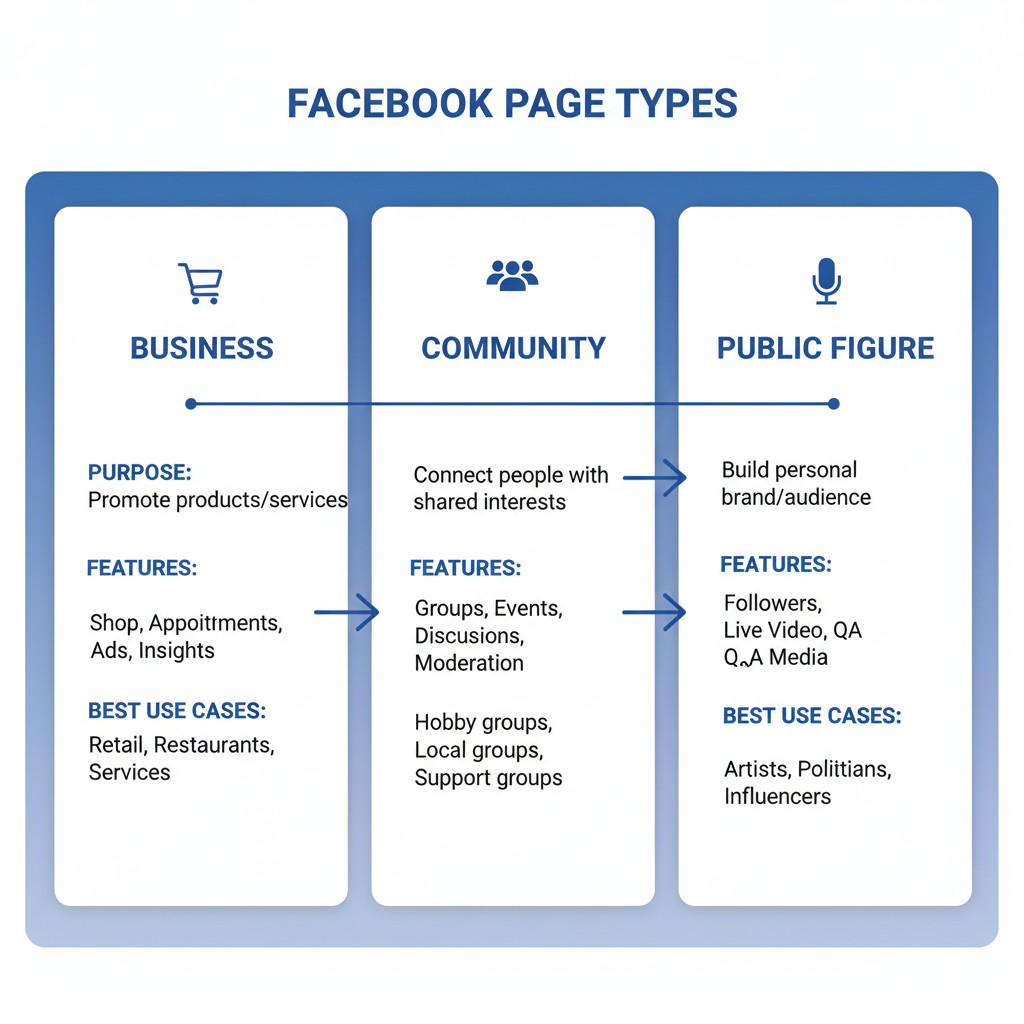
---
Review Facebook Publishing Guidelines and Policies
Before making your page public, ensure compliance with Facebook’s Community Standards and Page Guidelines:
- Avoid misleading information or spammy tactics.
- Respect intellectual property rights for images and content.
- Follow restrictions on promotions or contests.
Violations can result in your page being unpublished or restricted, so it’s essential to get familiar with these rules early.
---
Publish Your Page for Public Visibility
Once you have:
- Completed your profile
- Added initial content
- Reviewed guidelines
… You’re ready to publish.
To publish:
- Navigate to your page.
- Click Settings in the bottom-left menu.
- Under Page Visibility, select Page published.
- Save changes.
Your page is now visible to the public, and it can be discovered via Facebook search or direct URL.
---
Promote Your Published Page (Invite Friends, Share Links)
Publishing is just the start. Promotion ensures your content reaches the right people.
Promotion tactics include:
- Invite Friends: Use the Invite Friends to Like Page feature for an initial follower boost.
- Share on Personal Profile: Post about your page on your own news feed.
- Cross-Post on Other Socials: Link your Facebook page from Instagram, Twitter, LinkedIn, etc.
- Join Relevant Groups: Share your page where it adds value (avoid spam).
For businesses, consider running Facebook Ads targeting your ideal audience.
---
Track Page Insights and Engagement After Publishing
Facebook Insights provides analytics on how people interact with your content. You can track:
- Page Views and Likes
- Post Reach
- Engagement (Reactions, Comments, Shares)
- Audience Demographics
Use these metrics to refine your content strategy.
Basic Insights Metrics Table:
| Metric | Description | Why It Matters |
|---|---|---|
| Reach | Number of unique users who saw your posts | Measures exposure |
| Engagement | Total likes, comments, and shares | Indicates audience interaction |
| Demographics | Age, gender, location data of followers | Helps tailor content |
---
Summary and Next Steps
Mastering how to publish a page in Facebook involves much more than clicking the “publish” button. It’s about selecting the right page type, presenting a strong brand identity, preparing valuable content, ensuring compliance with guidelines, and actively promoting your presence.
Launching with a clear plan will help you attract followers quickly and maintain engagement over time. Now that you know the process, start creating your own Facebook Page today and watch your online community grow.


