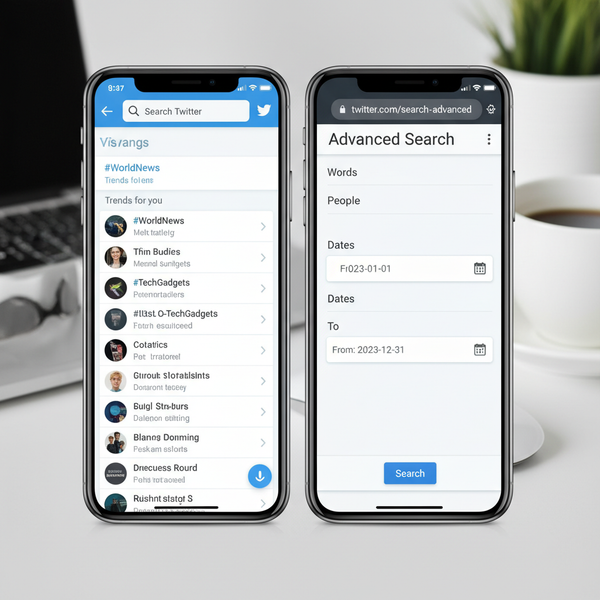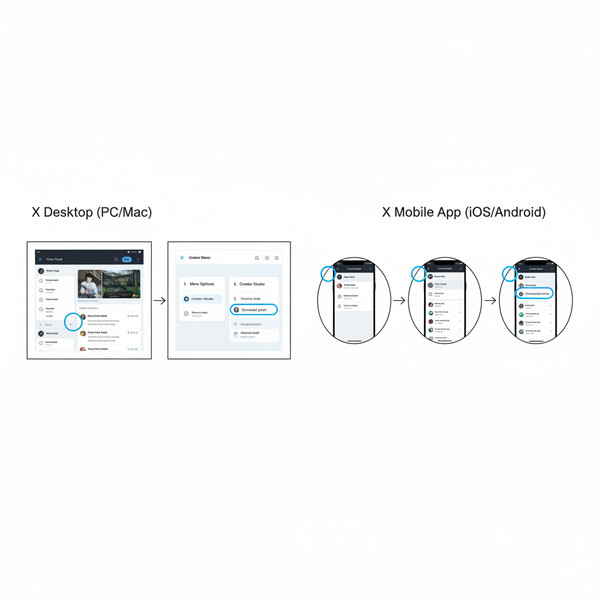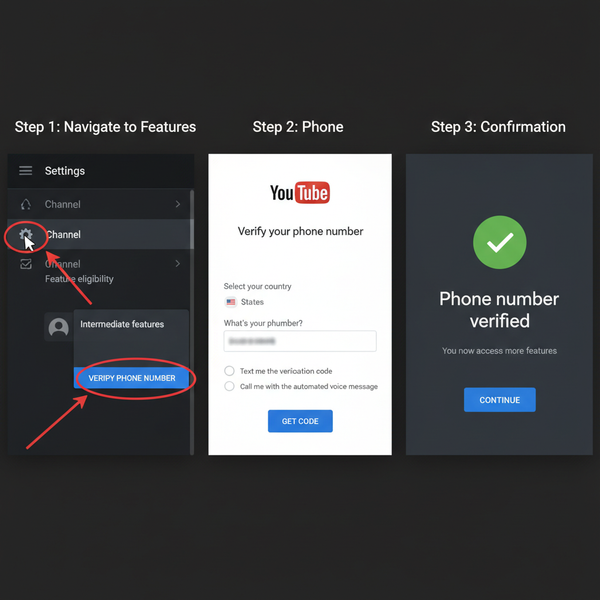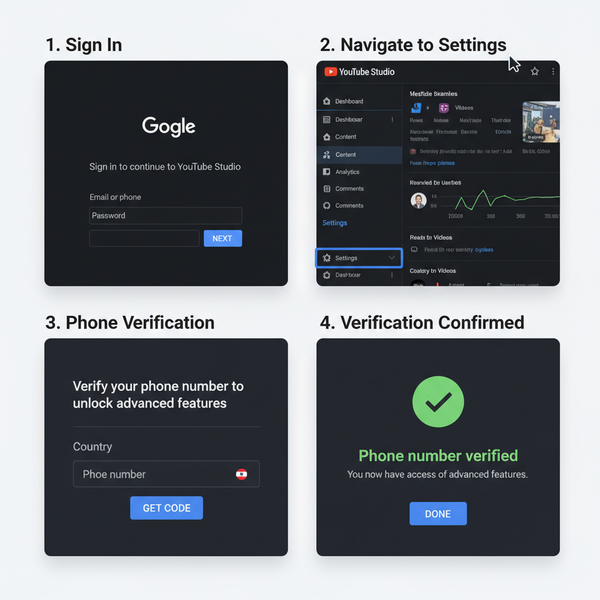Step-by-Step Guide on How to Publish a Tableau Dashboard
Learn how to publish a Tableau dashboard to Public, Server, or Online with steps for data prep, design, permissions, embedding, and refresh scheduling.

Step-by-Step Guide on How to Publish a Tableau Dashboard
Publishing your Tableau dashboard effectively is essential to share data insights securely and seamlessly with your intended audience. This comprehensive guide will walk you through exactly how to publish a Tableau dashboard to Tableau Public, Tableau Server, or Tableau Online. We'll cover each stage, from preparing data and perfecting design, to setting permissions, embedding, and troubleshooting—ensuring your visualization is fast, secure, and accessible.

---
Understand the Prerequisites
Before clicking "Publish," make sure you have the necessary tools and accounts ready:
- Tableau Desktop: Core software for creating dashboards.
- Tableau Server or Tableau Online: For secure, private sharing.
- Tableau Public account: Free, public sharing with global accessibility.
Check compatibility between your Tableau Desktop version and the Server or Online platform to avoid potential publishing glitches.
---
Prepare and Clean Your Data for Publishing
"Garbage in, garbage out" applies—publishing with unclean data erodes trust.
Steps to Prepare Your Data
- Remove duplicates and drop unused fields.
- Rename fields for clarity and readability.
- Set correct data types for fields (dates, integers, strings).
- Aggregate data where appropriate for better performance.
- Test data source connections so they remain functional post-publication.
If your connection is live (e.g., SQL database), ensure server-side credentials and rights are set so published dashboards continue to refresh.
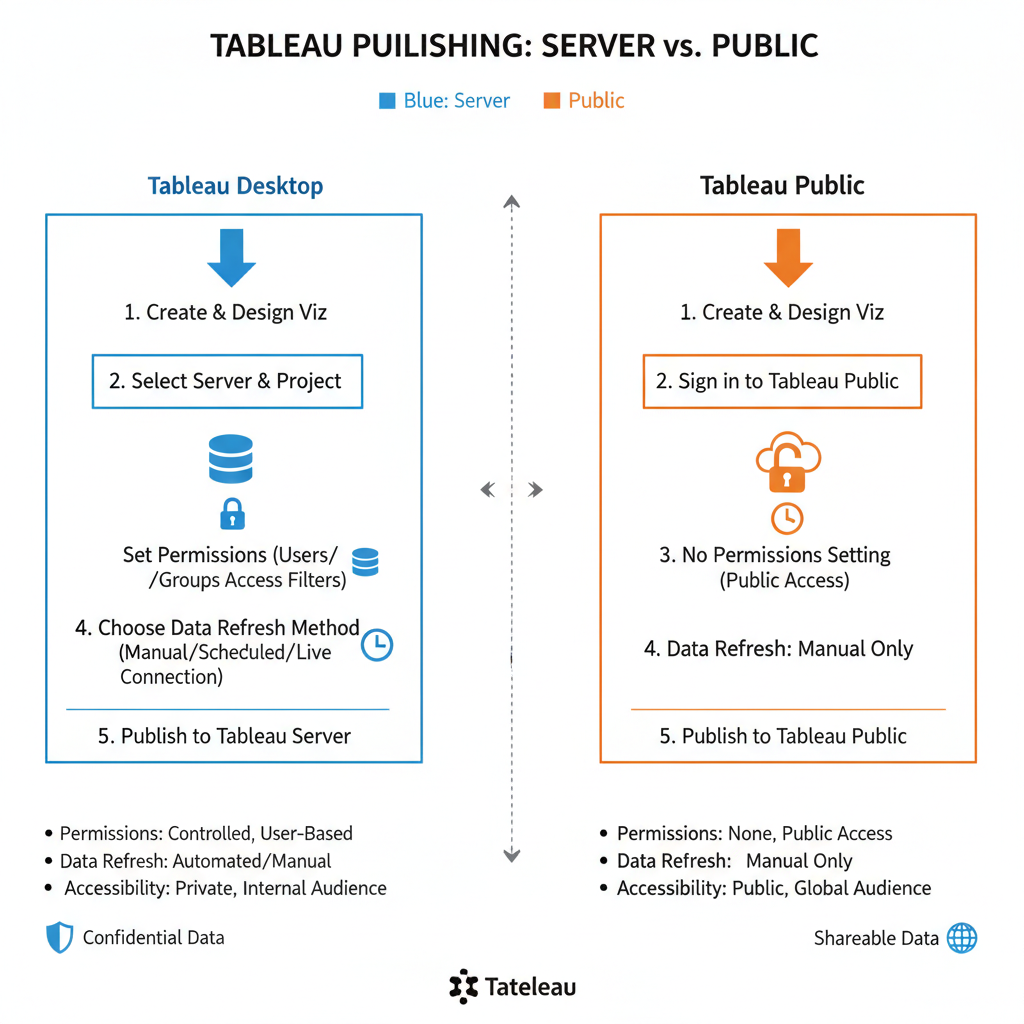
---
Finalize Dashboard Design and Check Responsiveness
Before publishing, refine layout and performance:
- Align and resize elements neatly.
- Use Device Preview in Tableau Desktop.
- Limit number of sheets to improve performance.
- Avoid overusing high-detail maps or massive datasets.
A lean, responsive dashboard loads faster and enhances user satisfaction.
---
Set Permissions and Data Refresh Schedules
Permissions and refresh scheduling ensure secure access and current data.
Key Considerations
- Permissions: Limit sensitive content to designated users/groups.
- Refresh Frequency: Set intervals (hourly, daily, weekly) based on data needs.
- Roles: Define if users can only view, interact, or publish.
Configure these in the publish dialog or later via Tableau Server/Online’s browser interface.
---
Publish to Tableau Public: Step-by-Step
Best for sharing non-confidential visualizations openly.
- Sign in via Tableau Desktop: `Server` > `Tableau Public` > `Save to Tableau Public`.
- Pick the workbook to publish.
- Use SEO-friendly titles for better discoverability.
- Verify data connections—extracts are best for speed.
- Click Save.
On upload completion, share via public link or embed code. Content is accessible to anyone online.
---
Publish to Tableau Server or Tableau Online: Step-by-Step
For proprietary or sensitive data.
- Sign in: `Server` > `Sign In` > enter credentials.
- Go to `Server` > `Publish Workbook`.
- Choose project folder location.
- Set permissions for teams or individuals.
- Define data update method:
- Schedule extract refreshes.
- Provide live connection credentials.
- Click Publish.
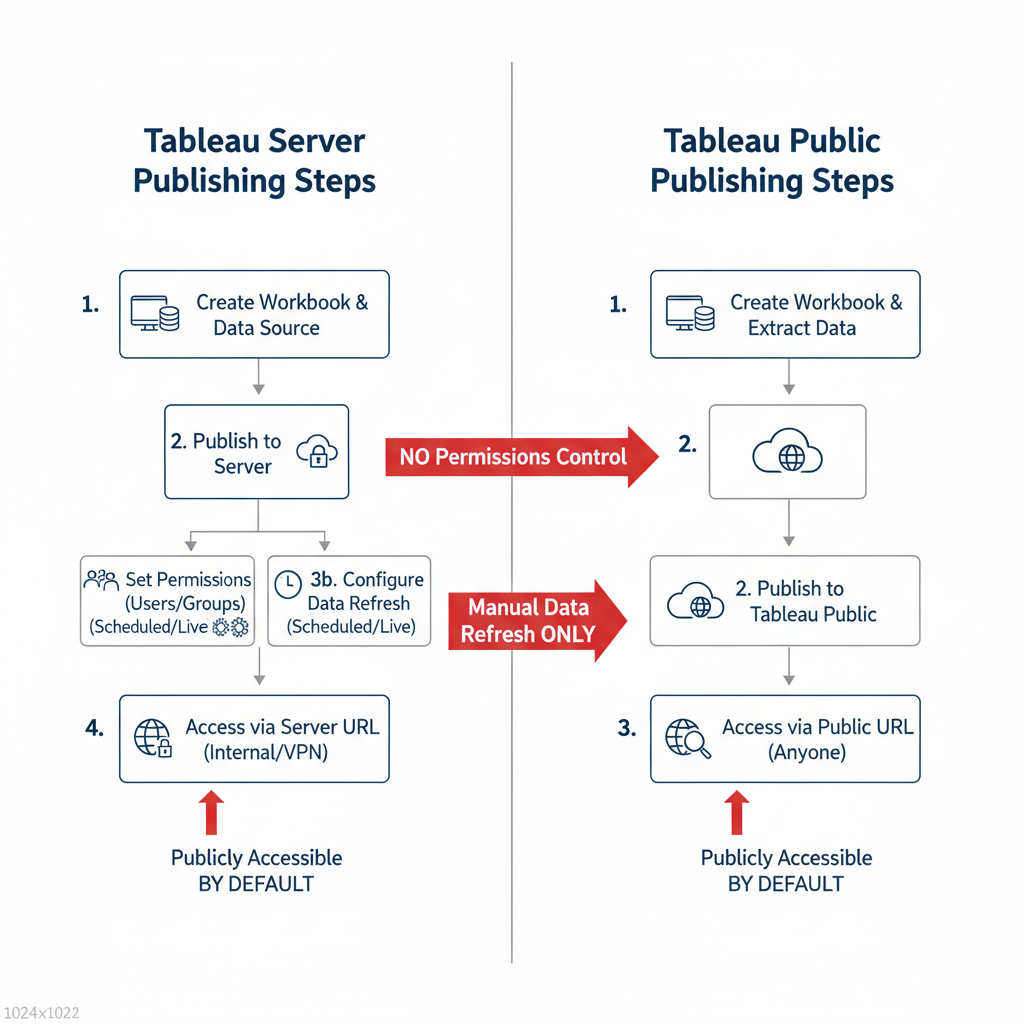
Your dashboard will live in the selected folder with managed access and refresh cycles.
---
Configure Dashboard Settings: Filters, Interactivity, Embedding
Post-publishing, enhance user experience.
Filters & Interactivity
- Use quick filters or parameters for dynamic exploration.
- Add highlight actions, sheet switching, and URL actions.
Embedding
- Use platform-generated embed codes.
- Adjust iframe size for responsiveness across devices.
Embedding allows wider integration without requiring direct Tableau access.
---
Test Dashboard Accessibility and Performance
Verification safeguards the user experience.
- Test load times—optimize if exceeding a few seconds.
- Check across browsers: Chrome, Edge, Firefox, Safari.
- Mobile-friendly checks using Device Preview.
- Permission verification for secure dashboards.
For big datasets, use extracts over live queries to minimize delays.
---
Update and Maintain Published Dashboards
Dashboard upkeep maintains relevance.
- Iterate design based on feedback.
- Validate data sources and refresh configurations.
- Maintain version control for rollback options.
Establishing routine reviews ensures data accuracy and user trust.
---
Troubleshoot Common Publishing Errors
Even experts encounter hurdles—stay prepared.
| Error Type | Cause | Solution |
|---|---|---|
| Version Mismatch | Publishing from newer Desktop to older Server | Upgrade Server or save as older version |
| Permission Denied | User lacks appropriate privileges | Request correct role from admin |
| Broken Data Connection | Server can’t authenticate to source | Provide credentials or switch to extract |
| Upload Timeout | File too large or slow network | Optimize workbook, reduce data size, retry |
Taking preventative measures reduces these frustrations.
---
Conclusion
Mastering how to publish a Tableau dashboard is about more than a single button click—it’s a process. Clean your data, perfect the design, set suitable permissions, and choose the right platform for your needs. Post-publication, embed and test your work, maintain it regularly, and proactively troubleshoot.
By applying these best practices, your dashboards will be high-performing, secure, and impactful. Start implementing them today to share data stories your audience can trust and act on.