How to Put a Link in an Instagram Story (2025 Guide): Step-by-Step, Tracking, and Tips
Learn how to add clickable links to Instagram Stories with the Link Sticker in 2025—step-by-step setup, CTA tips, and tracking with UTMs, GA4, and Insights.
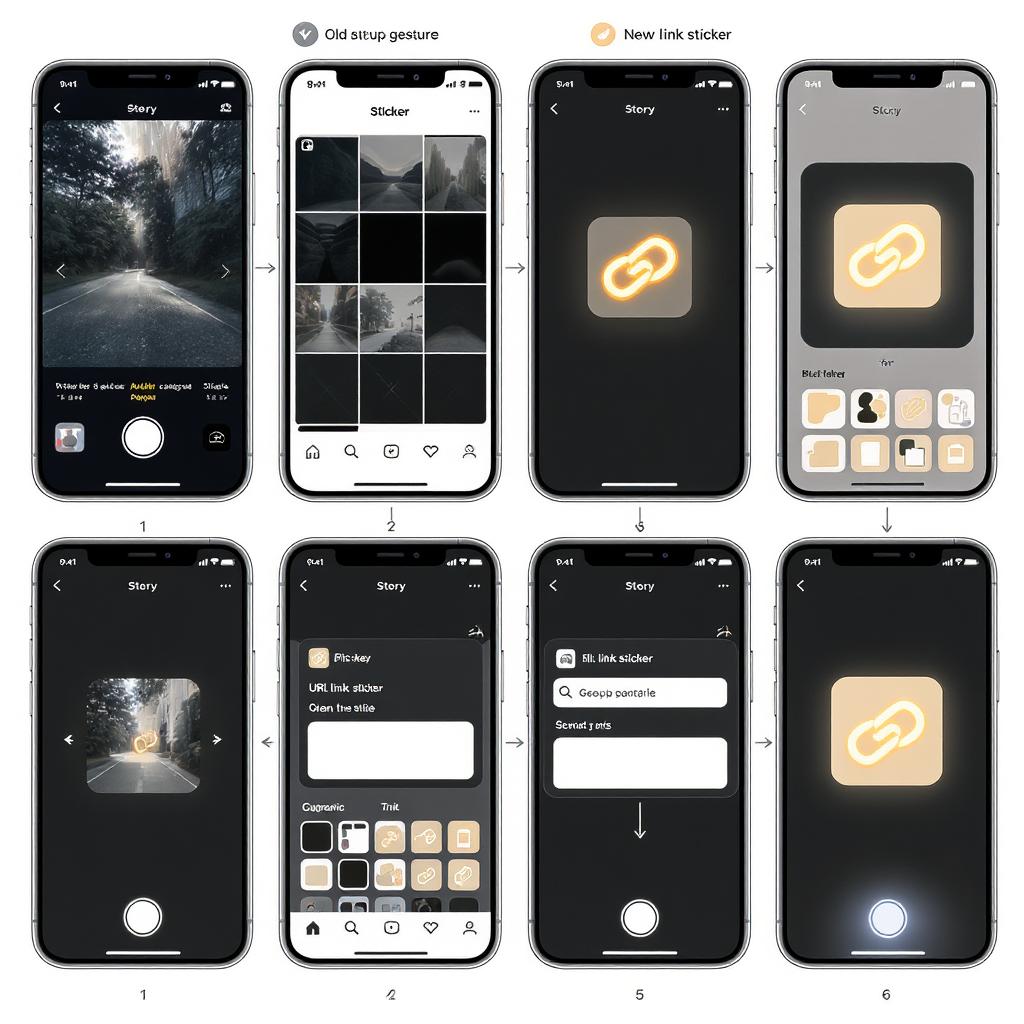
This practical guide walks you through the fastest, most reliable way to add clickable links to Instagram Stories in 2025 using the Link Sticker. You’ll learn the exact steps, how to customize placement and text for higher taps, and how to track results with UTMs, GA4, and Instagram Insights. We also cover common troubleshooting tips, compliance considerations, and use cases that consistently convert.
How to Put a Link in an Instagram Story (2025): The Fastest Way, Tracking, and Pro Tips
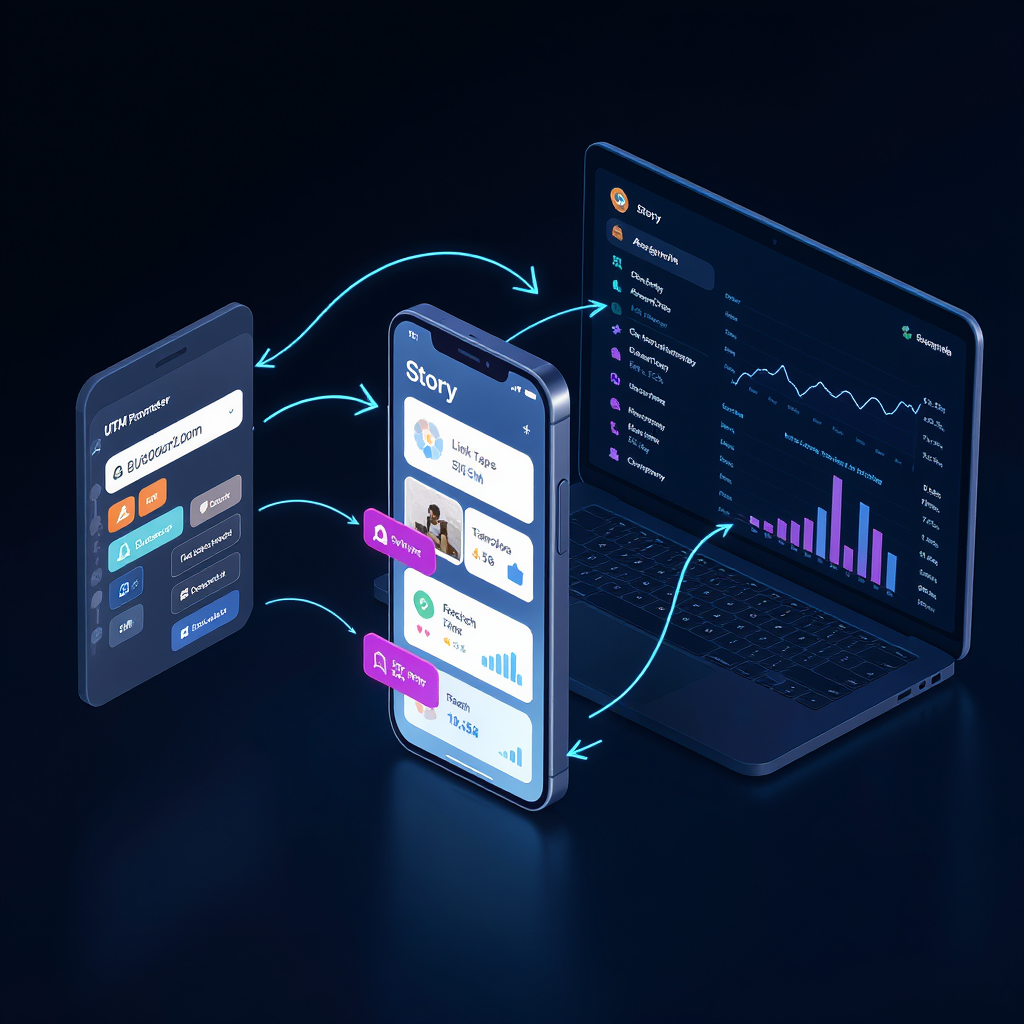
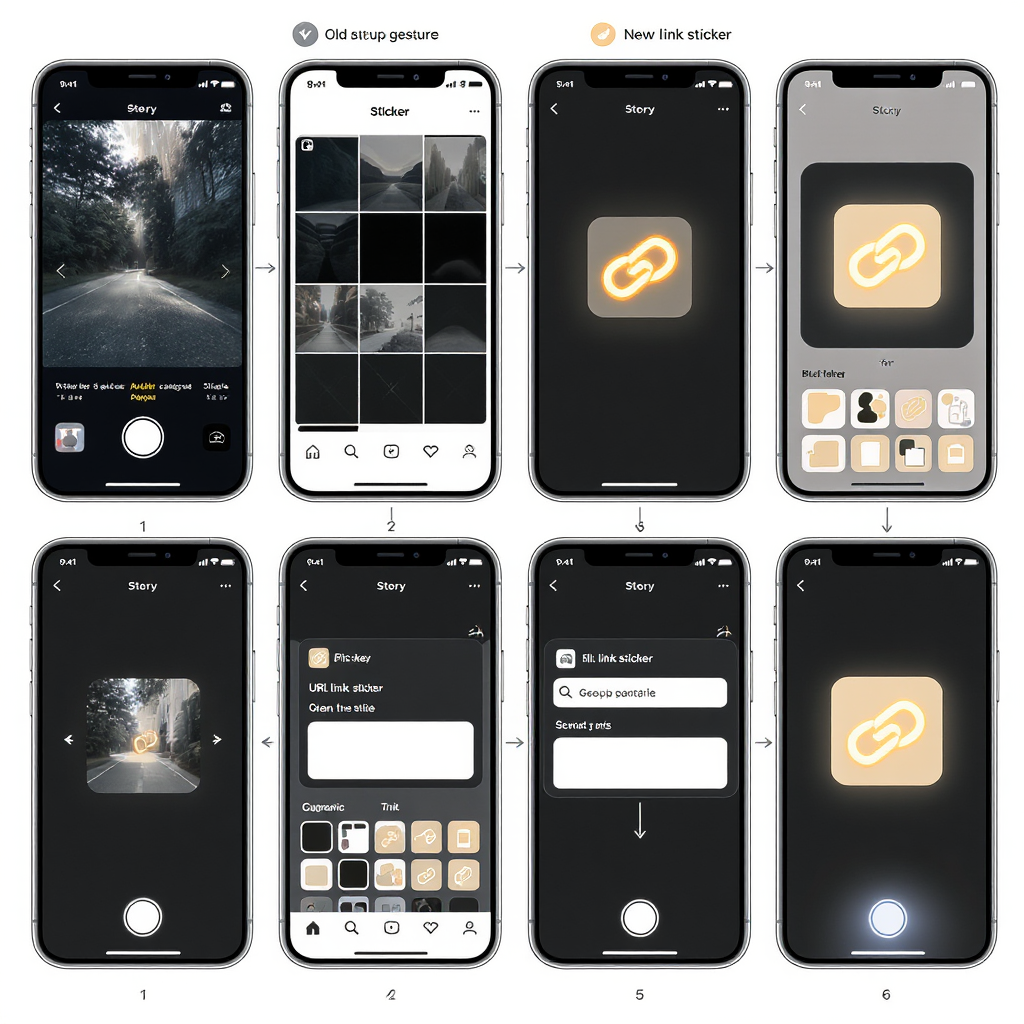
If you’re wondering how to put a link in Instagram Story in 2025, the answer is simple: use the Link Sticker. Instagram removed the old swipe-up, and Link Stickers are now broadly available to most account types.
This guide walks you through quick steps, customization for clicks, performance tracking with UTMs and GA4, conversion best practices, troubleshooting, and real use cases.
Quick answer: Add a Link Sticker in Stories
- Open the Story composer.
- Tap the Sticker icon.
- Choose Link.
- Paste your full https URL.
- Edit the sticker text (optional).
- Tap to change sticker color.
- Position and resize the sticker.
- Add a clear call-to-action (CTA).
- Publish to Your Story or Close Friends.
Tip: Keep the sticker away from top/bottom UI bars and edges, and use high-contrast colors for readability.
Eligibility and what changed
- Swipe-up is gone. Link Stickers replaced it for most accounts, including personal, creator, and business profiles.
- If you don’t see Link in the Sticker tray:
- Update the Instagram app to the latest version.
- Log out and log back in.
- Switch to Creator or Business (if you want additional analytics).
- Check age restrictions and policy compliance.
- Be aware some features roll out regionally and gradually.
Step-by-step (iOS and Android)
- Capture or upload your Story
- Open Instagram > plus (+) > Story.
- Snap a photo, record a video, or swipe up to upload from your camera roll.
- Tap the Sticker icon
- It’s usually at the top; looks like a square smiley.
- Select Link
- If you don’t see it, scroll the sticker tray or use the search bar.
- Paste your URL and edit sticker text
- Use a full https URL for reliability.
- Tap “Sticker text” to write a short, descriptive label (e.g., “Get 20% off”).
- Customize the sticker
- Tap to cycle sticker colors.
- Pinch to resize; drag to position.
- Keep it away from edges and UI hotspots (profile icon, send bar, reply box).
- Add supportive CTAs or arrows
- Use “Tap to shop,” “Read now,” or “Book today.”
- Add subtle motion (arrow GIFs, pulse) to draw attention without clutter.
- Share
- Tap Your Story, or use Close Friends for a limited audience.
- Optional: Save the frame to your device if you want to repurpose later.
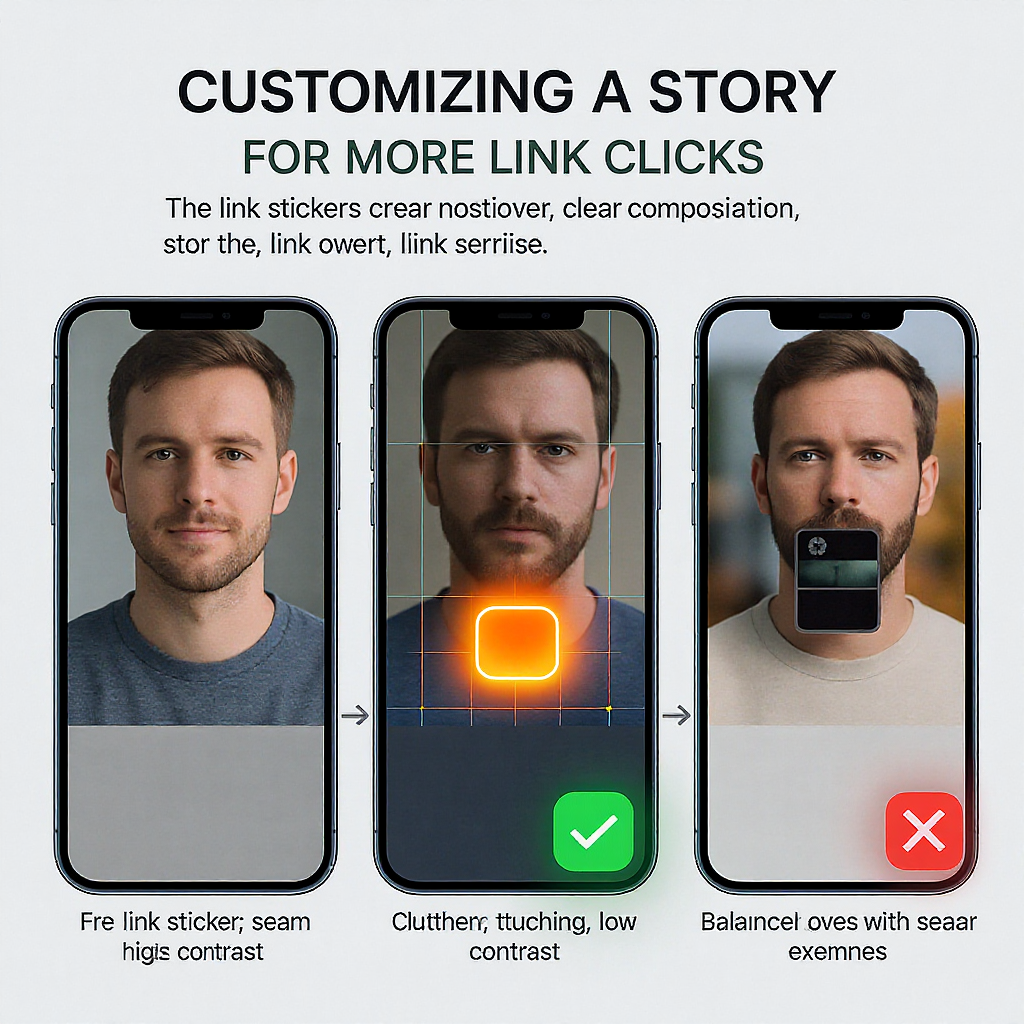
Customizing for clicks
- Placement:
- Avoid top/bottom UI areas, far edges, and over-busy backgrounds.
- Place near the focal content (product, face, headline), but leave breathing room.
- CTA text:
- Be specific and benefit-led: “Tap to get 20% off,” “Reserve your seat,” “Download the checklist.”
- Limit to 4–6 words for quick scanning.
- Color and contrast:
- Choose sticker colors that contrast strongly with the background.
- Add a subtle background shape (e.g., a semi-opaque rectangle) behind the sticker on busy visuals.
- Motion accents:
- Use 1–2 directional elements (arrow GIF, underlines) to guide the eye.
- Avoid over-animated frames that distract from the tap action.
- Consistency across frames:
- Repeat the Link Sticker across 2–3 frames with consistent CTA language.
Tracking performance: UTMs, GA4, and Insights
Add UTM parameters to attribute traffic in GA4 and compare Story frames or campaigns.
Add UTM parameters (GA4-friendly)
Use campaign parameters to identify source, medium, campaign, and content.
Example:
https://example.com/landing?utm_source=instagram&utm_medium=story&utm_campaign=spring_sale&utm_content=frame1_stickerNaming tips:
- utm_source: instagram
- utm_medium: story
- utm_campaign: seasonal_promo, product_drop, etc.
- utm_content: frame number, creator, audience variant (e.g., frame2_creatorA)
If your URLs get long, use a reputable branded short link for trust and readability.
Where to see results
- Instagram Insights:
- Go to your profile > Insights > Content You Shared > Stories.
- Open a Story > swipe up (or tap viewers) > Interactions to find Link Clicks.
- Compare frames by tapping through each Story to see their individual metrics.
- GA4:
- Reports > Acquisition > Traffic acquisition.
- Filter source/medium: instagram/story or your campaign parameters.
- Use Explorations to compare utm_content for frame-level performance.
Key metrics to watch
| Metric | What it means | Where to find | How to use it |
|---|---|---|---|
| Link Clicks | Taps on your Link Sticker | Instagram Story Insights (Interactions) | Primary KPI for Story link performance |
| Reach | Unique accounts who saw the Story | Instagram Story Insights | Contextualize CTR; improve cover/first-frame hook |
| Exits | Viewers who left your Story sequence | Instagram Story Insights | Spot friction or low relevance; adjust creative |
| Forward Taps | Skips to next Story frame | Instagram Story Insights | High forwards may indicate interest or rushing; test pacing |
| Conversions | Downstream events (sign-ups, purchases) | GA4 (via UTMs) | Optimize landing page and Story alignment |
Conversion best practices
- One goal per frame:
- Don’t mix “Shop,” “Read,” and “Register” on one slide. Focus attention.
- Repeat CTAs across 2–3 frames:
- First frame: hook + benefit.
- Second: proof or value point.
- Third: urgency or incentive + clear CTA.
- Urgency and social proof:
- “Ends tonight,” “Only 50 seats,” “Used by 10,000+.”
- Back claims with visuals (e.g., countdown sticker, testimonials).
- Landing page alignment:
- Match the Story’s visual style and promise (headline, offer, product).
- Minimize load time; prioritize mobile UX.
- Short vs. long URLs:
- Test branded short links for cleaner presentation.
- Ensure redirects preserve UTMs and use https.
Troubleshooting
- Link Sticker missing or grayed out:
- Update Instagram to the latest version.
- Log out/in; clear cache (Android).
- Switch to Creator/Business for advanced analytics (optional).
- Confirm you meet age and policy requirements.
- Feature availability can vary by region; try again in a few days.
- Links not opening or failing to load:
- Verify https and that the URL is not blocked or mis-typed.
- Avoid aggressive redirect chains and interstitials.
- Check that your destination isn’t geo-blocked or device-incompatible.
- Blurry or hard-to-read sticker:
- Increase size, switch to a higher-contrast sticker color.
- Add a semi-opaque shape behind the sticker for busy backgrounds.
- Avoid placing over low-light or noisy visuals.
- Analytics don’t match:
- Expect discrepancies between Instagram and GA4.
- Ensure UTMs are on every linked frame.
- Account for private browser modes and ad blockers.
Extend lifespan and workflow
- Save to Highlights:
- Create themed Highlight albums (Shop, Events, Help).
- Use clear covers and titles for quick navigation.
- Pair with “link in bio”:
- For evergreen access, add the same link to your bio or a link hub.
- In Stories, remind: “Missed it? Link in bio.”
- Scheduling and tools:
- Use Meta’s tools for planning Stories.
- If your scheduler doesn’t support Link Stickers, publish the linked frame manually at go-live time.
- Keep a note with prebuilt UTMs to paste quickly.
Compliance and trust
- Disclose sponsorships and affiliates:
- Use “Ad,” “Sponsored,” or “Affiliate” clearly and early.
- If applicable, use Instagram’s Paid Partnership label.
- Avoid misleading CTAs:
- Be accurate about pricing, availability, and outcomes.
- Secure destinations:
- Always use https; avoid spammy pop-ups and auto-downloads.
- Accessibility:
- Use readable fonts and sufficient color contrast.
- Add captions to videos.
- Keep important text away from UI edges.
Use cases that work
- Product drops and discounts:
- “New drop just landed—tap to shop.”
- Add countdown sticker pre-launch; swap to Link when live.
- Event registration:
- “Reserve your spot—early bird ends tonight.”
- Use frames for agenda, speakers, social proof, then Link.
- Blog post teasers:
- Hook with a stat or insight; “Read the full guide—tap.”
- Use utm_content to test headline variations.
- Lead magnets:
- “Free guide/checklist—download now.”
- Promise a specific outcome and show a preview page.
- Customer success and support:
- “Having login trouble? Tap for help docs.”
- Link to a step-by-step article or ticket form.
FAQ
- Can I add multiple links to a single Story frame?
- You can add one Link Sticker per frame. Use multiple frames to share different links.
- Can I edit a link after posting?
- You can’t edit a live Story’s link. Delete and repost if needed.
- Do private accounts have Link Stickers?
- Private accounts can use the sticker, but only approved followers will see and interact.
- Is there still a follower requirement?
- No. The old 10K swipe-up requirement is gone; Link Stickers are broadly available.
Final take
Learning how to put a link in Instagram Story is straightforward: add a Link Sticker, write a clear CTA, place it smartly, and track with UTMs. Combine thoughtful creative, a fast mobile landing page, and consistent measurement, and your Stories can become a reliable conversion channel in 2025.
Summary
- The Link Sticker is the fastest, most universal way to add links in Instagram Stories in 2025; place it clearly, label it succinctly, and repeat across frames.
- Add GA4-friendly UTM parameters and compare Instagram Insights with GA4 to optimize creative and landing pages.
- Follow best practices on compliance, accessibility, and highlights to extend lifespan and build trust while driving consistent conversions.



