How to Put a Link on an Instagram Story: The Complete 2025 Guide
Learn how to add a link to your Instagram Story in 2025 with the Link sticker. Step-by-step setup, design and CTA tips, tracking, eligibility and fixes.

How to Put a Link on an Instagram Story: The Complete 2025 Guide

Looking to add a clickable link to your Instagram Story in 2025? The Link sticker is the fast, flexible way to drive traffic, sales, and sign-ups directly from Stories. This guide covers the quick answer, step-by-step instructions, design best practices, tracking, troubleshooting, and advanced tactics to maximize taps and conversions.
Quick answer: Use the Link sticker (not swipe-up)
- What it is: The Link sticker is a tappable Story sticker that opens any URL you specify. It replaced the old swipe-up feature.
- Why it replaced swipe-up: Stickers are more interactive, customizable, and consistent with other Story elements (polls, questions, countdowns).
- Who can use it: Most accounts—personal, creator, and business—can add the Link sticker now. You no longer need 10,000 followers.
Step-by-step: Add a link to your Instagram Story (iOS and Android)
- Create your Story
- Open Instagram, tap the + (or long-press your profile picture) and select Story.
- Capture a photo/video, or swipe up to upload from your camera roll.
- Optional: Add filters, text, or other stickers first so the link can be placed precisely last.
- Insert the Link sticker
- Tap the sticker icon (square smiley).
- Choose Link.
- Paste your full URL (use https:// to avoid blocks).
- Tap “Customize sticker text” to change the visible label (e.g., “Shop the look,” “Get the guide,” “Book now”).
- Tap the sticker to cycle through color styles for better contrast with your background.
- Place it smartly
- Drag to position; pinch to resize.
- Avoid edges and UI overlays (see “Design and CTA best practices” below).
- Make it big enough to tap comfortably, but not so large that it hides key content.
- Publish
- Add any final text or arrows pointing to the Link sticker.
- Tap Your story or Close friends to post.
Tips for iOS vs. Android
- The steps are nearly identical. On Android, if the Link sticker doesn’t appear, ensure your app is updated via Google Play and your account is eligible (see below).
- On iOS, if the label field won’t save, try a shorter label and avoid special characters, then reattempt.
Eligibility and requirements
No more 10k follower gate. However, availability can vary by app version, device, region, and account type. Keep your app updated for the latest features.
| Account Type | Link Sticker Availability | Notes |
|---|---|---|
| Personal | Generally available | Insights are limited; consider switching to Creator for metrics. |
| Creator | Available | Access to Story insights including Link taps. |
| Business | Available | Best for teams and ads; full Insights and promotions. |
Other requirements and limitations
- Age/region: Some features may be restricted for younger users or in certain regions.
- App version: Update Instagram regularly to enable the Link sticker.
- Policy compliance: Links that violate community guidelines or are flagged for spam/malware may be blocked.
Design and CTA best practices
- High-contrast placement: Choose a sticker color that stands out against your background. If needed, add a semi-transparent shape behind it for readability.
- Clear CTA text: Use “Shop now,” “Read the full review,” “Get the code,” “Reserve your spot”—specific actions outperform generic labels.
- Directional cues: Add arrows, circles, or gesture GIFs pointing at the Link sticker to guide taps.
- Repeat across frames: Use 2–3 consecutive Story frames with the link to increase exposure and taps.
- Safe zones: Instagram overlays your profile info at the top and the reply bar at the bottom.
- Recommended safe area: Keep critical text/buttons within roughly the center 1080 × 1420 px of a 1080 × 1920 Story (about ~250 px top margin and ~230 px bottom margin).
- Accessibility: Ensure text is legible, avoid overly tiny sticker sizes, and provide sufficient contrast.
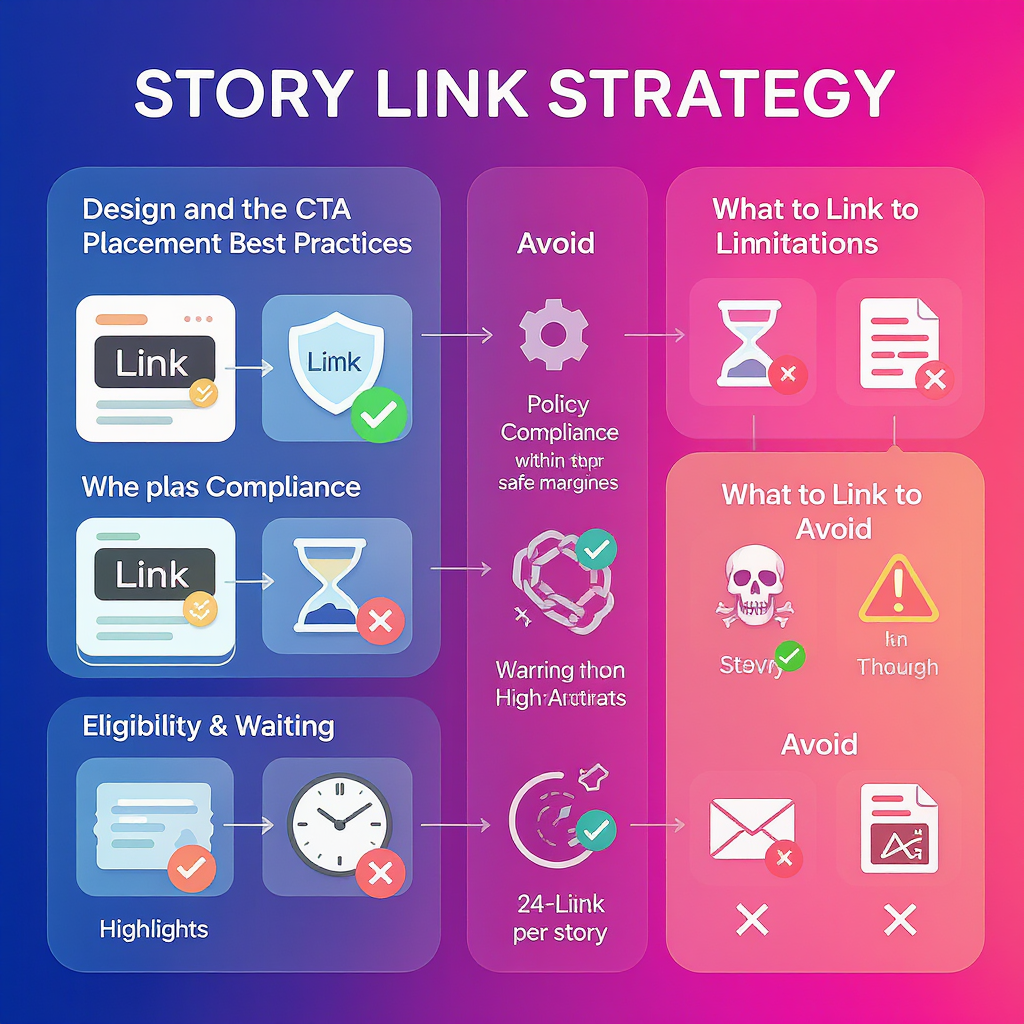
What to link to (and what to avoid)
Link to:
- Mobile-optimized landing pages: Fast, lightweight pages (Core Web Vitals) with prominent headlines and large tap targets.
- Deep links to apps: Use universal links/app links so taps open your app when installed (and fall back to web when not).
- UTM-tagged campaign pages: Track performance in analytics (see below).
- Lead capture or checkout pages: Keep steps minimal—forms with autofill, one-click checkout, or wallets.
Avoid:
- Spammy or blocked domains: Free hosts, aggressive redirects, or domains previously flagged can cause the sticker to fail.
- Slow pages and pop-up overload: High bounce rates kill ROI.
- Non-secure URLs: Always use https://.
Handling affiliate links
- Disclose clearly (e.g., “Affiliate link”).
- Prefer clean, branded short links or direct affiliate URLs rather than generic shorteners that may be flagged.
- Add UTMs to attribute sales if allowed by the network.
Tracking clicks and measuring ROI
View link taps in Instagram Insights
- Creator/Business accounts:
- Go to your profile > Insights > Content you shared > Stories.
- Select a Story post to view metrics like Reach, Impressions, and Link taps.
- For personal accounts, metrics are limited. You can switch to Creator to get more detailed insights.
Build UTM parameters for GA4
- Add UTMs to your link so you can see Story-driven sessions and conversions in Google Analytics 4.
Example UTM-tagged link:
https://example.com/landing?utm_source=instagram&utm_medium=social&utm_campaign=story_spring_launch&utm_content=link_sticker_frame1Tips
- Use consistent naming conventions (lowercase, underscores).
- Differentiate frames (e.g., frame1, frame2) if you repeat the link for deeper analysis.
Compare Story link performance vs. link-in-bio
- Segment GA4 traffic by utm_medium/utm_campaign to compare Story taps vs. bio link clicks.
- In Instagram Insights, look at Reach and Link taps for Stories vs. Profile Activity for bio links.
Shorteners and branded links
- Use branded shorteners for trust and readability.
- Avoid chains of redirects; keep it one hop if possible.
Troubleshooting
Link sticker missing
- Update Instagram in the App Store/Google Play.
- Log out/in; force-close and reopen the app.
- Switch account type to Creator or Business, then check again.
- Clear cache (Android: App Info > Storage > Clear cache; iOS: Offload the app, then reinstall).
- Region/age restrictions may apply; test on another device/account.
Link not clickable
- Only the Link sticker is clickable—text overlays are not. Ensure you added the actual Link sticker.
- Don’t shrink the sticker too small; make it clearly tappable.
- Confirm you posted to Stories (not Reels or feed).
Domain blocked or flagged
- Use https:// and a reputable domain.
- Remove suspicious parameters or excessive redirects.
- Try a different clean, branded short URL.
- If it persists, review Instagram policy and use a known-safe fallback domain.
Sticker label won’t save
- Keep it short (concise, ASCII characters), then try again.
- Change color/style and retype the label.
- Update/reinstall the app.
App glitches
- Update the app and OS.
- Restart your phone.
- Reinstall Instagram; re-test on Wi‑Fi and mobile data.
Advanced tactics
Turn Stories into Highlights
- Save your best linked Stories into a Highlight (“Start here,” “Guides,” “Shop”).
- This makes your link-driven content persist beyond 24 hours and compounds traffic.
Pair links with interactive stickers
- Polls, quizzes, and countdowns increase engagement, which can improve placement and retention before the link frame.
- Use a question sticker to gather objections, then link to a page addressing them.
Multi-frame storytelling
- Frame 1: Tease the problem.
- Frame 2: Show proof or a quick win.
- Frame 3: Present the solution with the Link sticker and a strong CTA.
- Optionally add urgency (limited-time code, inventory note).
Deep-link testing
- Test iOS and Android behavior for universal/app links.
- Verify fallbacks for users without the app.
- Use a QA link sticker in a Close Friends test group before a wide release.
Alternatives and limitations
- Only one Link sticker per Story frame: If you need multiple destinations, consolidate into a single “hub” page or use a link-in-bio tool that routes to multiple links.
- Story ads with clickable CTAs: Run Story ads to target specific audiences and add a CTA button (e.g., Shop Now). This can scale beyond organic reach.
- When to boost Stories: If an organic Story gets strong engagement, boost it to extend reach and harvest more taps efficiently.
- Bio links and post comments: For broader campaigns, pair Story links with a persistent bio link and clear CTAs in Reels/feed directing users to Stories or bio.
| Option | Pros | Cons | Best Use |
|---|---|---|---|
| Organic Story + Link sticker | Fast, free, native | 24-hour lifespan; one link per frame | Announcing new drops, timely promos |
| Story Highlight | Persistent, browsable | Manual curation needed | Evergreen guides, FAQs, featured products |
| Story Ads | Targeting, scale, CTA button | Budget required | Lead gen, product launches, retargeting |
| Link-in-bio hub | Multiple destinations | Extra click; off-Story | Complex campaigns, multiple offers |
Final tips
- Keep a content-to-CTA ratio: deliver quick value before asking for a tap.
- Refresh creative frequently to avoid sticker blindness.
- Document your naming conventions and process so your team can replicate wins.
- Above all, make it easy: clear promise, fast page, frictionless action.
That’s how to put a link on Instagram Story in 2025. Use the Link sticker, design for taps, track with UTMs, and scale with Highlights and ads when it works.
Summary
Use the Link sticker to add a tappable URL to any Instagram Story, then place it clearly, pair it with strong CTAs, and repeat across frames for maximum taps. Track performance with Instagram Insights and GA4 UTMs, troubleshoot availability or clickability issues, and extend results with Highlights and Story ads. Keep experiences fast, secure, and mobile-first to turn Story traffic into measurable conversions.



