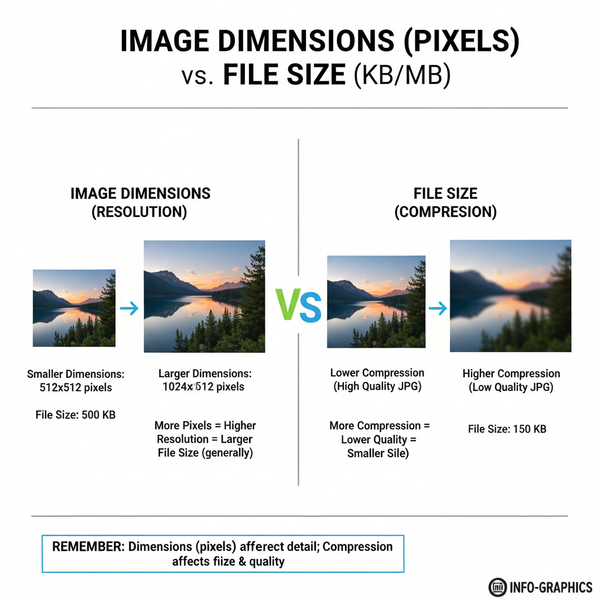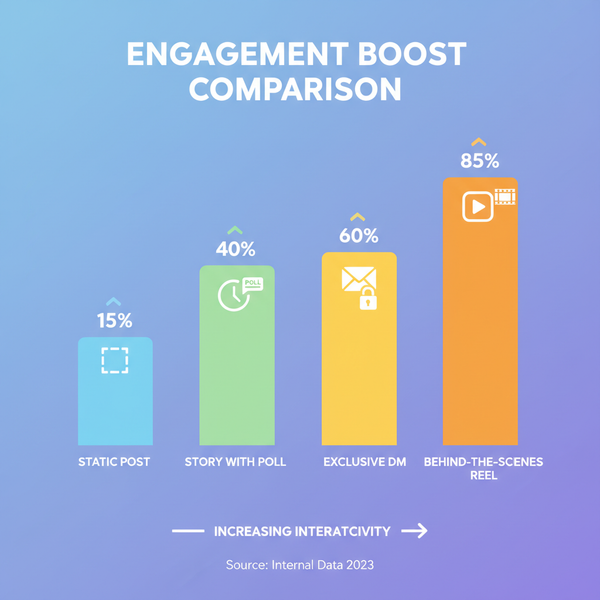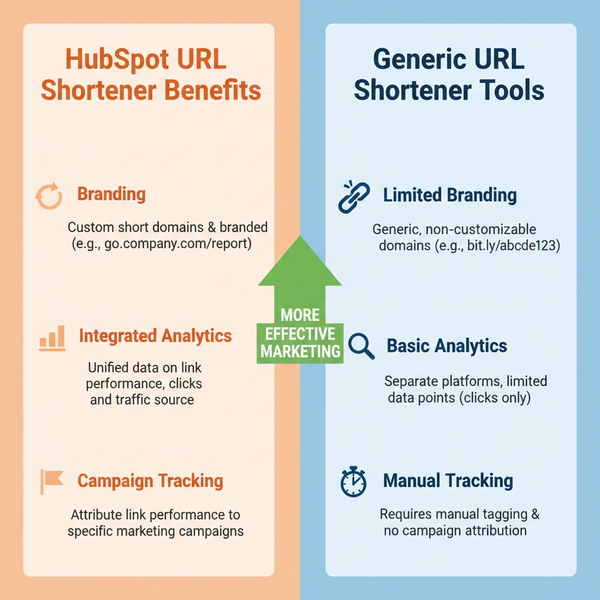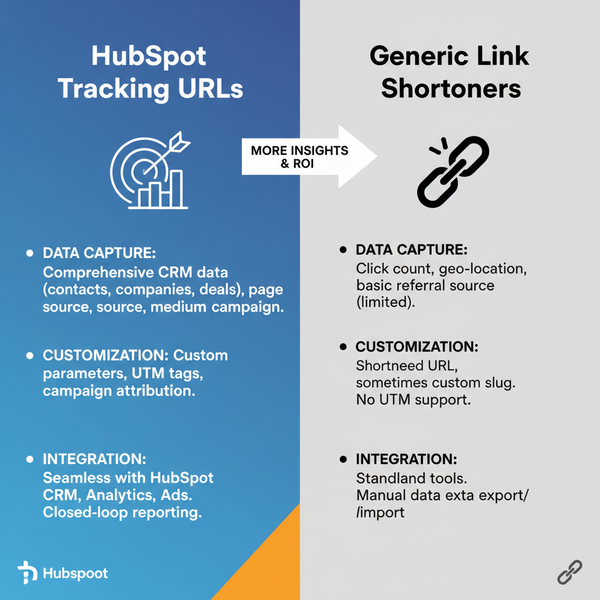How to Put a Picture on Instagram Step by Step Guide
Learn step-by-step how to upload a picture to Instagram, from choosing the right format and editing to writing captions that drive engagement.
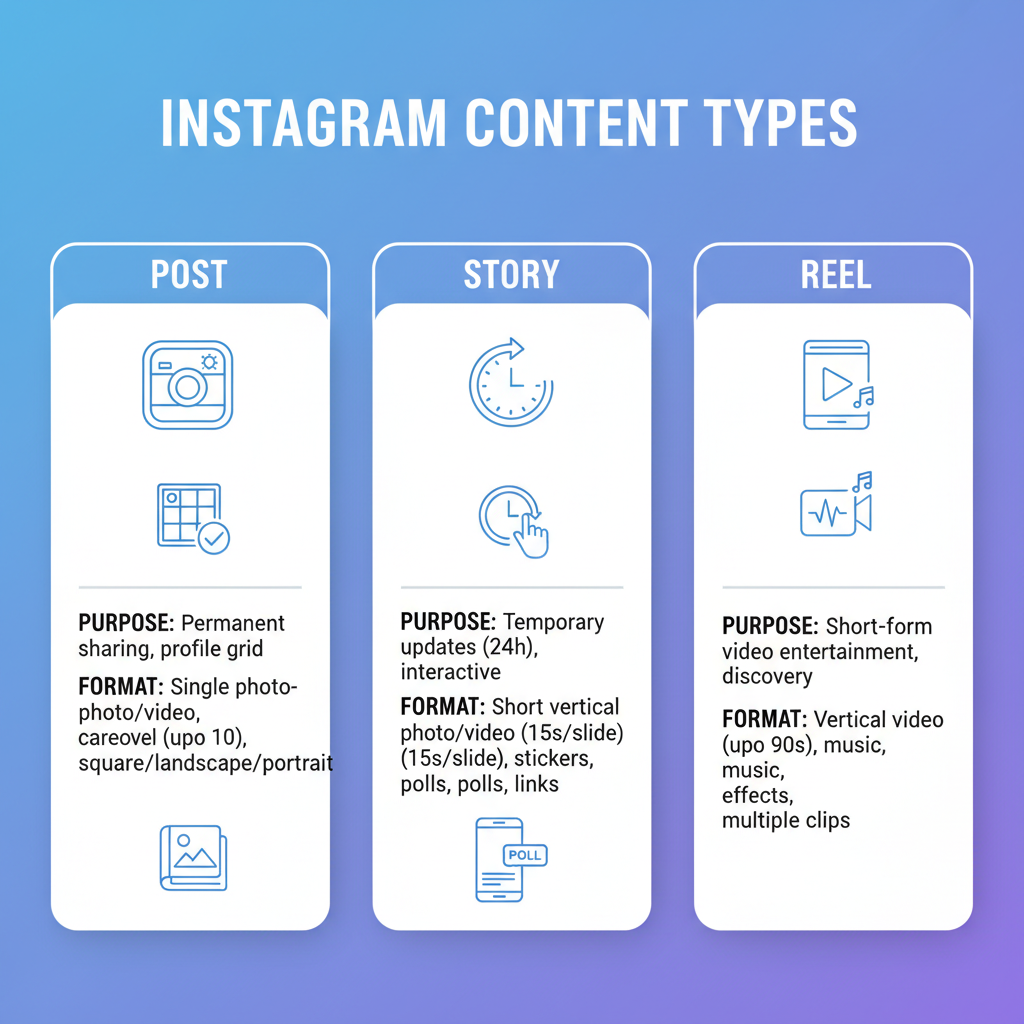
How to Put a Picture on Instagram: Step-by-Step Guide
Instagram is one of the most popular platforms for sharing visual content, and learning how to put a picture in Instagram effectively can significantly boost your engagement. Uploading is more than simply pressing “post” — it’s about creating an impactful and visually appealing update that stands out in your followers’ feeds. From selecting the right photo to optimizing captions, every decision contributes to the effectiveness of your post.
Whether you’re new to the app or want to improve your posting workflow, this detailed, SEO-optimized guide walks you through the process — from getting your app ready to interacting with followers after publication.
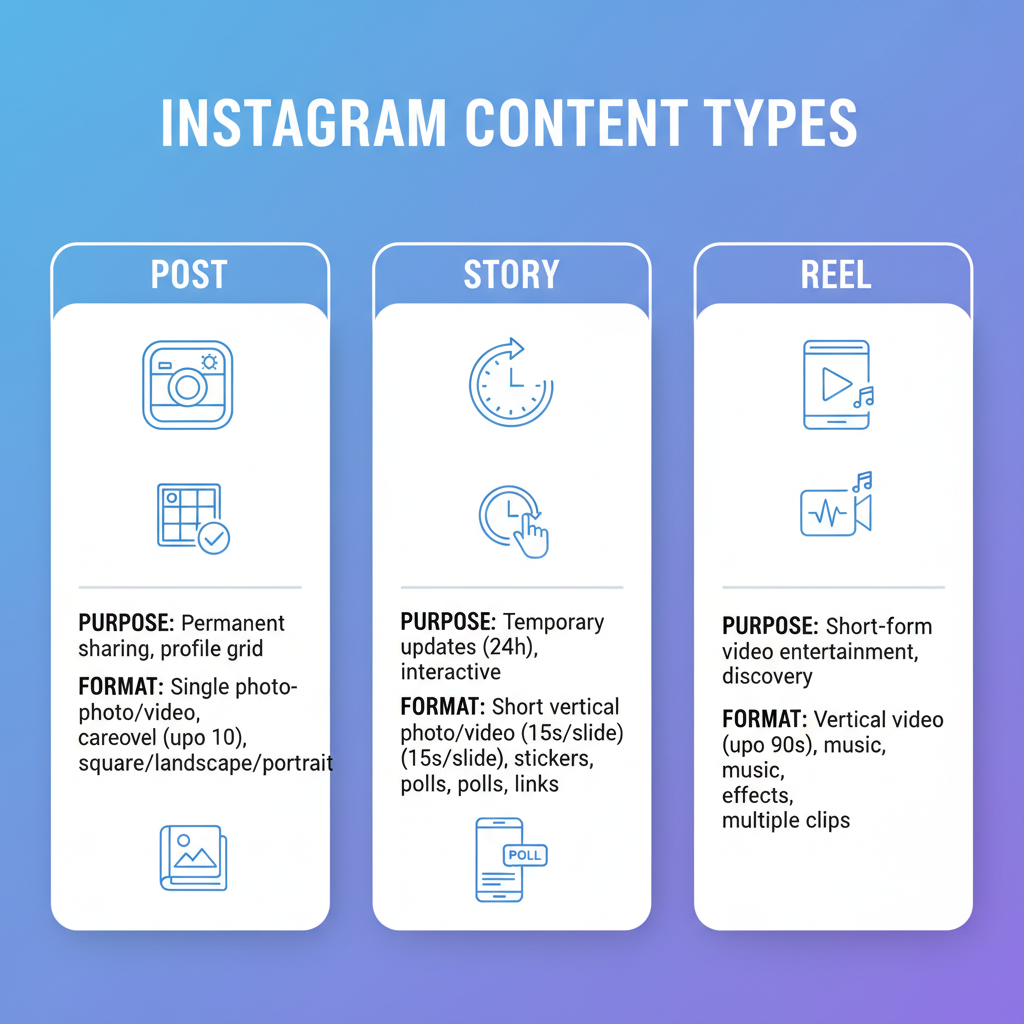
---
Check App Version and Log In to Your Account
Before uploading any image, confirm you have the latest version of Instagram installed. Updates often include performance improvements, new features, and enhanced security.
Steps to prepare:
- Open the App Store (iOS) or Google Play Store (Android).
- Search for Instagram.
- Tap Update if the option appears.
- Launch the app and log in via username, email, or phone number, plus password.
> Tip: If you use two-factor authentication, have your verification method ready for a seamless log-in.
---
Open the Create Function from the Home Feed
Once logged in, you’ll land on your home feed.
- Locate and tap the “+” icon (positioned at the bottom center or top navigation bar depending on your app version).
- This opens the creation menu where you can choose what type of content to post.
---
Choose the Right Instagram Content Type
Instagram offers several publishing formats. Here’s a quick overview:
| Type | Duration/Format | Best For |
|---|---|---|
| Feed Post | Static image or video | Permanent posts on your profile grid |
| Story | 15-second images/videos, disappear after 24 hours | Temporary updates, quick behind-the-scenes moments |
| Reel | Up to 90-second videos | Short-form, engaging, algorithm-friendly clips |
| Carousel | Multiple images/videos swipable in one post | Tutorials, multi-step guides, product features |
For this step-by-step tutorial, we’re focusing mainly on feed posts and carousels.
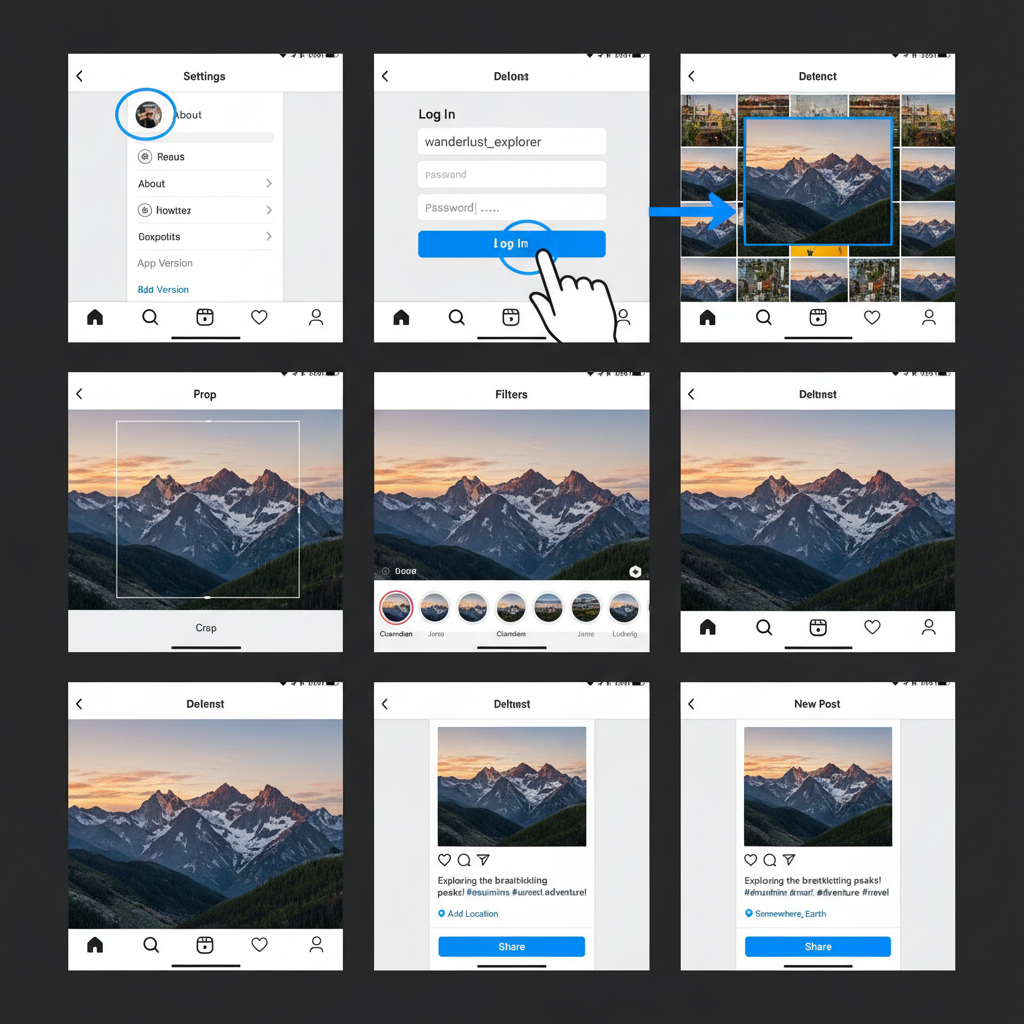
---
Select Your Photo from the Camera Roll or Take a New One
Instagram allows you to:
- Select from your phone’s camera roll or gallery.
- Tap the camera icon to capture and upload instantly.
Real-time capture tips:
- Use good, natural lighting where possible.
- Clean your lens for sharper results.
- Hold your device steady to avoid motion blur.
---
Crop and Adjust to Instagram’s Aspect Ratios
The platform supports several aspect ratios:
- Square: 1:1 (1080 x 1080 px)
- Portrait: 4:5 (1080 x 1350 px)
- Landscape: 1.91:1 (1080 x 566 px)
Cropping steps:
- Use Instagram’s expand/crop tool.
- Pinch and zoom to reframe.
- Follow visual balance guides like the rule of thirds.
> Correct aspect ratio ensures your image fills the feed without awkward borders or cropping.
---
Enhance Your Photo with Filters and Manual Edits
Instagram offers built-in filters (e.g., Clarendon, Juno, Lark) and manual adjustment options.
- Brightness: Adjust for light or shadow emphasis.
- Contrast: Highlight differences between dark and light tones.
- Saturation: Enrich colors or create a muted effect.
Pro Tip: Avoid heavy saturation which can make visuals look artificial. Consider using “Structure” and “Sharpen” to bring out details.
---
Craft an Engaging Caption with Hashtags, Tags, and Location
A compelling caption can add context, invite interaction, and boost discoverability.
Include:
- Hashtags — Helps reach wider or niche audiences (#instagood, #travelgram).
- Tags — Mention collaborators, friends, or brands.
- Location — Supports local engagement and geotag searches.
Example Caption:
> “Golden hour magic 🌅 #sunsetlovers #naturephotography @travelbuddy”
---
Preview and Post with Confidence
Before tapping Share:
- Check spelling, hashtags, and tags.
- Review cropping and edits for both profile and feed view.
- Decide on cross-posting to linked accounts (Facebook, Twitter).
Intentionally checking these helps avoid rushed or flawed posts.
---
Tips for High-Quality Instagram Uploads
Because Instagram compresses media for speed, image quality preservation is essential.
- Capture in high resolution (12 megapixels or higher).
- Use editing tools that keep original quality.
- Keep file size under 30MB.
- Avoid unnecessary pre-compression.

---
How to Post Multiple Pictures with Carousel
Carousels display up to 10 images or videos in one post — perfect for step-by-step guides or multi-angle showcases.
Steps:
- In gallery mode, tap Select Multiple.
- Choose files in desired sequence.
- Edit each file or apply one filter across all.
- Add caption, hashtags, and location info.
> Carousels often increase engagement due to extended viewing time.
---
Common Pitfalls When Uploading Photos
- Ignoring aspect ratio (leads to poor crops).
- Overusing aesthetic filters (loss of authenticity).
- Skipping captions (lost storytelling opportunity).
- Using irrelevant hashtags (can hurt reach).
- Posting blurry or dark images (perceived low quality).
---
Troubleshoot: Upload Issues and Slow Internet
If uploads fail:
- Check and switch between Wi-Fi and mobile data.
- Restart Instagram or your device.
- Confirm formats (JPEG, PNG, or MP4 for videos).
- Free up device storage.
- Reinstall the app for persistent problems.
Slow connection?
Compress files slightly with quality-preserving tools for faster uploads.
---
Boost Engagement After Posting
Success doesn’t end at publishing:
- Respond quickly to comments.
- Show appreciation by liking follower replies.
- Engage with related content to spur reciprocal interest.
> Ongoing engagement triggers Instagram’s algorithm to recommend your posts more widely.
---
Summary and Next Steps
Mastering how to put a picture in Instagram involves both technical know-how and creative presentation. From keeping your app updated and understanding post formats, to carefully editing images and writing well-structured captions, each step contributes to your content’s impact.
Ready to grow your Instagram presence? Start applying these techniques in your next post, track engagement, and refine your style for maximum reach.