Step-by-Step Guide to Put a Post on Your Instagram Story
Learn how to share a post to your Instagram Story with this step-by-step guide, including customization tips, best practices, and engagement ideas.
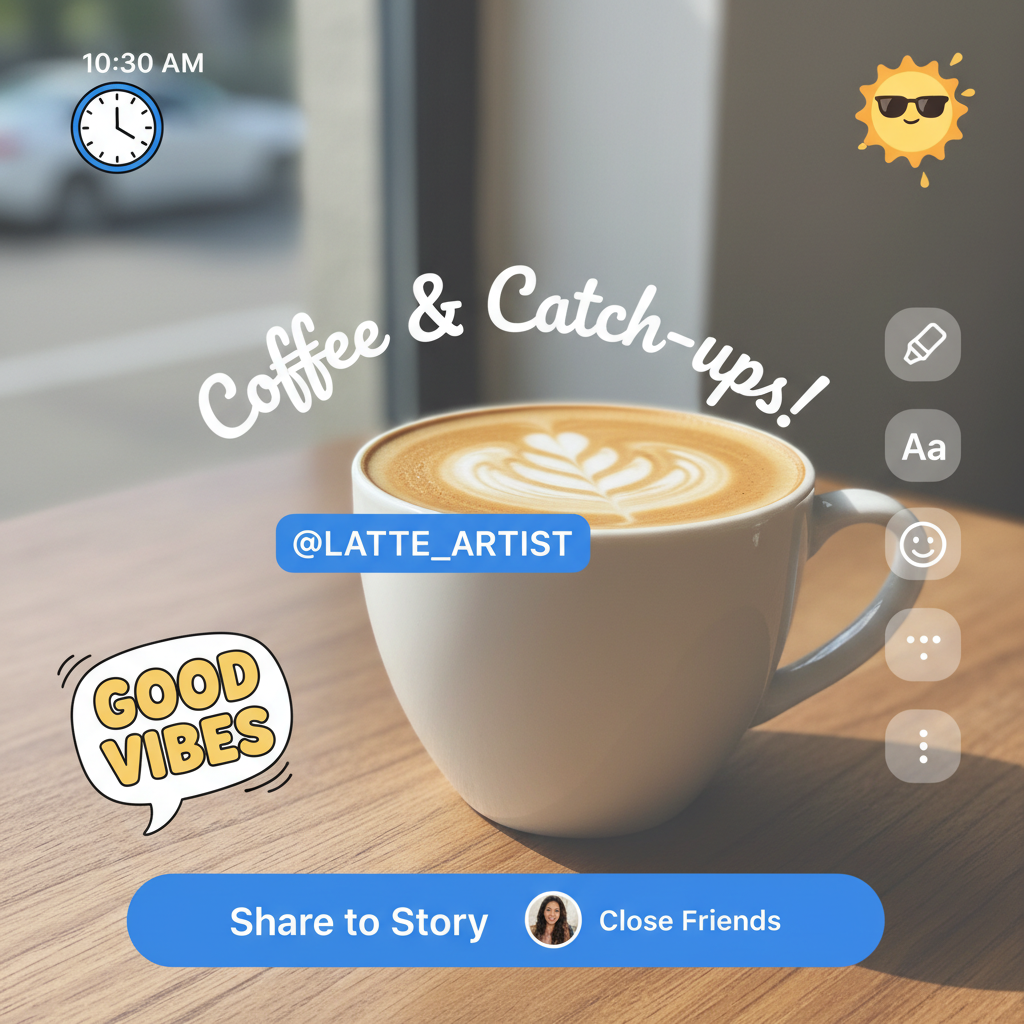
Step-by-Step Guide to Put a Post on Your Instagram Story
Instagram Stories are one of the most effective tools for boosting engagement, showcasing creativity, and expanding your reach. If you’re wondering how to put a post on your Instagram Story, this clear, step-by-step guide will walk you through the process—from finding the right post to customizing it for maximum interaction. You’ll also learn best practices and creative ideas to make sure your Stories not only look great but also connect with your audience.
Sharing a post to your Story ensures your followers don’t miss important updates in their feed. It’s also a great way to promote your own content, highlight other creators, and strengthen community ties.
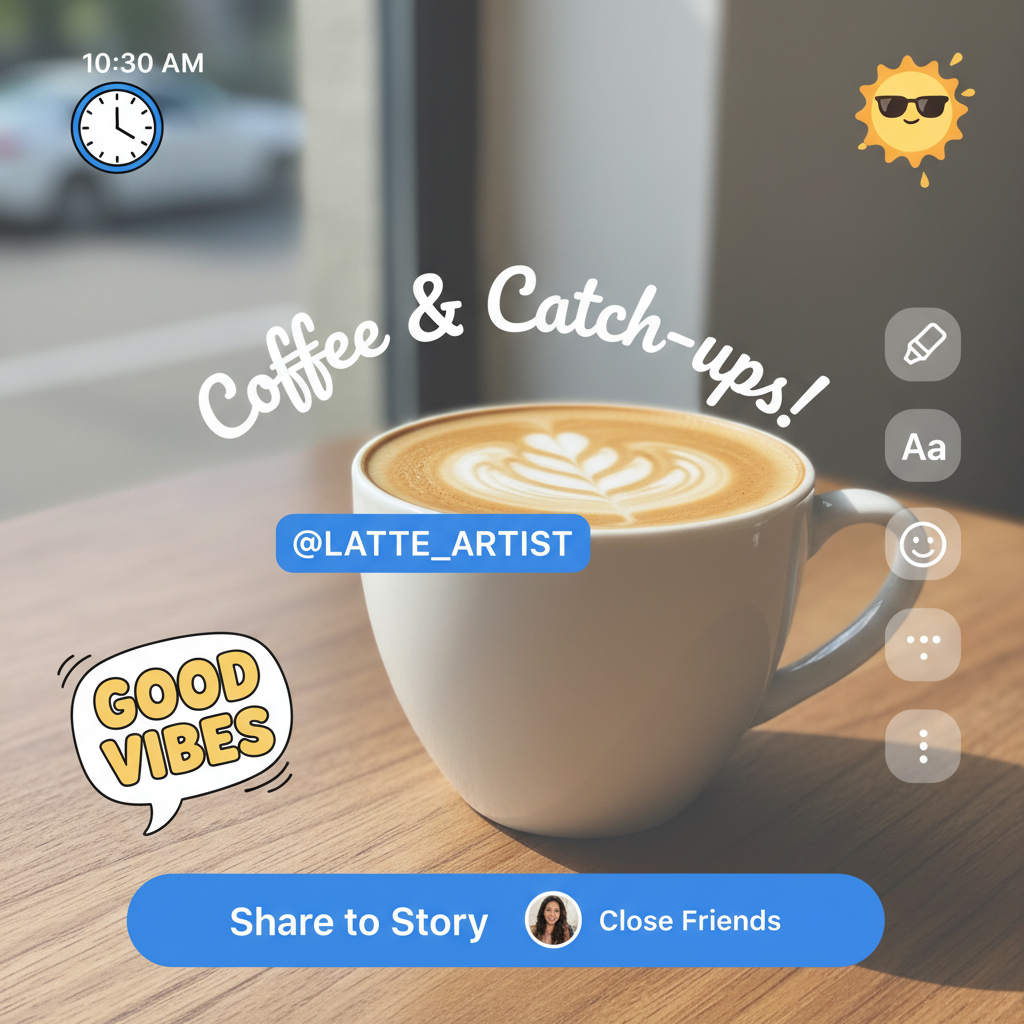
---
Why Share Posts to Instagram Stories?
Before diving in, here’s why this feature matters:
- Boost Discoverability: Stories display at the top of the Instagram app, making them easy to spot.
- Encourage Interaction: Add polls, questions, and sliders for instant feedback.
- Support the Community: Sharing posts from others—while crediting them—helps build relationships.
- Drive Traffic: Your Story can direct viewers straight to the original post for more engagement.
---
Step 1: Update Your Instagram App
Updating your app ensures you have the latest features and fixes.
How to Update:
- iOS: Open the App Store → Tap your profile icon → Scroll to Instagram → Tap Update.
- Android: Open Google Play Store → Search Instagram → Tap Update.
---
Step 2: Find the Post You Want to Share
You can share:
- Your own posts to give them extra visibility.
- Public posts from other accounts (private posts can only be reshared if you’re tagged).
Browse your feed or visit a specific profile to locate the desired post.
---
Step 3: Tap the Share (Paper Plane) Icon
Under each post are three icons: heart (like), speech bubble (comment), and paper plane (share). Tap the paper plane to open sharing options.
---
Step 4: Choose “Add Post to Your Story”
From the share options, tap Add post to your Story. The Story editor will open with the post embedded, ready for customization.
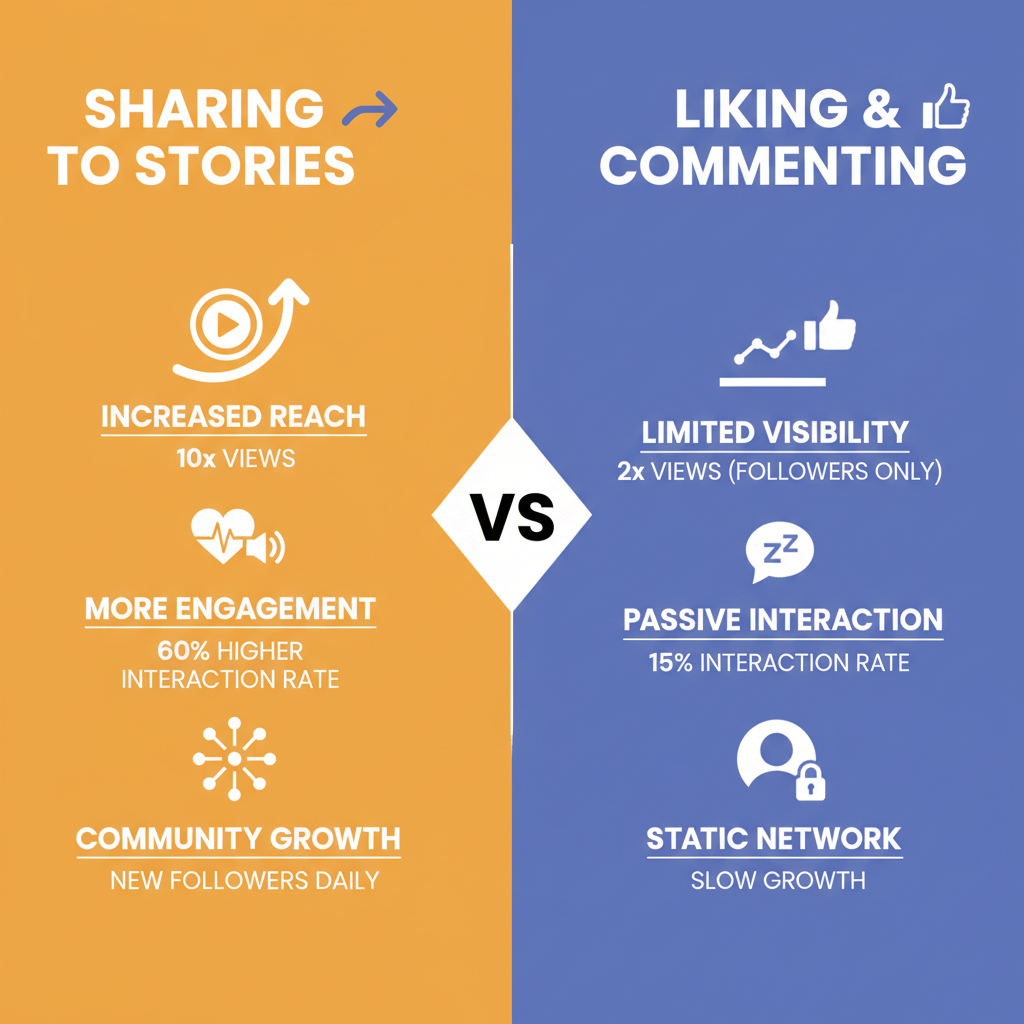
---
Step 5: Personalize with Text, Stickers, and Drawings
Make your Story stand out:
- Text Tool: Add captions or context.
- Stickers: Highlight the importance of the post.
- GIFs: Add animation for energy.
- Drawing Tools: Circle, underline, or point to key details.
---
Step 6: Tag the Original Creator
Always provide credit for reposted content:
- Tap the Text tool or @Mention sticker.
- Type the user’s handle.
- Position the tag where it’s visible but unobtrusive.
---
Step 7: Adjust Layout and Background
- Pinch to zoom to scale the post preview.
- Drag to reposition.
- Change background color via the color wheel for a matching or contrasting look.
Pro Tip: High-contrast backgrounds capture more attention.
---
Step 8: Add Interactive Elements
Boost engagement with:
- Polls – Ask simple, engaging questions.
- Question Stickers – Invite open-ended responses.
- Quizzes – Challenge followers and spark curiosity.
---
Step 9: Include Hashtags and Location Tags
These help Stories appear in public searches:
- Travel content: `#TravelTips` + city location.
- Food content: `#Foodie` + restaurant tag.
---
Step 10: Preview and Publish
Before posting:
- Preview the Story layout and content.
- Tap Your Story for all followers or Close Friends for a select audience.
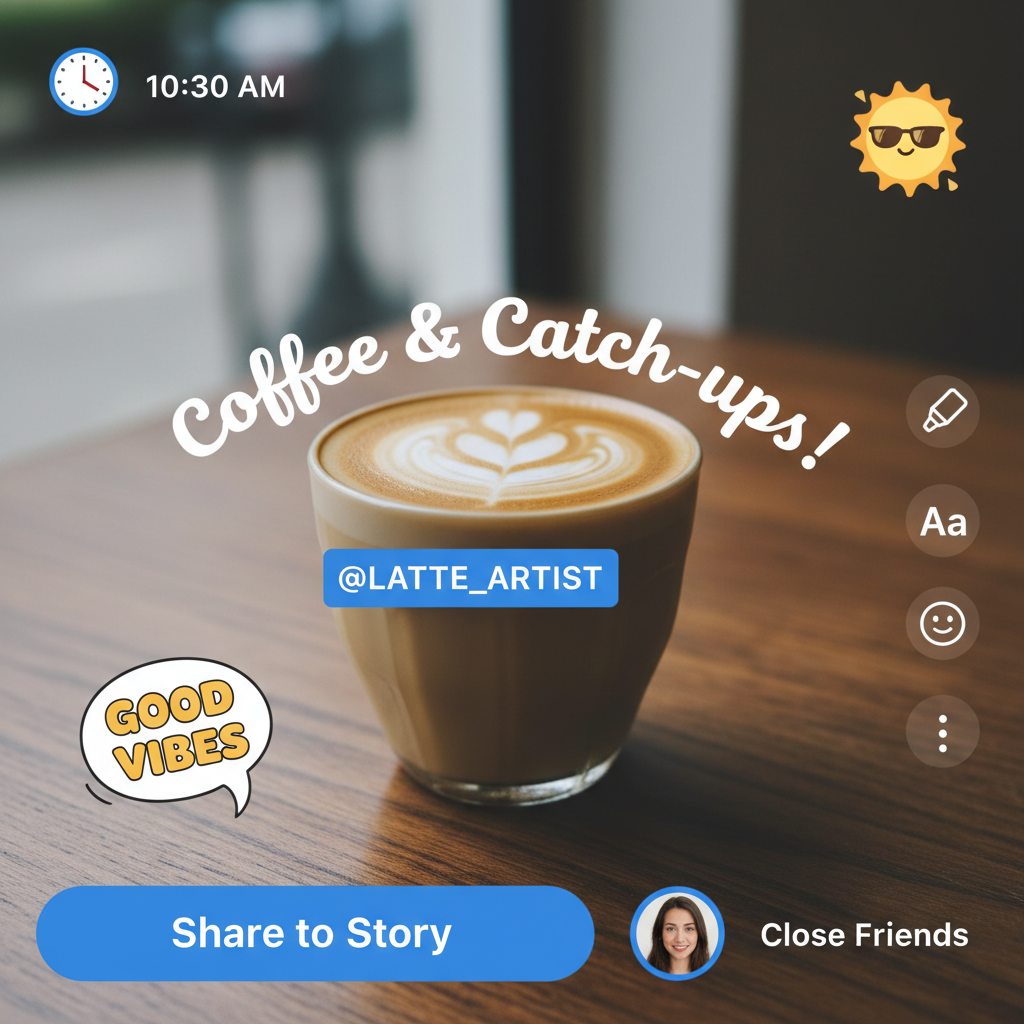
---
Step 11: Review Insights
Measure success through Story Insights:
- Views count.
- Engagement (taps forward/back, replies, sticker taps).
- Retention rate over multiple slides.
---
Step 12: Troubleshoot Issues
If something goes wrong, here are quick fixes:
| Issue | Possible Cause | Solution |
|---|---|---|
| “Add post to your Story” option missing | Post is from a private account | Request the creator to tag you or share via screenshot with permission |
| Story won’t publish | Weak internet connection | Reconnect to Wi-Fi or restart Instagram |
| No music sticker available | Feature unavailable in your region | Add music using an external editor before uploading |
---
Step 13: Design Tips for Creative Stories
- Stack multiple stickers for a layered look.
- Use consistent fonts to maintain your brand identity.
- Try text animations for a dynamic touch.
- Spread commentary over several slides for digestibility.
---
Step 14: Posting Frequency and Timing
- Frequency: Aim for 1–3 shared posts daily.
- Timing: Use Instagram Insights to identify peak activity hours.
- Content Mix: Balance shared posts with original Stories for variety.
---
Conclusion & Next Steps
Mastering how to put a post on your Instagram Story lets you creatively reshare content, amplify your own posts, and foster stronger audience engagement. The process is simple, but your success depends on personalization, timing, and interaction.
Start experimenting with different Story layouts, interactive stickers, and tagging strategies today. By optimizing your approach, you can increase both your reach and follower loyalty—one Story at a time.
Ready to level up your Instagram game? Open the app now and put your new skills into practice!


