How to Put a Post on Your Story (Instagram & Other Apps): A Clear, Up-to-Date Guide
Learn how to put a post on your Story on Instagram. Steps for posts/Reels, fixes when the option is missing, plus notes for Facebook, Snapchat, TikTok.
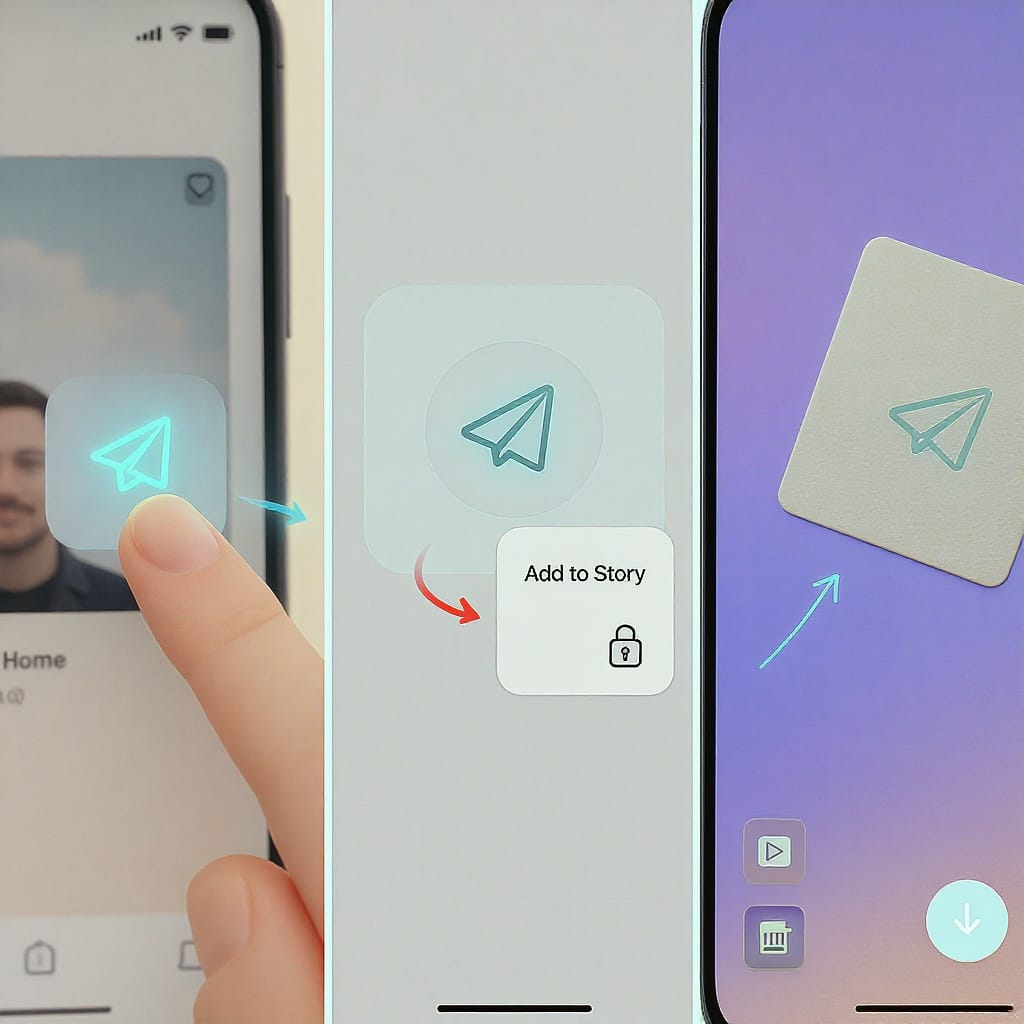
This practical guide shows you how to put a post on your Story across Instagram and other popular apps, with clear steps, current conditions, and quick fixes. You’ll learn how to share feed posts and Reels, what to do when the option is missing, and how to customize for engagement and accessibility. We’ve also included platform-specific notes for Facebook, Snapchat, and TikTok to avoid confusion.
How to Put a Post on Your Story (Instagram & Other Apps): A Clear, Up-to-Date Guide
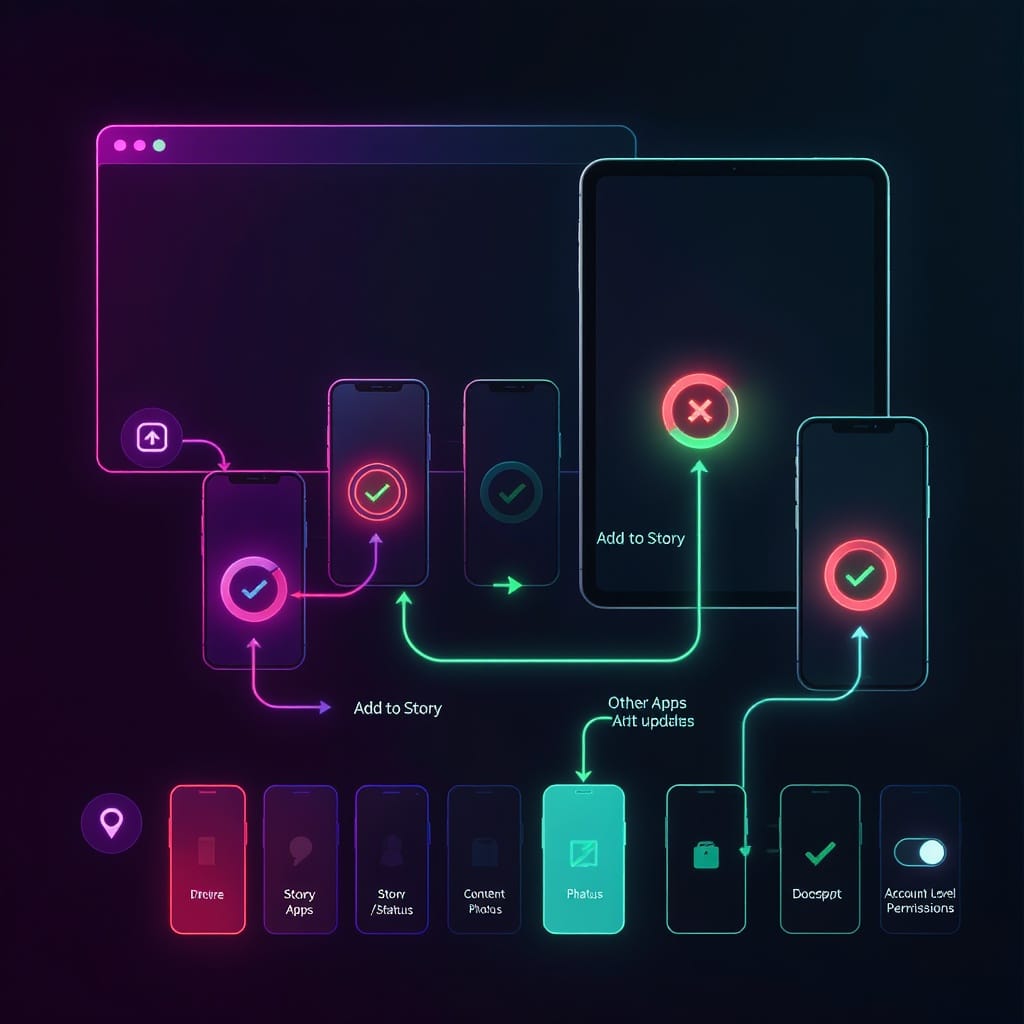
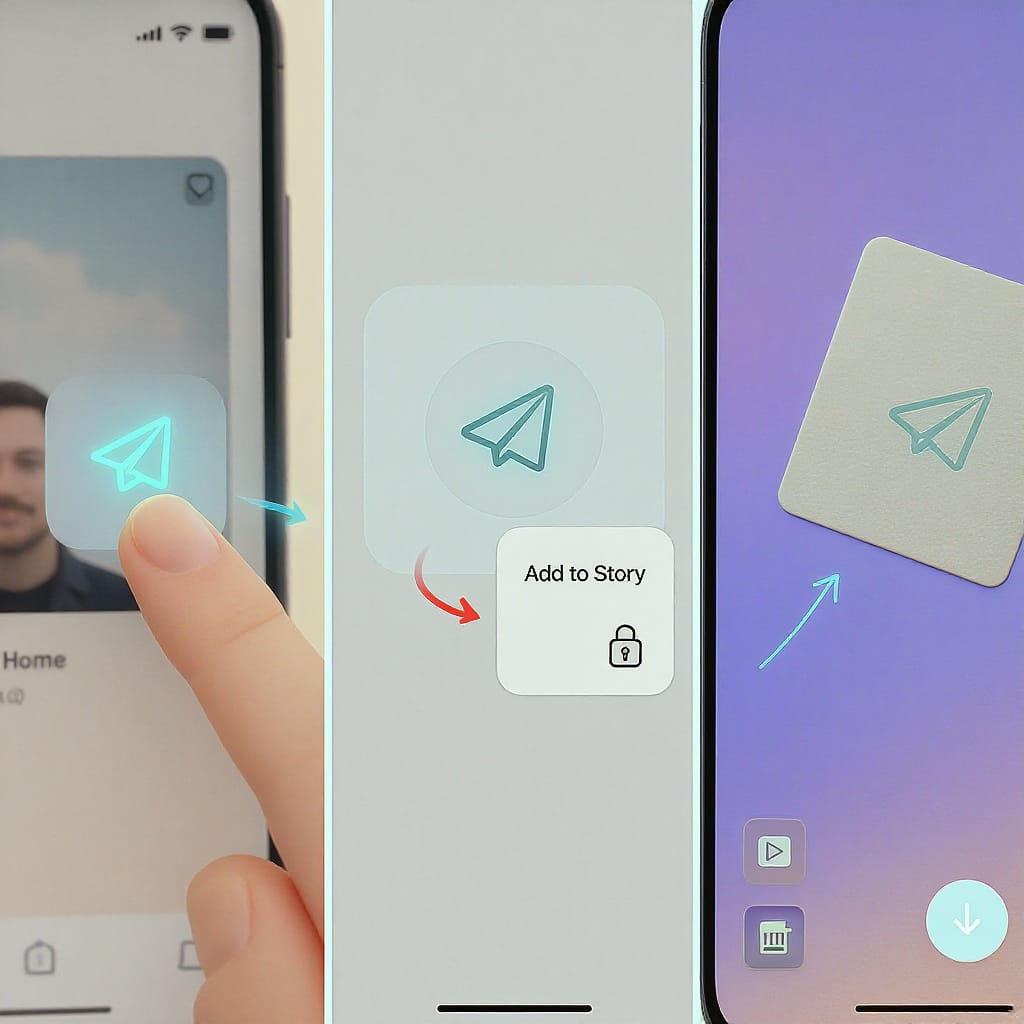
If you’ve ever seen a tappable, mini-preview of a post sitting on someone’s Story and wondered how to do it yourself, this guide is for you. Below you’ll learn exactly how to share feed posts and Reels to your Instagram Story, what to do when the “Add post to your story” option is missing, and quick notes for Facebook, Snapchat, and TikTok.
Note: Features and labels change often. The steps and options below reflect the state of the apps through late 2024 and may vary slightly by region, device, and account type.
---
What “put a post on your Story” means (and where it applies)
- Instagram: You can “share” a feed post or Reel as a tappable sticker in your Story. Viewers can tap the sticker to open the original post. This works only if the original account is public and allows resharing to Stories.
- Facebook: You can share many posts to Facebook Stories. It’s a similar concept, though link behavior and music availability differ from Instagram.
- Snapchat: Snapchat Stories are native snaps; there isn’t a built‑in way to embed an Instagram post as a tappable sticker. You can share screenshots or links with attribution.
- TikTok: TikTok has a “Stories” feature in many regions. You can share TikToks to your own Story within TikTok, but cross-app resharing (e.g., an Instagram post into TikTok Stories) isn’t native. TikTok also has “Repost” (not the same as Stories).
---
Instagram prerequisites and recent changes
Public vs private
- You cannot share posts from private accounts to Stories (the option won’t appear).
- If your own account is private, only your followers will see your Story, even if the post you share is public.
Resharing permissions
- The original poster must allow their content to be shared to Stories. If they turn off resharing, the “Add post to your story” option is hidden for their posts.
- This setting typically lives under Settings > Privacy > Story (wording varies). It may appear as “Allow sharing to story” or similar.
Age, region, and content type
- Some features are restricted by age (for teen safety), region (e.g., music licensing), or content (e.g., branded content or shopping posts may limit resharing).
Business/creator accounts
- Business accounts have more limited access to commercial music. If you’re adding music in Stories, your library may be restricted.
- Creator and personal accounts typically have broader music options.
App version and platform
- Update the Instagram app to the latest version. Many sharing options are mobile-first and may not appear on desktop.
---
Step-by-step: Share a feed photo or video to your Instagram Story (iPhone and Android)
The interface is nearly identical on iOS and Android.
- Open the Instagram app and find the post you want to share.
- Tap the Share icon under the post (often an arrow/plane icon).
- In the share sheet, choose Add post to your story.
- The post appears as a sticker on the Story canvas. Pinch to resize and drag to place it.
- Customize (stickers, text, music—see the customization section below).
- Tap Your story (or Close Friends) to publish. You can also tap Send to to share with specific people.
Tips:
- If you manage multiple accounts, confirm you’re on the correct profile before posting.
- To cross-post to Facebook Stories, toggle the Facebook sharing option on the preview screen if available (or set it in Settings > Account > Sharing to other apps).
---
How to share Reels and other people’s posts to your Story
Share a Reel to Stories
- Open the Reel.
- Tap the Share icon.
- Tap Add reel to your story. The Reel becomes a tappable sticker linking back to the original Reel.
- Customize and post.
Tag the original creator
- Add a text mention: type @username.
- Or use the Mention sticker to ensure it’s tappable and the creator gets notified.
- Consider adding context: “Loved this tip from @username” or “Full recipe in their caption.”
Add context and guidance
- If the Reel has sound-on moments, add a text nudge: “Sound on” or “Captions available.”
- If your Story is part of a series, add “Part 1/3” or an arrow to the next slide.
Respect permissions
- If resharing is off or the content is sensitive, ask for permission before you repost as a Story. When in doubt, DM the creator.
---
Customize your share: Stickers, mentions, captions, music, links, backgrounds, branding
Level up your Story shares for clarity, brand consistency, and accessibility.
Stickers
- Mention: Tag creators and collaborators for proper credit.
- Hashtag/Location: Improve discoverability when relevant.
- Poll/Quiz/Question: Turn a simple share into a conversation starter.
- Add Yours: Invite UGC (“Show your desk setup!”).
Text and captions
- Use clear, high-contrast text to summarize why you’re sharing.
- The Captions sticker auto-transcribes speech in your video-based Stories—great for accessibility and silent viewers.
Music
- Add a relevant track. Note: business accounts have stricter libraries. If music is unavailable, try royalty-free tracks or skip music.
Link sticker
- The Link sticker is available to all accounts (not just verified) in most regions. Use it to link to the original post, your site, or extra context.
- For shared IG posts, the sticker is in addition to the built-in tappable post preview.
Backgrounds and layouts
- Tap the canvas to cycle backgrounds, use the color picker to match brand colors, or add shapes behind text for readability.
- Explore Layout for multi-photo grids if you want to add screenshots, context, or a carousel-style narrative.
Branding tips
- Save brand colors as custom swatches.
- Create reusable templates in a design tool; import as images, then add the post sticker on top.
- Keep text margins safe from UI chrome (usernames and reply bar areas).
---
“Add post to your story” is missing: Common reasons and fixes
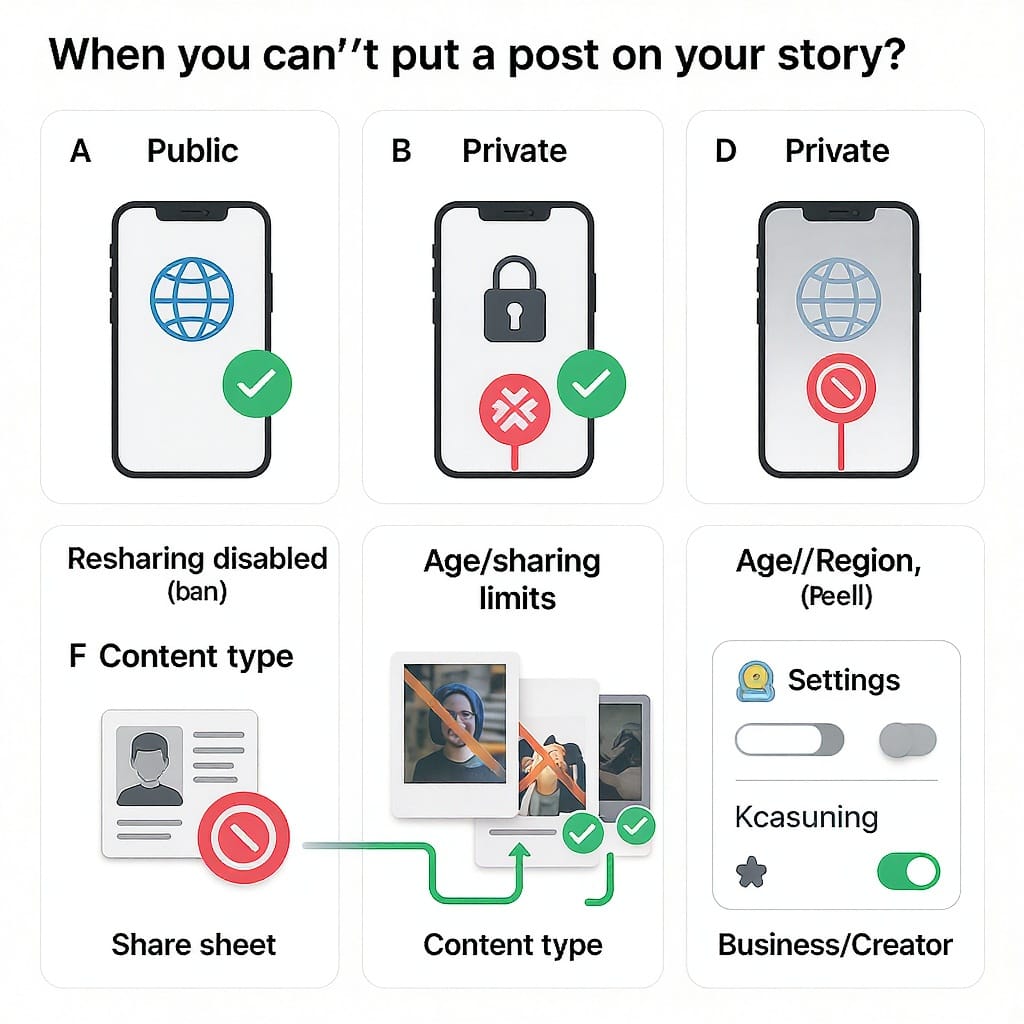
Reasons you may not see the option
- The original account is private.
- The original poster disabled resharing to Stories.
- The content has restrictions (age, branded content, shopping tags, rights-managed music).
- Your app is outdated or you’re on an early/limited rollout.
- You’re under certain age thresholds or have region-based limitations.
- You’ve been blocked or have limited interaction with the poster.
Try these fixes
- Update Instagram to the latest version.
- Force-quit and reopen the app; log out and back in.
- Switch networks (Wi‑Fi to cellular) and retry.
- Check your account settings: Settings > Privacy > Story and ensure sharing is allowed for your own posts (useful when testing).
- Remove and reinstall the app (last resort).
- If sharing a Reel, try from the poster’s profile grid and from the Reel viewer—UI entry points sometimes differ.
- Test with a known-good public post (e.g., from a major brand account) to isolate whether the issue is specific to a post or global.
If none of that works, this may be a temporary or region-specific limitation.
---
Workarounds when resharing is disabled
Share link in Stories
- Copy Link from the post and paste it into a Link sticker. Add a screenshot thumbnail for context and clear credit.
Send via DM
- Use the Share icon to send the post directly to followers or group chats instead of Stories.
Remix/Collab (for Reels)
- If Remix is allowed, create your own reaction video. Use captions and on-screen credit (and always respect the creator’s preferences).
- For Collabs, ask the creator to add you as a collaborator on a new post, so it appears on both profiles.
Screenshots (use ethically)
- Ask permission when possible.
- Crop to avoid exposing private info or DMs.
- Add clear on-screen credit and ideally a Link sticker to the original.
- Do not remove watermarks or claim ownership of others’ work.
Third-party “repost” apps
- Use with caution; many request intrusive permissions. Whenever possible, stick to Instagram’s native tools.
---
Best practices and etiquette
Always credit
- @mention the original creator prominently. If it’s user-generated content (UGC), ask before sharing.
Respect copyright
- Avoid reposting full copyrighted works without permission. Educational “fair use” is nuanced; when in doubt, seek permission.
Timing and frequency
- Don’t overwhelm your audience. Batch shares into cohesive Stories with context.
Engagement hooks
- Use Polls/Questions to invite replies: “Want a tutorial?” “Which tip helped most?”
Accessibility
- Add text summaries, use the Captions sticker, ensure high contrast, keep text readable, and avoid flashing elements.
Music and branded content
- Business accounts should use licensed or royalty-free tracks. If running ads, verify rights to everything in your Story.
---
Quick notes for other platforms
| Platform | Can share others’ posts to Story? | How to do it | Key limits | Notable differences |
|---|---|---|---|---|
| Yes (public accounts allowing resharing) | Share icon > Add post/reel to your story | Private accounts and disabled resharing block the option | Tappable sticker links to original; robust stickers and link options | |
| Often yes | Share > Share to Your Story | Some posts/pages restrict sharing; music licensing varies | Cross-post with Instagram if accounts are linked | |
| Snapchat | No native embed of IG posts | Share screenshot + link sticker (if relevant) | Be careful with attribution and privacy | Native creative tools; tap-friendly format differs from IG |
| TikTok | Within TikTok, yes (TikTok videos to TikTok Stories) | Share arrow on a TikTok > Stories (UI may vary) | Feature availability varies by region/account | Separate from the “Repost” feature; different visibility |
---
Quick checklist
- Is the original Instagram account public?
- Does the original poster allow resharing to Stories?
- Is your app updated?
- Are you in a region with feature/music availability?
- Did you add clear credit and context?
- Is your Story accessible (captions, readable text)?
---
Final thoughts
Putting a post on your Story is simple when the feature is available—and still doable even when it’s not, if you use ethical workarounds. Focus on clarity, credit, and accessibility. Add context and interactivity to convert a quick reshare into a meaningful, brand-building touchpoint.



