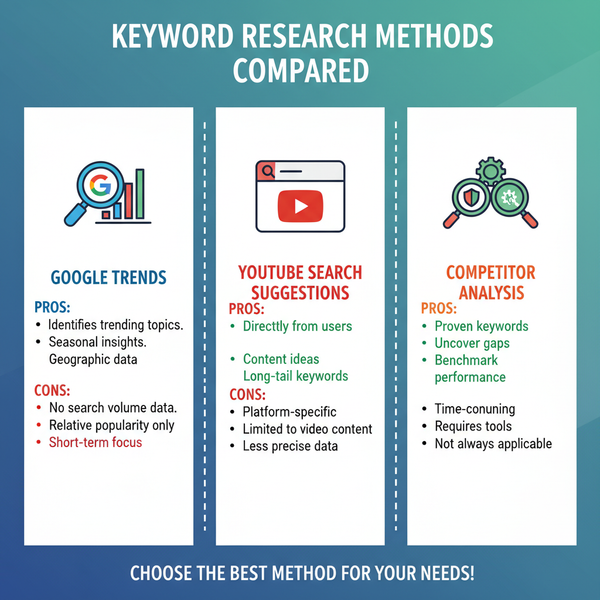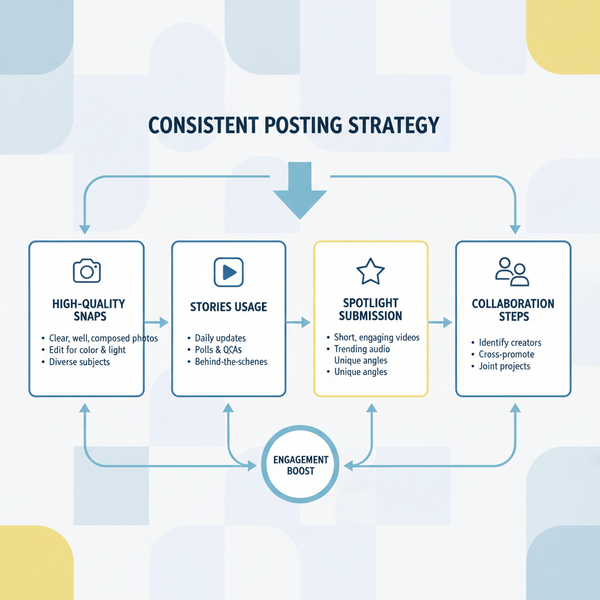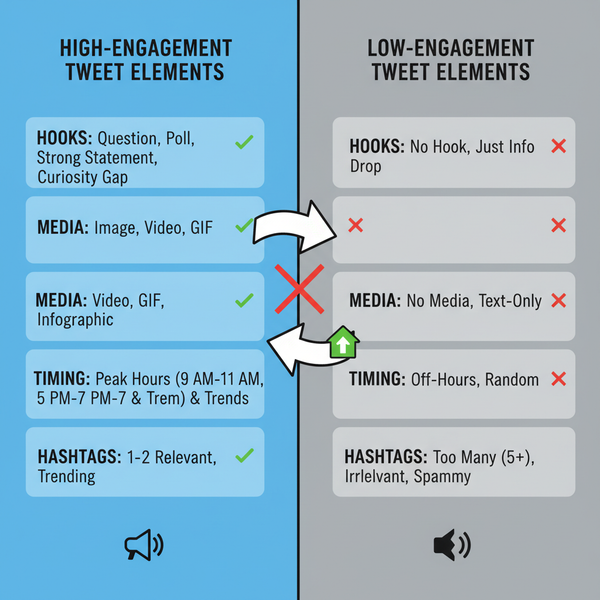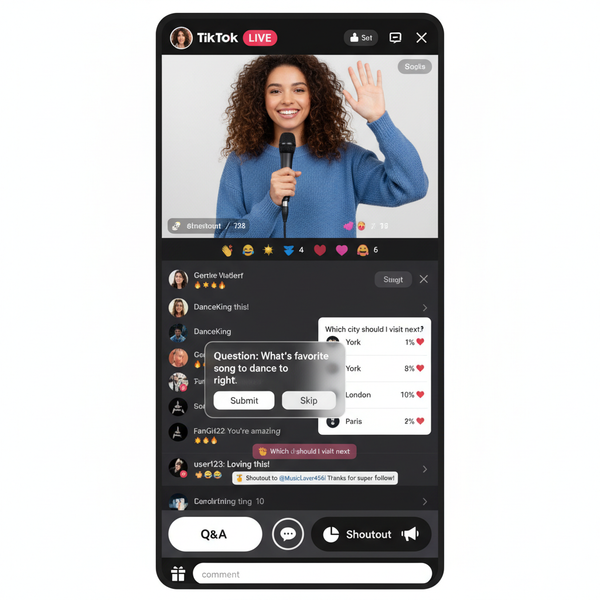How to Add a URL Link to Your Instagram Story
Learn how to add a URL link to your Instagram Story using Link Stickers, including eligibility rules, customization tips, and engagement strategies.
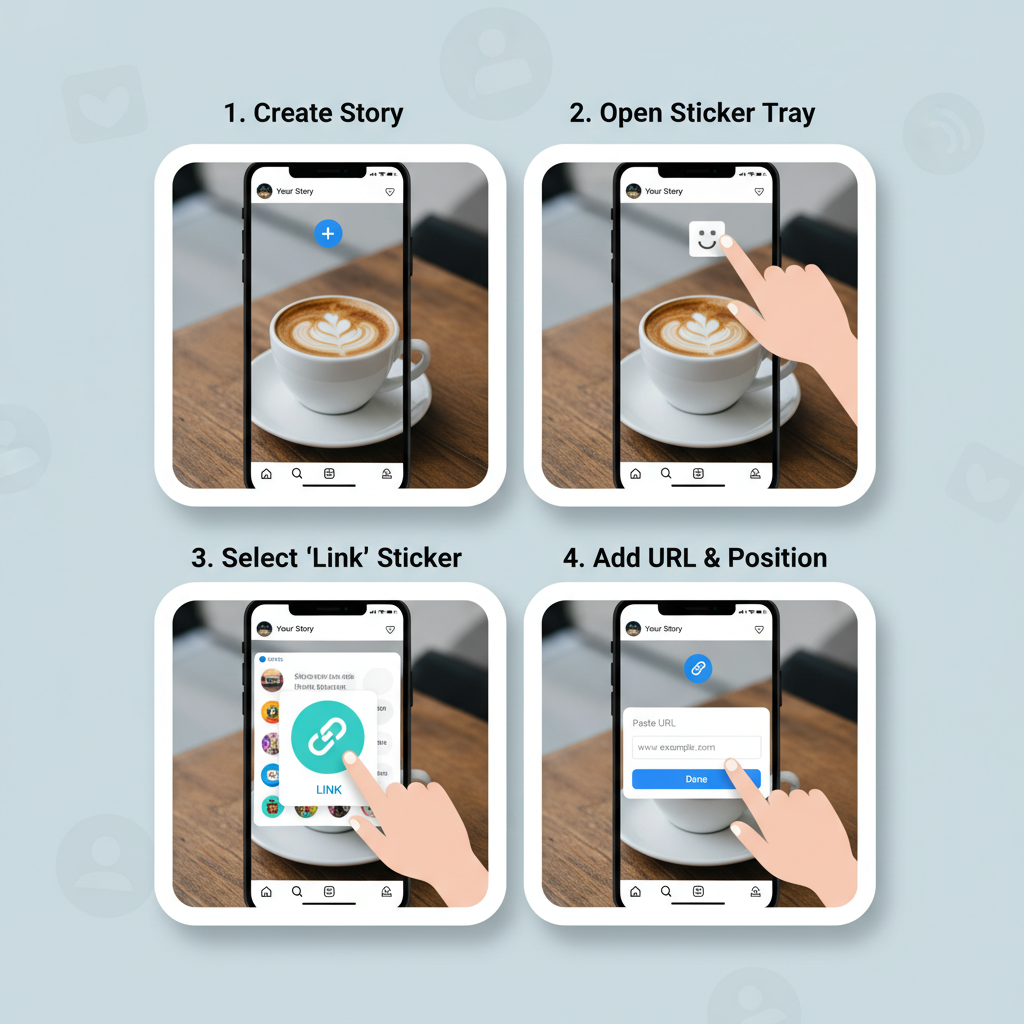
How to Add a URL Link to Your Instagram Story
Instagram Stories are one of the most dynamic features for businesses, influencers, and creators to connect with followers in real time. Learning how to put a URL on Instagram Story allows you to drive traffic straight to your website, blog, shop, or event page, all while keeping your audience engaged inside the app.
In this guide, you’ll learn the official link-sharing options, eligibility rules, and step-by-step instructions, plus expert tips on design and engagement—so you can get more clicks and boost conversions.
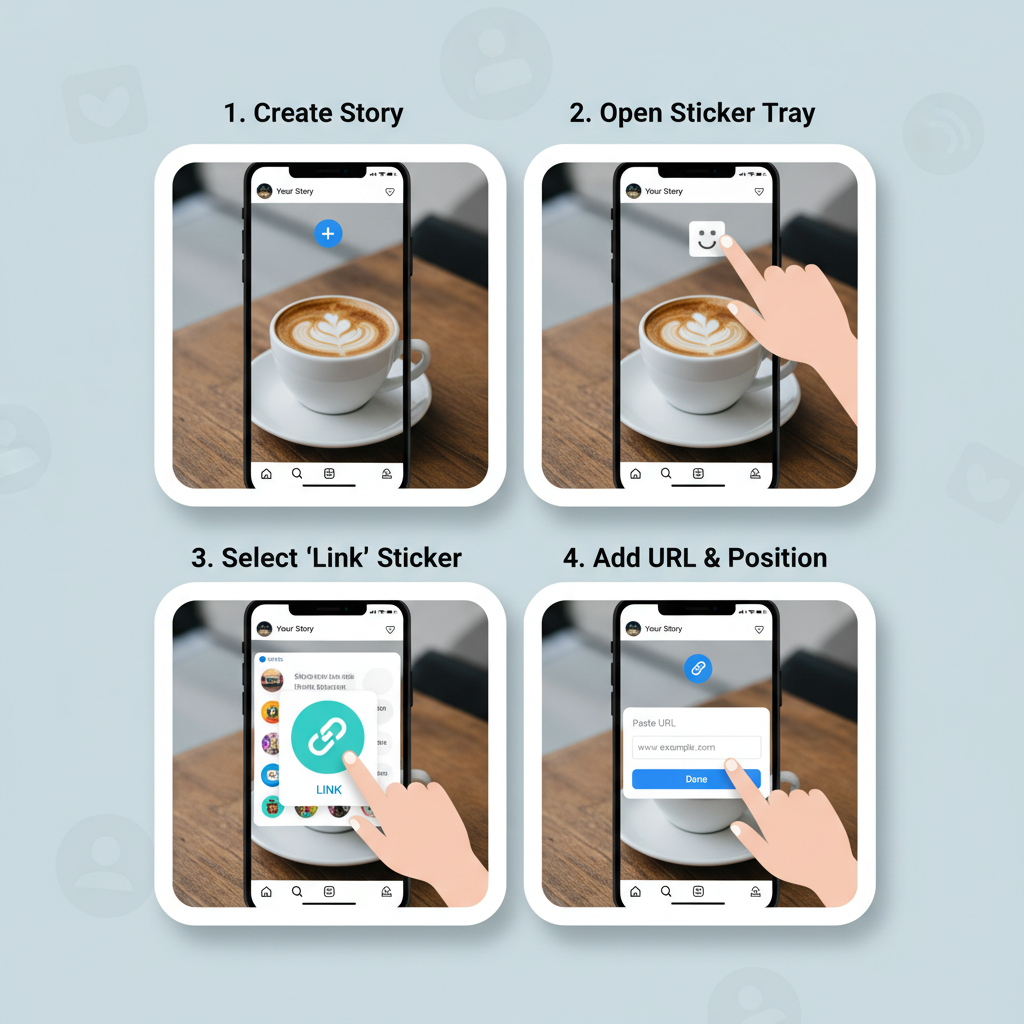
---
Understanding Instagram’s Link-Sharing Options
Originally, Instagram’s “Swipe Up” was the go-to for sharing URLs in Stories. However, in late 2021, Instagram introduced the Link Sticker, making link sharing accessible to nearly everyone.
Key points about Link Stickers:
- Interactive: Viewers simply tap the sticker to go to your link.
- Flexible placement: Move stickers anywhere on your story image or video.
- Customizable: Personalize sticker text to be more descriptive and enticing.
---
Checking Eligibility Requirements
Most accounts now have Link Sticker access, but you must meet some basic requirements to avoid restrictions.
Eligibility checklist:
- No repeated violations of Instagram’s community guidelines.
- Links must comply with Instagram policies (no spam or malicious content).
- App updated to the latest version.
---
Updating Your Instagram App to the Latest Version
Without an updated app, you may not see the Link Sticker option in your sticker tray.
Update tips:
- Open the App Store (iOS) or Google Play Store (Android).
- Search “Instagram.”
- Tap Update if available.
- Restart the app for the new features to appear.
---
Step-by-Step: How to Add a Link Sticker to a Story
Follow these steps to put a URL on your Instagram Story:
- Open Instagram: Tap the camera icon or swipe right from your feed.
- Create Your Story: Capture or select a photo/video.
- Open the Sticker Tray: Tap the sticker icon at the top of the editor.
- Select “Link” Sticker: Usually labeled “Link” with a chain icon.
- Enter Your URL: Paste or type the web address.
- Customize Sticker Text: Replace “See More” with engaging text (e.g., “Sign Up Now”).
- Place the Sticker: Position it so it’s visible without blocking your content.
- Publish Your Story: Tap “Your Story” to share.
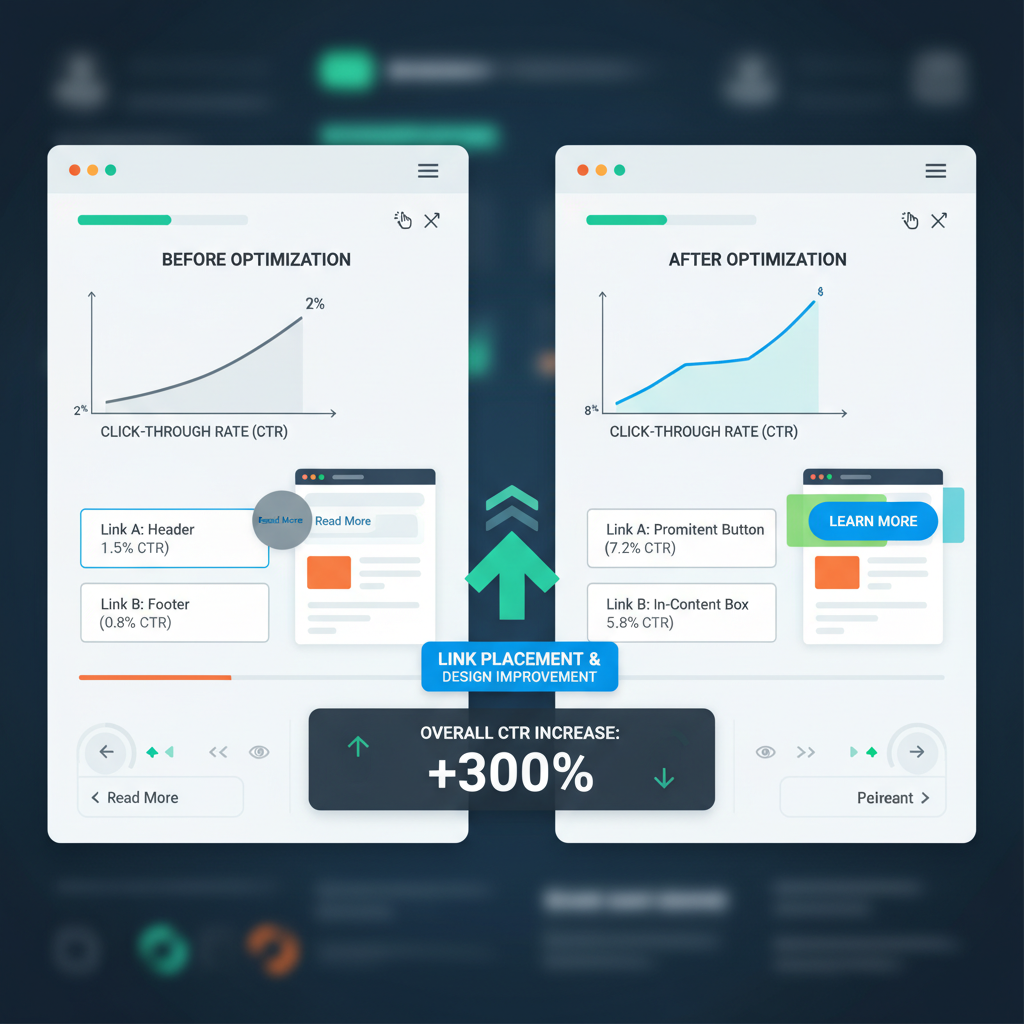
---
Customizing Link Sticker Text and Placement for Engagement
Good customization boosts click-through rates. Use action words for visibility.
Examples of custom text:
- “Shop This Collection”
- “Learn More Here”
- “Join the Challenge”
Placement tips:
- Keep the sticker visible and away from cluttered areas.
- Position near the bottom third for easy thumb access.
---
Best Practices for Clickable Link Design
Make your link sticker visually appealing to encourage clicks.
Design recommendations:
- Color contrast: Pick colors that stand out against your background.
- Size: Keep it tap-friendly but not overpowering.
- Position: Central or mid-lower screen areas work best—avoid extreme corners.
---
Strategies to Boost Link Clicks
Adding a sticker isn’t enough—use strong CTAs and visual cues.
Effective CTA examples:
- “Tap to Claim Your Offer”
- “Don’t Miss Out—Click Now”
- “Watch & Tap the Link”
Enhance with arrows, animations, or short videos where you verbally tell users to click.
---
Alternative Ways to Share URLs
Instagram offers several other spots to share your links permanently or differently:
| Method | Description | Best Use Case |
|---|---|---|
| Bio Link | Place a clickable link in your profile bio. | General website or multi-link landing page |
| Story Highlights | Save Stories with links into permanent highlight reels. | Evergreen campaigns or ongoing resources |
| Swipe-Up (Legacy) | Old feature for accounts meeting past criteria. | High-follower promotional campaigns |
| IGTV Descriptions | Put clickable links in IGTV video descriptions. | Long-form video content linking externally |
---
Tips for Tracking Link Performance via Instagram Insights
Track performance to see what resonates with your audience.
Tracking steps:
- View your Story before it expires (within 24 hours or via Highlights).
- Swipe up or tap view count for insights.
- Find “Sticker Taps” to see click numbers.
- Compare designs and CTAs to improve results.
Use shortened tracking URLs (Bitly, Rebrandly) for external click monitoring.
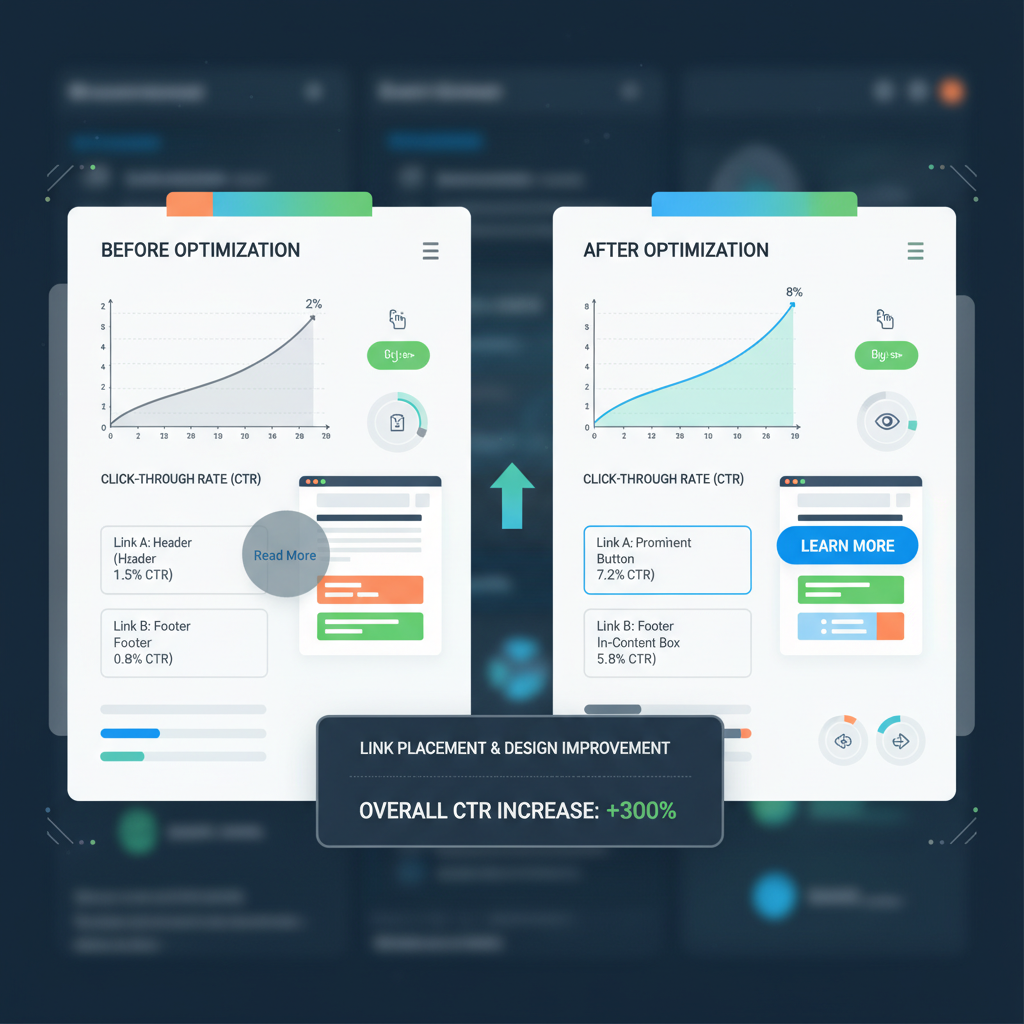
---
Common Mistakes to Avoid When Adding Links on Stories
Watch out for these errors:
- Overly long URLs: Use clean, concise links.
- Hidden stickers: Avoid busy parts of your image.
- No clear CTA: Tell users exactly why they should tap.
- Multiple competing links: Stick to one focused action.
- Skipping analytics: Measure and refine for better performance.
---
Summary & Next Steps
Mastering how to put a URL on Instagram Story through Link Stickers will give you direct, actionable ways to turn engagement into site visits or sales.
By updating your app, tailoring sticker text, designing for visibility, and tracking analytics, you’ll make every Story a driver of conversions.
Experiment with placement, CTAs, and other link methods like bio links or Highlights to build a lasting traffic funnel.
Ready to increase clicks on your Instagram Stories? Start adding Link Stickers today—test different designs and calls to action, track results, and refine your approach for maximum impact.