How to Add a GIF in an Instagram Comment
Learn how to add GIFs to Instagram comments with step-by-step instructions, tips for engagement, and troubleshooting when the feature is missing.
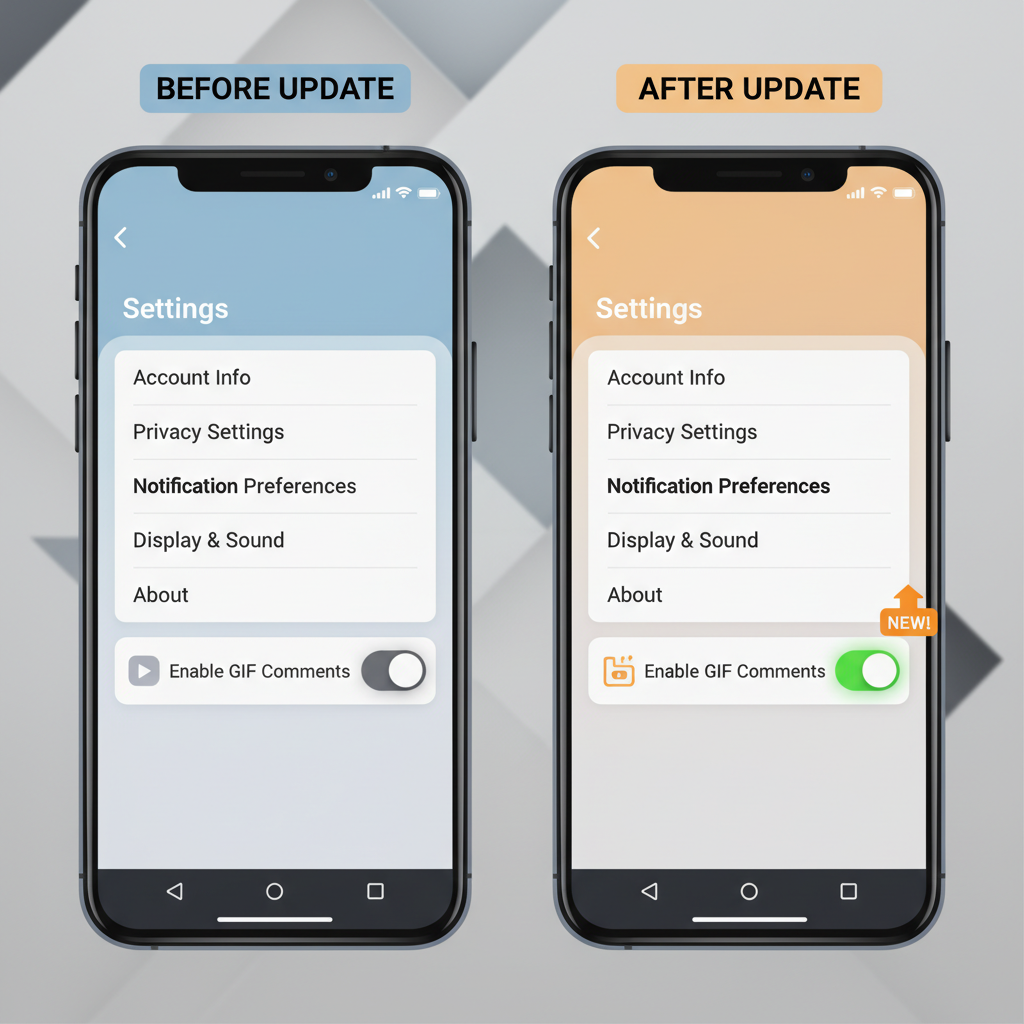
How to Add a GIF in an Instagram Comment
If you've been wondering how to put GIF in Instagram comment, you're not alone. Instagram has gradually introduced this lively and expressive feature to make comment sections more engaging, eye-catching, and fun. Whether you are reacting to a friend's post, participating in a bustling Reel thread, or interacting during a Live broadcast, knowing how to add GIFs effectively can enhance both your visibility and your presence on the platform.
In the guide below, you’ll learn everything from the basics and technical requirements to step-by-step instructions, creative strategies, and troubleshooting tips for confidently using GIFs in Instagram comments.
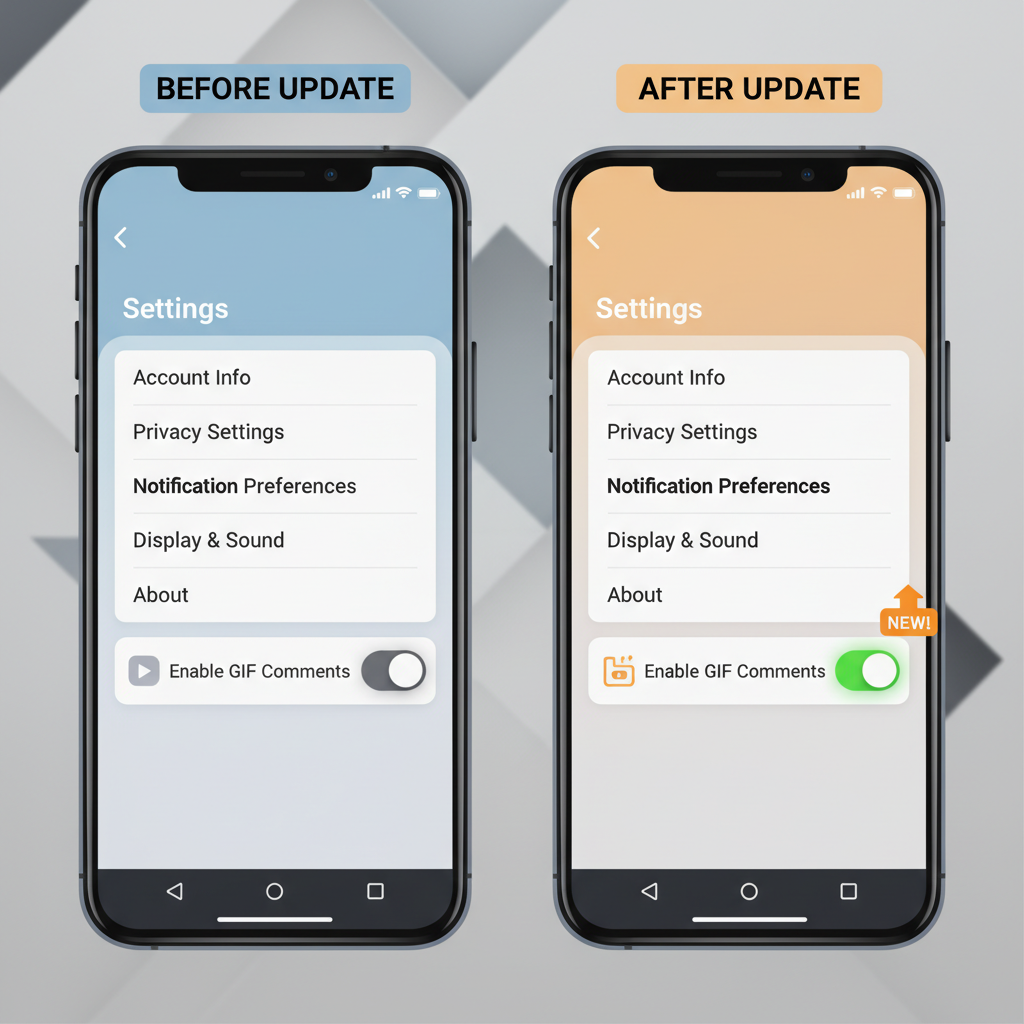
---
Understanding Instagram's GIF Comment Feature
Instagram began offering the option to post GIFs in comments as part of ongoing engagement enhancements. GIFs in comments allow you to:
- Convey emotions more quickly than with plain text.
- Inject humor or personality into your responses.
- Keep discussions vibrant, memorable, and visually interesting.
Feature Limitations
This comment feature, while powerful, comes with limits:
- Availability: Not all regions or account types have GIF-in-comments enabled yet.
- Platform-specific compatibility: Certain GIF functions may work on mobile but not on desktop.
- Community Guidelines: Even with GIFs, Instagram enforces strict content rules. Inappropriate or copyrighted GIFs may be removed.
---
Check App Version and Update for GIF Support
Before attempting to add a GIF to a comment, verify that your Instagram app supports the feature. Outdated versions may not have this option enabled.
- Open your device’s app store (Google Play Store or Apple App Store).
- Search for Instagram.
- Select "Update" if an update is available.
Updating ensures access to the latest features, including potential GIF support.
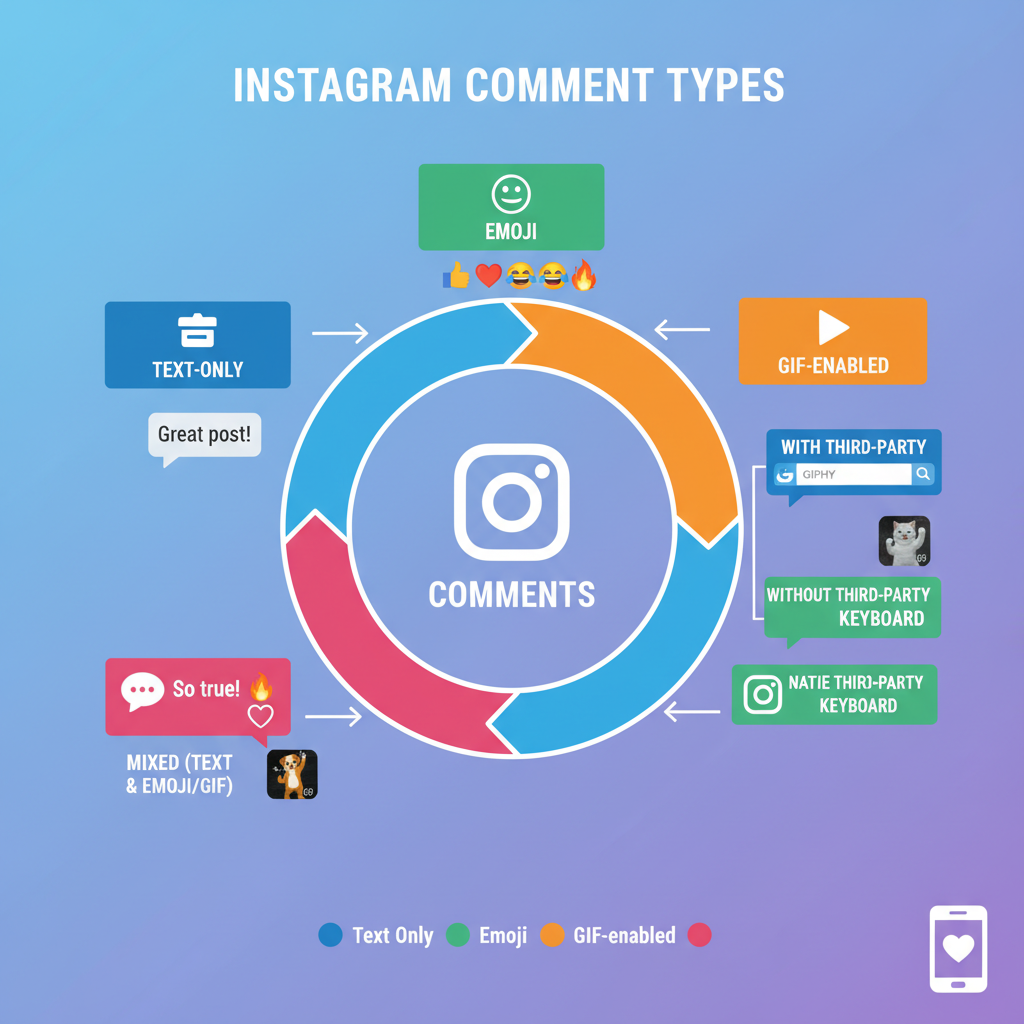
---
How to Access the GIF Library in Comments
Once you’re running the latest version of Instagram, follow these steps:
- Open the Post or Reel
- Navigate to the specific content where you want to comment.
- Tap the Comment Icon
- This opens the text comment box.
- Locate the GIF Icon
- Look for a small "GIF" button beside the comment field.
- Browse or Search for a GIF
- Tapping the icon lets you explore featured GIFs or search via Giphy.
- Select Your Preferred GIF
- Tap your choice to insert it into the comment field.
- Post the Comment
- Press "Post," and your GIF appears immediately below the post.
---
Choosing the Right GIF for Tone and Engagement
Not every GIF is suited to every context. To ensure your comments fit the moment:
- Match the Tone: Align with the sentiment of the post or thread.
- Consider Your Audience: Cultural sensitivity and age appropriateness matter.
- Maintain Brand Voice: For businesses, pick GIF styles harmonious with brand personality.
Choosing a relevant, entertaining GIF increases the likelihood of likes, replies, and continued interaction.
---
Adding GIFs to Posts, Reels, and Live Videos
Here’s how GIF commenting capability differs between content types:
| Content Type | GIF Comment Support | Notes |
|---|---|---|
| Regular Photo/Video Post | Yes | Full GIF library available via comments. |
| Reels | Yes | GIFs display in-thread without autoplay audio. |
| Live Videos | Partial | Posting GIFs may be possible during live or replay, depending on region. |
| Stories | No | GIFs can be sent in direct replies but not as visible public comments. |
---
Using a Third-Party GIF Keyboard if the GIF Icon Is Missing
If your updated app doesn’t show the GIF button, try this workaround:
- Install a GIF keyboard app (e.g., Gboard for Android or Tenor for iOS).
- Enable the keyboard through device settings.
- Switch to the GIF keyboard when adding an Instagram comment.
- Find and Copy Your GIF then paste into the comment field.
> Note: Depending on your region and current Instagram capabilities, pasted GIFs may post as links or still images.
---
Best Practices for Using GIFs Without Disrupting the Conversation
GIFs can enhance dialogue, but misuse can overwhelm or irritate others. Consider these guidelines:
- Stay Relevant: The GIF should sync with the topic or mood.
- Avoid Repetition: Refrain from flooding threads with too many GIFs.
- Think User Experience: Keep accessibility and data limits in mind.
- Be Mindful of Load Times: Animated files can load slowly in poor network conditions.
---
How GIFs Boost Engagement and Visibility
Used strategically, GIF comments can:
- Grab Attention: Movement stands out in static comment threads.
- Spark Interaction: Humorous or relatable GIFs often earn replies.
- Build Connection: A perfect reaction GIF can bond you with other participants and the content creator.
Instagram’s engagement signals—likes, replies, and comment activity—feed into its algorithm, so GIFs that spark conversation can indirectly lift a post’s reach.
---
Troubleshooting When GIFs Don’t Appear
If GIFs are still missing from your Instagram comments:
- Clear the app cache from device settings.
- Logout and Login Again to refresh features.
- Reinstall the App to ensure a clean install.
- Confirm Availability in your region via Instagram Help or by testing with another account.
- Contact Support if the problem continues.
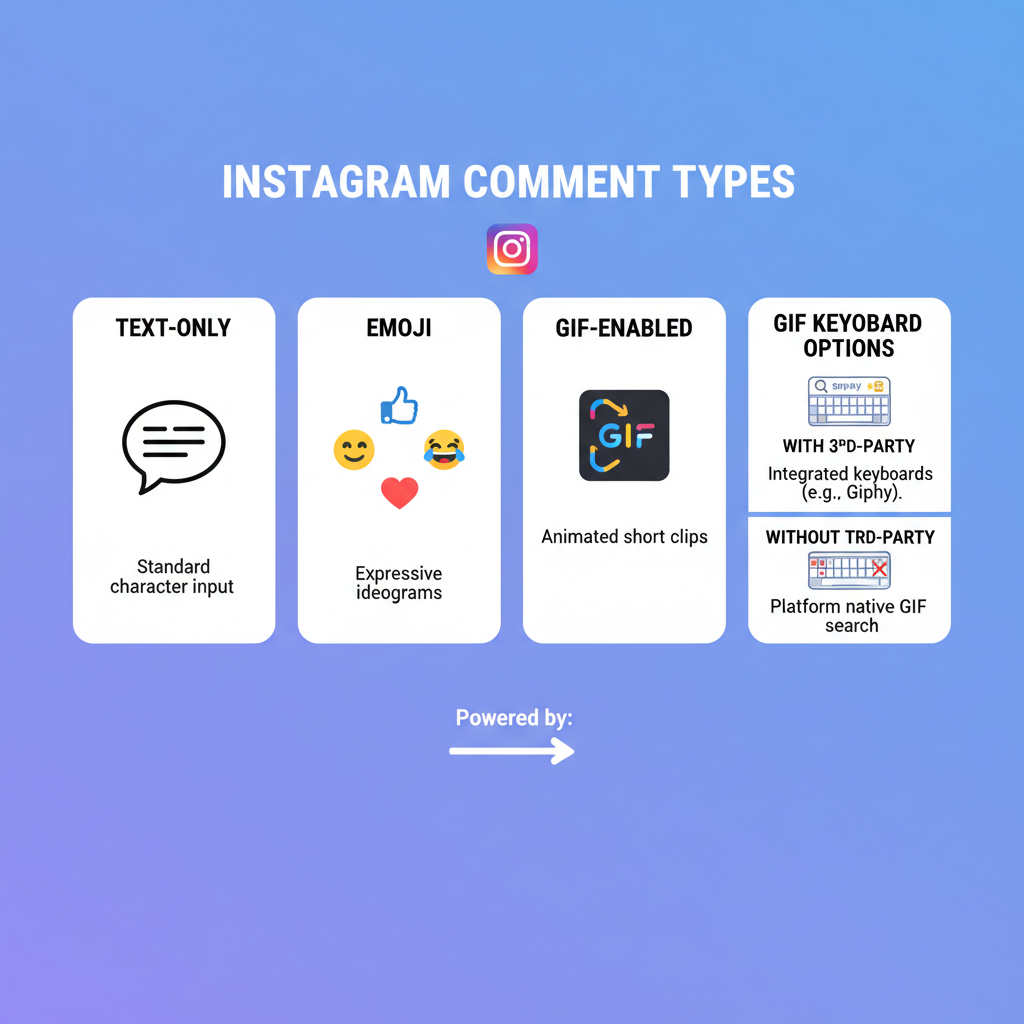
---
Summary Tips for Creative Use of GIFs
Here’s a recap for smart, impactful GIF commenting:
- Do regularly update your Instagram app.
- Do choose GIFs aligned with the conversation’s emotion.
- Do use humor, emotion, or cultural cues creatively.
- Don’t spam irrelevant or multiple GIFs.
- Don’t post offensive or infringing content.
Final Thoughts
Mastering how to put GIF in Instagram comment isn’t just about the mechanics—it’s a way to enrich online interactions. Mindfully chosen GIFs can amplify your personality, convey your message instantly, and foster a more vibrant community. Whether you’re aiming to brighten someone’s day or support brand engagement, adding the right GIF at exactly the right moment can make your comment stand out and encourage others to engage back. Try it out on your next Instagram interaction and watch the conversation come alive.



