Ways to Add Music to Instagram Story Without Music Sticker
Learn practical ways to add music to Instagram Stories without the Music Sticker, using recording tricks, editing apps, and creative workarounds.
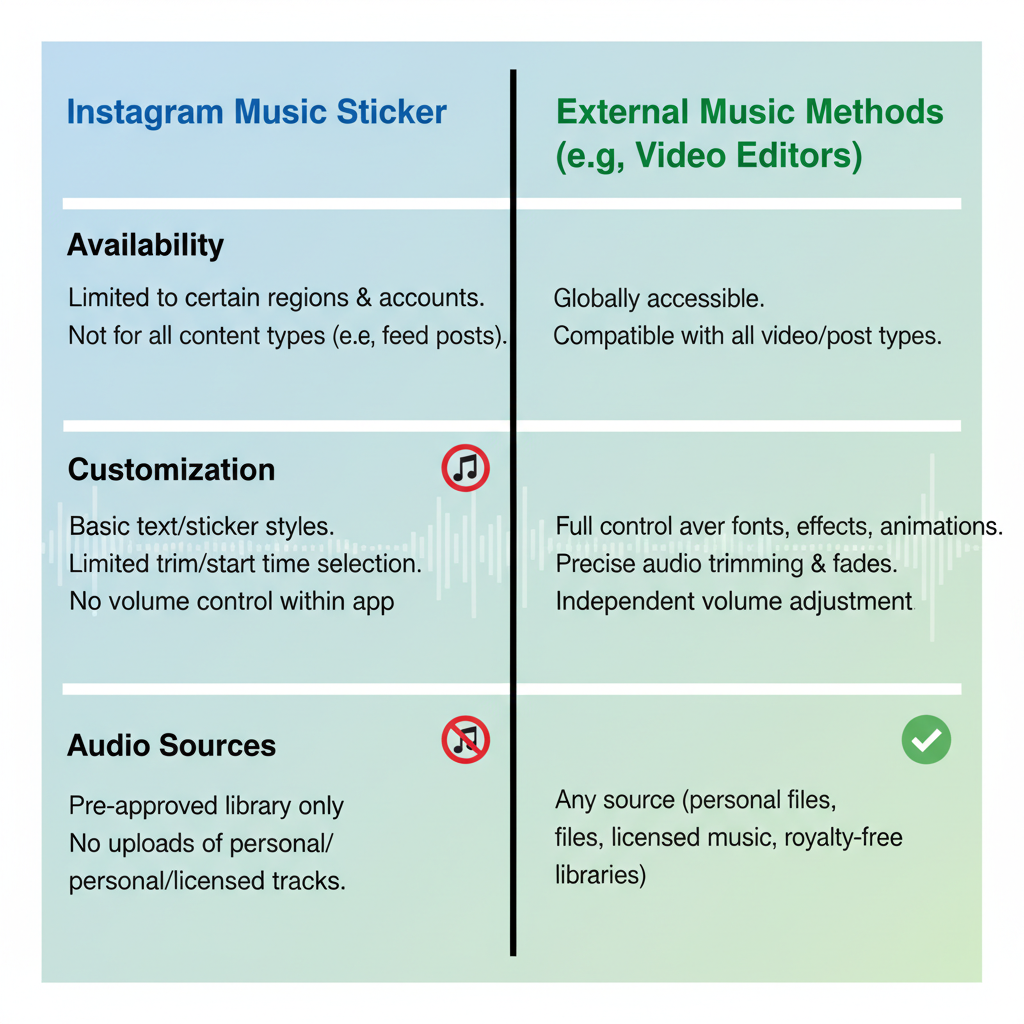
How to Put Music on Instagram Story Without Sticker: Complete Guide
If you’re wondering how to put music on Instagram Story without sticker, you’re not alone. Many users face restrictions with Instagram’s Music Sticker due to licensing, account type, or regional limitations. However, there are reliable workarounds that let you add music creatively and legally to your Stories. This guide walks you through the reasons for missing music options and provides actionable solutions — from quick tricks to advanced editing methods — to keep your content vibrant and engaging.
---
Understanding the Instagram Music Sticker Limitations
If you’ve ever wondered how to put music on Instagram Story without sticker, the first step is understanding why some users don’t have access to the Music Sticker in the first place. Instagram’s Music Sticker feature is an easy way to add licensed tracks to Stories, but several factors can restrict its availability:
- Region Limitations: Music licensing deals vary from country to country. Some songs or the entire sticker feature might be restricted in your region.
- Account Type: Business accounts often have a limited library or no music sticker at all due to copyright policies for commercial use.
- App Version: Using outdated versions can cause sticker options to disappear.
- Policy Updates: Instagram frequently changes functionality, which may temporarily remove or change features.
Understanding these limitations can help you select the right workaround.
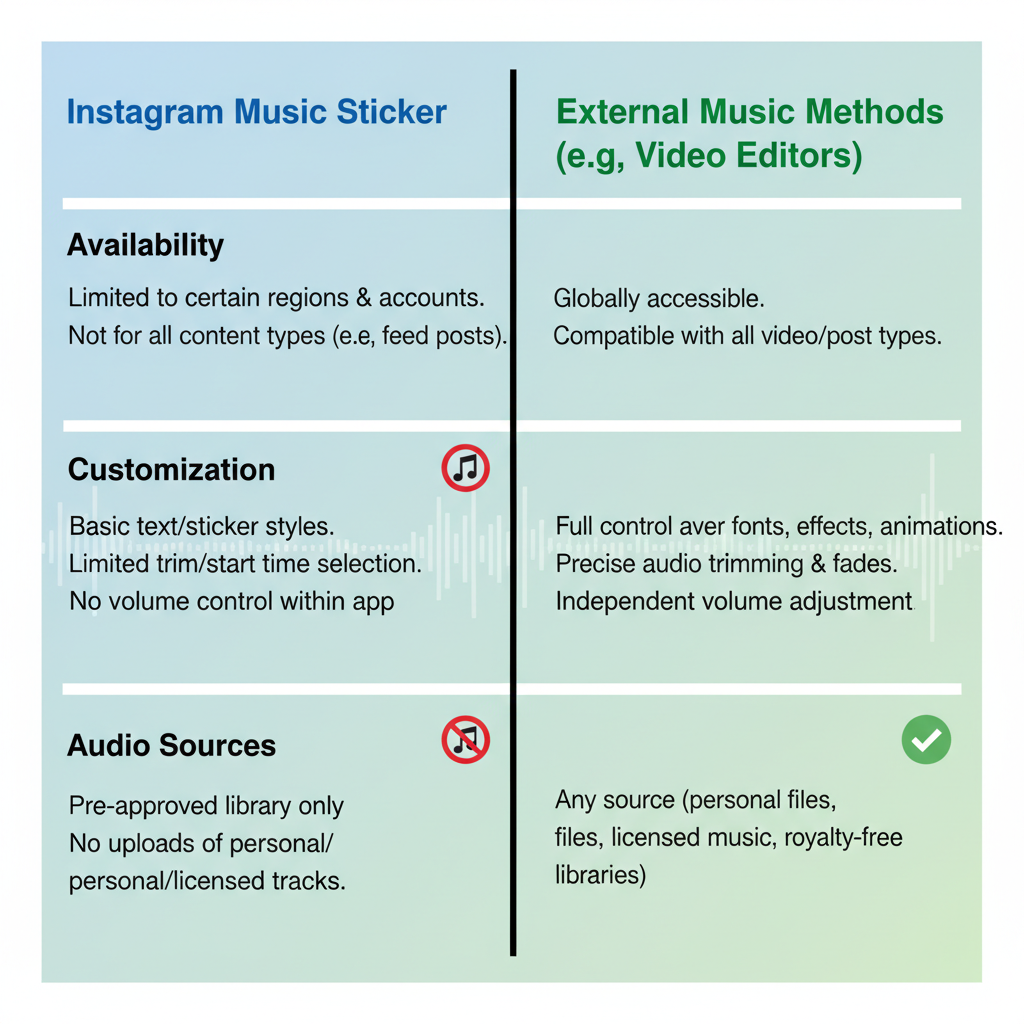
---
Check the Latest App Version and Privacy Settings
Before jumping to alternative methods, always check:
- App Updates: Go to your device’s app store and ensure Instagram is up-to-date.
- Switch Account Type: If you’re using a business account, try switching to a personal or creator account for more music access.
- Location Settings: Sometimes using VPN services may temporarily allow access, but this can violate terms of service.
- Clear Cache: Cached data might cause glitches — clearing it can restore missing features.
---
Method 1: Play Music from Another App During Recording
One simple trick is to play music externally before recording your Instagram Story.
Steps:
- Open your preferred music app (e.g., Spotify, Apple Music, YouTube Music).
- Play the desired track.
- Switch to Instagram and start recording a Story video while the music plays from your device speakers.
- Ensure your phone volume is high enough for the recording to capture clear audio.
This method is quick but heavily depends on your device's microphone quality.
---
Method 2: Use Video Editing Apps to Add Music Before Uploading
A more polished approach involves editing your video first and then uploading it as a Story.
Popular apps include:
- CapCut
- InShot
- Adobe Premiere Rush
How to do it:
- Record your video without worrying about audio.
- Import the clip into the editing app.
- Add your chosen music track to the video timeline.
- Export the finished video and upload it to Instagram Stories.
This gives you better control over sync, fade in/out, and overall audio quality.
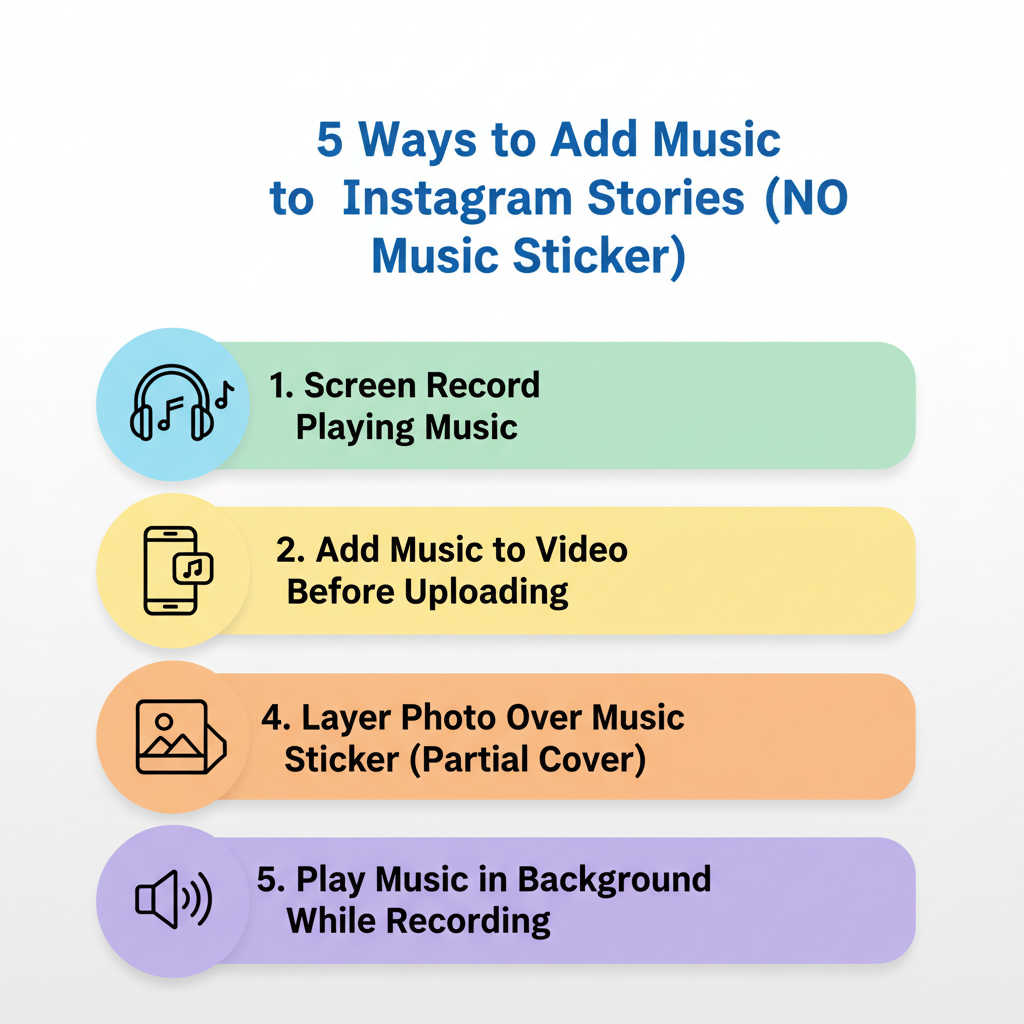
---
Method 3: Record Screen with Music Playing, Then Trim and Upload
A creative workaround uses your device's screen recording feature.
Instructions:
- Play your chosen track in the music app.
- Enable screen recording and perform the action or play the video you want to post.
- Stop recording when finished.
- Use your phone's trimming tool to cut unwanted segments.
- Upload the trimmed clip to Instagram Story.
This approach is particularly useful for lyric videos or visualizers.
---
Method 4: Convert Music to Audio Track and Merge with Video Manually
If you have an audio file, you can merge it with your video manually using editing software.
Process:
- Use tools like Audacity (desktop) or mobile equivalents to adjust audio levels.
- Combine with your video in editing software such as Adobe Rush, Kinemaster, or VN.
- Save the final product and upload to Instagram Story.
This method offers complete customization but can be more time-intensive.
---
Method 5: Use Instagram’s Reels Audio Import Feature for Stories
Instagram Reels allows importing your own audio. While Stories does not have a direct equivalent, you can work around it:
- Create a short Reel using your custom audio.
- Save the Reel to your device.
- Upload it to your Story.
Because Instagram prioritizes Reels audio, this is often more reliable for music uploads.
---
Method 6: Use Royalty-Free Music for Copyright Safety
Using royalty-free or Creative Commons music ensures your Story isn’t muted or taken down.
Sources for safe tracks:
- YouTube Audio Library
- Free Music Archive
- Bensound
- Epidemic Sound (subscription-based)
Using such music safeguards you from Instagram’s copyright detection, especially for business accounts.
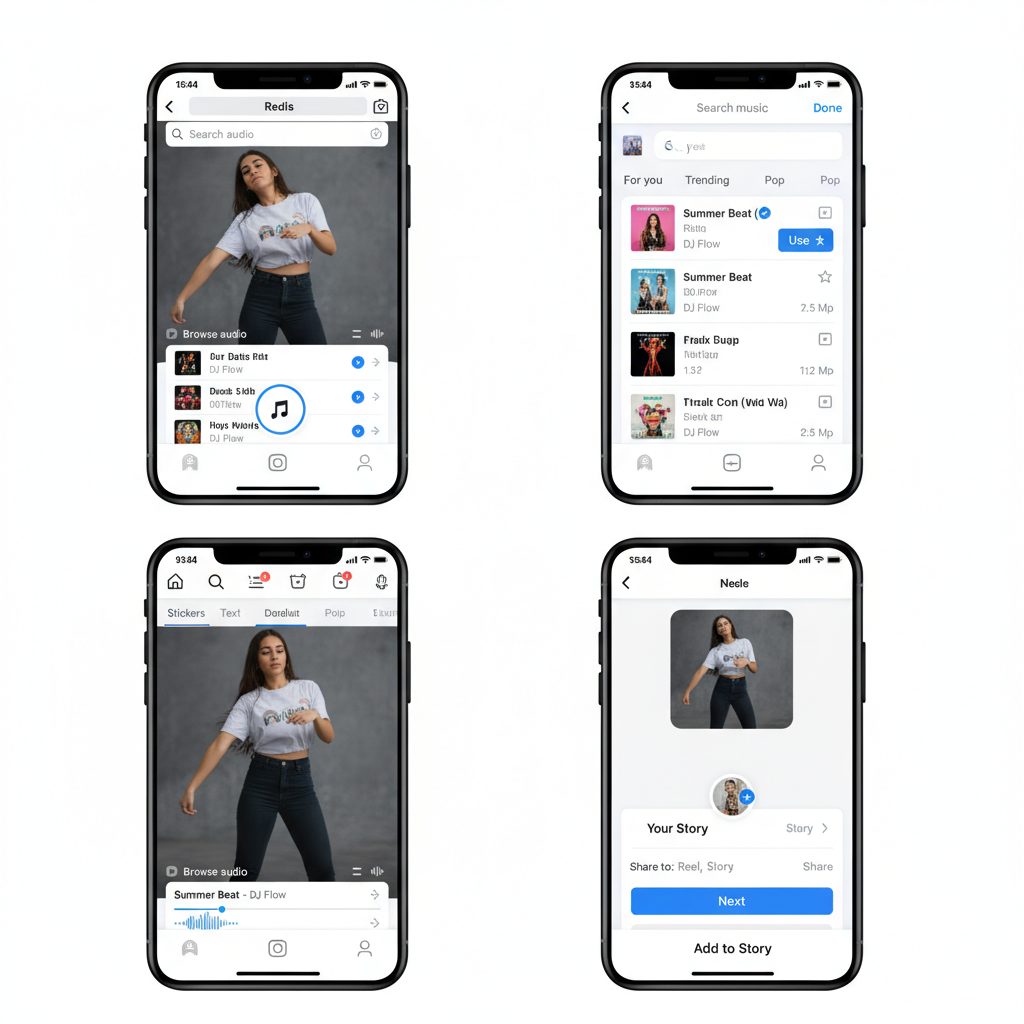
---
Tips to Maintain Good Audio Quality
When recording music into videos:
- Mic Placement: Avoid covering your phone’s microphone.
- Reduce Background Noise: Record in a quiet room.
- Check Levels: Balance music and voice to avoid distortion.
- Test Recordings: Always test before final upload.
---
How to Avoid Copyright Strikes and Muted Stories
Even if you successfully add music, there’s a risk of Instagram muting your Story due to copyright.
Preventative measures:
- Use original or royalty-free audio.
- Avoid uploading full tracks — keep clips under 15 seconds.
- Credit the artist if possible.
- Keep personal use in mind — commercial use without rights is risky.
---
Final Checklist Before Posting
Here’s a quick reference:
| Step | Check |
|---|---|
| App Update | Ensure latest version installed |
| Account Type | Switch to personal/creator if needed |
| Audio Quality | Test playback before posting |
| Copyright Safety | Use licensed or free music only |
| Final Export | Make sure file plays correctly on your device |
Pro Tip: Instagram compresses videos, so opt for high-quality exports (1080x1920) to minimize quality loss.
---
Conclusion
Now you know multiple ways to handle the issue of how to put music on Instagram Story without sticker — from quick tricks like playing music during recording to professional editing workflows. By understanding the platform’s limitations, testing different methods, and paying attention to audio quality and copyright compliance, you can keep your Stories engaging without relying solely on the built-in Music Sticker.
Whether you’re a casual user or a brand creator, these options give you creative freedom and help you avoid frustrating technical hurdles.
Try one of these methods in your next Story and see which works best for your style!


