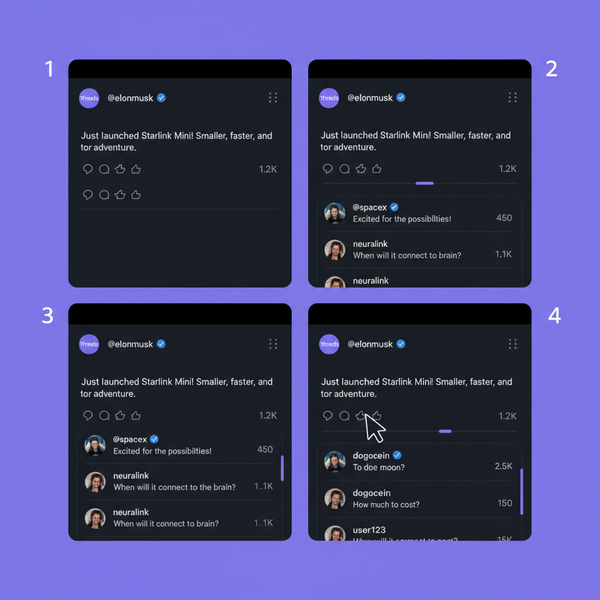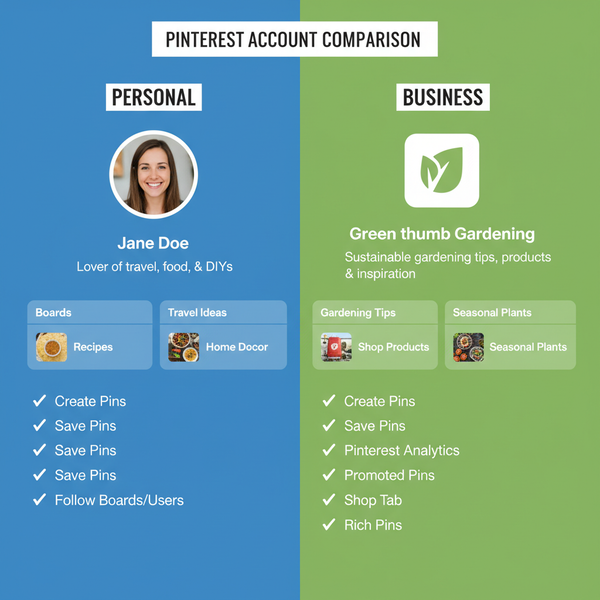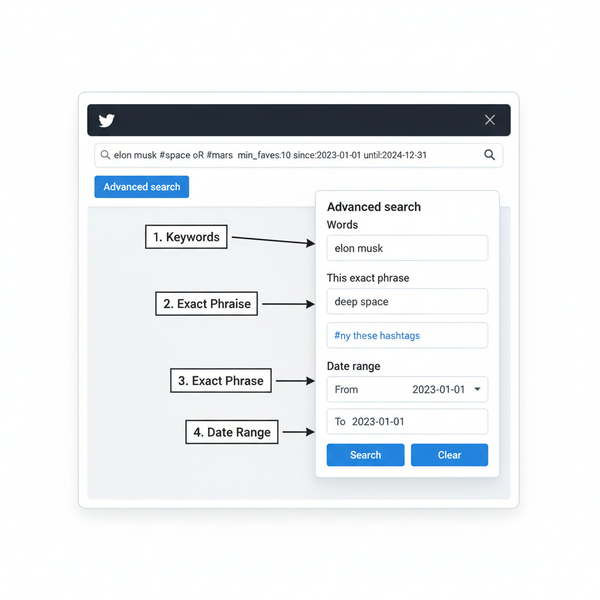How to Put Reels on Instagram Story Easily
Learn how to put Instagram Reels on your Story with easy steps, creative customization ideas, and tips to boost reach and audience engagement.

How to Put Reels on Instagram Story Easily
Instagram’s dynamic features—Reels and Stories—give creators, influencers, and brands unique ways to captivate audiences. Reels are short-form videos designed for discoverability, while Stories are temporary posts that vanish after 24 hours. Knowing exactly how to put Reels on Instagram Story can help you extend the life of your content, connect with more viewers, and boost engagement. In this step-by-step guide, you’ll learn the process, discover useful customization methods, and explore tips to maximize impact.

---
Understanding the Difference Between Reels and Stories
Before sharing, understand the distinction:
- Reels: Up to 90 seconds, public by default, appear in Explore and Reels tabs, ideal for viral reach.
- Stories: Content visible for 24 hours, primarily for followers, supports stickers, polls, and direct interactions.
By placing a Reel in your Story, you blend discoverability with personal connection, converting casual viewers into loyal followers.
---
Step 1: Update the Instagram App to the Latest Version
Instagram often updates features, and older versions may lack the “Add reel to your story” function.
Steps to update:
- Visit your device’s app store (Google Play Store or Apple App Store).
- Search for “Instagram.”
- Tap Update if available.
Regular updates ensure feature availability and better performance.
---
Step 2: Open the Reel You Want to Share
You can share:
- Your own Reel to refresh its visibility and promote to followers.
- Another creator’s Reel for inspiration or entertainment—always credit the source.
Tip: The Reel must be public or set for resharing; otherwise, the story option will not appear.
---
Step 3: Tap the Paper Airplane / Share Icon
At the Reel’s bottom right, locate the paper airplane icon—the sharing tool.
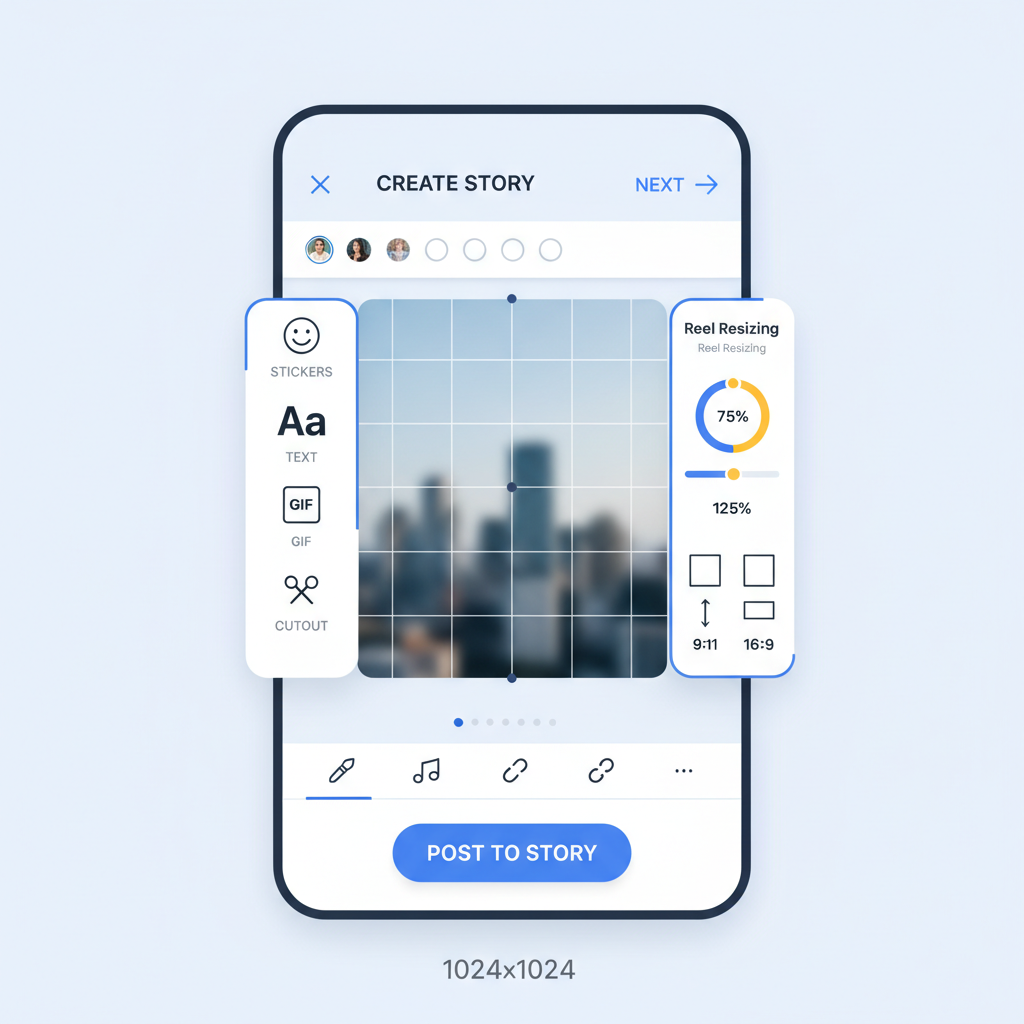
Tapping it gives multiple options: send in direct messages, copy the link, or add to your Story.
---
Step 4: Select “Add Reel to Your Story”
From the share menu, tap Add reel to your story. This opens Instagram’s Story editor, letting you personalize before posting.
---
Step 5: Customize with Stickers, Text, and GIFs
Enhance your Story to encourage engagement:
- Stickers: Locations, hashtags, mentions.
- Text: Provide context or calls to action.
- GIFs: Add humor or personality.
Example: Highlight a product by adding a clickable store link sticker.
---
Step 6: Adjust Reel Size and Position
Within the Story editor:
- Pinch to zoom in or out.
- Drag to reposition the video.
Ensure your main subject isn’t covered by overlays.
---
Step 7: Add Music Overlays and Interactive Elements
Even if the Reel has audio, you can layer additional features:
- Music overlays: Set mood from Instagram’s library.
- Polls: Gather instant opinions.
- Questions: Invite feedback or ideas.
| Element | Purpose | Benefit |
|---|---|---|
| Music Overlay | Set mood or emphasize message | Enhances emotional connection |
| Poll Sticker | Ask for preferences | Boosts interaction metrics |
| Question Sticker | Invite responses | Generates conversation |
---
Step 8: Set Privacy Before Posting
Control your Story’s audience:
- Close Friends: Restricted to specific followers.
- Public: Available to all followers and visible via highlights or hashtags.
Tap the green star icon to enable Close Friends mode before publishing.
---
Tips for Boosting Engagement with Shared Reels in Stories
- Add CTAs: Encourage viewers—“Tap to watch full Reel” or “Swipe up” for linked content.
- Post at optimal times: Morning and evening often yield higher engagement.
- Cross-promote: Post to linked Facebook Stories for wider reach.
- Keep branding consistent: Style uniformity builds recognition.
- Ride trends: Use trending audio and hashtags to increase exposure.
---
Troubleshooting When “Add Reel to Your Story” Is Missing
If the feature isn’t showing:
- Check privacy: Reels from private accounts can’t be reshared.
- Verify permissions: The creator may have disabled sharing.
- Update the app: Reinstall if needed.
- Clear cache: On Android, clear Instagram cache via device settings.
- Log out/in: Refresh your account session.
---
Best Practices for Maintaining Content Quality and Relevance
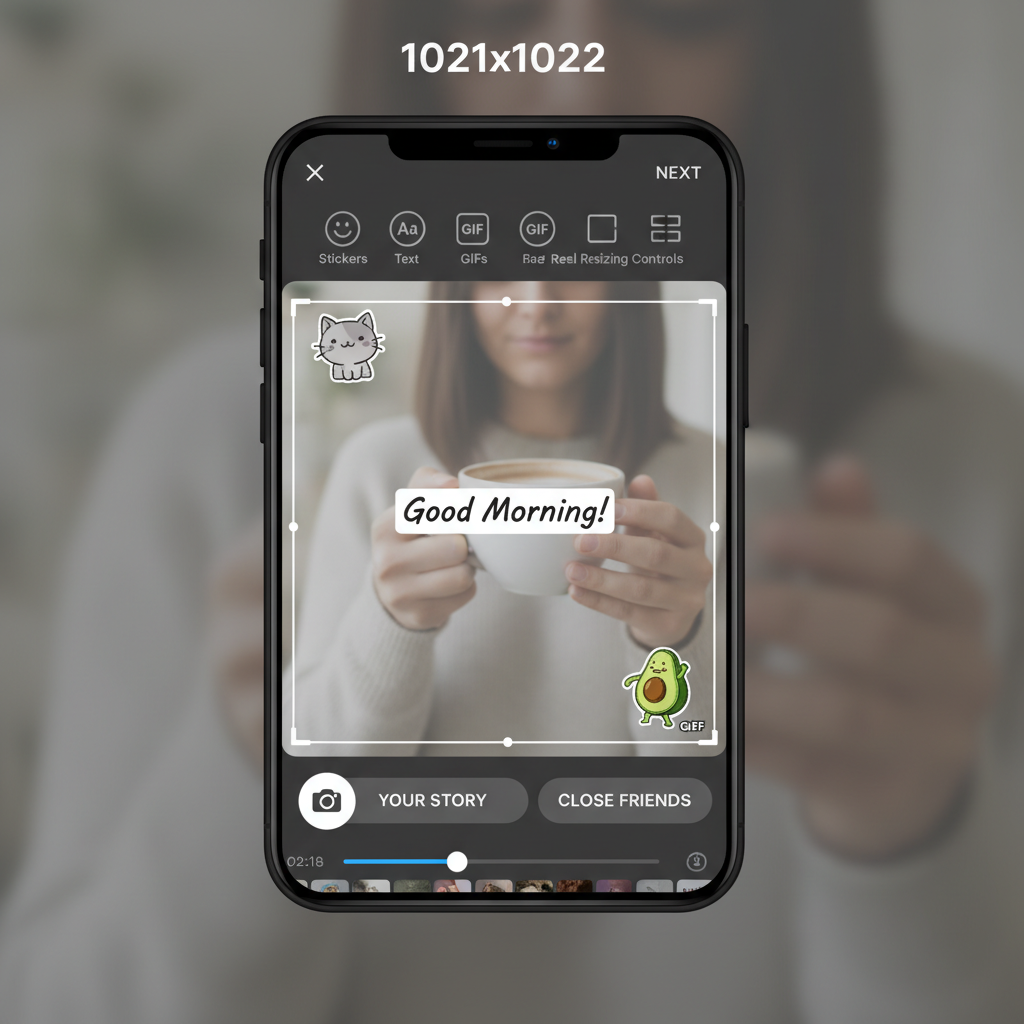
To keep your shared Reels impactful:
- Match audience interests: Share relevant themes.
- Use high-quality visuals: Crisp video attracts more attention.
- Optimize length: Shorter Reels often perform better in Stories.
- Avoid spammy posting: Maintain a balanced schedule.
- Assess performance: Track Story analytics to refine strategy.
---
Summary and Next Steps
Mastering how to put Reels on Instagram Story lets you combine the reach of Reels with the intimate engagement of Stories. By updating your app, selecting the right Reel, customizing your presentation, adding interactivity, and setting privacy smartly, you can create compelling Stories that drive both views and action.
Take these strategies into your daily Instagram routine, experiment with creative elements, and monitor results—soon, you’ll notice increased engagement, deeper connections, and improved brand presence. Ready to elevate your content? Start sharing your next Reel to your Story today for maximum impact.