How to Put Reels on Instagram Story Step by Step
Learn step-by-step how to put Reels on your Instagram Story, customize them for higher engagement, and boost visibility with proven tips.
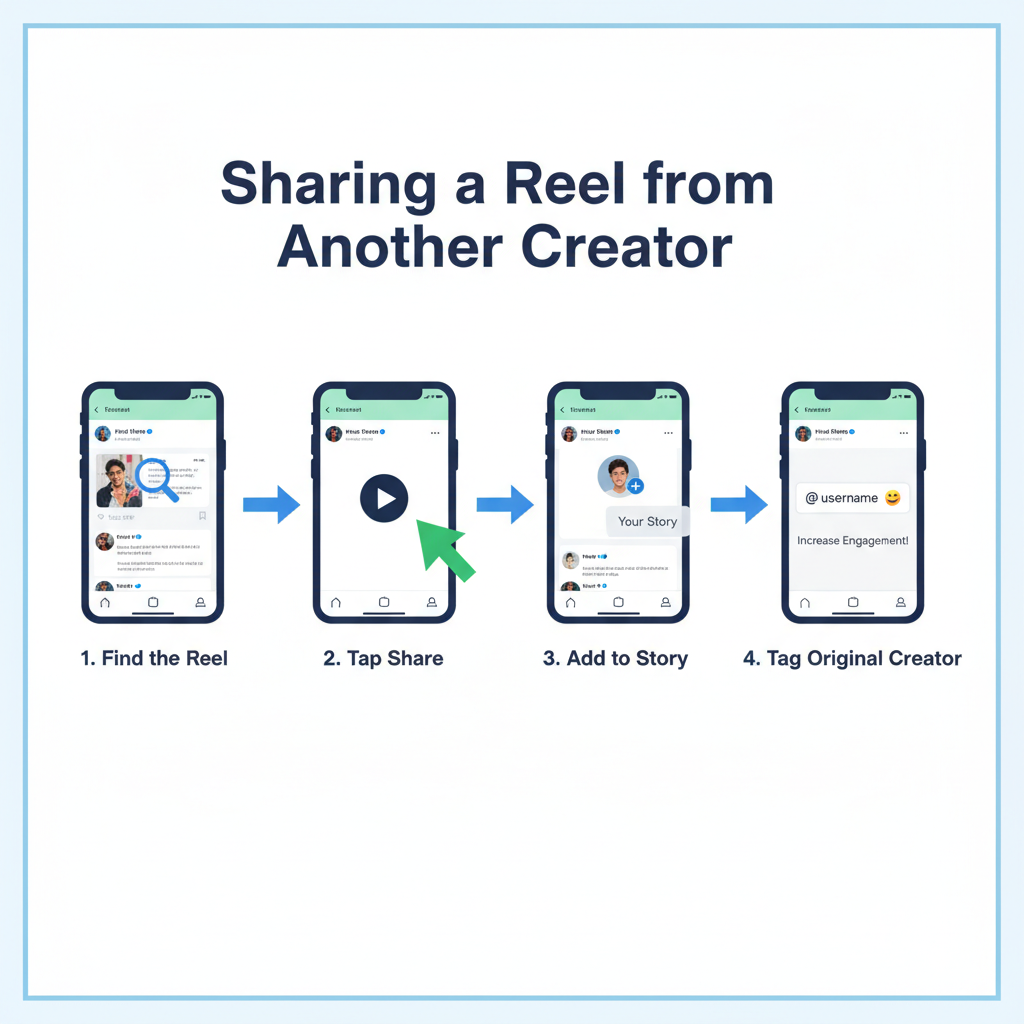
How to Put Reels on Instagram Story Step-by-Step
Instagram’s Reels and Stories are two of its most powerful features for boosting visibility and engagement. Knowing how to put Reels on Instagram Story allows you to showcase your short-form videos directly to followers, increase watch time, and drive more traffic to the original content.
In this guide, we’ll walk you through the sharing process, explain best practices for higher engagement, and show you how to troubleshoot common issues.
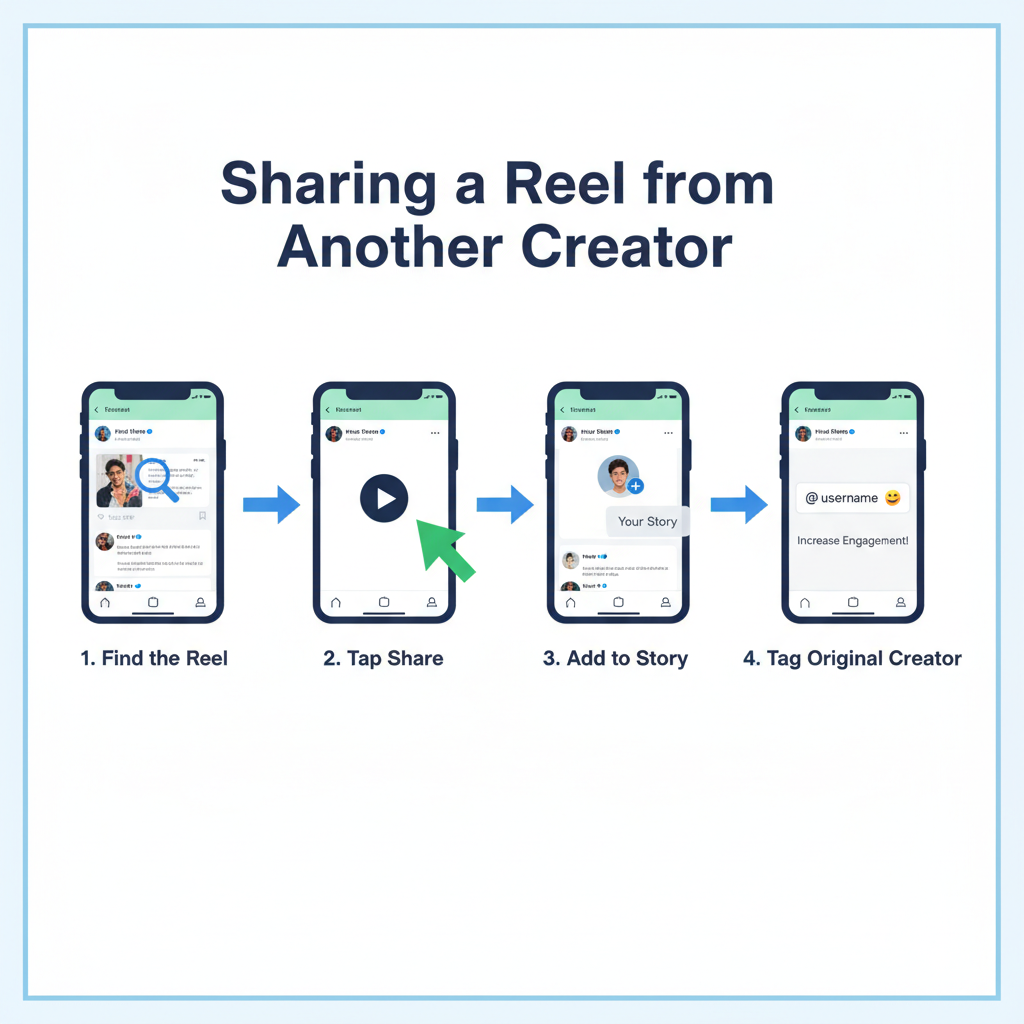
---
Understanding the Difference Between Reels, Stories, and Posts
Before we dive into the process, it helps to understand how Instagram’s three main formats differ in duration, visibility, and purpose:
| Format | Duration | Visibility | Purpose |
|---|---|---|---|
| Reels | Up to 90 seconds | Displayed on Reels tab, discoverable on Explore | Short, entertaining videos for discovery and virality |
| Stories | Up to 15 seconds per frame | Visible for 24 hours to followers | Casual, time-sensitive updates to engage your base |
| Posts | N/A | Permanent on profile grid | Curated, static, or long-term content |
Key takeaway: Reels help you reach new audiences, while Stories allow you to immediately show content to people who already follow you.
---
Ensure Your Instagram App is Updated
If you can’t find the “Add Reel to Your Story” option, an outdated app might be the cause.
Update instructions:
- iOS: Open App Store → Search Instagram → Tap Update
- Android: Open Google Play Store → Search Instagram → Tap Update
Keeping Instagram updated ensures:
- Access to the latest creative tools
- Increased app stability and performance
- Better security for your account
---
Locate and Open the Reel
You can find a Reel either:
- From your profile: Tap the Reels tab (clapperboard icon) to view your creations
- From your feed or Explore: Tap a Reel you encounter while scrolling
💡 Tip: Choose a Reel that hooks the viewer within the first 2–3 seconds for best results.
---
Tap the Paper Airplane Share Icon
With the desired Reel open:
- Locate the paper airplane icon on the right-hand side under the comment button.
- Tap it to open sharing options.
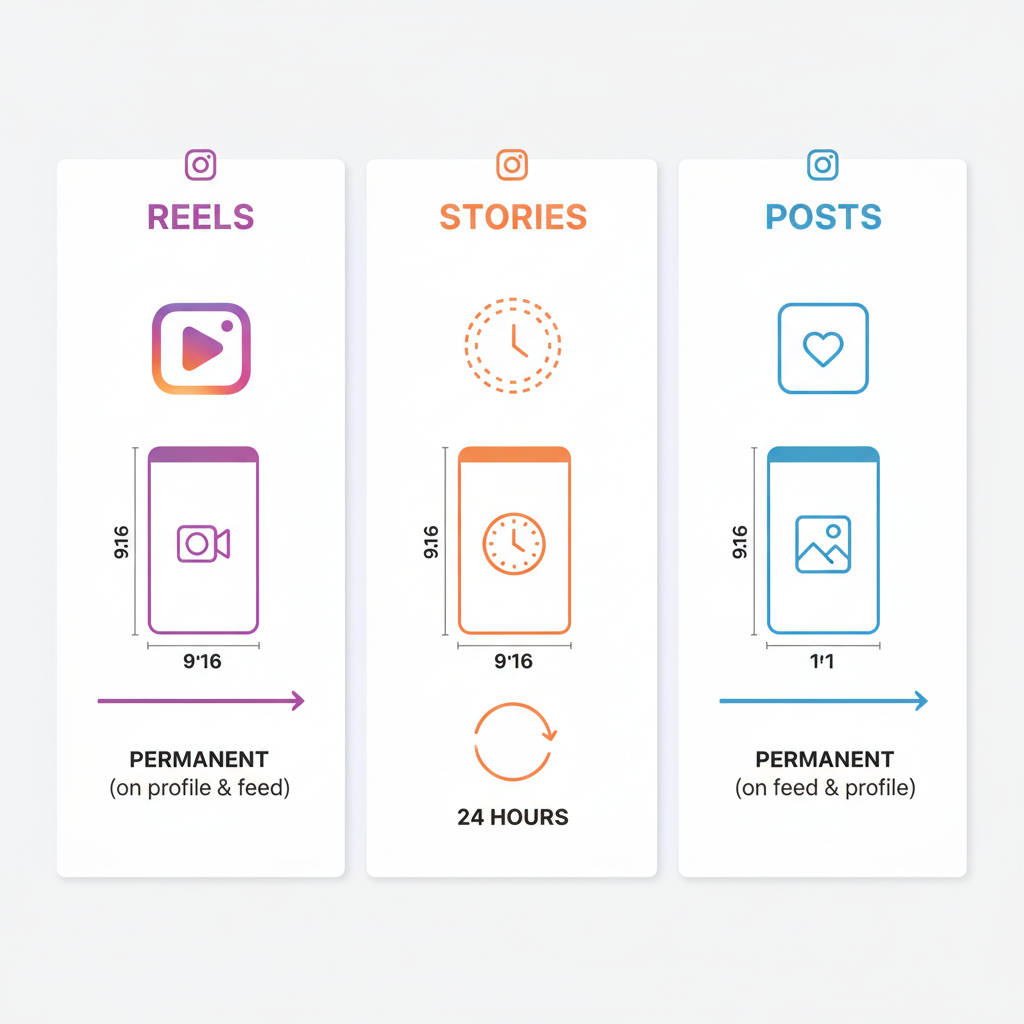
You can send the Reel via Direct Message or share it publicly to your Story.
---
Add Reel to Story and Adjust Placement
From the share menu:
- Tap Add Reel to Your Story
- Wait for it to load into the Story editor
- Pinch and zoom to resize; drag to reposition
- Keep the action centered in Instagram’s safe zones so captions and UI don’t cover your content
---
Customize the Story for Higher Engagement
Before publishing:
- Add stickers such as polls, quizzes, hashtags, or location tags
- Use text to give context or add a call-to-action (CTA)
- Apply filters for visual cohesion
- Include GIFs to add movement and personality
Example enhancement:
- Place a bold “Watch the full Reel” arrow near the play button
- Use bright, easy-to-read fonts
- Ensure custom elements don’t block key visuals in the Reel
---
Sharing Reels from Other Creators
When sharing someone else’s Reel:
- Respect their privacy settings — some accounts block story resharing
- Credit and @mention the original creator in your Story
- Avoid altering captions in a misleading way
This is good netiquette and supports the creator community.
---
Why Share Reels to Stories?
When you share Reels to Stories:
- Visibility climbs — Stories appear at the top of your followers’ feeds
- Engagement increases — Viewers can easily tap to see the full Reel
- Content gets double exposure — Reaching both Story viewers and the Explore/Reels algorithm
📌 Pro Tip: For maximum traction, share your Reel to your Story shortly after uploading it.
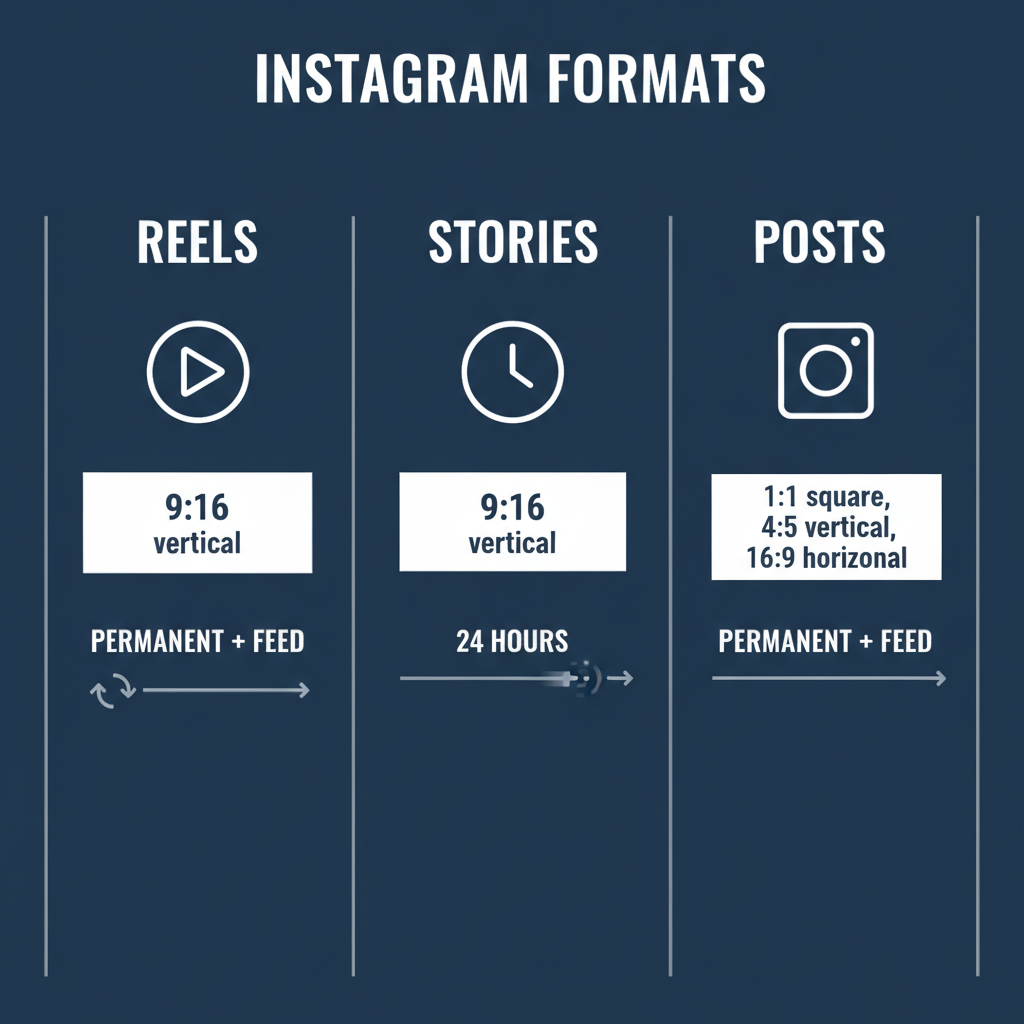
---
Troubleshooting Tips
If “Add Reel to Your Story” is missing:
- Private account settings block sharing of certain content
- App update may be required
- Temporary glitch can be fixed by reinstalling or clearing cache
- Creator restrictions might be set for that Reel
- Close Friends Reels can’t be shared publicly
---
Best Practices for Formatting
To make Reels look and perform better in Stories:
- Stick to a 9:16 vertical ratio for a full-screen experience
- Position captions away from top/bottom edges
- Use short, loopable clips for increased replay value
- Add a strong CTA like “Swipe Up” or “Link in bio” (if available)
---
Track Insights and Improve
Regularly review Instagram Story Insights to see:
- Impressions — how many times the Story was viewed
- Taps forward/backward — shows interest level
- Link clicks — for CTAs
- Reel taps — how many visited the original Reel
By analyzing what works — like specific posting times, sticker use, or CTA styles — you can refine future sharing strategies.
---
Summary
Mastering how to put Reels on Instagram Story gives your content an extra boost, ensuring your most engaging videos reach both loyal followers and potential new fans. By understanding Instagram formats, optimizing your Story placement, and tracking insights, you can turn each share into a growth opportunity.
Ready to boost your Instagram engagement?
Update your app, follow these steps today, and start resharing your best Reels to Stories to maximize impact.


