Add Time Sticker to Instagram Story Tutorial
Learn how to add and customize a time or date sticker on your Instagram Story, enhancing context, style, and engagement with step-by-step tips.
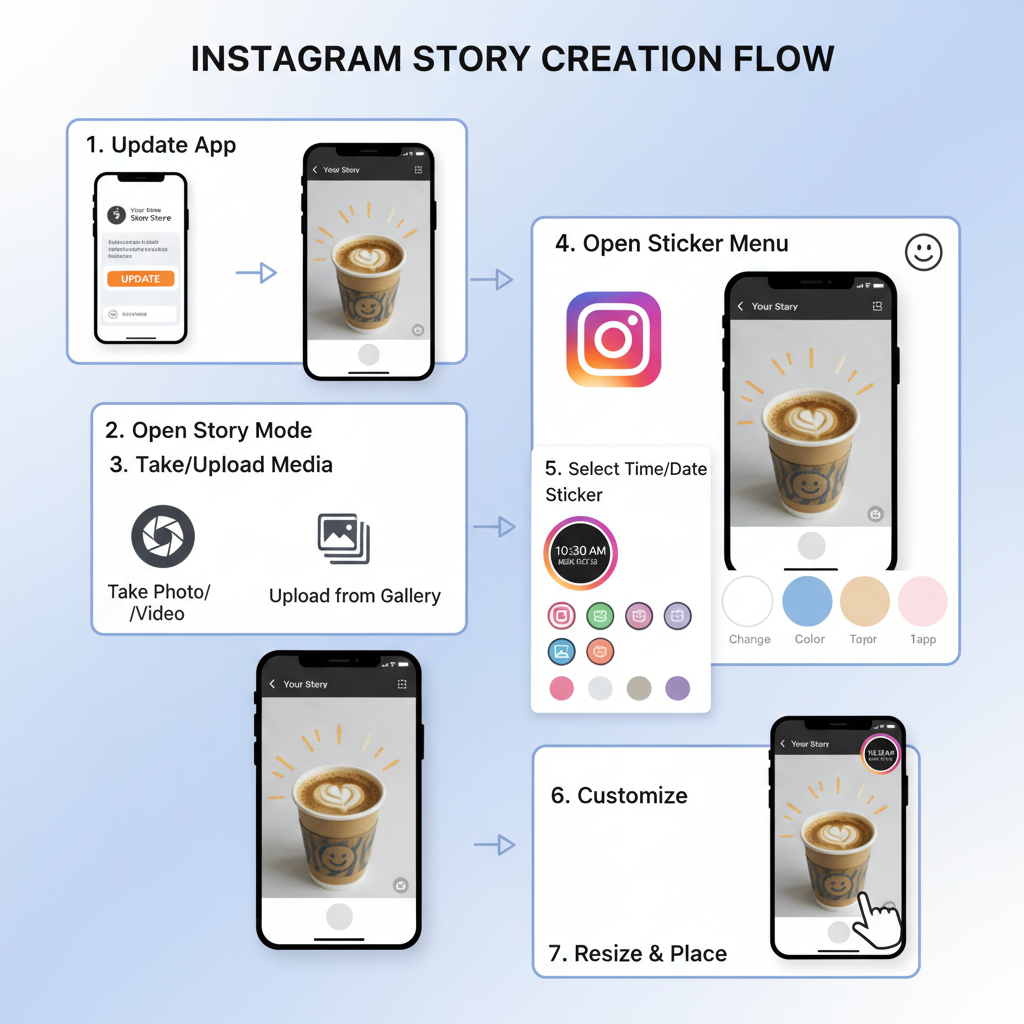
Add Time Sticker to Instagram Story Tutorial
Looking to learn how to put time on Instagram Story quickly and effectively? This updated guide takes you through each step of adding a time sticker or date sticker to your Instagram Story, helping you enrich posts with context, style, and visual appeal. Whether capturing a morning coffee moment or documenting an event, the time sticker feature adds a professional, polished touch to your content.
Instagram regularly updates its customization options, so be sure to run the latest version of the app before starting.
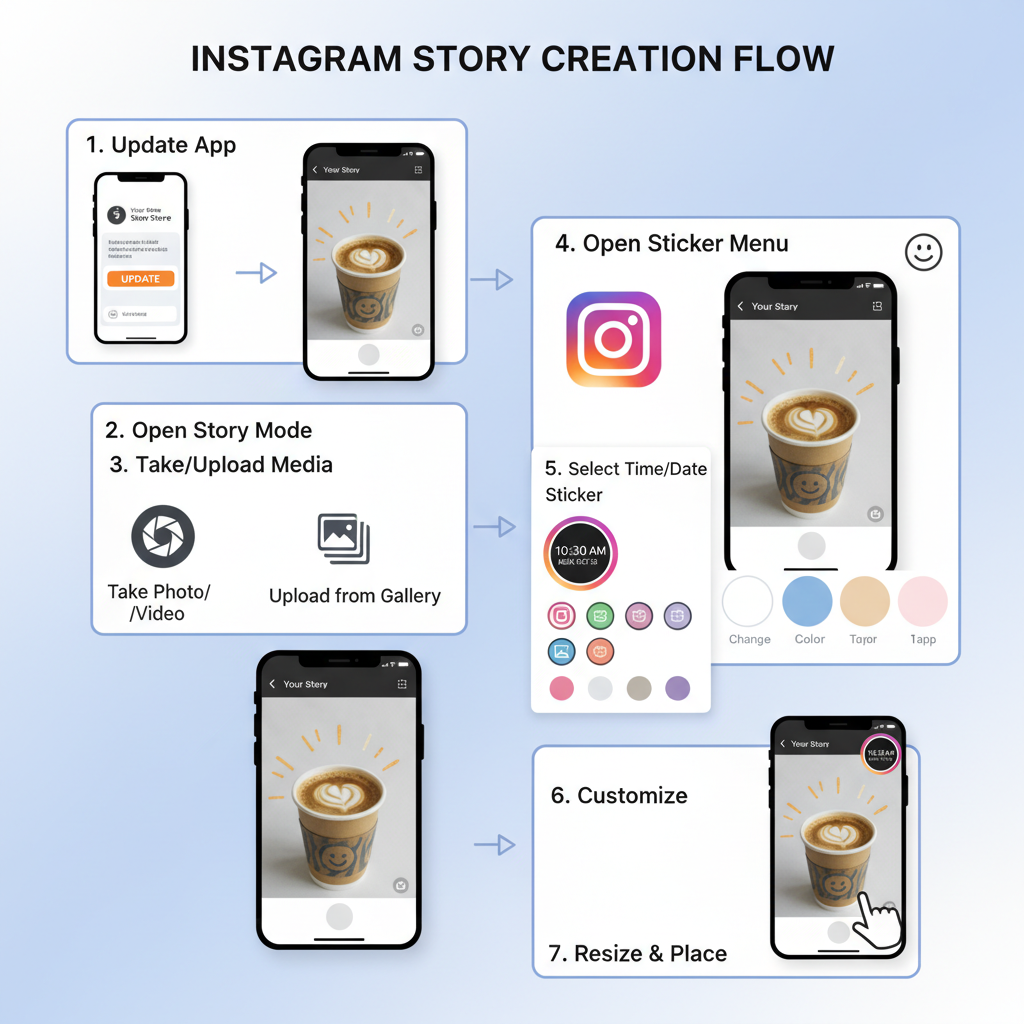
---
Step 1: Ensure Instagram App Is Updated
Before adding a time sticker, confirm your Instagram app is up to date. This ensures you have access to the latest features and bug fixes.
How to update Instagram:
- iOS (App Store): Open App Store → Updates → Locate Instagram → Tap Update.
- Android (Google Play): Open Play Store → My Apps & Games → Find Instagram → Tap Update.
Staying updated improves performance and ensures sticker formats work correctly.
---
Step 2: Open Instagram and Enter Story Creation Mode
After updating:
- Launch Instagram from your device.
- Swipe right from the main feed or tap the camera icon in the top-left corner to start Story creation mode.
- Alternatively, tap your profile photo (with the “+” sign) to start a new Story.
---
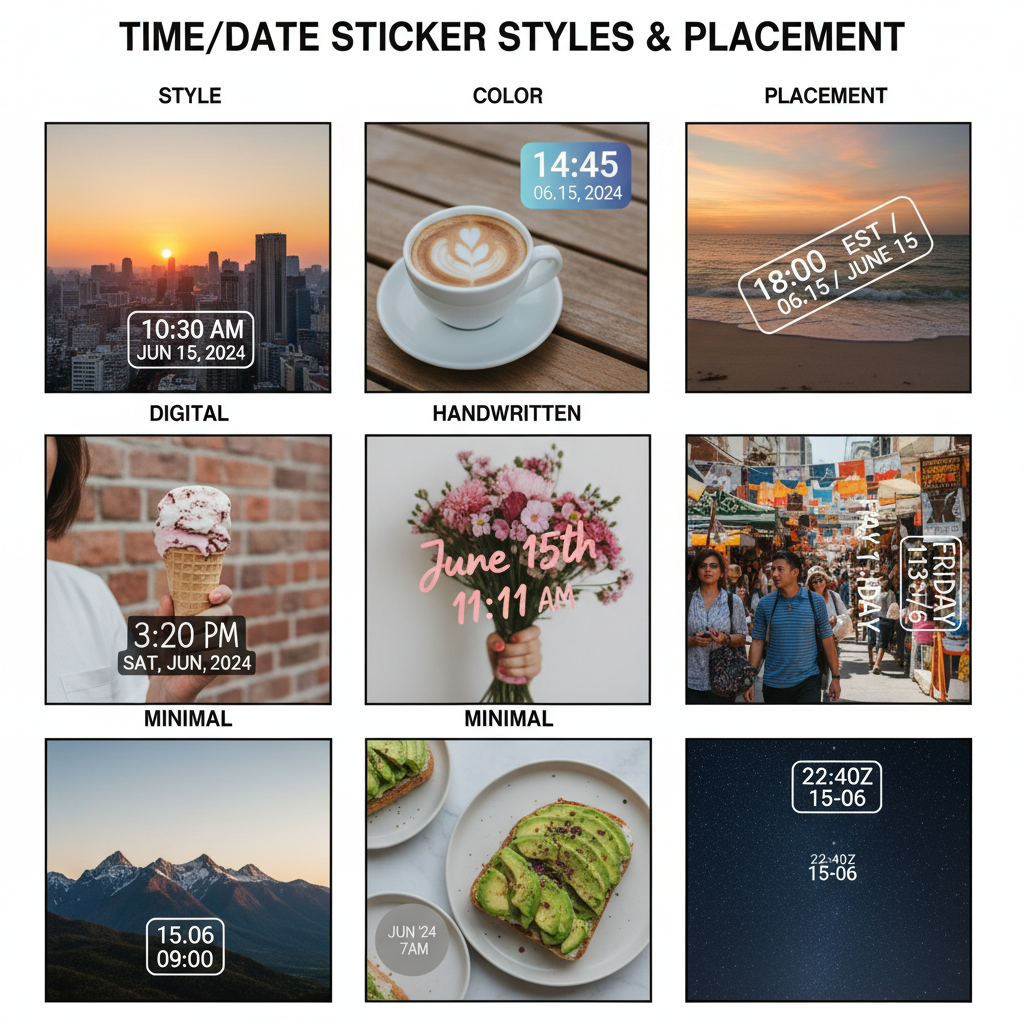
Step 3: Capture or Upload a Photo/Video
In Story mode, choose between:
- Capture in real-time: Tap the shutter for a photo or hold for video capture.
- Upload from gallery: Swipe up or press the gallery preview to select existing content.
Tip: Use high-resolution media with uncluttered backgrounds for best time sticker visibility.
---
Step 4: Access the Sticker Menu
At the top of your Story creation screen:
- Locate and tap the square smiley sticker icon.
- Other icons include drawing tools and the “Aa” text tool.
The sticker menu contains GIFs, polls, and the coveted time/date stickers.
---
Step 5: Pick the "Time" or "Date & Time" Sticker
Inside the sticker menu:
- Scroll for the “TIME” or “DATE & TIME” sticker.
- Tap to add it directly to your Story workspace.
Sticker appearance may vary depending on your app version or region.
---
Step 6: Customize Style, Color, and Placement
Once added:
- Tap the sticker to switch between formats like digital clock or analogue.
- Use available color options to match your Story’s theme.
Personalizing these details strengthens visual cohesion.
---
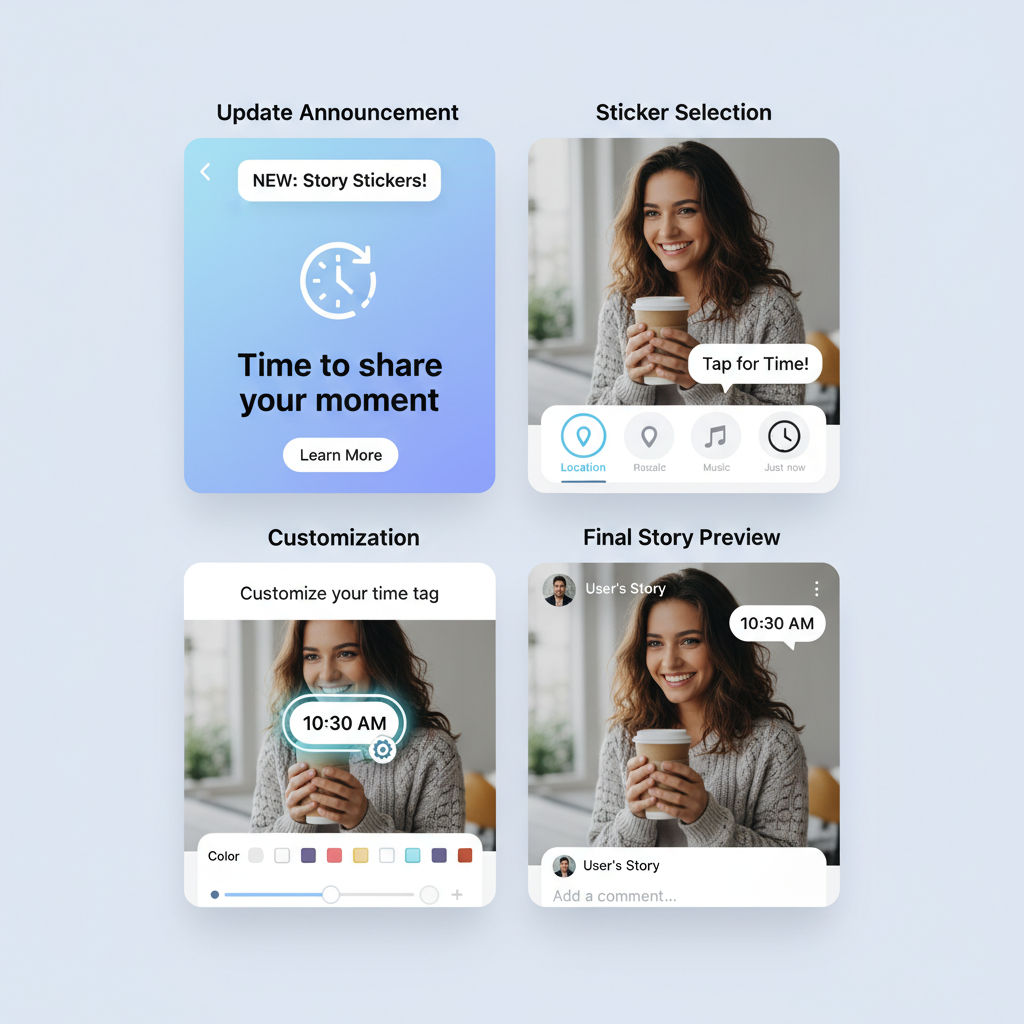
Step 7: Resize and Reposition the Sticker
Adjust for optimal design:
- Pinch in or out to resize.
- Drag across the screen to reposition.
- Align with key composition areas for harmony.
---
Step 8: Enhance Story with Extra Elements
Consider layering additional features:
- GIFs for animation.
- Text captions for clarity.
- Swipe for filters to change lighting/mood.
Creative layering boosts engagement and watch time.
---
Step 9: Preview Story Before Publishing
Final check:
- Confirm the time sticker is legible and well placed.
- Ensure important media details are not obstructed by stickers or text.
---
Step 10: Publish or Save
When satisfied:
- Tap Your Story for full follower distribution.
- Select Close Friends for targeted sharing.
- Hit the Download icon to save and post later.
---
Creative Uses for the Time Sticker
Incorporating the time sticker creatively can make your Story more memorable.
Ideas include:
- Countdowns: Combine with GIFs for pre-event hype.
- Event reminders: Clearly show meeting or launch times.
- Morning/afternoon vibes: Align time sticker style to mood.
| Creative Idea | Description | Visual Tip |
|---|---|---|
| Countdown to Party | Add time sticker + animated countdown GIF | Place at top center for emphasis |
| Morning Coffee Shot | Show actual time to capture mood | Use warm filter for sunrise feel |
| Workout Tracker | Time sticker to log workout start/end | Add bold text for extra motivation |
---
Troubleshooting Common Time Sticker Issues
If the time sticker isn’t visible:
- Outdated App: Update Instagram to the newest version.
- Cache Problems: Clear cache on Android or reinstall on iOS.
- Slow Feature Rollout: Wait for regional release updates.
---
Clearing Instagram Cache (Android Only)
Settings → Apps → Instagram → Storage → Clear CacheOn iOS, uninstall and reinstall the app for a fresh start.
---
Alternative Methods
For unavailable or limited time sticker options:
- Text Tool: Manually enter the current time, adjust font, and position like a sticker.
- Third-Party Apps: Canva, InShot, or similar tools allow adding time overlays before uploading.
---
Adding Time with Text Tool
- Tap “Aa” in Story mode.
- Type the exact time.
- Customize font and color.
- Place on image/video for a sticker-like effect.
---
Adding Time via Canva
Upload your image/video to Canva; select templates with date/time formatting, then export and post to Instagram.
---
SEO Tips for Sharing Time Sticker Stories
Enhance discoverability across platforms:
- Include keywords like how to put time on Instagram Story in captions and descriptions.
- Prompt engagement via time-themed questions such as “What were you doing at this exact time?”
---
Final Thoughts
You now know how to put time on Instagram Story from start to finish, including updates, creative styling, troubleshooting, and SEO-friendly sharing tips. Experiment with formats, colors, and placements to make each moment more memorable and visually impactful.
Ready to elevate your social media game? Open Instagram now, add a time sticker to your next Story, and watch engagement grow!


