How to React to Facebook Posts on Desktop and Mobile
Learn how to use Facebook reactions on desktop and mobile, including step-by-step guides to select, change, or remove responses for any post.
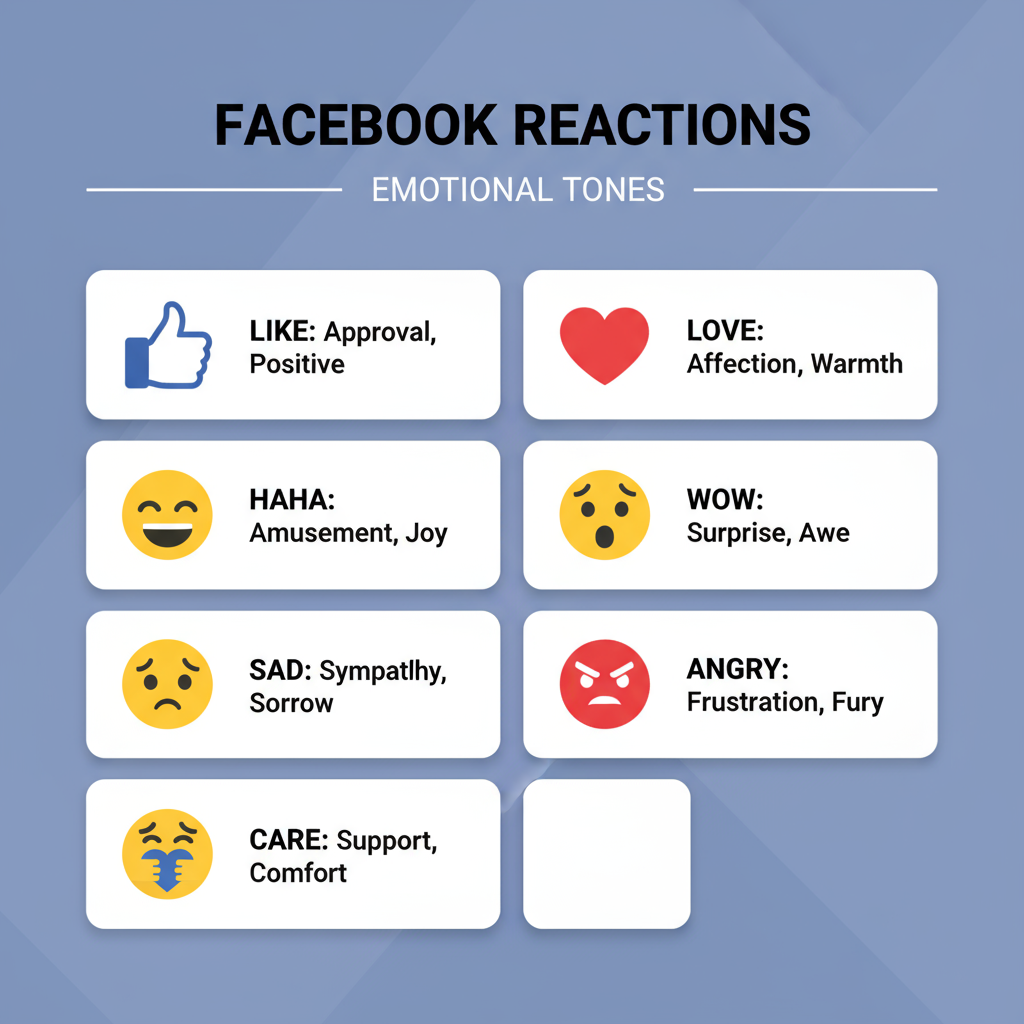
Introduction to Facebook Reactions and Their Purpose
Learning how to react to posts on Facebook can significantly improve your online interactions. Facebook isn’t just about posting updates — it’s also about engaging with content in meaningful ways. In addition to the classic “Like” button, Facebook introduced Reactions to allow users to express a wider range of emotions. Instead of simply liking a post, you can now love it, find it funny, feel sad, be wowed, care about it, or show anger.
These reactions serve two purposes:
- They let you respond quickly with emotional nuance.
- They help Facebook understand your preferences and adjust the content you see.
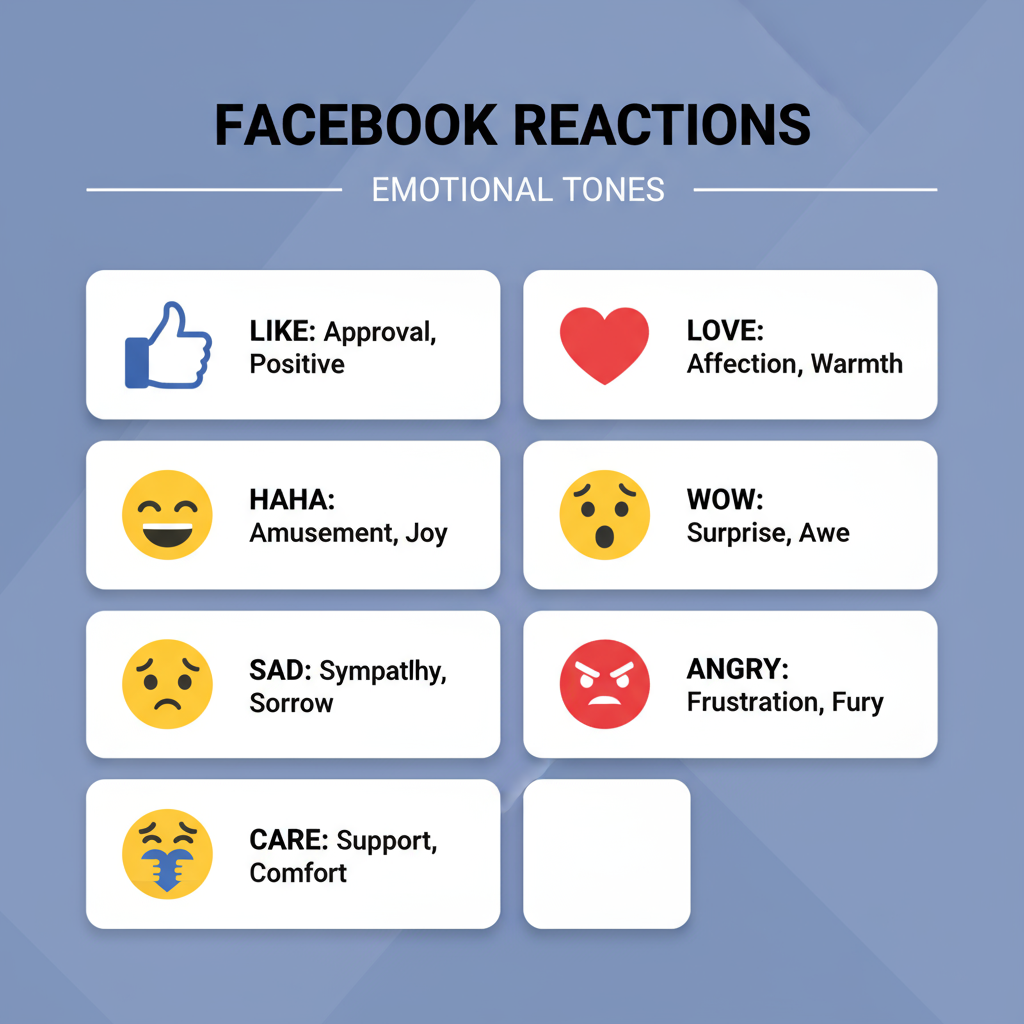
Whether you’re responding to a friend’s vacation photo or a breaking news article, reactions make interaction more precise and expressive than a one-size-fits-all thumbs up.
---
Overview of the Seven Main Facebook Reactions
Facebook currently offers seven primary reactions including the Like:
| Reaction | Icon Description | Common Usage |
|---|---|---|
| Like | Thumbs-up | General approval or acknowledgment |
| Love | Heart | Affection or strong positive feeling |
| Care | Hugging heart emoji | Empathy, compassion, support |
| Haha | Laughing face | Humor, lightheartedness |
| Wow | Surprised face | Amazement or awe |
| Sad | Crying face | Sympathy or sorrow |
| Angry | Red frowning face | Disapproval, frustration |
These icons display consistently on both desktop and mobile, making them intuitive to use across devices.
---
How to React to a Post on Desktop
Reacting from your computer browser is quick and intuitive. Here’s a step-by-step guide:
- Locate the Post
- Scroll through your news feed or visit someone’s profile until you find the content you want to react to.
- Hover Over the Like Button
- On the bottom left of the post, place your mouse pointer over the “Like” button and do not click immediately.
- Wait for the Reaction Menu to Appear
- A small pop-up with the available reactions (Like, Love, Care, Haha, Wow, Sad, Angry) will appear.
- Select Your Reaction
- Move your cursor over the icon that best represents your response and click it.
- Confirm the Reaction
- The chosen icon will replace the default thumbs-up under the post, confirming your selection.
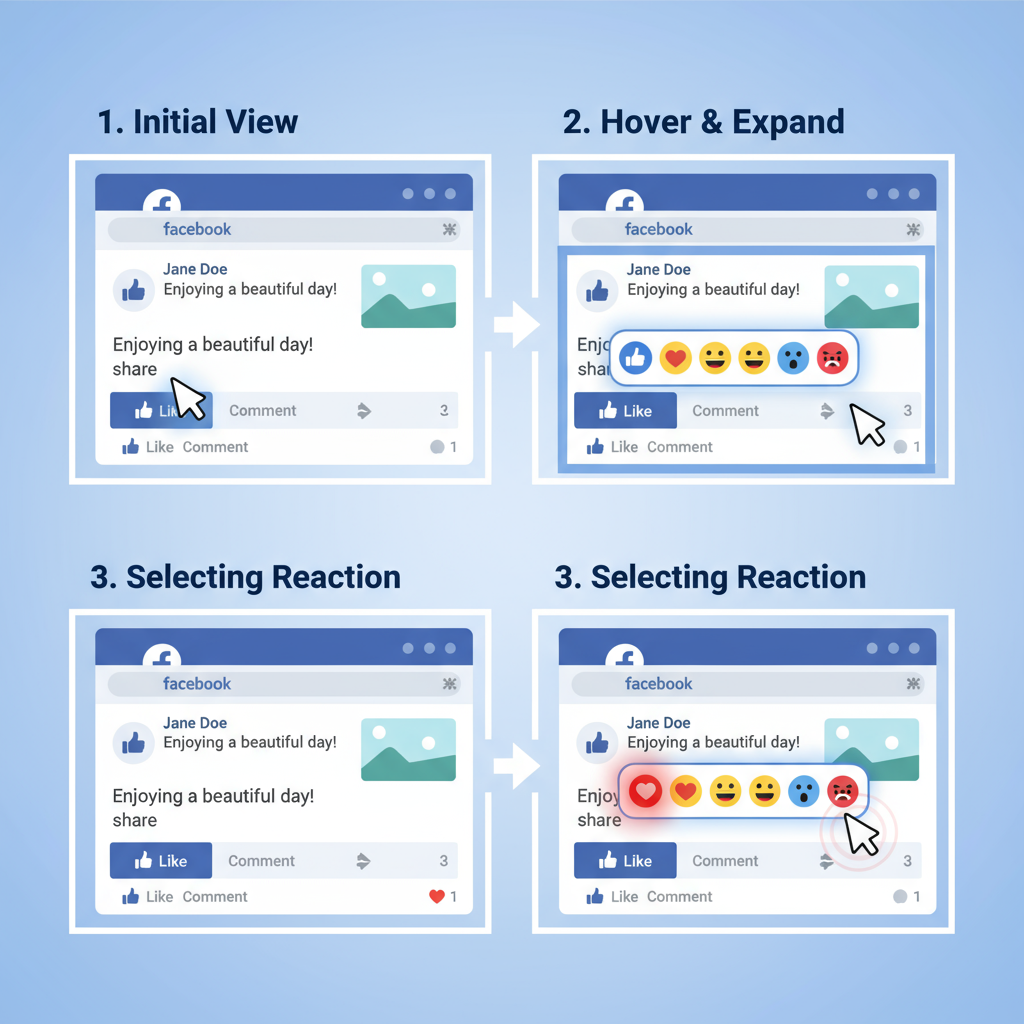
Tip: If you click “Like” by accident, simply hover again and choose a different reaction.
---
How to React to a Post on Mobile (iOS & Android)
On mobile devices, reacting involves a long-press instead of a hover.
For iOS and Android Apps:
- Open the Facebook App
- Ensure you’re logged into your account.
- Find the Post
- Scroll through your feed or visit a profile/page until you find the post you want to react to.
- Press and Hold the Like Button
- Touch and hold the “Like” icon beneath the post. After about a second, the reaction menu will appear.
- Slide to Your Choice
- Without lifting your finger, slide to the reaction you want to use.
- Release to Select
- When the correct reaction is highlighted, lift your finger to finalize your choice.
---
Switching or Removing a Reaction
It’s normal to change your mind. Facebook lets you:
- Switch a Reaction: Repeat the hover (desktop) or long-press (mobile) and choose a different icon.
- Remove a Reaction: Click or tap the current reaction to remove it entirely.
This ensures your responses stay authentic and up-to-date.
---
Best Practices for Using Appropriate Reactions
Using the right reaction helps keep online communication clear and positive:
- Context: Avoid using “Haha” on serious or tragic news unless certain it will be received well.
- Tone: Choose “Care” or “Sad” for empathy in sensitive situations.
- Relationship: Match your reactions to the level of familiarity you have with the poster.
---
Using Reactions to Enhance Personal Engagement
Responding thoughtfully boosts connection. Here’s why:
- Acknowledgement: Friends feel seen and appreciated.
- Encouragement: Positive reactions can inspire others to share more.
- Variety: Mixing reactions keeps engagement fresh and personalized.
---
How Reactions Influence Facebook’s Algorithm
Facebook’s algorithm weighs your interactions to personalize your feed:
- Posts you “Love” or “Care” about may be given more weight.
- Frequent reactions to a friend’s updates can raise their visibility in your feed.
- Diverse reactions signal a variety of interests.
Your reaction habits help shape the content you’ll see in the future.
---
Benefits of Reacting vs. Commenting or Sharing
Reacting is fast but still communicates emotion. It’s especially useful when:
- Short on time for a comment.
- The post doesn’t require discussion.
- You want to show support silently.
Commenting offers deeper engagement,
Sharing widens the reach of the content.
An effective engagement strategy often combines all three.
---
Reacting in Groups, Events, and Business Pages
Reactions aren’t limited to personal posts:
- Groups: Strengthen community bonds by acknowledging member contributions.
- Events: Show excitement or commitment without overloading the discussion.
- Business Pages: Give brands quick sentiment feedback on posts, offers, or updates.
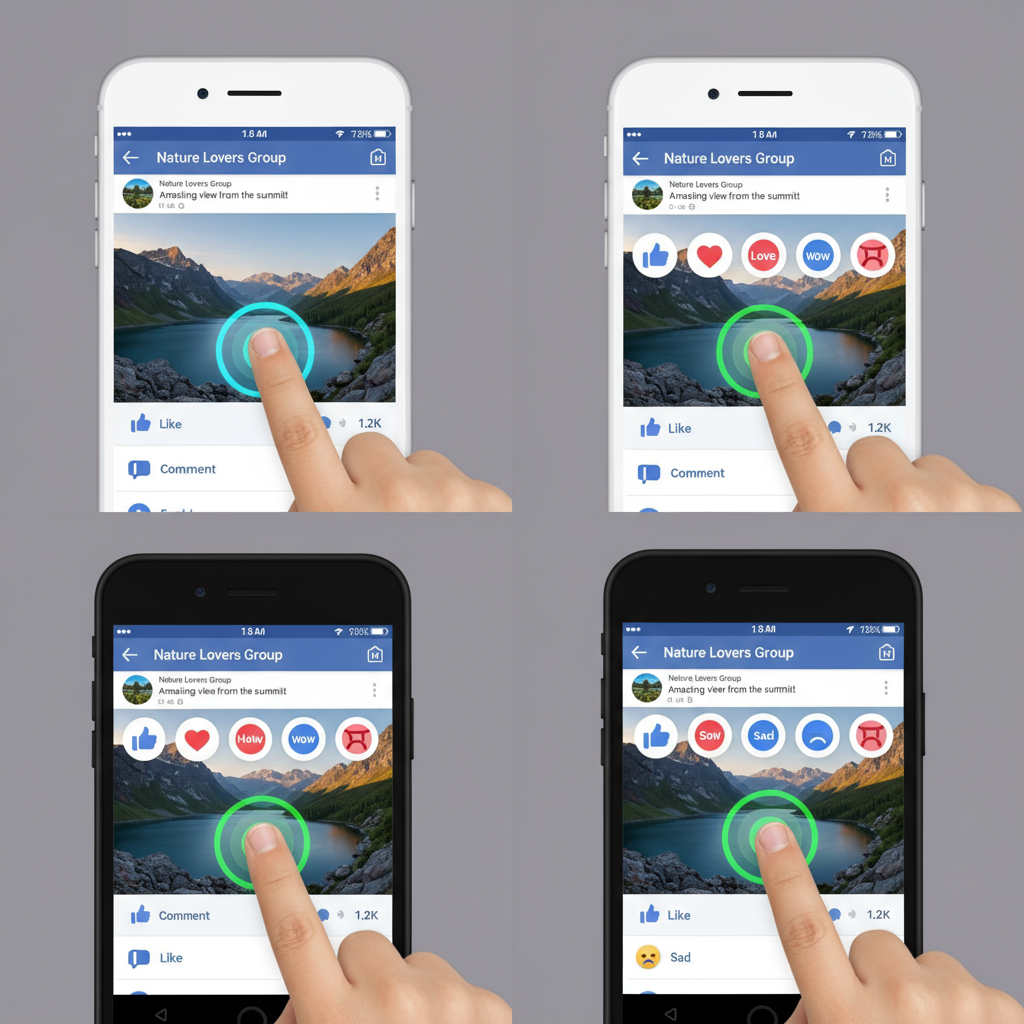
On Pages, reactions can influence analytics and help shape marketing efforts.
---
Reaction Etiquette: Cultural Sensitivity
Reactions can be interpreted differently around the world:
- Avoid sarcasm with sensitive icons like “Haha.”
- Use empathetic reactions liberally when unsure.
- Always read the post’s tone before selecting a reaction.
---
Troubleshooting Common Reaction Issues
If reactions aren’t working or showing:
- Refresh the Page or Feed for quick fixes.
- Update the App to ensure you have the latest features.
- Clear Cache for smoother performance on mobile.
- Check Internet Connection to prevent delays.
- Log Out and Back In to reset your session.
---
Conclusion: Engage Authentically with Reactions
Understanding how to react to posts on Facebook — across desktop and mobile — helps you connect more effectively with friends, communities, and businesses. Whether showing support, laughter, awe, or empathy, reactions are a simple yet powerful engagement tool.
Use them thoughtfully, adjust or remove when needed, and observe context. Done right, your reactions can spark meaningful connections, influence the content you see, and contribute to a richer Facebook experience.
Ready to make your Facebook interactions more meaningful? Start using reactions strategically today and watch your social connections grow.

