How to Use Hands Free Instagram Story Mode
Learn how to use Instagram’s hands-free Story mode, from setup to creative tips, to record smoother, more engaging videos without holding the button.
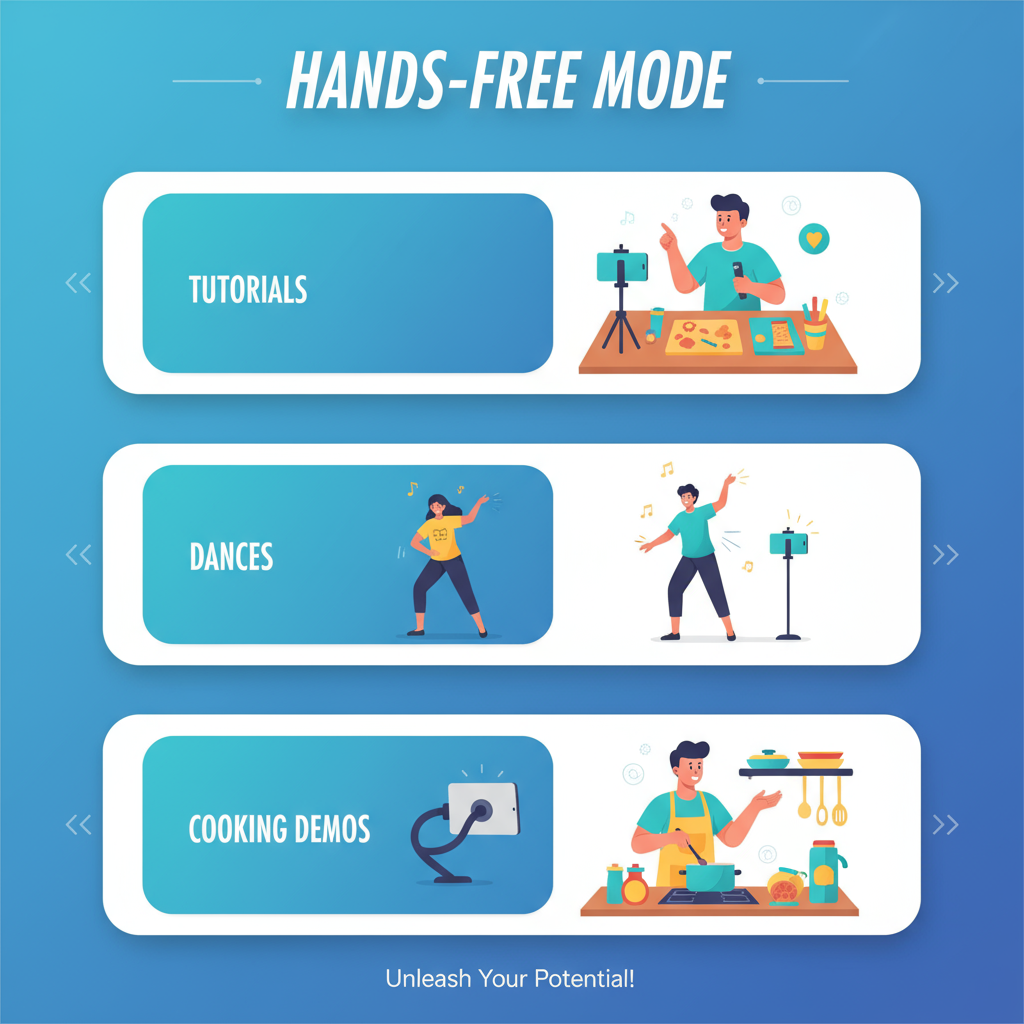
How to Use Hands-Free Instagram Story Mode Effectively
Instagram Stories remain a highly engaging way to connect with your audience, whether you're sharing tutorials, lifestyle moments, or creative projects. Among the platform’s most useful tools is the hands-free Instagram Story mode, which allows you to record videos without holding the record button. This feature is ideal for activities that require using both hands and helps you produce smoother, more professional content.
In this guide, you'll learn what the hands-free mode is, how to enable it, and how to get the most out of it with practical tips and creative ideas.
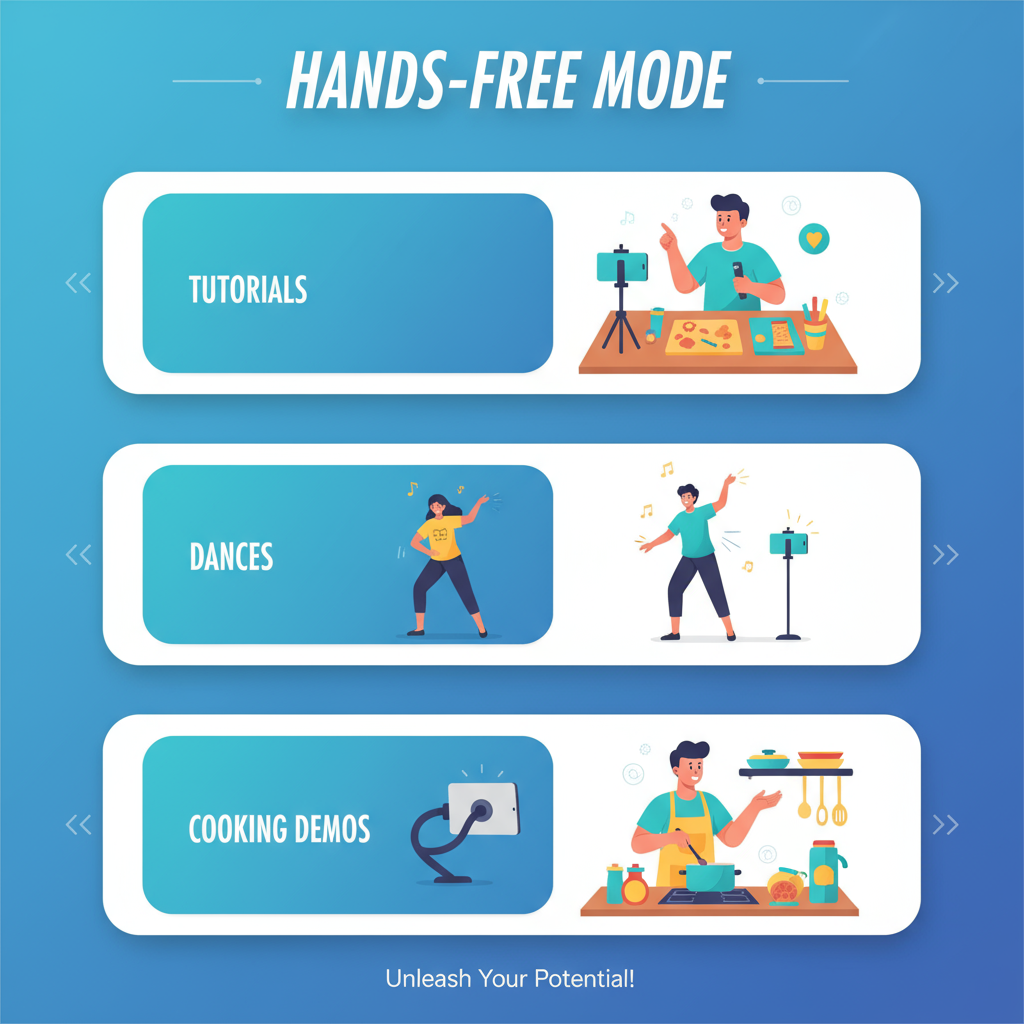
---
Understanding the Hands-Free Mode on Instagram Stories
The hands-free Instagram Story mode is a built-in recording feature that lets you shoot videos for your Stories without continuously pressing the capture button. This simple but powerful tool is perfect for:
- Recording yourself from a distance.
- Filming tutorials without interruptions.
- Performing activities that involve both hands.
- Capturing stable, higher-quality clips.
Many influencers, coaches, and content creators—especially in fitness, cooking, and crafts—rely on this setting to focus on their performance rather than operating the camera.
---
Update Instagram to the Latest Version
To ensure you have access to this and other current features, update your Instagram app to its latest version.
On iOS (iPhone):
- Open the App Store.
- Tap your profile icon.
- Look for Instagram and tap Update if available.
On Android:
- Open the Google Play Store.
- Tap your profile icon.
- Select Manage apps & device, choose Instagram, and tap Update.
If you don't see the update button, your app is already up to date.
---
Opening the Stories Camera and Finding “Hands-Free”
Here’s how to locate the hands-free option in your Instagram Stories interface:
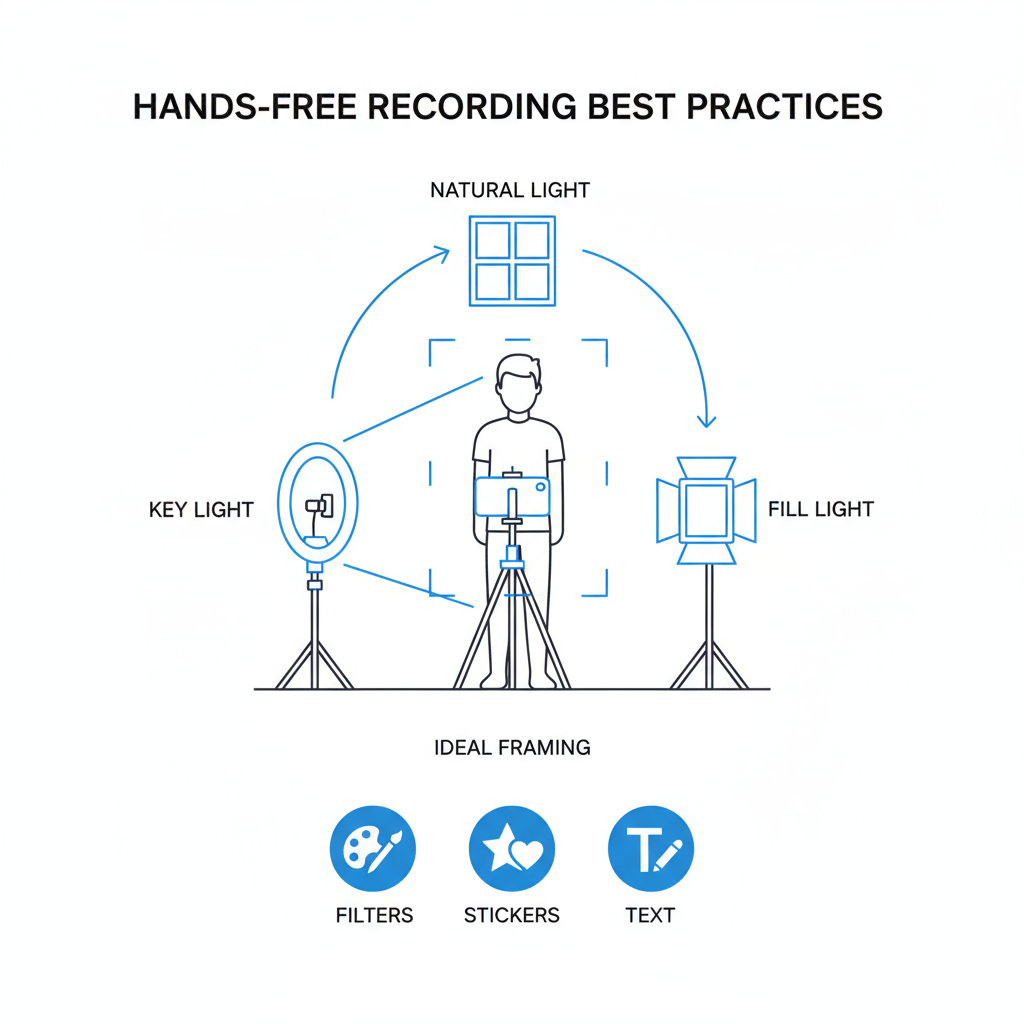
Steps:
- Launch Instagram.
- Swipe right from your feed or tap the camera icon at the top left.
- In the camera mode menu at the bottom, scroll sideways until you find Hands-Free—located near Boomerang, Layout, and Create.
---
How to Record Instagram Stories Without Holding the Button
Once you’re in the Hands-Free mode:
- Tap the circular record button once—no need to press and hold.
- Recording begins immediately.
- Stop by tapping the button again or let it run until the maximum Story length (about 15 seconds per clip).
- Longer recordings will be automatically split into segments for seamless posting.
---
Creative Ideas for Using the Hands-Free Feature
To make the most of hands-free Instagram Story mode, consider these approaches:
- Tutorial Videos: Show viewers how to apply makeup, craft, or repair items.
- Dance Challenges: Capture full-body movement without camera limitations.
- Cooking Recipes: Film while stirring, chopping, or plating without touching the phone.
For example, preparing a pasta dish becomes easier and more visually appealing when you can focus solely on cooking.
---
Use a Tripod or Stand for Best Results
A tripod or phone stand greatly improves stability and shot composition.
Benefits:
- Eliminates camera shake.
- Lets you try overhead, side, or front-facing angles.
- Ideal for solo filming.
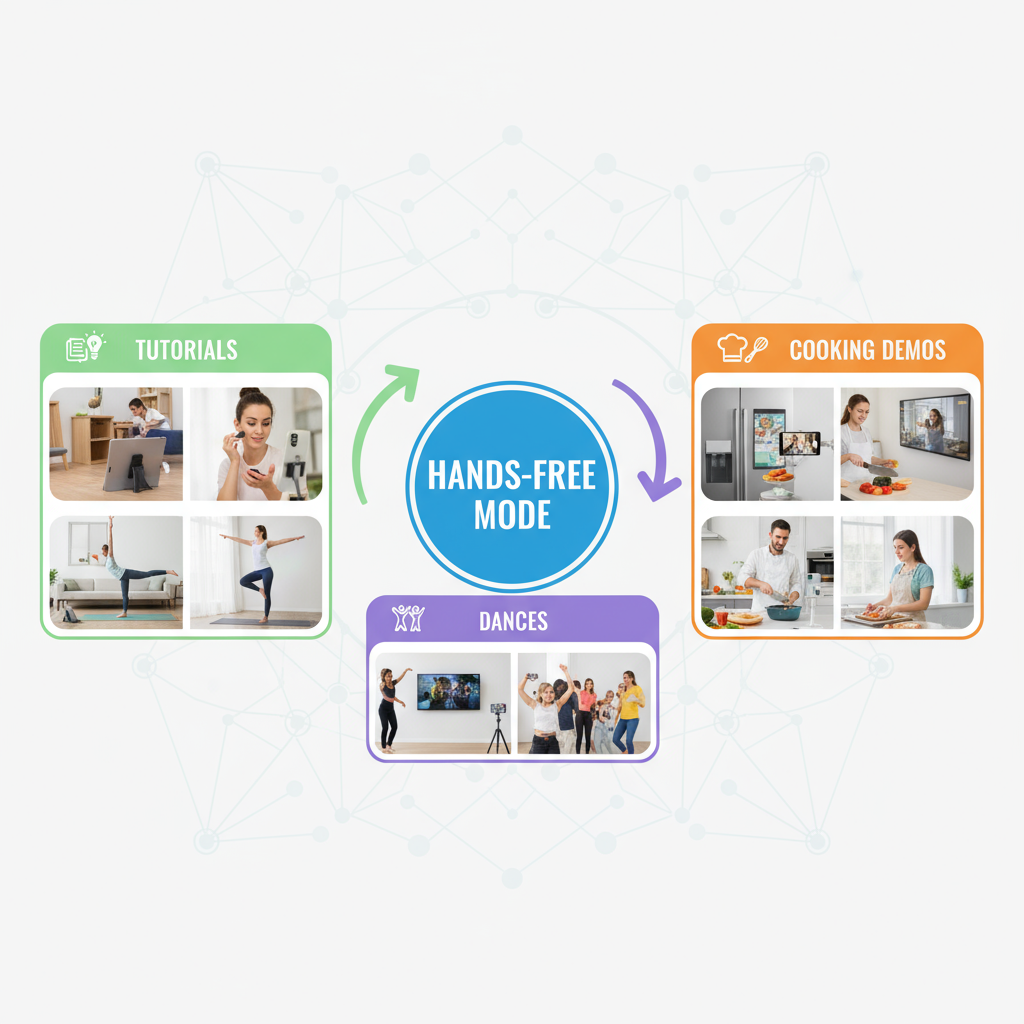
---
Combine Hands-Free Recording With Filters, Stickers, and Text
Enhance your Stories with Instagram’s creative tools:
- Filters: Instantly adjust tone and style.
- Stickers: Add polls, questions, or emojis for interaction.
- Text: Highlight important parts or provide captions.
Apply filters before recording, and add stickers or text after shooting.
---
Edit Stories Before Posting for Maximum Engagement
To keep viewers engaged:
- Trim footage to remove dead space.
- Adjust brightness, contrast, or saturation.
- Add effects and annotations in line with your brand’s style.
Pro Tip: Use a consistent theme to make your Stories easily recognizable.
---
Add Music and Captions
Music and captions can elevate both engagement and accessibility.
How to Add Music:
- Tap the music icon during editing.
- Search by mood, genre, or popularity.
- Pick a song and select your preferred segment.
Use text or the automatic captions sticker so viewers who watch without sound can still follow along.
---
Share Stories Based on Content Goals
Choose the right audience settings for your Story:
| Goal | Audience Setting |
|---|---|
| Exclusive sneak peek | Close Friends |
| Brand promotion | Public |
| Private tutorial | Direct Message |
Audience selection can help tailor your message for maximum impact.
---
Analyze Story Insights
Instagram Insights can reveal:
- Impressions: Total views.
- Reach: Number of unique viewers.
- Exits: How often users stop watching early.
- Replies: Viewer engagement via messages.
Use these metrics to refine your approach and double down on content that works.
---
Troubleshooting Common Hands-Free Issues
Issue: Hands-Free option missing.
Solution: Update or reinstall your Instagram app.
Issue: Recording stops early.
Solution: Free up storage space and check connection stability.
Issue: Poor video quality.
Solution: Clean your lens, record in good lighting, and avoid digital zoom.
---
Final Thoughts
The hands-free Instagram Story mode is a creative time-saver that lets you focus on what matters—your content and performance—without worrying about holding your phone. Whether you're demonstrating a recipe, sharing a workout, or capturing a dance challenge, this feature can enhance both quality and engagement.
Experiment with angles, add creative enhancements, and regularly check your Insights to discover what resonates with your audience. Start using hands-free mode today to bring more polish and professionalism to your Stories—and keep your followers watching until the very end.



