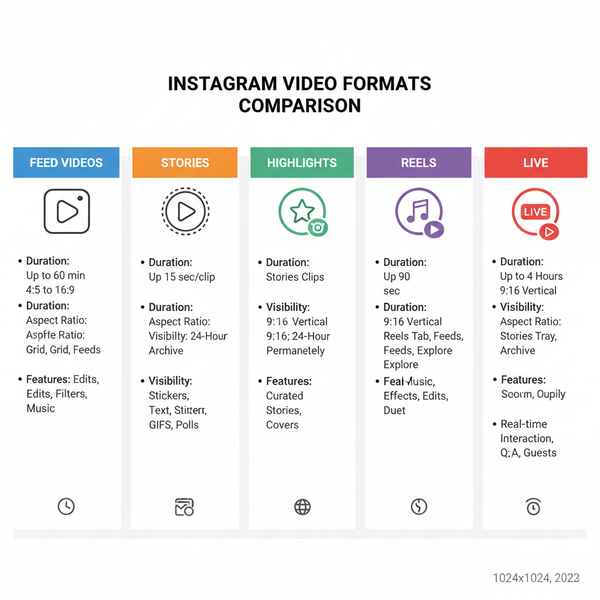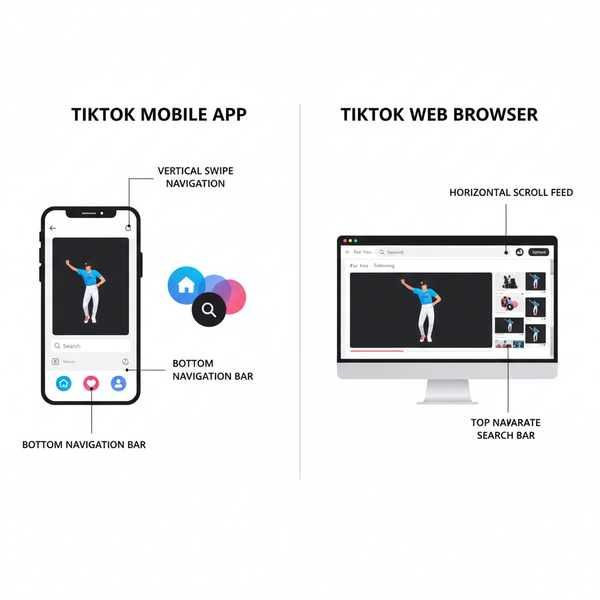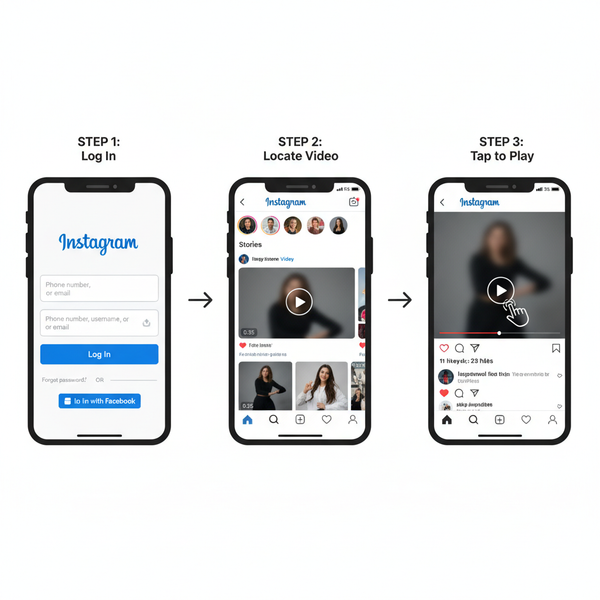How to Remove a Tag from TikTok Videos and Comments
Learn how to remove or hide unwanted tags in TikTok videos and comments, adjust mention settings, and protect your account from spam or harassment.
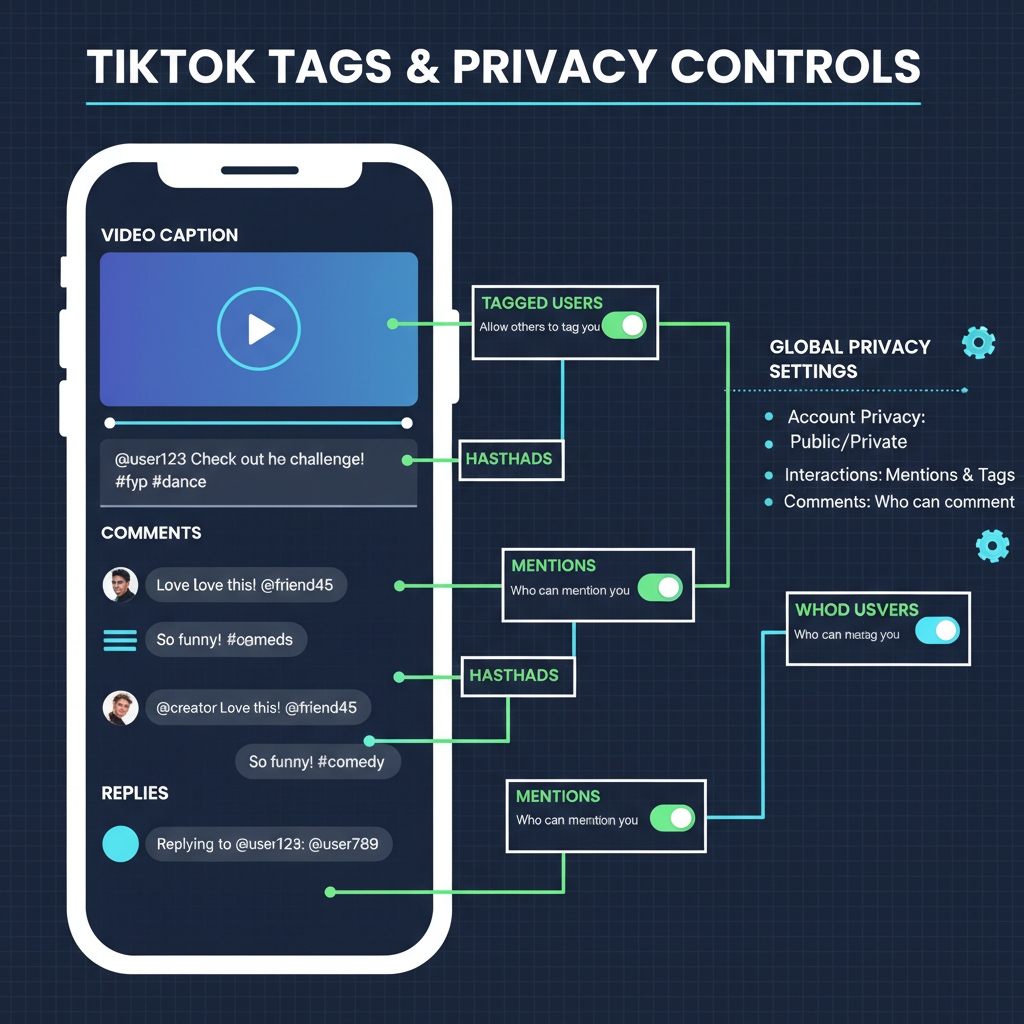
How to Remove a Tag from TikTok Videos and Comments
If you’ve ever wondered how to remove a tag on TikTok, you’re not alone. TikTok tags and mentions help creators connect but can sometimes lead to spam, unwanted brand association, or harassment. Knowing how to remove a tag and control who can mention you is essential for protecting your online reputation, staying safe, and ensuring your TikTok experience remains enjoyable.
In this guide, you’ll learn exactly how TikTok tagging works, the different ways tags can appear in captions or comments, how to delete or hide them, and how to adjust your settings to minimise unwanted mentions.
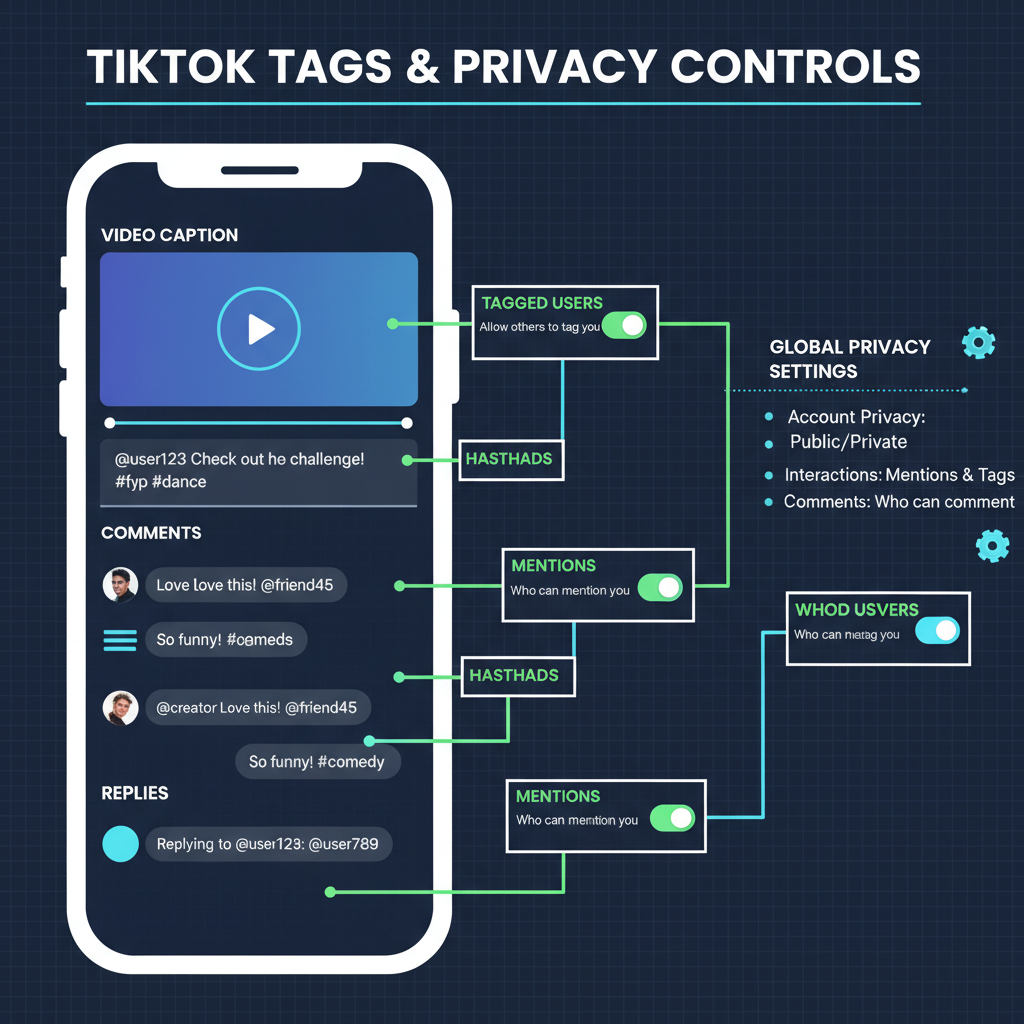
---
Understanding How TikTok Tagging Works
TikTok uses multiple tagging methods to connect users and content:
- Mentions in captions – The `@username` format links directly to a profile in a video caption.
- Mentions in comments – The same syntax, but placed in the comments section under a video.
- Tags via Duet or Stitch – Automatic link credits for the source creator when you remix their video.
- Product or hashtag tags – Categorisation tools to improve discoverability; not personal mentions but still draw attention.
Mentions trigger a notification for the tagged user and are clickable, leading others to their profile.
---
Identifying Where the Tag Appears
Before removing a tag, identify its location on TikTok:
- Video captions you created
- Comments on your videos
- Comments you posted on others’ videos
- Titles or descriptions for Duets or Stitches
- Notifications received from mentions
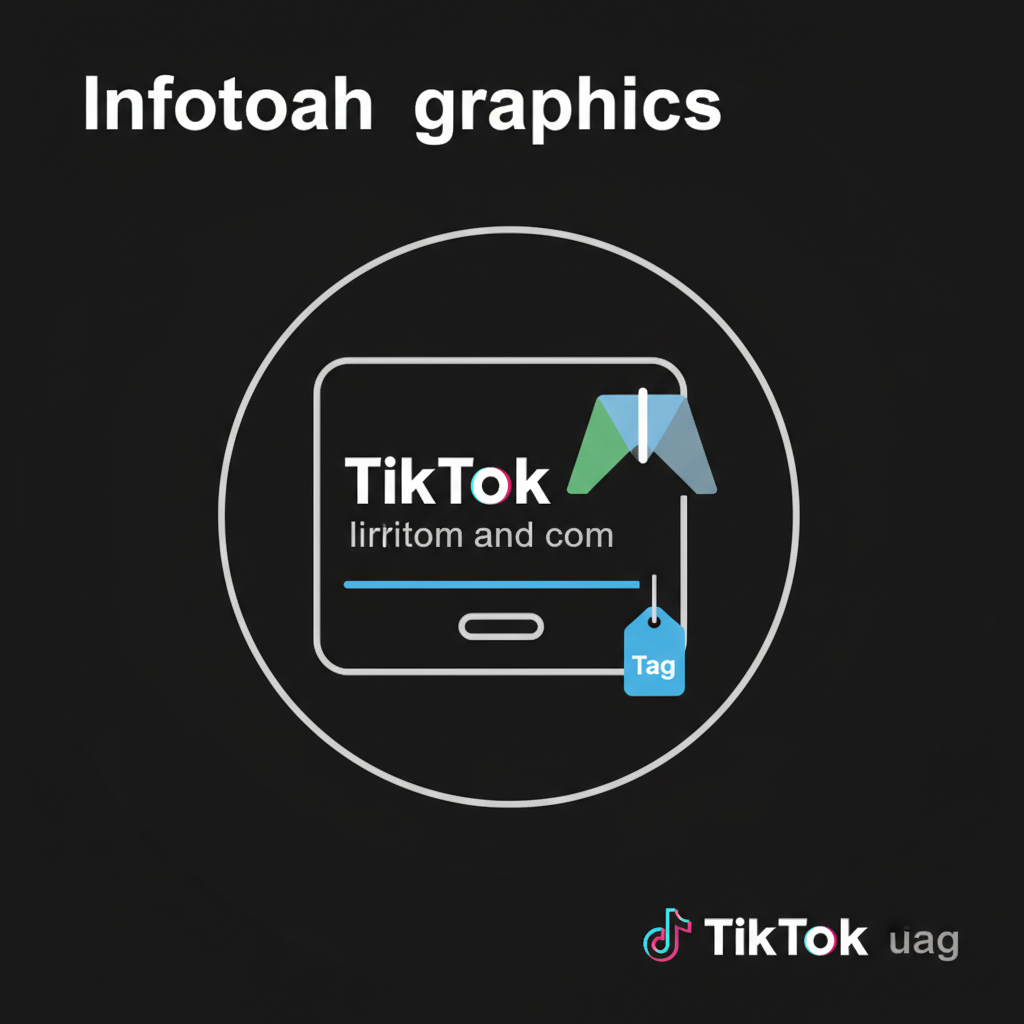
---
TikTok's Privacy and Tag Controls
TikTok’s privacy tools help you stay in control:
- Set who can mention you in captions or comments
- Control who can duet or stitch your videos
- Filter comments containing unwanted keywords or mentions
- Reduce spam or harassment with restriction options
To explore these settings, open Settings and Privacy in the app, then select Privacy → Mentions.
---
Removing Tags from Your Own Video Captions
If you find a tag in your own video’s caption:
Before Posting the Video
- On the post creation screen, check the caption for any `@username` tags.
- Delete unwanted tags before tapping Post.
After Posting the Video
TikTok does not allow editing captions once published.
To remove a tag:
- Save the video to your device.
- Delete the posted video.
- Re-upload with an updated caption that omits the tag.
---
Hiding or Deleting Comments with Unwanted Tags
For tags in comments on your video:
- Open the video and locate the tagged comment.
- Long-press the comment.
- Tap Delete to remove it permanently.
- Optionally, select Report if it’s inappropriate or abusive.
You can also set up comment filters to automatically hide comments containing your username or other flagged words.
---
Dealing with Tags in Other Accounts’ Content
When another user mentions you in their caption or comments:
- You cannot remove their tag directly from their content.
- You can clear it from your notifications.
- For harassment or spam, use the report feature for that video or comment.
---
Adjusting Privacy Settings to Limit Future Tags
To prevent unwanted tagging:
- Go to Profile → Menu (☰) → Settings & Privacy.
- Select Privacy.
- Tap Mentions.
- Choose Friends, Followers you follow back, or No one.
Other useful controls:
- Limit Duet & Stitch permissions
- Filter comments by selected keywords
| Setting | Location | Effect |
|---|---|---|
| Mentions | Privacy → Mentions | Restrict who can tag you |
| Comment Filters | Privacy → Comments | Hide unwanted tags or words |
| Duet/Stitch | Privacy → Duet/Stitch | Control who can use your videos |
---
Blocking or Restricting Problem Accounts
If a user repeatedly tags you inappropriately:
- Block them to prevent any interaction or viewing of your content.
- Restrict them so their comments are hidden until you approve.
To block:
- Go to their profile.
- Tap the three dots (…) in the top right.
- Select Block.
---
Reporting Harassing or Spam Tags
TikTok’s reporting tools allow you to flag harmful content:
- For a video: tap the Share arrow → Report.
- For a comment: long-press → Report.
- Follow the in-app prompts and describe the tagging behaviour.
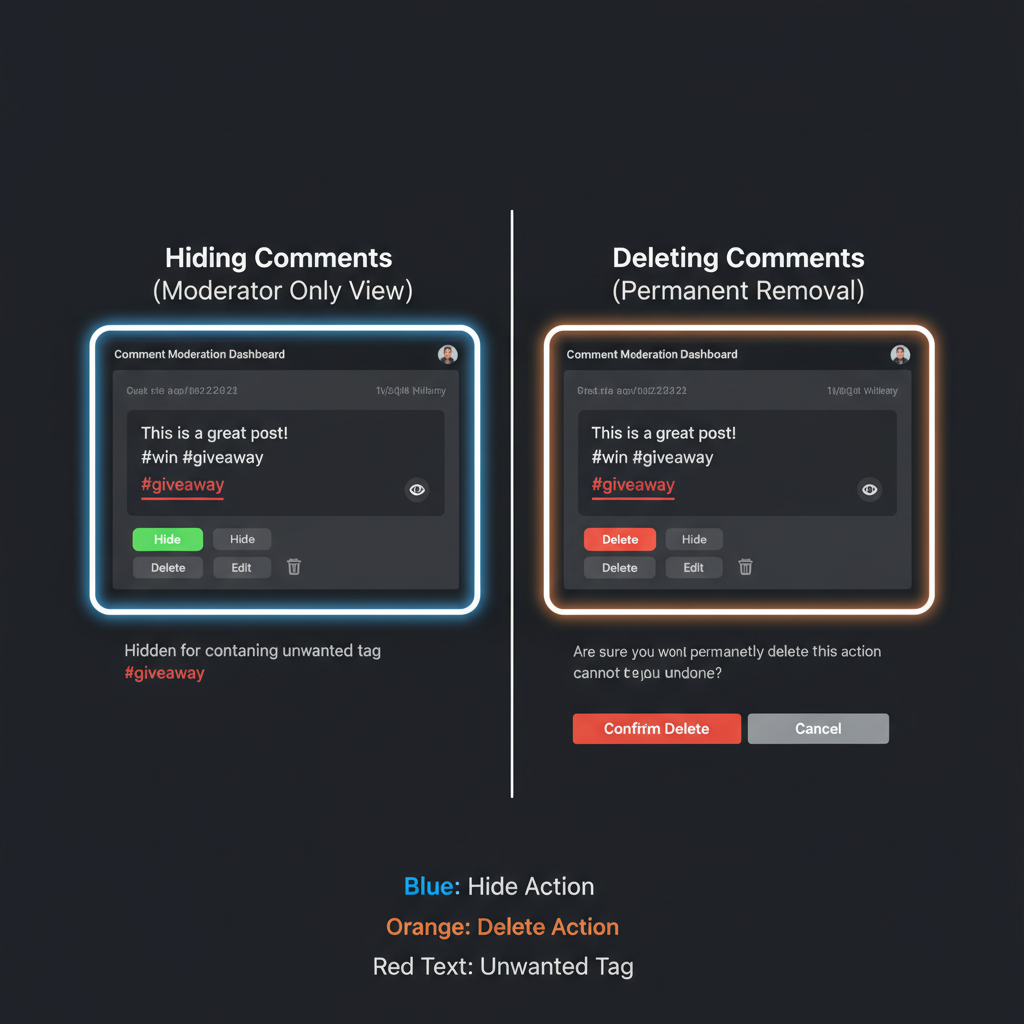
---
Tips for Safely Managing TikTok Mentions
- Regularly review your privacy settings — TikTok updates frequently.
- Delete spam comments promptly to maintain a clean public space.
- Limit public interactions if building a professional or brand account.
- Encourage collaborators to respect mention etiquette.
---
Balancing Engagement and Boundaries
For healthy community interaction while avoiding spam tags:
- Network with trusted or verified creators.
- Keep your username distinctive to reduce accidental tags.
- Monitor your notifications daily and act quickly to remove unwanted mentions.
- Use TikTok’s keyword filters proactively.
- Engage positively but set clear boundaries for how others can interact.
---
Summary and Next Steps
Removing a tag on TikTok is a mix of manual actions — deleting comments or reposting videos with clean captions — and proactive privacy settings to stop unwanted mentions before they happen. While you can’t edit other users’ content, TikTok’s blocking, filtering, and reporting tools give you the control to protect your space.
Take time today to review your TikTok privacy settings and keyword filters. By following these steps, you’ll maintain a safe, positive environment for your profile while enjoying the creative connections that TikTok offers.