How to Switch from Creator to Personal Account on Instagram
Learn how to switch from an Instagram Creator to Personal account, what features change, and steps to update privacy and messaging settings.
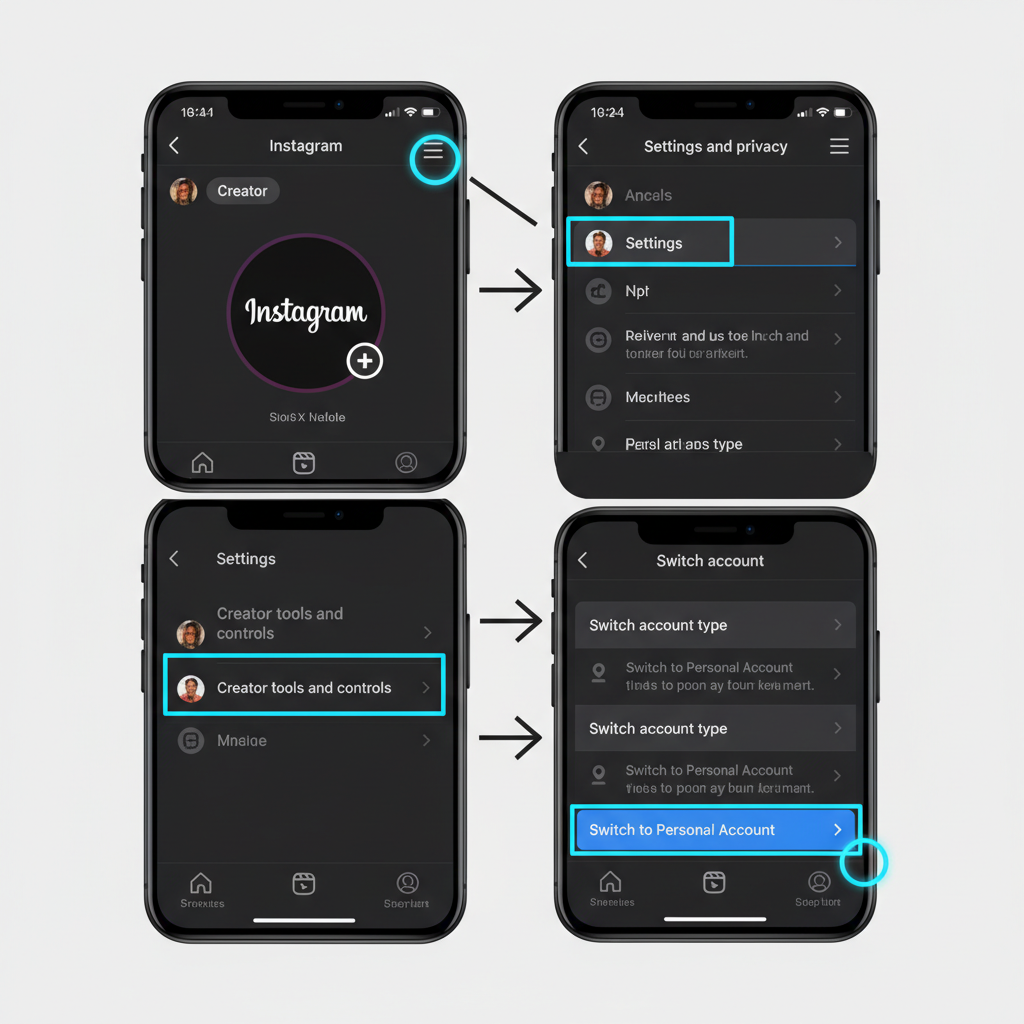
How to Remove Creator Account on Instagram — Easy Guide
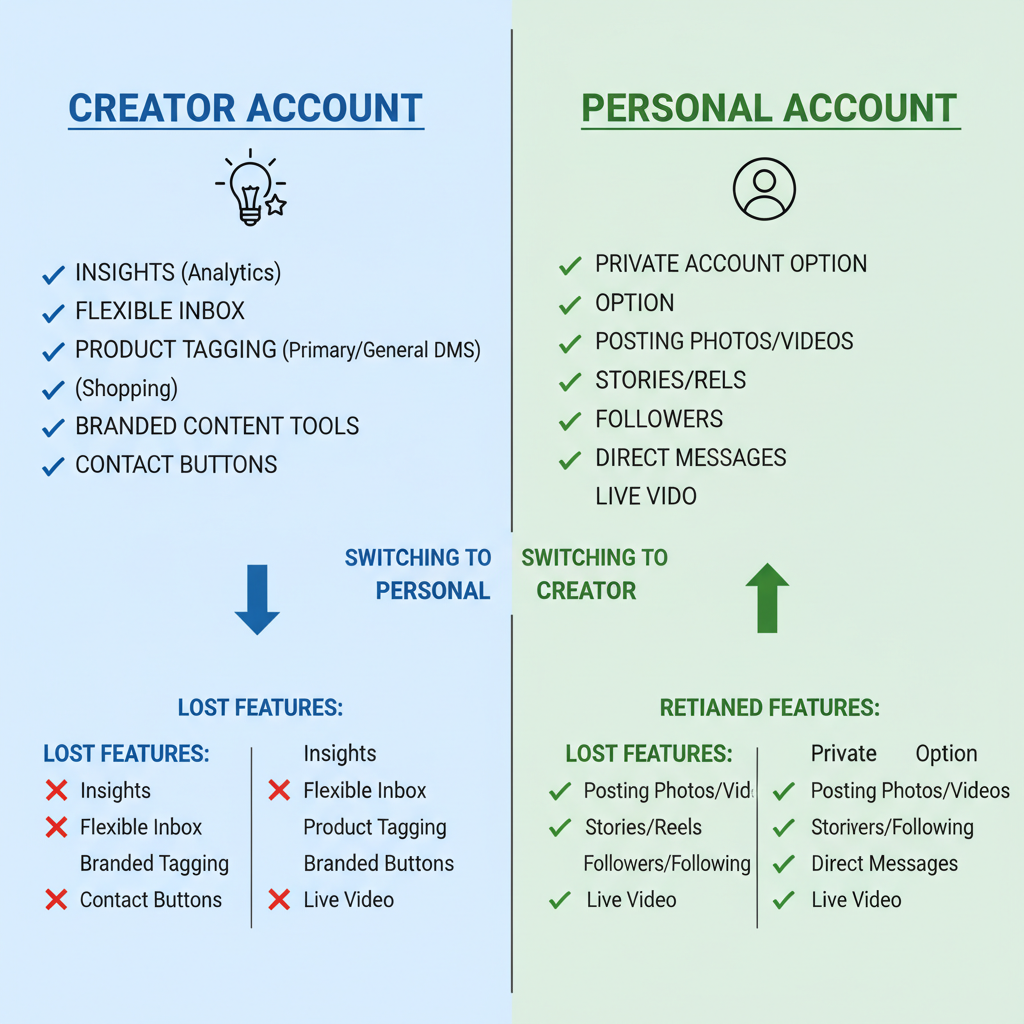
Instagram offers flexibility by allowing users to choose between Personal, Creator, and Business account types. Many people start with a Creator account for its advanced analytics and growth tools, but later decide to switch to Personal to prioritize privacy and simplicity. If you’re wondering how to remove creator account on Instagram, this guide explains the differences, what changes when you switch, and step-by-step instructions to make the transition smooth.
---
Understanding Instagram Account Types
Instagram has three main account types, each designed for a specific purpose:
- Personal Account — Built for everyday social use, prioritizes privacy and simple sharing, with no marketing tools.
- Creator Account — Intended for influencers, public figures, and content creators. Offers detailed analytics, audience insights, and advanced messaging filters.
- Business Account — Designed for brands and companies; includes advertising options, promotions, and collaborative tools.
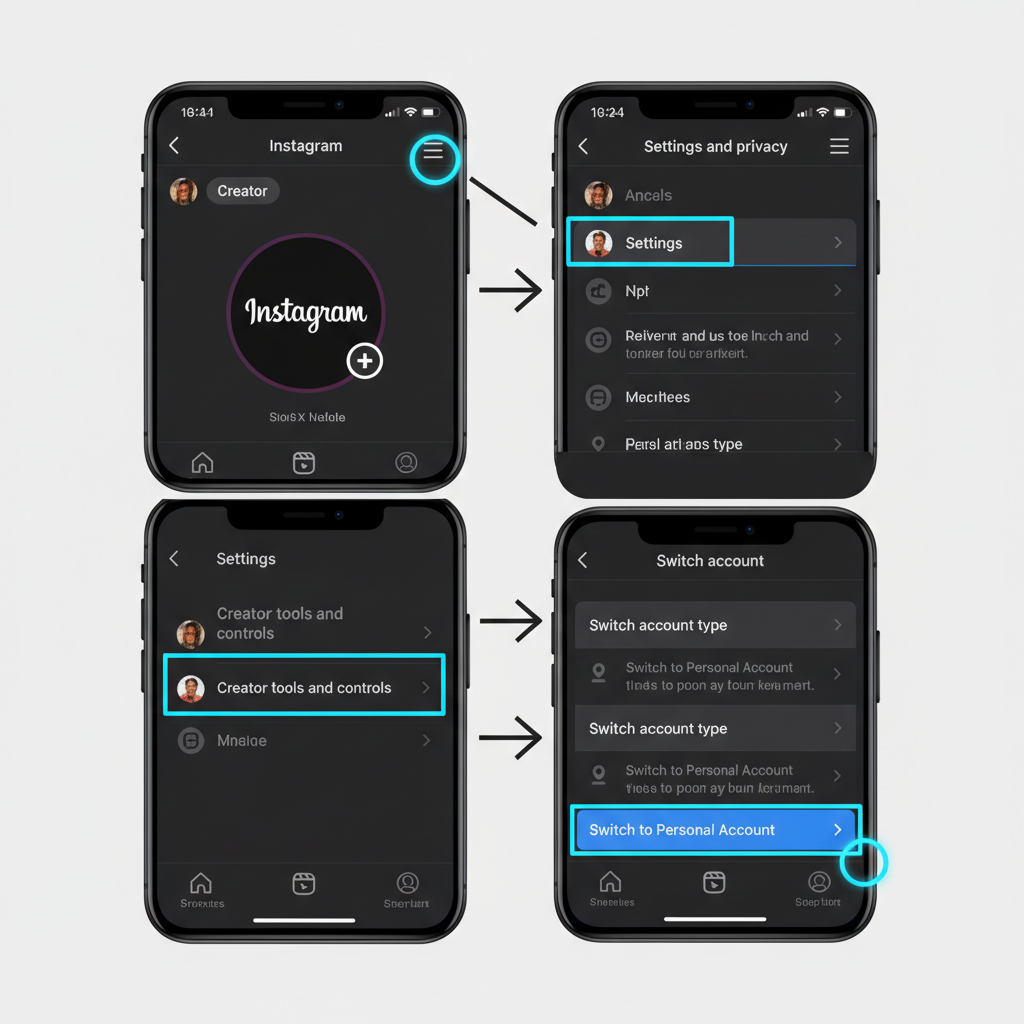
Switching from Creator to Personal removes certain professional tools but can create a more straightforward, private experience.
---
What Changes When Switching from Creator to Personal
Before deciding to remove your Creator account, understand what features you lose and retain.
Features You Lose
| Feature | Available in Creator | Available in Personal |
|---|---|---|
| Professional Dashboard & Insights | Yes | No |
| Category Labels (e.g., Blogger, Artist) | Yes | No |
| Advanced Messaging Filters | Yes | No |
| Scheduled Posts via Creator Studio | Yes | No |
| Promotions/Ads Access | Limited | No |
Features You Keep
- Posting photos, reels, and stories
- Basic messaging and commenting
- Saving posts and managing highlights
- Privacy controls and blocking features
---
Review Analytics and Saved Content Before Switching
If you rely on follower analytics, engagement rates, or reach metrics, save them before switching:
- Insights history disappears once you move to Personal.
- Scheduled posts won’t be accessible.
- Branded content features may be removed.
Tip: Use Instagram’s data export tool in Settings → Account → Download Your Information to capture your data before making the change.
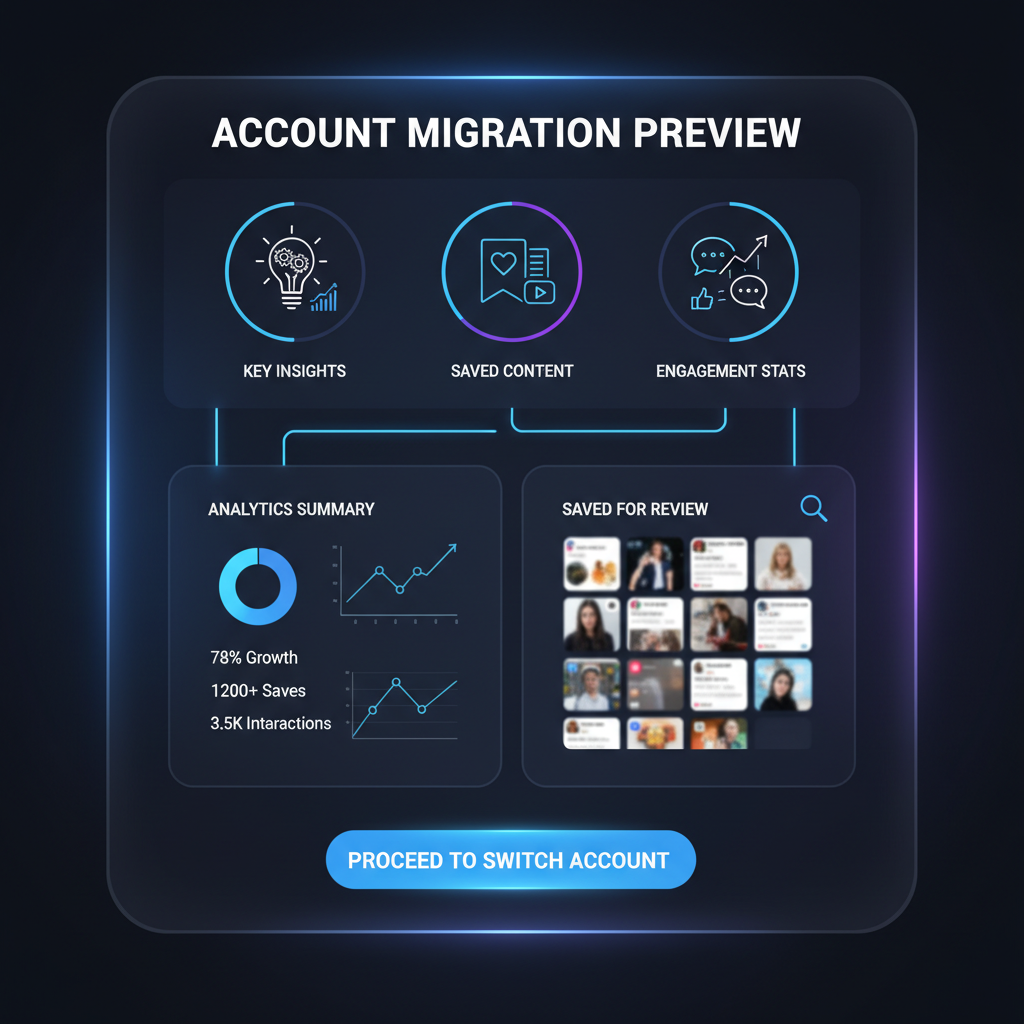
---
Step-by-Step: How to Remove Creator Account on Instagram
Follow these clear steps to convert your account:
1. Go to Your Instagram Profile
Tap your profile icon in the bottom right corner to open your profile page.
2. Open Settings
Tap the three horizontal lines (Menu icon) in the top right, then choose Settings and privacy.
3. Find the “Account” Menu
Scroll until you see Account; tap to open.
4. Select “Switch Account Type”
Tap Switch account type to see options for Business, Creator, and Personal.
5. Choose “Switch to Personal Account”
Select Switch to Personal Account. Instagram will outline changes to expect.
6. Confirm the Switch
Review the notice, then confirm. Your profile will switch to Personal instantly.
---
Updating Privacy Settings Post-Switch
Once converted, revisit your privacy settings.
Recommended Privacy Changes for Personal Accounts
- Set account to Private to limit post visibility.
- Adjust story sharing settings to control audience reach.
- Disable activity status to hide online presence.
---
Recheck Notifications & Messaging
Messaging layout changes when switching:
- Creator accounts separate “Primary” and “General” inboxes. Personal accounts merge them.
- Check message requests so nothing is missed.
- Fine-tune notifications to reduce spam alerts.
---
Troubleshooting If “Switch to Personal Account” Option Is Missing
If the option doesn’t appear, try these fixes:
- Update the Instagram App in Google Play Store or Apple App Store.
- Log Out and Log Back In to refresh settings.
- Restart Your Device to clear cache.
- Check Account Eligibility — restricted accounts may be unable to switch.
---
Managing Content Visibility After Switching
Once you switch:
- Public posts stay visible unless profile is set to Private.
- Promotions stop running immediately.
- External analytics tools may lose connection.
Consider archiving or deleting posts you no longer want visible.
---
Tips to Maintain Engagement Without Creator Tools
You can still keep followers engaged:
- Post consistently when your audience is most active.
- Use interactive tools such as polls and questions.
- Include relevant hashtags in captions.
- Share your Instagram on other social channels.
Example Post Strategy Without Insights
Day 1 – High-quality photo + 5 hashtags
Day 3 – Story update with sticker poll
Day 5 – Repost a Reel from another platform with credit
Day 7 – Behind-the-scenes image with Q&A caption---
Summary & Next Steps
Switching from a Creator account to a Personal account on Instagram is simple and fast once you know where to look. You sacrifice professional analytics and a few advanced tools, but gain a cleaner, more private social media experience.
If your priority is privacy and casual sharing, follow the steps in this guide to confidently remove your Creator account. Save your analytics upfront, adjust your privacy settings afterward, and develop a content plan to stay connected with followers.
Ready to make the change? Open Instagram and start your switch now for a simpler, distraction-free experience.


