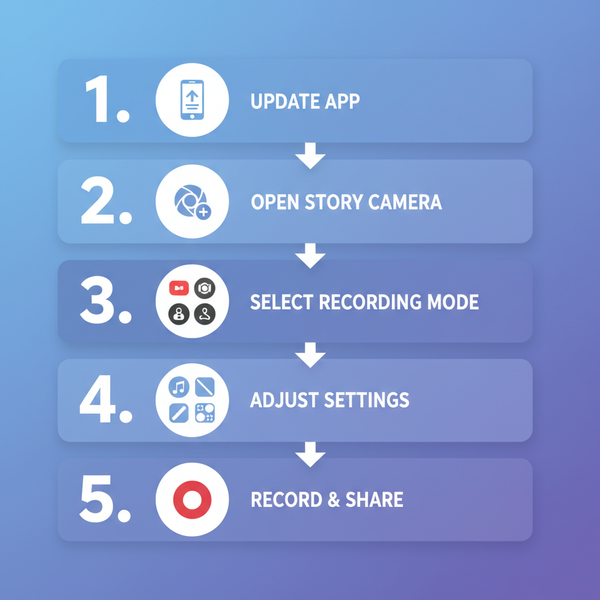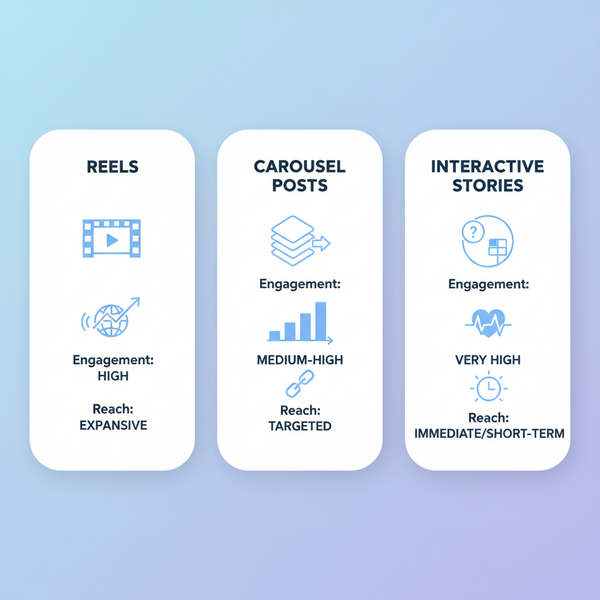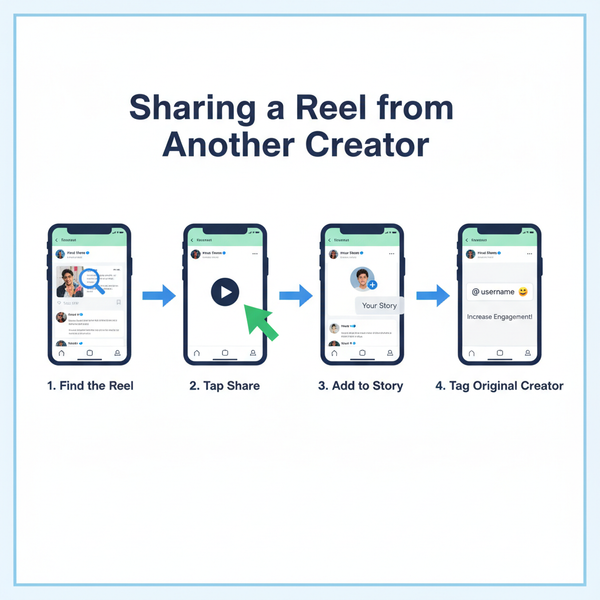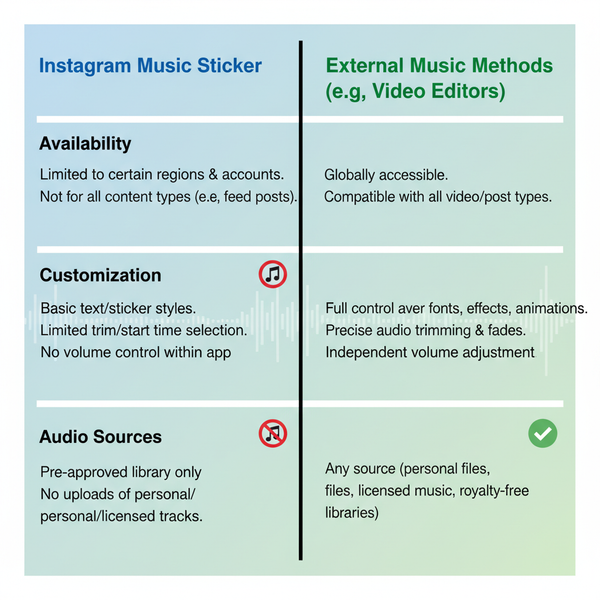Clear a Searched Profile from Twitter Search History
Learn how to remove a searched profile from Twitter history on mobile or desktop, clear all searches, and adjust privacy to reduce unwanted suggestions.
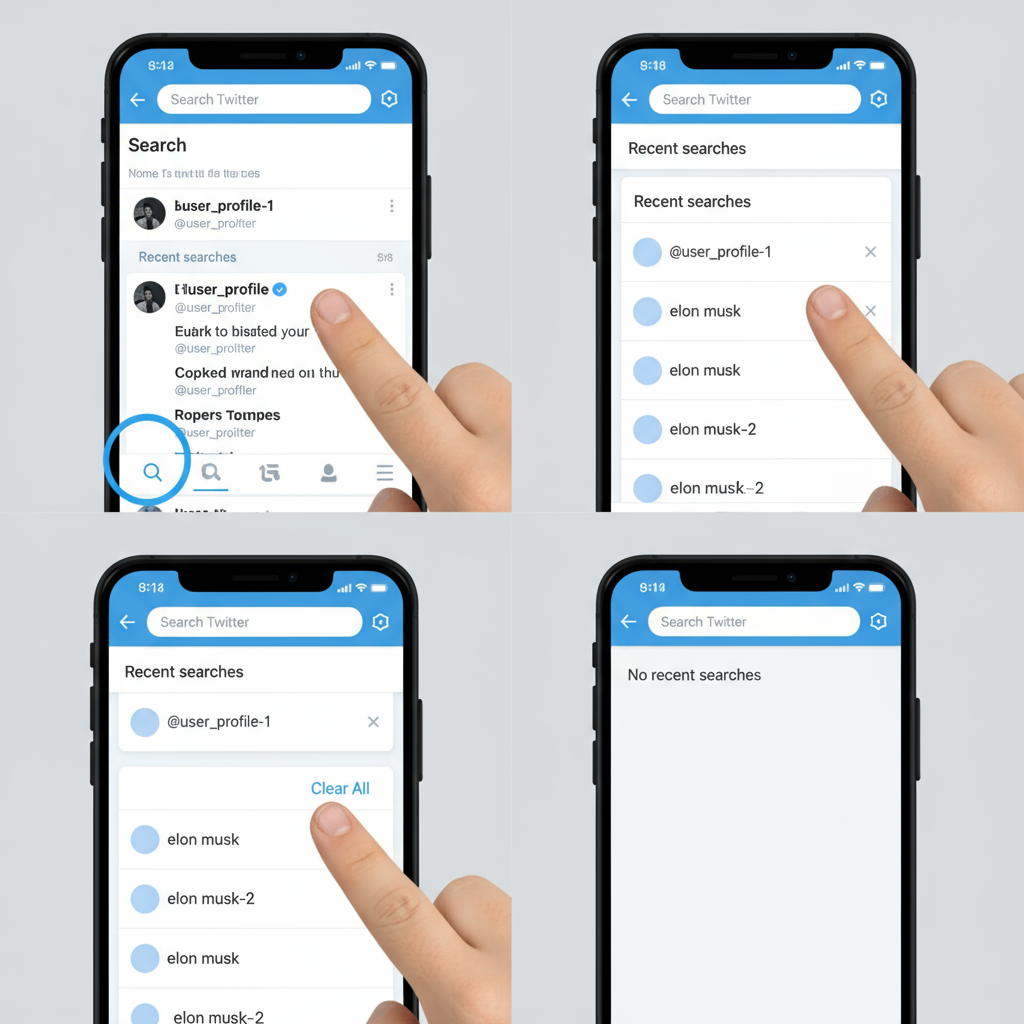
How to Remove Someone on Twitter That You’ve Searched
If you’ve ever typed in a name or handle only to see it constantly pop up in your suggestions, you may be looking for a way to clear it. Twitter (now X) stores search history to personalize your experience, but sometimes you want more control over who appears in your results. This guide explains how to remove someone on Twitter that you’ve searched, whether you’re on mobile or desktop, while also covering privacy considerations and ways to minimize unwanted suggestions.
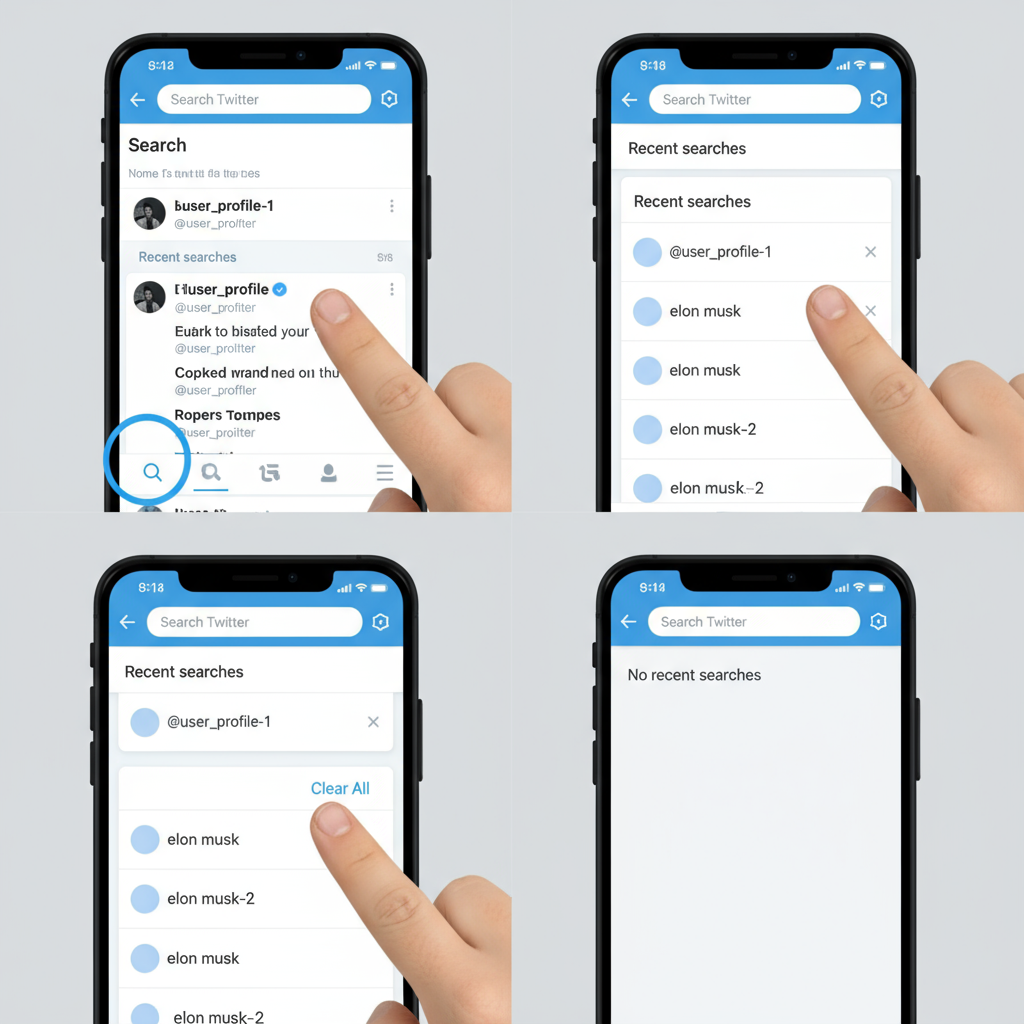
Understanding How Twitter Search History Works
Twitter keeps track of your searches — including accounts, hashtags, and keywords — to improve autocomplete and deliver relevant content. This data is stored both locally on your device and linked to your account in Twitter’s systems.
Every time you search for someone’s handle or name, that term or profile is cached in your recent history. While convenient for quick access, there are times when you may want to remove someone from Twitter that you’ve searched — for privacy, decluttering, or avoiding unwanted reminders.
Clearing One Search vs. Clearing Entire History
There’s a difference between deleting a single entry and wiping all stored searches:
- Clear single search: Deletes just one profile or term from your history.
- Clear all history: Removes every search item from your entire recent search log, across devices.
| Action | Result | Best Use Case |
|---|---|---|
| Clear single search | Removes one profile/term from history | When you want to delete a specific person or keyword without affecting the rest |
| Clear all history | Deletes every search item | When you need a privacy reset or want to start fresh |
Removing a Single Searched Profile on Mobile App
If you use the Twitter mobile app on iOS or Android, follow these steps to remove someone you’ve searched without erasing all history:
- Open the Twitter app and tap the search (magnifying glass) icon.
- Tap into the search bar.
- Look under Recent Searches for the entry you want to delete.
- Long-press (iOS/Android) the entry until a menu appears.
- Select “Remove from recent searches” or “Clear”.
- The item will disappear from your list.
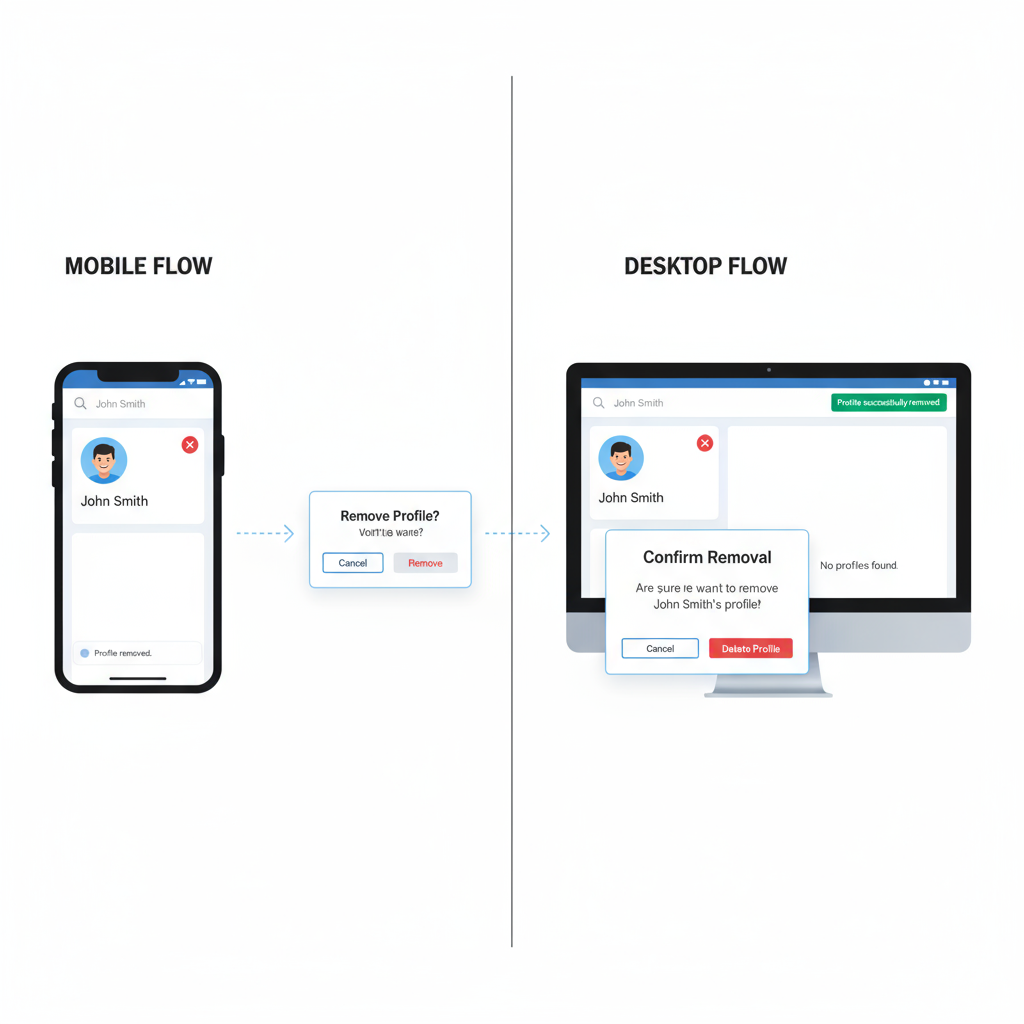
Pro Tip: On iOS, you can also swipe left on the item to reveal a delete option; on Android, tap the small “X” beside it.
Removing a Single Searched Profile on Desktop/Web
On a desktop browser:
- Click the Search field in the upper-right.
- A drop-down list of recent searches appears.
- Find the profile or term you wish to remove.
- Click the small ‘X’ icon beside it.
- That entry is instantly removed without affecting others.
This method is quick and avoids complete history wipes.
How to Clear Entire Twitter Search History
If you want a clean slate:
On Mobile
- Go to Search tab.
- Tap the search bar.
- Tap “Clear all” at the top-right of the recent list.
- Confirm your choice.
On Desktop
- Click the Search bar.
- In the drop-down, select “Clear all” in the upper-right.
- Confirm when prompted.
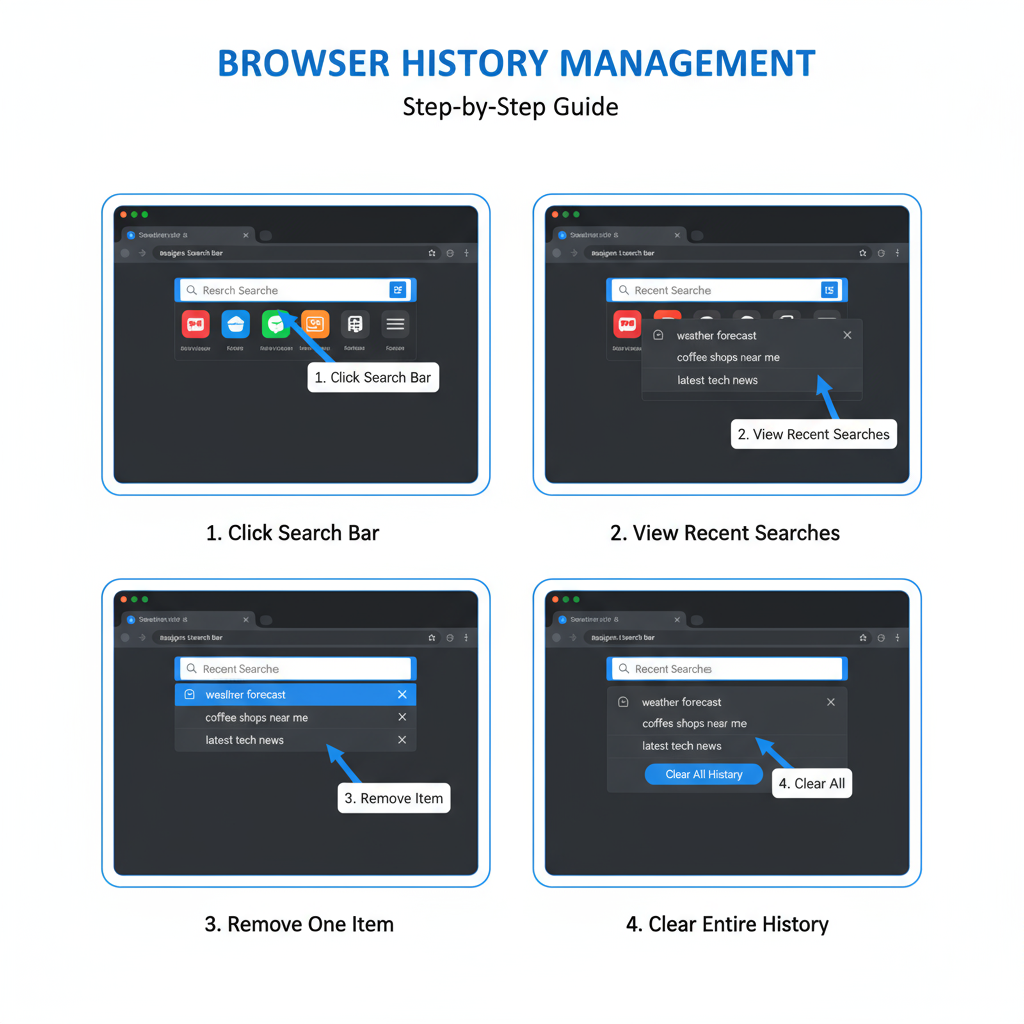
Note: This only clears history visible to you; Twitter’s backend may still store logs.
Managing Search Suggestions and Personalization
Sometimes, accounts will reappear due to suggestion algorithms that use more than just history:
- Profiles followed by your network
- Trending accounts and topics
- Engagement history (likes, retweets)
To adjust:
- Go to Settings & Privacy → Privacy and safety → Content you see.
- Edit your interests and suggested content.
- Turn off Search personalization or Trends based on location if desired.
Privacy Considerations: What Twitter Still Stores
Even after clearing history:
- Twitter retains certain search logs for internal analytics and advertising.
- These records influence trending lists and recommendations.
- Local deletion does not erase all server-side data.
If privacy is critical, be mindful about what you search, and consider anonymous browsing.
Adjusting Personalized Content to Reduce Unwanted Suggestions
Disabling personalization helps curb frequent account appearances:
- Navigate to Settings & Privacy.
- Choose Privacy and safety.
- Tap Content you see.
- Disable Search personalization.
- Optionally disable Interest-based ads.
Changes apply moving forward — it may take time for suggestions to update.
Troubleshooting Persistent Appearances
If someone’s profile remains in suggestions:
- You may share mutual followers engaging with that account.
- The profile is trending or highly active in your region.
- Cached data is keeping it visible.
Fixes:
- Clear your browser/app cache.
- Log out and back in.
- Temporarily block the account (it may reduce appearance).
- Try searches in a private/incognito window.
Additional Tips for Maintaining Search Privacy
- Use private/incognito mode for sensitive searches.
- Log out before searching for sensitive information.
- Avoid engaging with profiles you’d prefer not to see.
- Regularly audit and clear your search record.
- Tweak Discoverability settings to limit reach.
Security Tip
Consider a secondary account for searches you don’t want tied to your main one.
---
By learning how Twitter search history works and taking control of your personalization settings, you can decide exactly how to remove someone on Twitter that you’ve searched. Whether you’re deleting one profile or wiping the slate clean, these steps help you maintain privacy and curate your search experience. Take a few moments today to tidy up your search history and enjoy a more relevant, distraction-free feed.