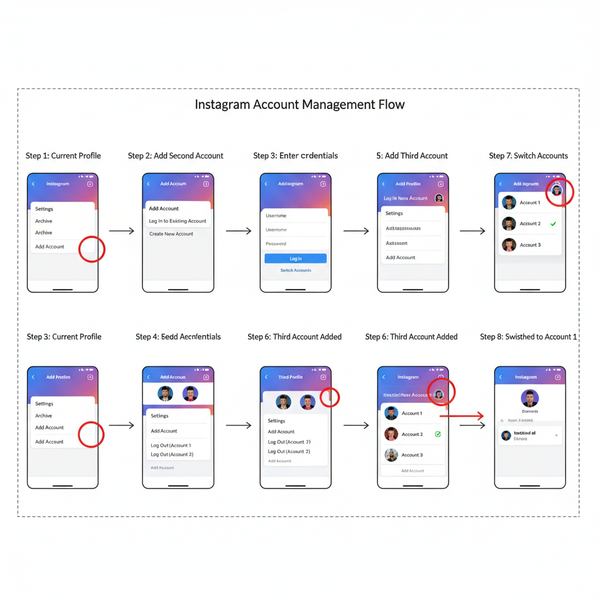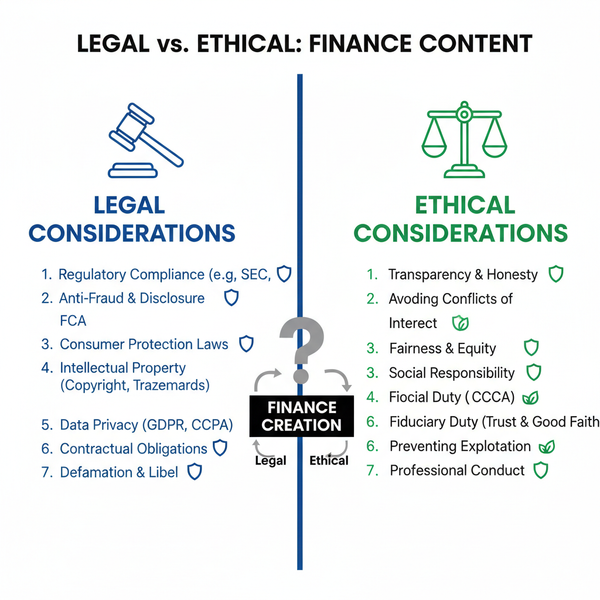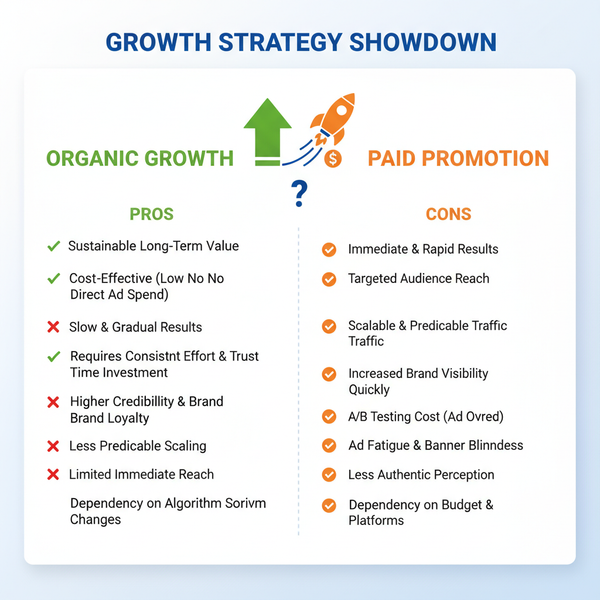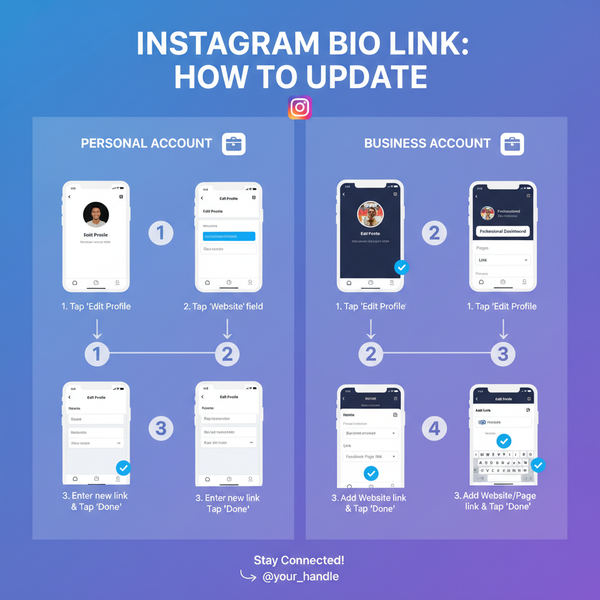How Do You Reply to a Comment on Facebook Step-by-Step
Learn how to reply to comments on Facebook step-by-step with tips for engagement, handling criticism, and building community connections.

How Do You Reply to a Comment on Facebook – A Step-by-Step Guide
If you want your Facebook posts to stand out and your community to thrive, replying to comments effectively is crucial. This guide walks you through how do you reply to a comment on Facebook step-by-step, along with best practices to foster engagement, strengthen relationships, and maintain a positive brand presence. Whether you post from a personal profile, public page, or group, these tactics will help you connect more meaningfully with your audience.

---
Why Replies Matter for Engagement
A Facebook comment reply is more than just a response—it’s an opportunity to:
- Acknowledge someone’s voice.
- Keep the conversation going.
- Boost your post’s visibility in the news feed thanks to Facebook’s engagement-driven algorithm.
- Build trust and community loyalty.
Consistently responding shows that you care about your audience’s input, which encourages them to interact more in the future.
---
Step 1: Locate the Comment
Before you can reply, you need to find the comment. Facebook’s interface differs slightly between desktop and mobile.
On Desktop
- Log in to your Facebook account.
- Navigate to the post where the comment appears.
- Scroll to the comments section beneath your post.
- Locate the specific comment you wish to respond to.
On Mobile (Facebook App)
- Open the Facebook app.
- Tap on the notification if someone has commented, or go directly to the post.
- Scroll through the comments until you find the relevant one.

---
Step 2: Click “Reply” and Type Your Message
Facebook’s built-in reply function keeps conversations threaded and organized.
On Desktop
- Hover over the comment.
- Click the Reply link underneath the comment text.
- Type your reply in the box that appears.
- Press Enter or click the send icon.
On Mobile
- Tap Reply below the comment.
- Enter your message in the text field.
- Tap Send or the paper plane icon.
---
Step 3: Personalize Your Replies
Authenticity fuels connection on social media.
- Use the commenter’s name to grab attention.
- Address specifics in their comment.
- Share relevant experiences or anecdotes.
Example:
> Hi Sarah! Thanks for pointing that out — I’ve updated the post with your suggestion.
---
Step 4: Maintain a Positive and Respectful Tone
Not all comments will be positive—some may be critical.
- Thank them for their perspective.
- Avoid arguments; focus on constructive dialogue.
- Acknowledge their viewpoint without hostility.
---
Step 5: Use Emojis and Reactions Wisely
Emojis convey tone and warmth, but moderation is key.
- Smiley 🙂 or heart ❤️ emojis add friendliness.
- Match emoji mood with the comment’s tone.
- In professional contexts, use sparingly for clarity.
---
Step 6: Add Helpful Links or Resources
Support your reply with relevant information.
- Link to related blog posts, guides, or videos.
- Share official resources or FAQs.
- Ensure links are trustworthy.
Example:
> Great question! You can read more about it here: our step-by-step guide
---
Step 7: Public vs Private Replies
Decide whether to respond in the comment thread or move the conversation to Messenger.
When to reply publicly:
- General questions others may share.
- Positive comments worth showcasing.
- Light, engaging banter.
When to reply privately:
- Sensitive issues (complaints, billing, personal data).
- Complex troubleshooting.
Acknowledge publicly, then follow up privately as needed.
---
Step 8: Handling Spam, Trolling, and Inappropriate Comments
Social platforms attract unwanted interactions too.
Steps to manage them:
- Assess content for violations.
- Hide or delete inappropriate remarks.
- Block repeat offenders.
- Report serious cases to Facebook.
Also, set clear commenting rules for your page or group.
---
Step 9: Encourage Ongoing Conversation
Engagement grows when you invite the commenter to respond again.
- Ask open-ended questions.
- Prompt them for more details.
- Show genuine interest.
Example:
> Thanks! What’s your favorite feature of this update?
---
Step 10: Monitor Notifications
Stay on top of new comments and replies.
- Check the notifications tab often.
- Turn on mobile push alerts.
- Use Facebook’s Inbox in Page Manager for efficient monitoring.
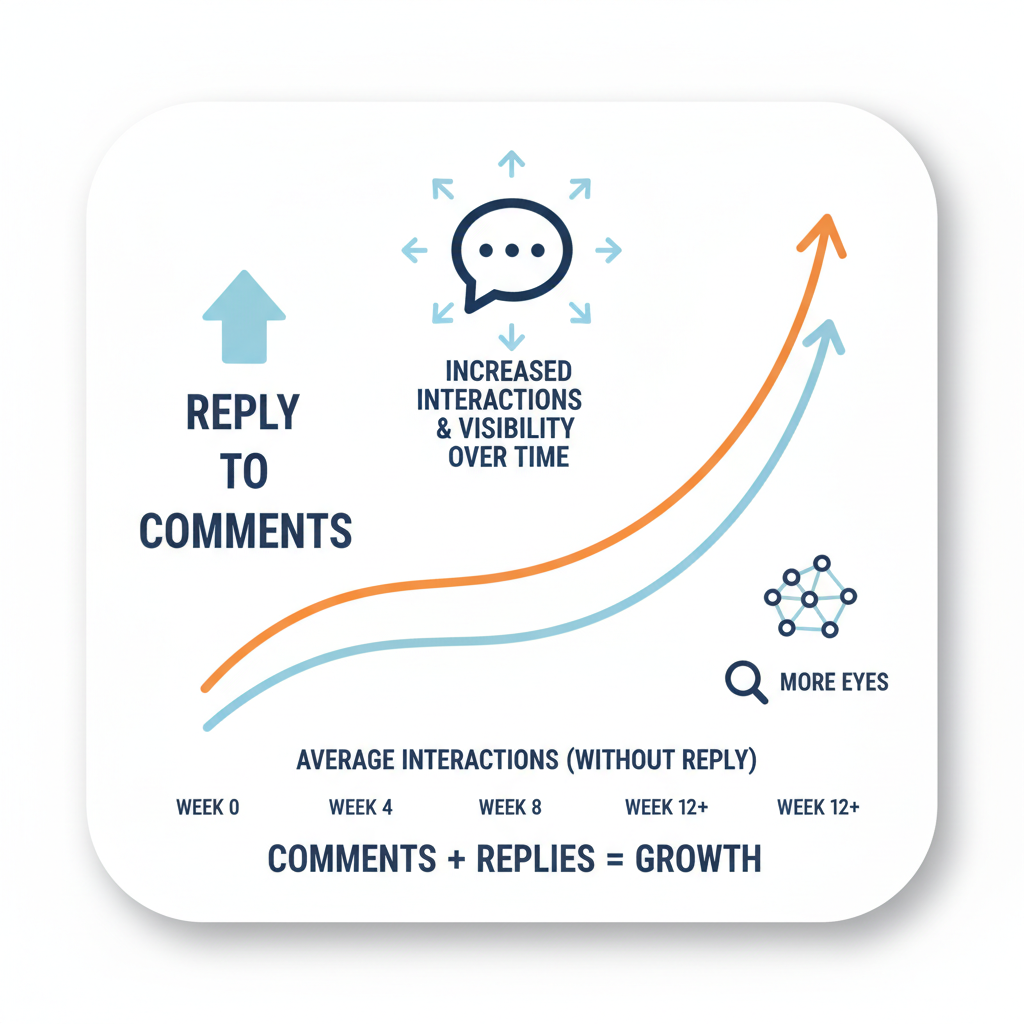
---
Step 11: Test Different Reply Styles
Experimentation will help you discover what works best.
- Compare short vs. long replies.
- Try formal vs. casual tone.
- Add images or GIFs to enrich conversations.
Track engagement patterns and adjust accordingly.
---
Step 12: Measure Engagement Impact with Facebook Page Insights
Facebook Page Insights offers valuable data so you can measure performance and optimize your strategy.
| Metric | Why It Matters | Where to Find |
|---|---|---|
| Comment Count | Shows volume of interaction | Posts tab in Insights |
| Reply Rate | Indicates responsiveness | Inbox or Messages metrics |
| Post Reach | Measures visibility boost from engagement | Overview dashboard |
| Engagement Growth | Tracks improvement over time | Page Summary |
Regularly review Insights to fine-tune your reply style for maximum reach and satisfaction.
---
Summary and Next Steps
Learning how do you reply to a comment on Facebook is more than clicking “Reply”—it’s about responding with intent, authenticity, and respect. By finding the comment, engaging with a personalized tone, offering helpful resources, maintaining positivity, and monitoring results, you can boost visibility and foster long-term community relationships.
Start applying these steps today to elevate your social media presence, encourage meaningful conversations, and build a loyal audience who values your interactions.