How to Report a Comment on Facebook Step by Step
Learn how to report a Facebook comment step-by-step on desktop and mobile, understand community standards, and protect your privacy and security.
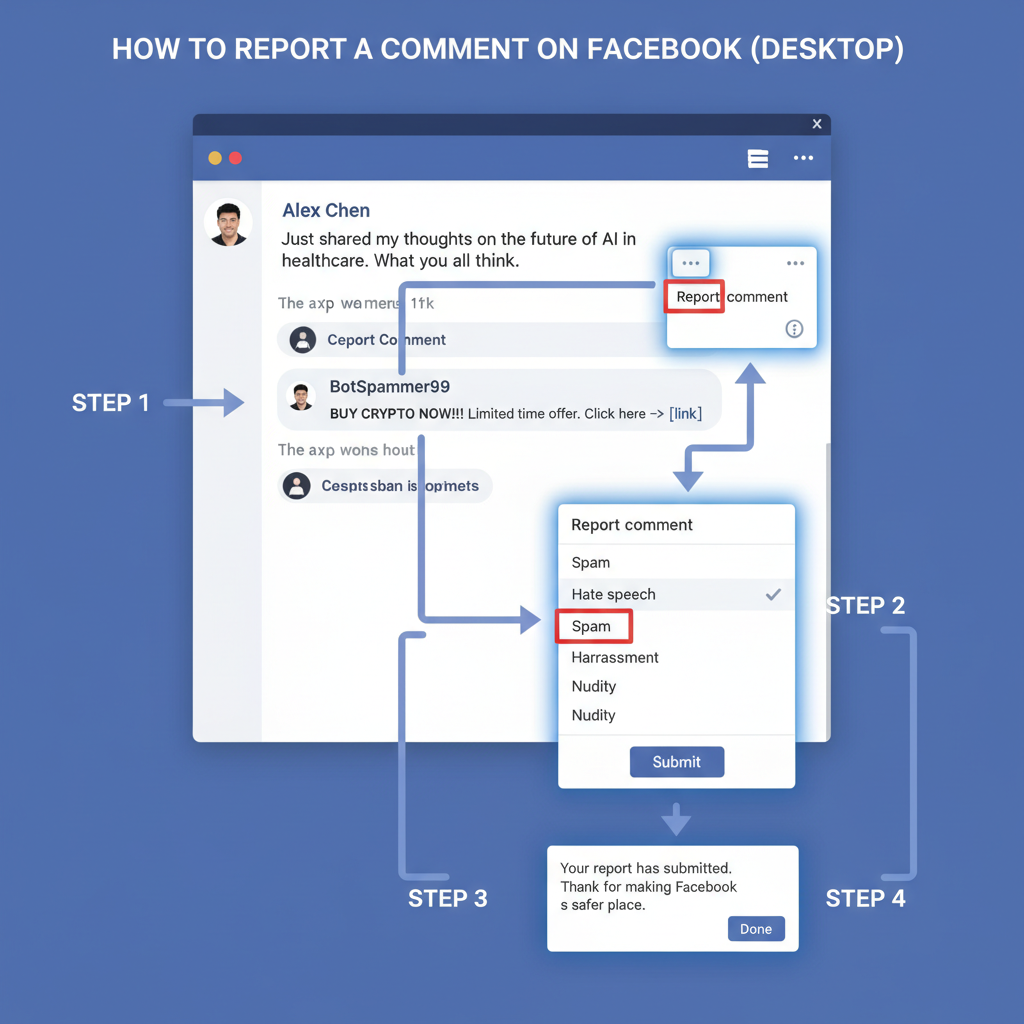
How to Report a Comment on Facebook Step by Step
Facebook is a global social network where millions engage daily through posts, comments, and shared content. While most interactions are positive, some violate community guidelines or become harmful. Understanding how to report comment on Facebook step-by-step ensures that you can help maintain a safe and respectful environment.
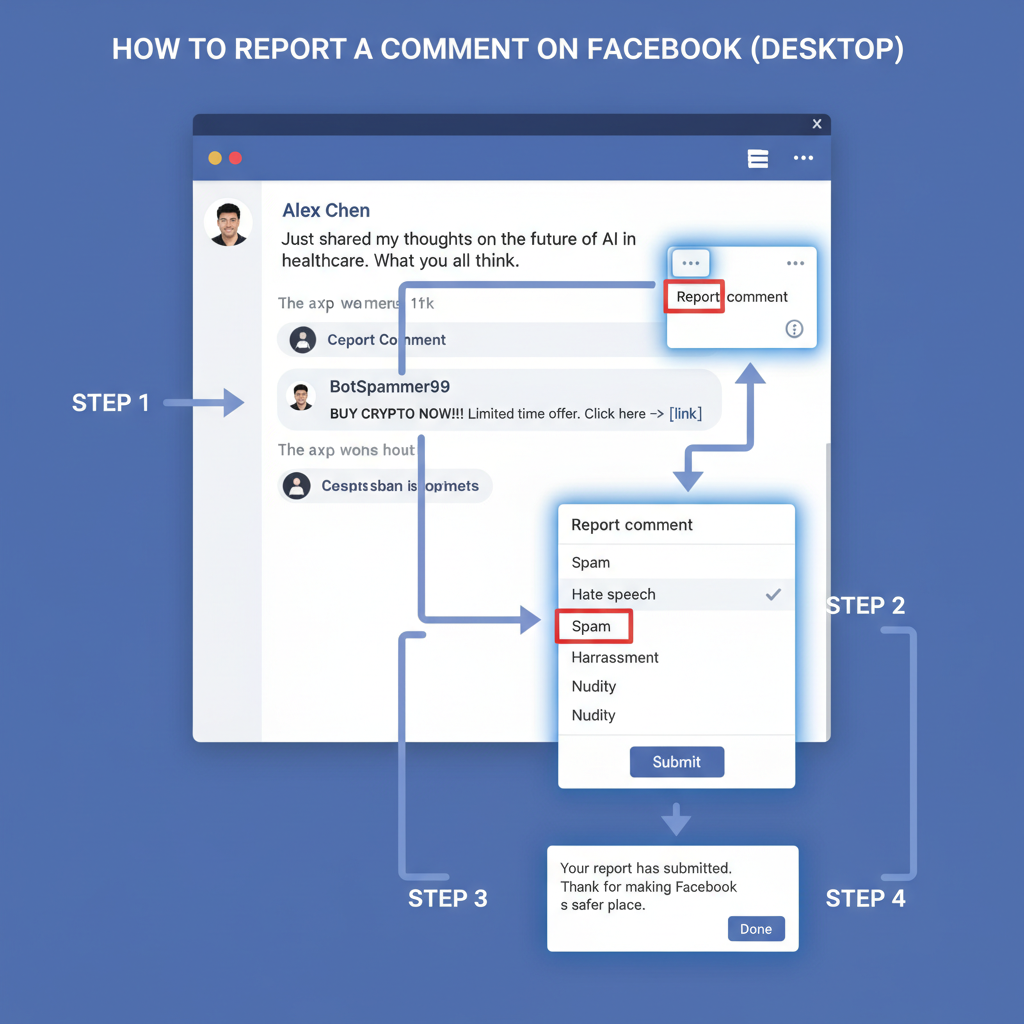
In this guide, you’ll learn how to report comments using both desktop and mobile devices, how Facebook reviews reports, plus extra measures to protect your privacy and account security.
---
Understanding Facebook’s Community Standards and Policies
Before you report a comment, it’s crucial to know what qualifies as a violation. Facebook’s Community Standards are designed to help foster safe and authentic communication. These include policies prohibiting:
- Hate speech targeting individuals or groups
- Harassment and bullying behavior
- Spam, scams, and misleading information
- Violent threats or promotion of violence
- Nudity or sexual exploitation
- Intellectual property infringement
Review the official Community Standards for full details to assess whether a comment genuinely breaches the rules before reporting.
---
Identifying Comments That Violate Facebook Rules
Not every rude or disagreeable comment will receive action from Facebook. The platform acts only on clear breaches of its standards. Examples include:
- Hate Speech: Racial slurs, derogatory language aimed at specific communities.
- Harassment: Persistent targeting of an individual with insults or threats.
- Spam: Repetitive promotions, deceptive links, or irrelevant advertising.
- Violent Content: Warnings of harm or praise for violent acts.
If you’re unsure whether the comment qualifies, report it anyway; Facebook will investigate.
---
Locating the Comment Options Menu on Desktop and Mobile
Finding the options menu next to the comment is the first step.
On desktop:
- Hover over the desired comment.
- Click the three-dot icon to reveal available actions.
On mobile:
- Tap and hold the comment, or tap the three-dot icon beside it.
From this menu, you can hide, report, or copy the link to the comment.
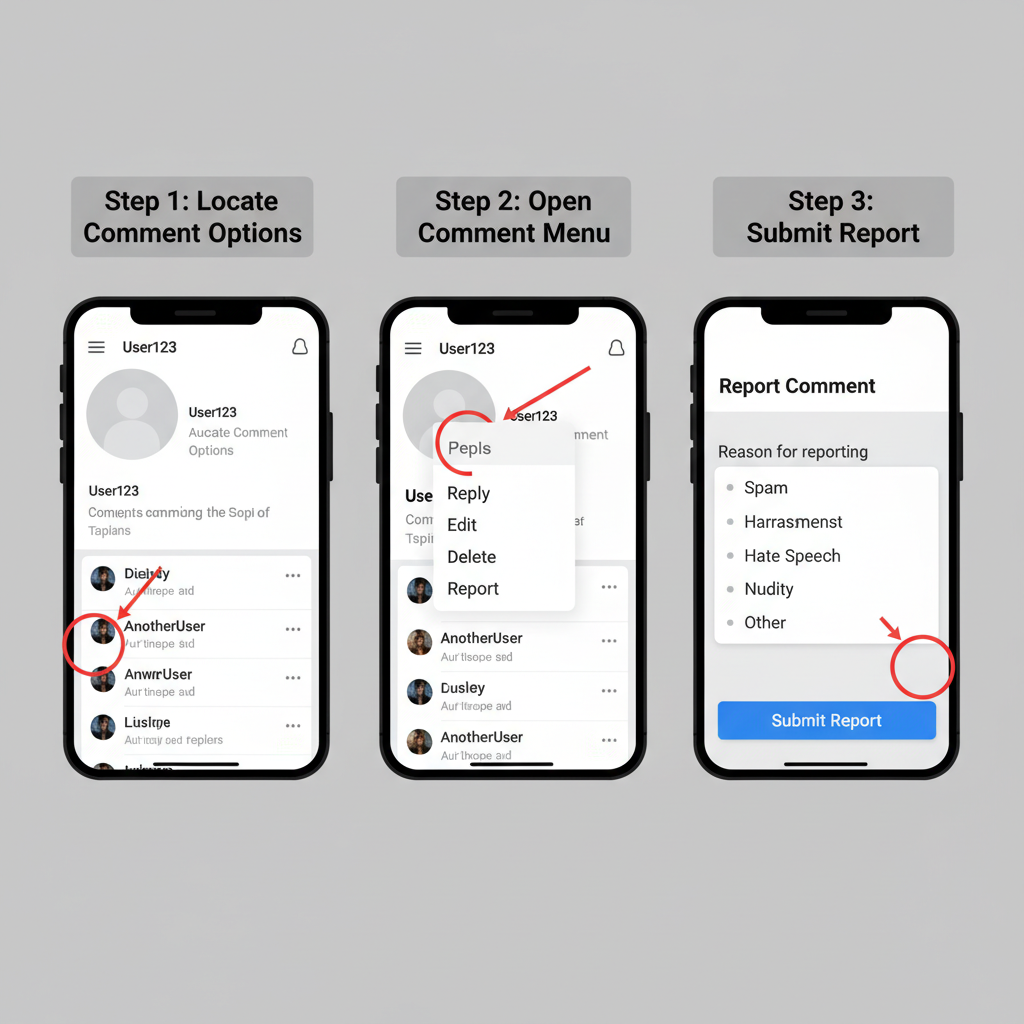
---
Step-by-Step Guide to Reporting a Comment via Desktop
To report comment on Facebook from a computer:
- Log in to Facebook: Go to facebook.com and sign in.
- Find the comment: Browse to the post and locate the comment that concerns you.
- Click the three-dot icon: Located near the comment.
- Select “Find Support or Report Comment”: Opens the reporting interface.
- Choose the most relevant category: For example, “Harassment” or “Hate Speech.”
- Submit your report: Follow all prompts to send your report for review.
Pro Tip: Save screenshots beforehand, which can help if you need evidence later.
---
Step-by-Step Guide to Reporting a Comment via Mobile App
Mobile reporting is similar, optimized for touch devices:
- Open the Facebook app: Sign in if prompted.
- Locate the comment: Scroll to the relevant post.
- Tap the three-dot icon next to the comment.
- Tap “Find Support or Report Comment.”
- Select a category that matches the issue.
- Follow instructions: Confirm your selection and send the report.
These steps are valid on both iOS and Android platforms.
---
What Happens After You Report
Once reported, Facebook’s moderation team assesses the comment. The typical process is:
| Stage | Description | Timeframe |
|---|---|---|
| Report Submission | You give details about the comment’s violation. | Immediate |
| Review Process | Facebook evaluates content against Community Standards. | Hours to several days |
| Outcome Notification | A decision is sent to your Support Inbox. | Varies |
| Action Taken | May involve removal, warning, or suspension of the account. | After review completion |
Be aware that not all reports lead to removal—only those confirmed to violate guidelines.
---
How to Block or Restrict the Commenter
Blocking or restricting a user can prevent future unwanted contact.
Blocking:
- Completely stops them from viewing your profile or sending messages.
- You can block directly from their profile: click three dots → Block.
Restricting:
- Allows limited interaction without fully blocking.
- Accessible via Privacy Settings → Restricted List.
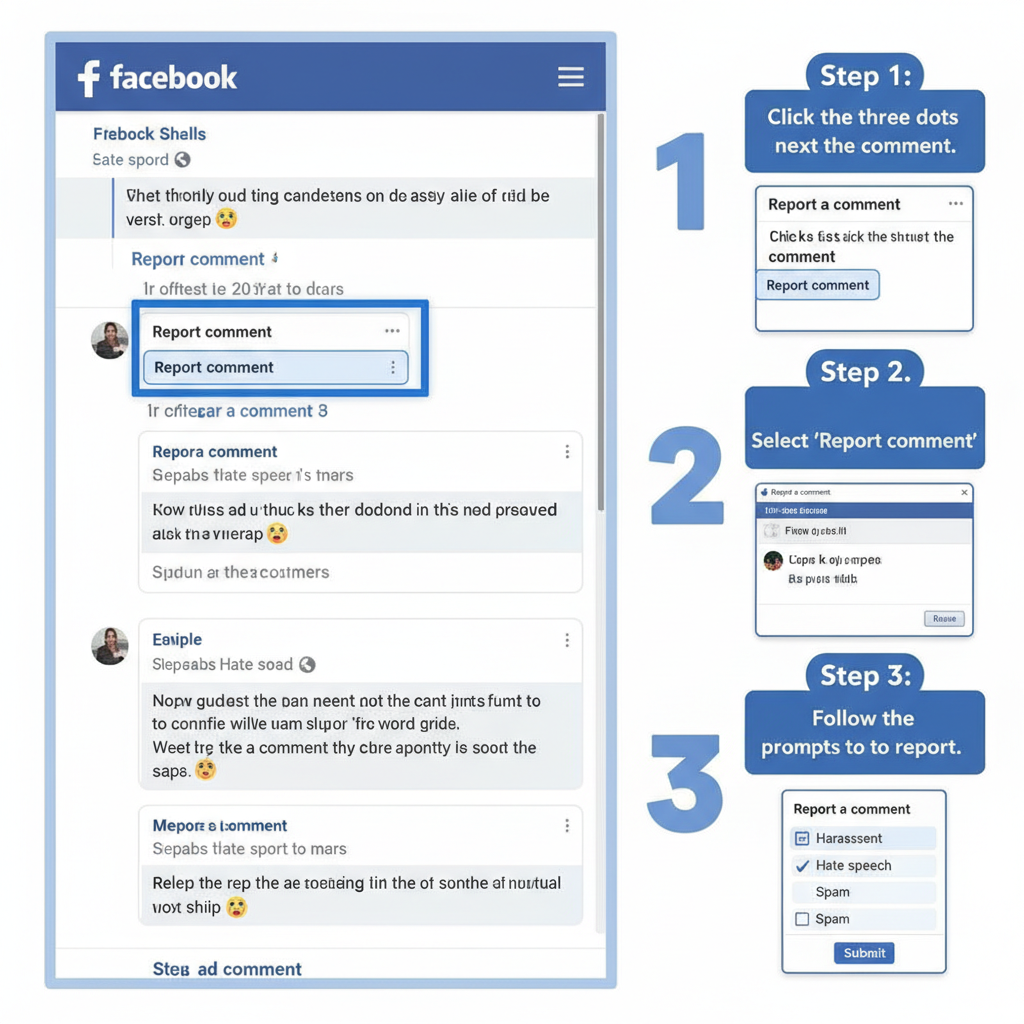
These steps add an extra layer of control alongside reporting.
---
Tips for Protecting Your Account and Privacy After Reporting
After you report comment on Facebook, it’s wise to increase your security setup:
- Review Privacy Settings: Adjust who can view and comment on your posts.
- Enable Two-Factor Authentication: Secure your account against unauthorized access.
- Use Comment Controls: Restrict comments to friends or specific groups.
- Monitor Your Activity Log: Stay aware of any unwanted interactions.
Ongoing vigilance helps keep your experience positive and safe.
---
Frequently Asked Questions About Reporting Comments
Q1: Will the person know I reported them?
No. Reporting is anonymous—Facebook does not inform the commenter.
Q2: Can I retract a report?
Once submitted, it cannot be withdrawn, but you can contact support for help.
Q3: Does Facebook always delete reported comments?
Only if they breach Community Standards; otherwise, the comment stays visible.
Q4: What evidence should I keep?
Store screenshots of the comment and related messages in case the problem escalates.
---
Final Thoughts on Maintaining a Safe Facebook Experience
Knowing how to report comment on Facebook allows you to play an active role in creating a safer online community. Whether you’re on desktop or mobile, following the steps above makes reporting straightforward. Pair this with blocking options and privacy adjustments to secure your presence further.
By acting quickly when harmful content appears, you protect yourself and contribute to respectful dialogue online. Take advantage of Facebook’s tools today—your safety and peace of mind are worth it.




