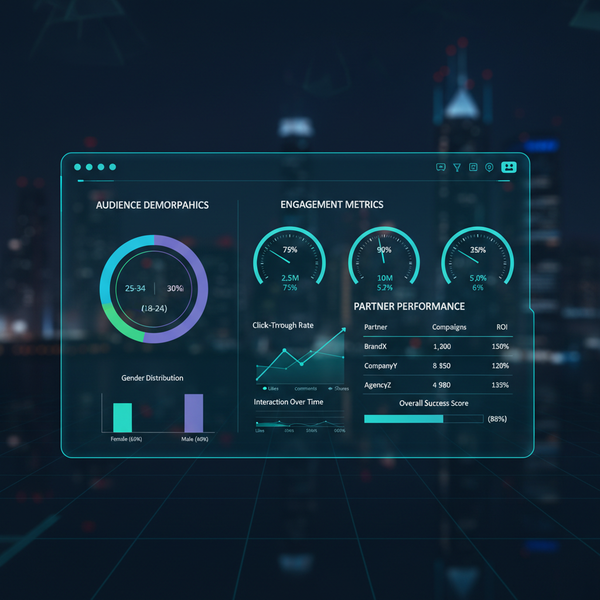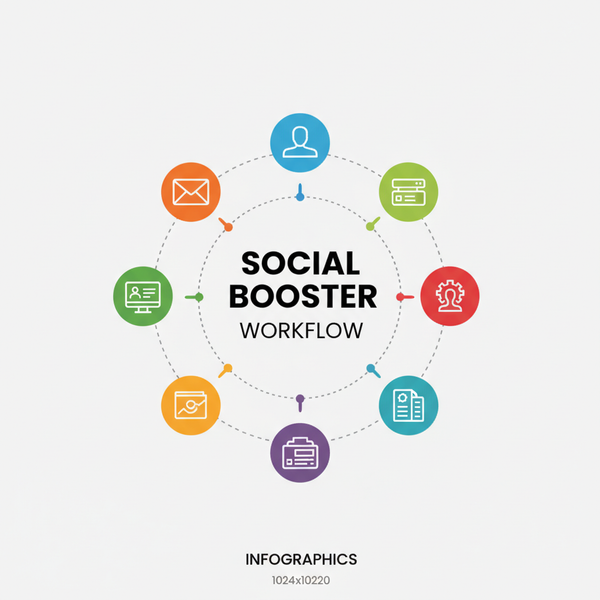Step-by-Step Guide to Report a Comment on Facebook
Learn how to report a comment on Facebook with step-by-step desktop and mobile instructions, category selection tips, and tracking report outcomes.

Step-by-Step Guide to Report a Comment on Facebook
Facebook is one of the largest social platforms in the world, and while it connects billions of people, it can also expose users to inappropriate or harmful content. If you know how to report a comment on Facebook properly, you can play an active role in maintaining a safe, respectful digital environment for yourself and others.
This article provides a complete, step-by-step walkthrough for reporting comments, clarifies what happens after a report, and offers additional safety tips to protect your account.
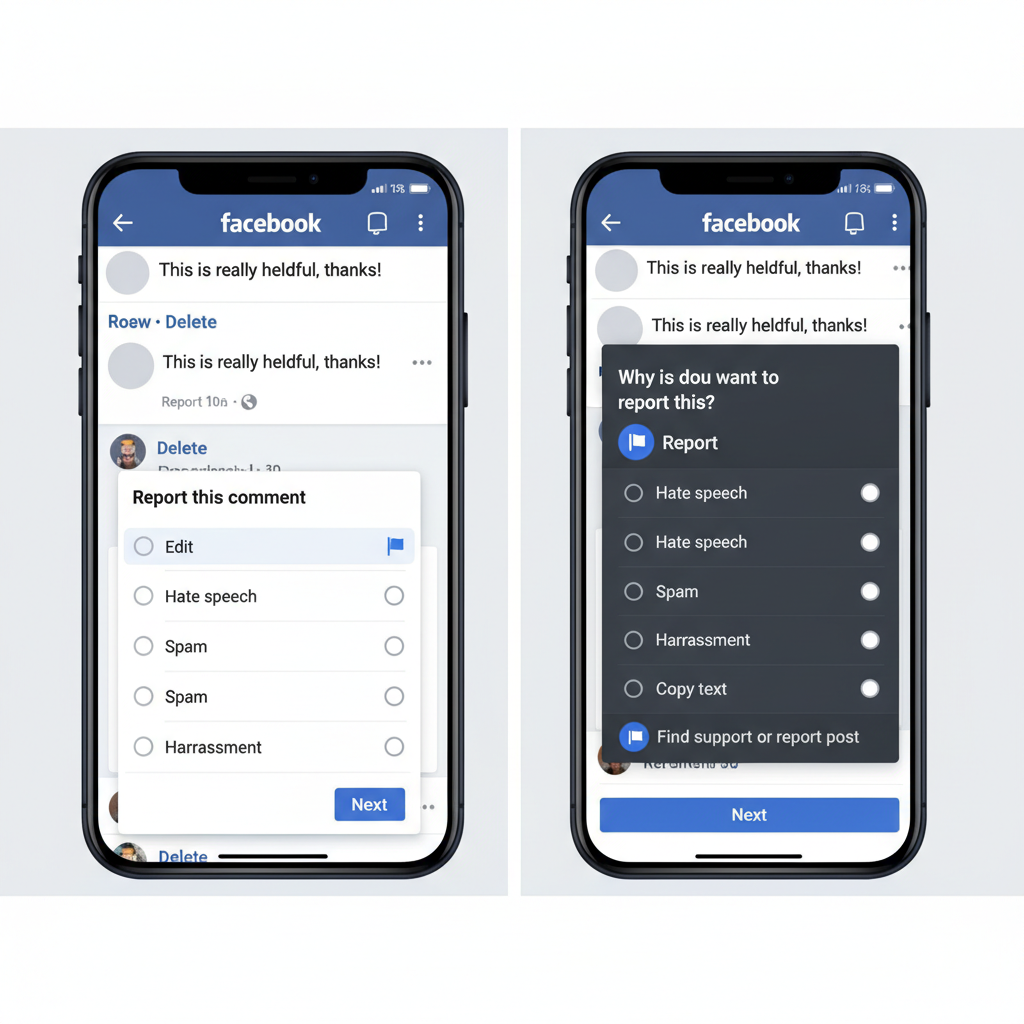
---
Understanding Facebook’s Community Standards
Before reporting, it’s essential to understand the Facebook Community Standards. These rules and guidelines dictate which content is allowed and which may be removed.
Common violations include:
- Hate speech or discriminatory remarks
- Harassment or bullying behavior
- Explicit sexual or pornographic content
- Graphic violence or threats
- Spam or misleading information
- Impersonation or false representation
Reports are evaluated according to these standards, so aligning your report with them increases accuracy and effectiveness.
---
Locate the Comment You Want to Report
Before acting, make sure you can locate the exact comment containing the violation.
On Desktop (Web Browser)
- Navigate to the post containing the comment.
- Scroll until you find the targeted comment.
On Mobile (Facebook App)
- Tap the post to expand the comment section.
- Scroll through until you locate the offending comment.
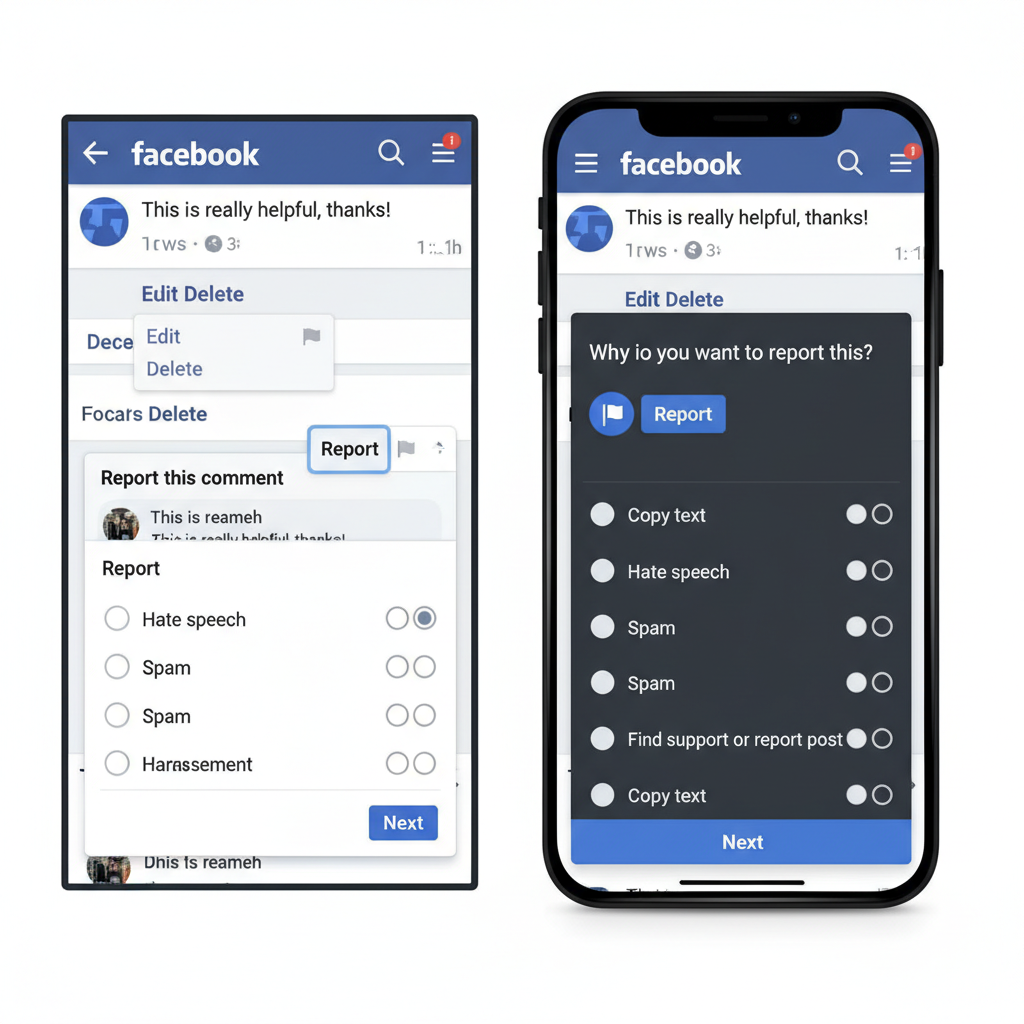
---
Step-by-Step Guide to Reporting a Comment on Desktop
Follow these steps on a computer browser to report:
- Hover over the comment: Position your cursor on the comment.
- Click the three dots icon (`...`) next to the comment.
- Choose "Find support or report comment".
- Select the violation category that fits best.
- Follow on-screen prompts and click Submit.
Example:
Right-click on comment -> Find support or report comment -> Select Hate Speech -> Submit---
Step-by-Step Guide to Reporting a Comment on Mobile
When using the Facebook app on iOS or Android:
- Press and hold the comment.
- Tap "Find support or report comment".
- Choose the relevant violation reason.
- Tap Submit or Send.
This simplified process is quick and user-friendly for mobile devices.
---
Choosing the Correct Report Category for Faster Review
Accurate category selection helps moderators address your report quickly.
| Category | Example Violations | Action Taken |
|---|---|---|
| Harassment | Name-calling, threats, targeted shaming | May remove comment, warn user |
| Hate Speech | Slurs, derogatory language targeting protected groups | Immediate deletion; possible account restriction |
| Violence Threat | Explicit threats of harm or terrorism | Remove comment, notify authorities |
| Spam | Unrelated promotional links or repetitive posts | Comment removal, spam flagging |
---
What Happens After a Comment Is Reported
After submission:
- Facebook Moderation Team Review – The report will be checked against the Community Standards.
- Outcome Determination – Actions could include removal, user suspension, or no action if rules aren’t broken.
- Notification – You’ll see updates in your Support Inbox when the case is resolved.
---
How to Check the Status of Your Report in the Support Inbox
The Support Inbox is Facebook’s dedicated space for your reporting outcomes.
- On Desktop: Click your profile photo > Help & Support > Support Inbox.
- On Mobile: Tap Menu (≡) > Scroll to Support Inbox.
Here, you can confirm whether the comment was removed and view any additional actions taken.
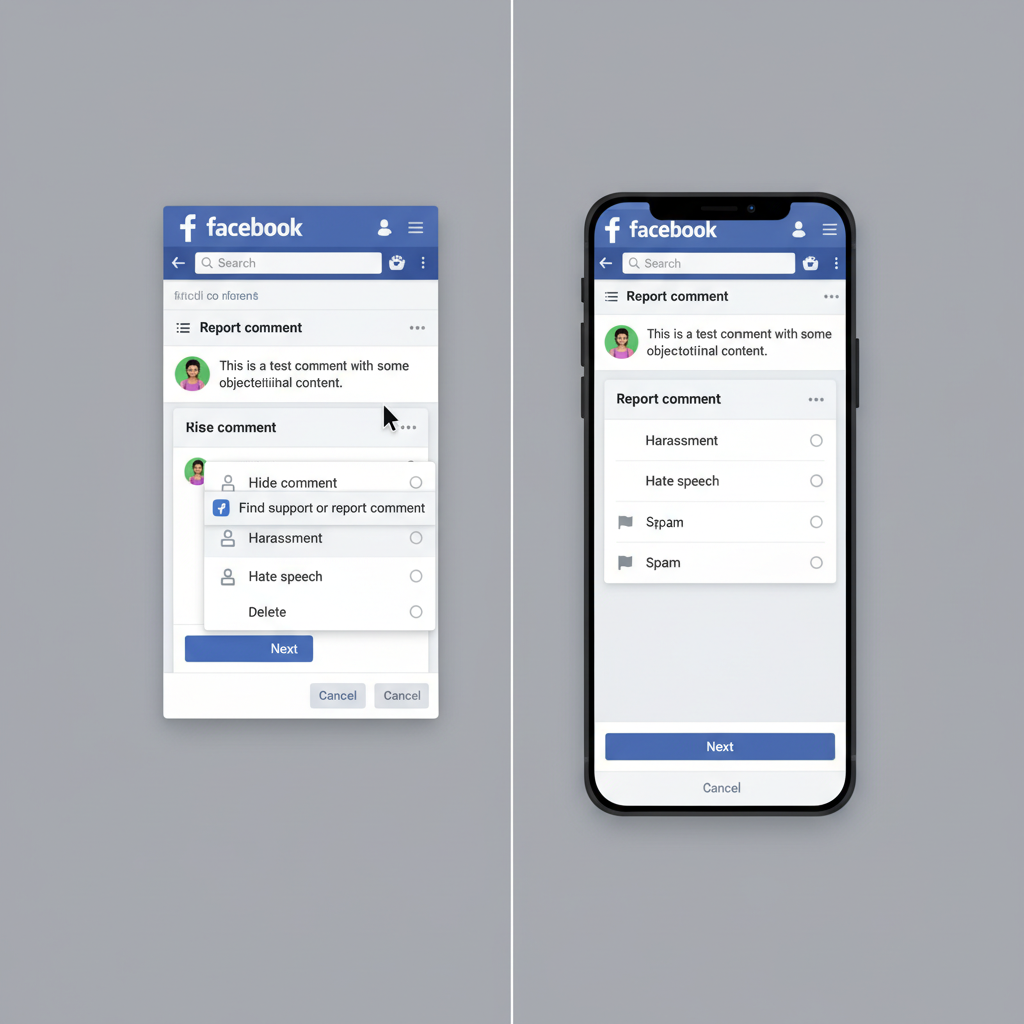
---
Tips for Protecting Yourself From Harassment or Abuse
Beyond reporting, here are proactive safety measures:
- Limit public posts: Adjust privacy settings to limit who can comment.
- Block users: Completely remove offenders from interacting with you.
- Restrict users: Let them comment without public visibility.
- Avoid engagement with trolls: Prevent escalation by ignoring provocations.
---
When to Block or Restrict a User in Addition to Reporting
Blocking or restricting can complement reporting action:
- Block: Full removal; blocked users cannot interact with you.
- Restrict: Quietly limits engagement without notifying the user.
Both tools are accessible via your Privacy and Security settings.
---
Legal Considerations and Serious Threats: Contacting Authorities
For credible threats or criminal activity in comments:
- Report to Facebook immediately.
- Take screenshots, preserving date and time stamps.
- Contact local authorities and provide all documented evidence.
Facebook can cooperate with law enforcement to investigate serious matters.
---
Understanding False Reports and Avoiding Misuse of the Feature
False reporting can:
- Waste moderation resources.
- Result in losing report privileges.
- Cause harm to innocent users.
Ensure the comment truly violates Community Standards before submitting a report.
---
Frequently Asked Questions About Facebook Comment Reporting
Q: Can I report a comment anonymously?
Yes, your identity remains hidden from the person reported.
Q: How quickly are reports processed?
It varies by case severity—threats may be handled faster.
Q: Will the reported user know I submitted the complaint?
No, Facebook keeps reporter identities confidential.
---
Summary and Next Steps
By understanding the guidelines and learning how to report a comment on Facebook efficiently, you strengthen the community and safeguard your own experience. Use the correct reporting category, regularly review your Support Inbox, and apply blocking or restricting as needed.
Take action today—next time you encounter harmful content, follow these steps and help keep Facebook a safe space for everyone.