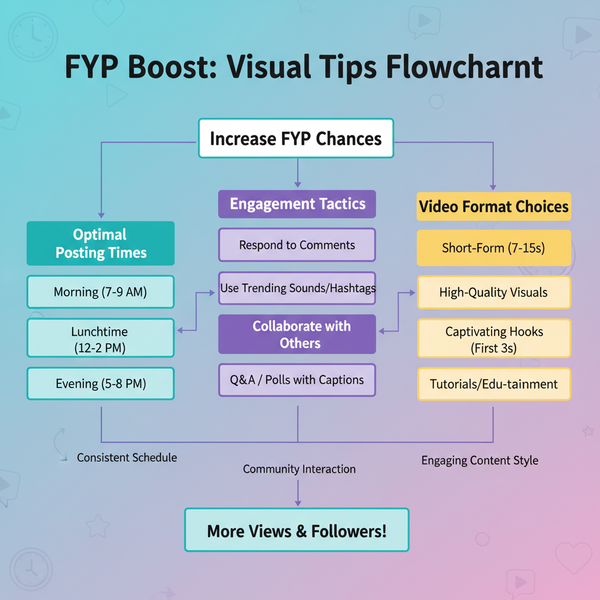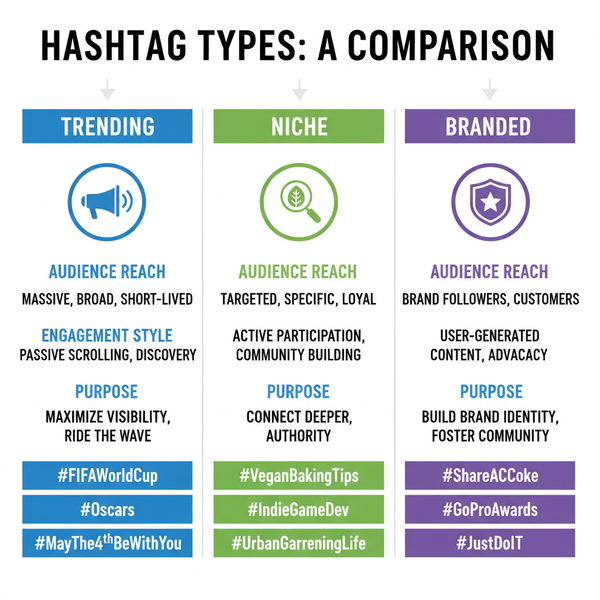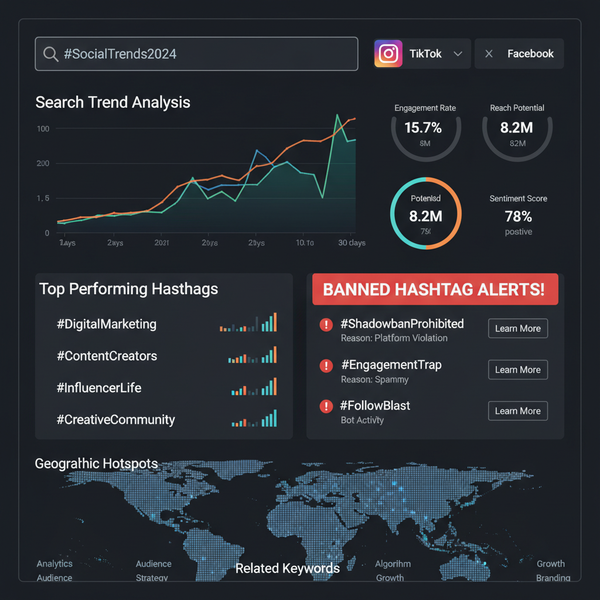Step-by-Step Guide to Report a Facebook Post
Learn how to report a Facebook post step-by-step on desktop or mobile, choose the right category, and understand the review and follow-up process.
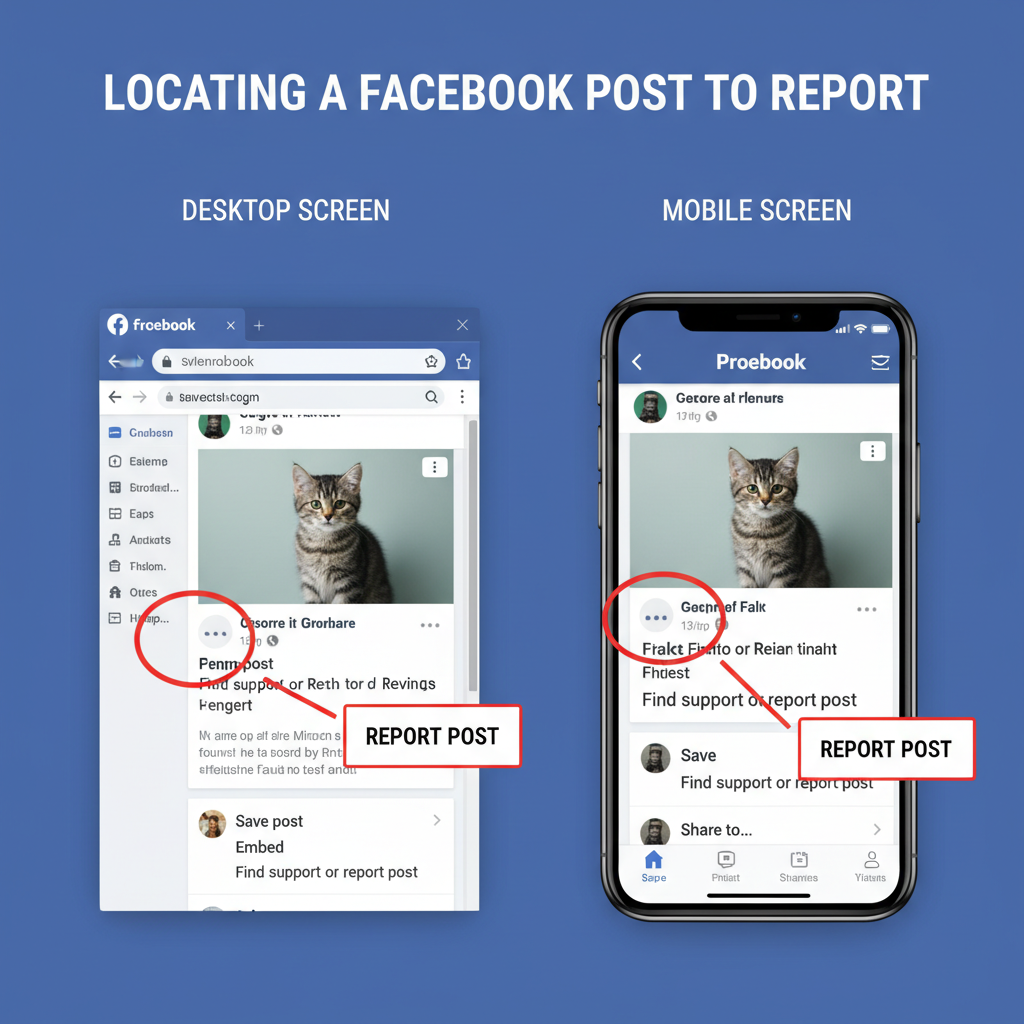
## Step-by-Step Guide to Report a Facebook Post
Reporting inappropriate content on Facebook is an important way to help maintain a safe, respectful online community. If you’ve come across harassment, hate speech, spam, or misinformation, understanding the exact steps to **report a Facebook post** will ensure that your concerns are addressed effectively and in line with Facebook’s Community Standards.
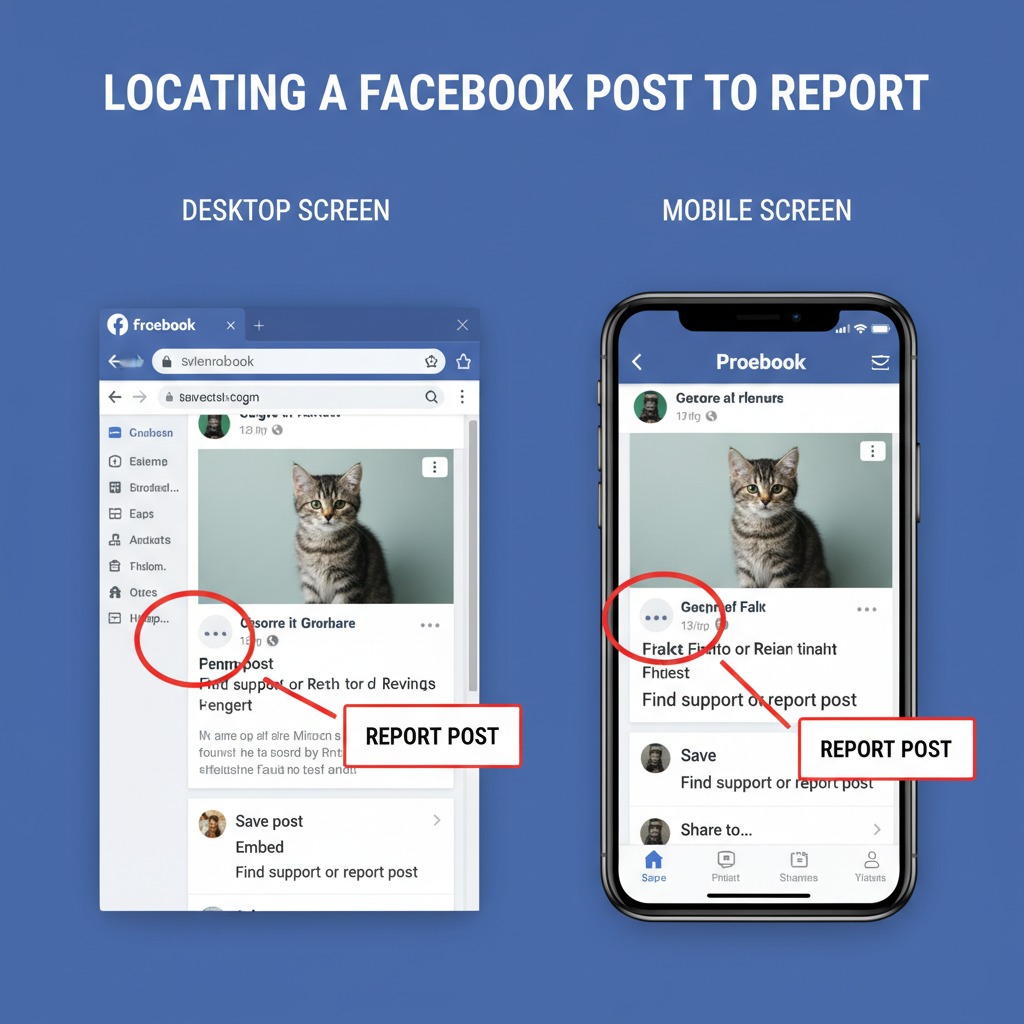
---
## Understanding Facebook’s Community Standards and Reporting Guidelines
Before starting the reporting process, it helps to know what Facebook defines as a policy violation. Facebook’s **Community Standards** detail acceptable behavior and content, with enforcement aimed at keeping the platform secure for all users.
**Common violations include:**
- Hate speech or discriminatory language.
- Graphic violence or explicit content.
- Harassment or bullying.
- False information affecting safety, health, or elections.
- Spam or scams.
**Tip:** If you understand these guidelines fully, you can select the correct category when reporting, which increases the chances of Facebook taking meaningful action.
---
## Locate the Post You Want to Report (Desktop and Mobile Instructions)
Finding the right post is the foundation for an accurate report.
### On Desktop
1. Navigate to Facebook in your web browser.
2. Use the search bar to find the post or scroll your feed/timeline.
3. Identify and open the exact post you want to report.
### On Mobile App
1. Open the Facebook app.
2. Scroll through your news feed or visit the relevant profile/page.
3. Tap the post to open and review it in full.
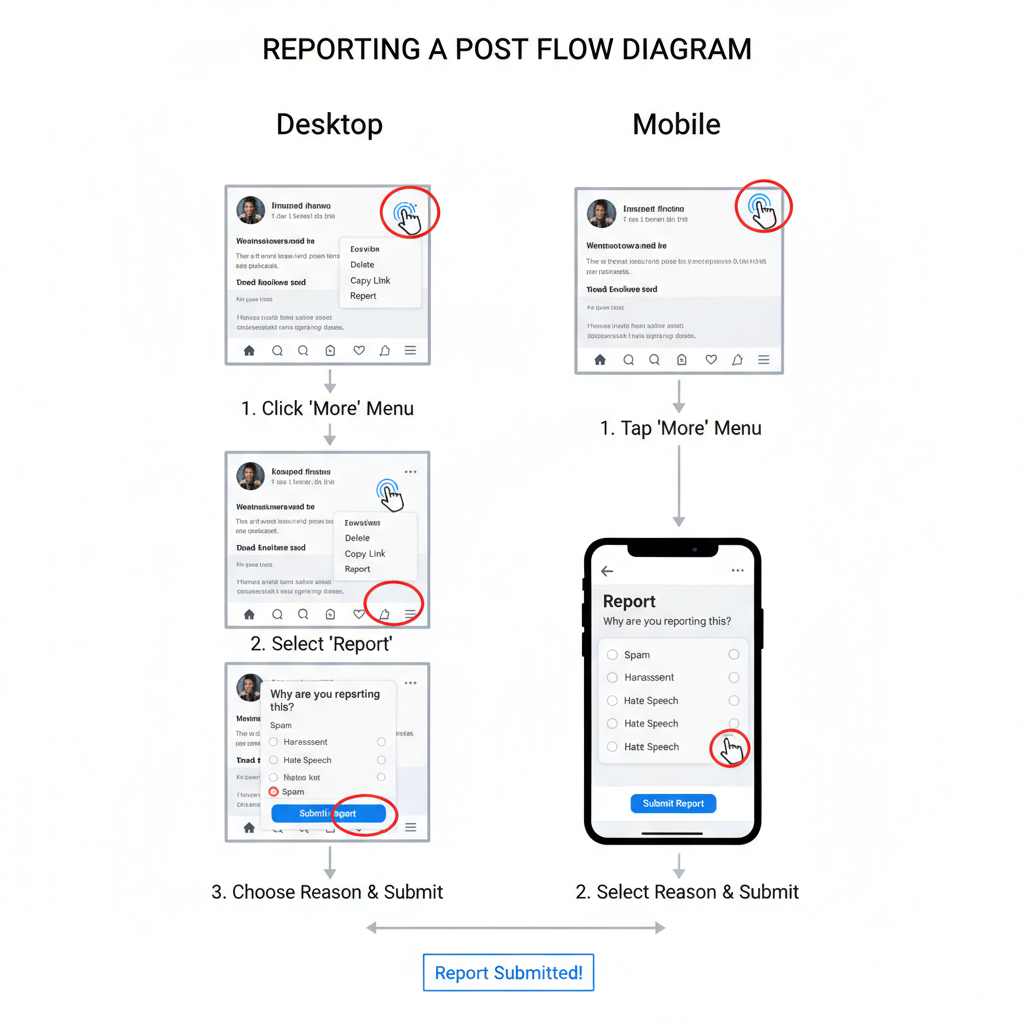
---
## Step-by-Step Guide to Reporting a Post on Desktop
Once you have located the post via your desktop browser:
1. Hover over the post with your mouse pointer.
2. Click the **three-dot menu** (“More options”) at the top right of the post.
3. Select **Report post** from the drop-down.
4. Choose the most accurate reporting reason.
5. Follow the on-screen guidance to submit.
**Example Desktop Flow:**Post → Three-dot menu → Report Post → Select Category → Submit
| Report Category | When to Use |
|---|---|
| Harassment | For targeted bullying or abusive content aimed at you or others. |
| Hate Speech | Content attacking people based on race, religion, gender, etc. |
| Violence or Threats | Posts inciting violence or containing threats. |
| Misinformation | False claims affecting health, safety, or elections. |
| Spam/Scam | Irrelevant links, fake offers, or fraudulent content. |
| Nudity/Explicit | Sexually explicit or pornographic material. |
---
## Step-by-Step Guide to Reporting a Post on Mobile App
For mobile users, the reporting process is similar but adapted to the app interface:
1. Tap the **three-dot icon** in the upper-right corner of the post.
2. Choose **Find support or report post**.
3. Select the matching category (e.g., Harassment).
4. Follow prompts to add details.
5. Confirm and submit your report.
---
## Choosing the Correct Report Category for Accuracy
Selecting the right category ensures the review team understands the exact nature of your concern. Facebook offers several options:
---
## What Happens After You Submit a Report (Review Process)
Once your report is submitted, Facebook’s process generally involves:
1. Sending your report to the review team.
2. Assessing the content against Community Standards.
3. Taking appropriate action:
- Removing the post.
- Disabling the account/page.
- Issuing warnings.
Automated detection systems assist human reviewers to respond quickly and consistently.
---
## How to Check the Status of Your Report
Checking the progress of your report helps you understand Facebook’s decision.
### On Desktop
1. Click your **profile icon → Help & Support → Support Inbox**.
### On Mobile
1. From the main menu, scroll down to **Help & Support → Support Inbox**.
2. Review the status, resolution, and any action taken.
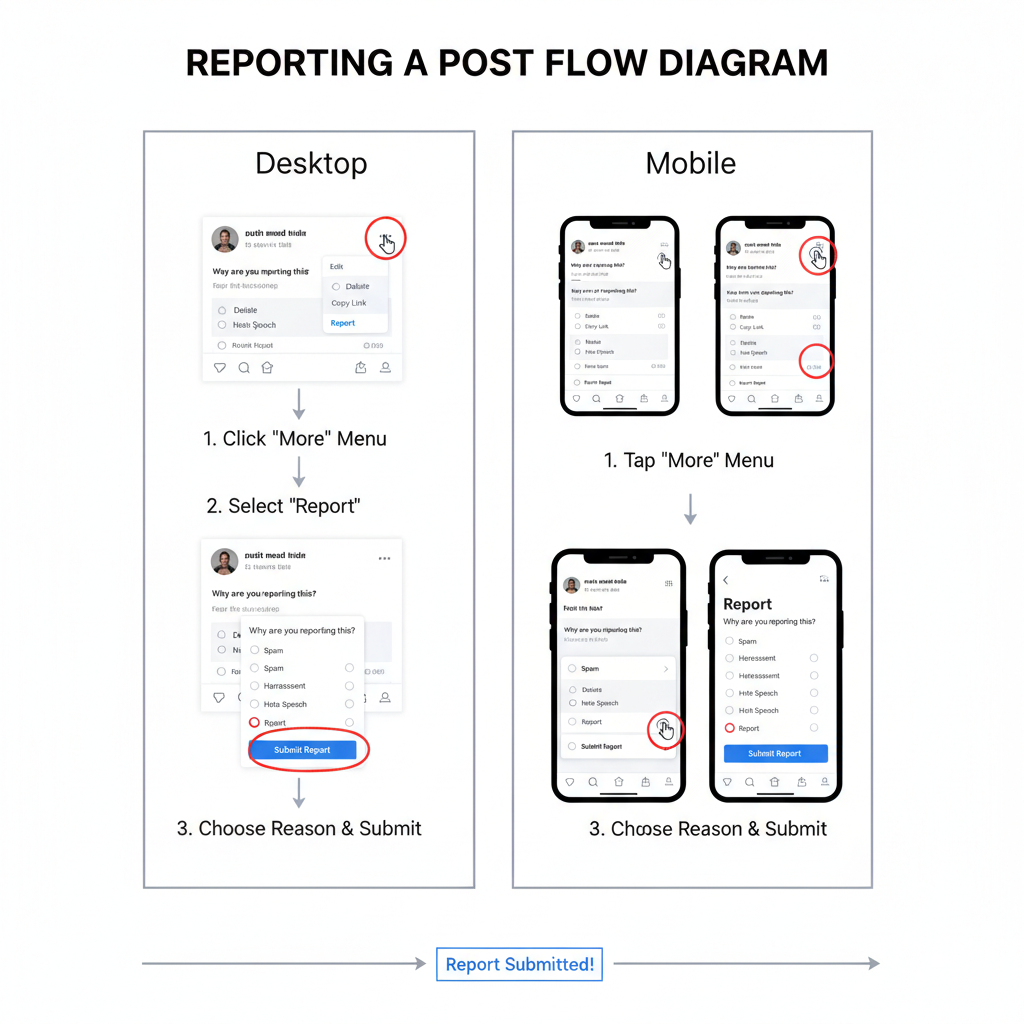
---
## Tips for Reporting Harassment, Hate Speech, or Misinformation
For sensitive reports, consider these best practices:
- **Document evidence:** Take screenshots before reporting.
- **Be precise:** Select the most relevant category.
- **Do not engage:** Avoid commenting or reacting to harmful content.
- **Act quickly:** Reporting early can help prevent harm.
---
## What to Do if the Post is Not Taken Down (Alternative Actions)
If Facebook doesn’t remove the post, you still have measures you can take:
- **Block the user:** Stops them from contacting you or appearing in your feed.
- **Tighten privacy settings:** Restrict who can see and interact with your profile.
- **Contact authorities:** If threats are involved, seek legal help.
- **Check other platforms:** Remove similar content shared elsewhere.
---
## Preventing Exposure to Harmful Content in the Future
Proactive measures can reduce unwanted material in your feed:
1. **Adjust feed preferences:** Hide posts or snooze users who post harmful content.
2. **Update privacy filters:** Limit access from strangers.
3. **Block keywords:** Filter out certain words or phrases in groups/pages.
4. **Review policies regularly:** Stay updated on Facebook’s evolving Community Standards.
---
## Summary and Next Steps
By learning how to **report a Facebook post** effectively, you’re contributing to a safer digital community. Understanding policies, selecting accurate categories, and following up in your Support Inbox are all part of responsible social media use.
**Call to Action:** If you see content that violates Facebook’s rules, take immediate action by reporting it. Together, we can make the platform a safer space for all.