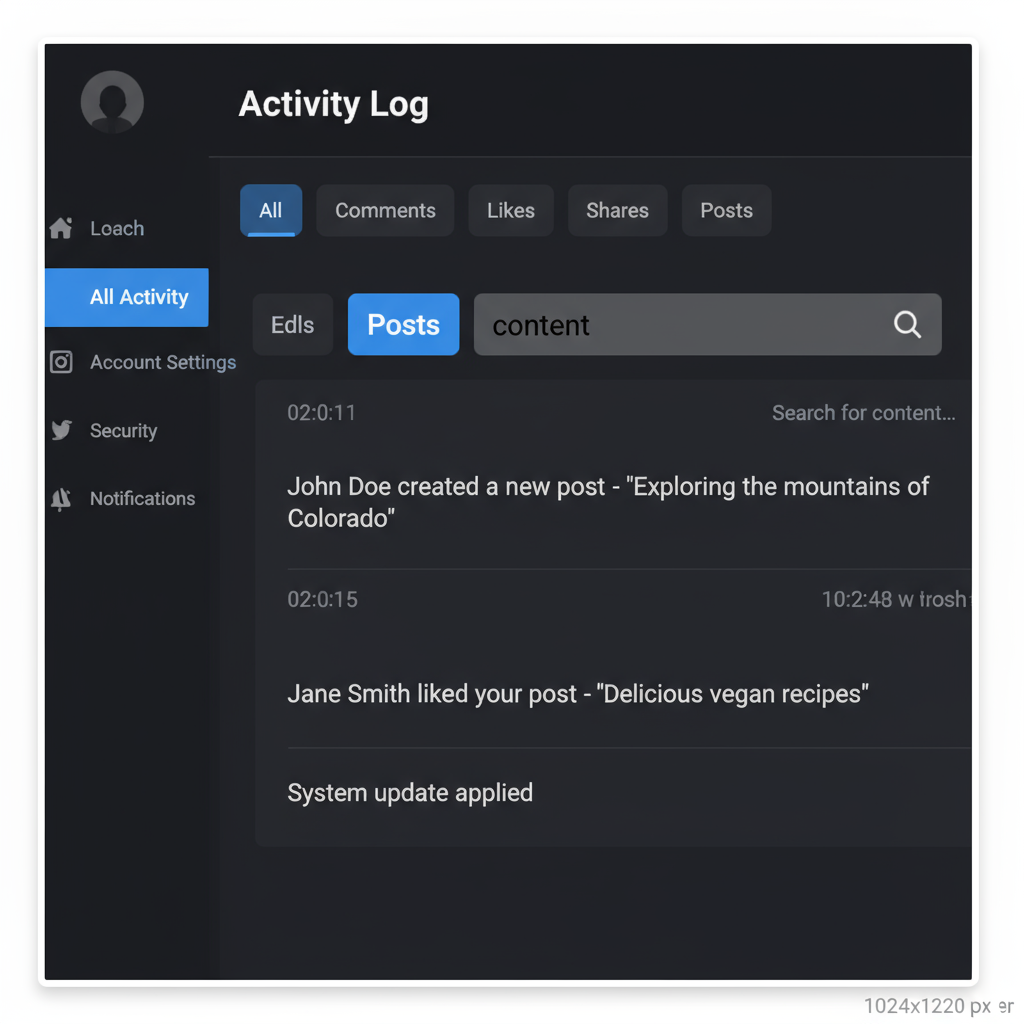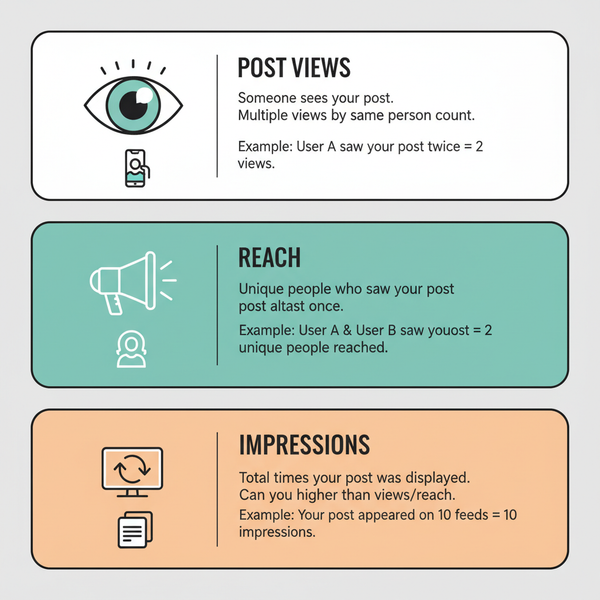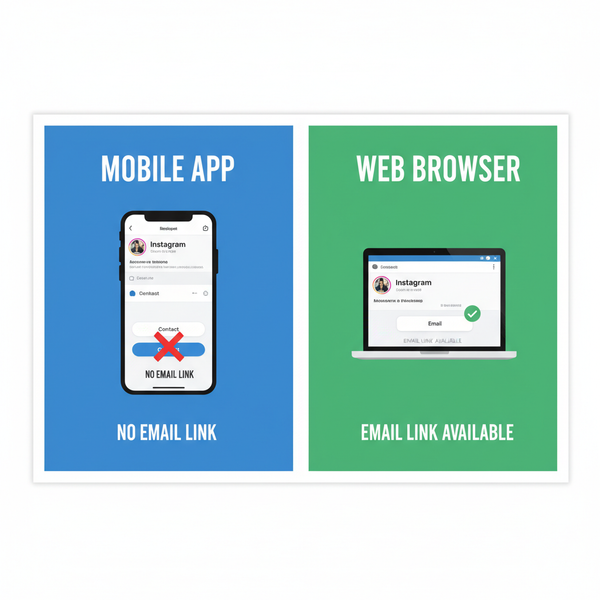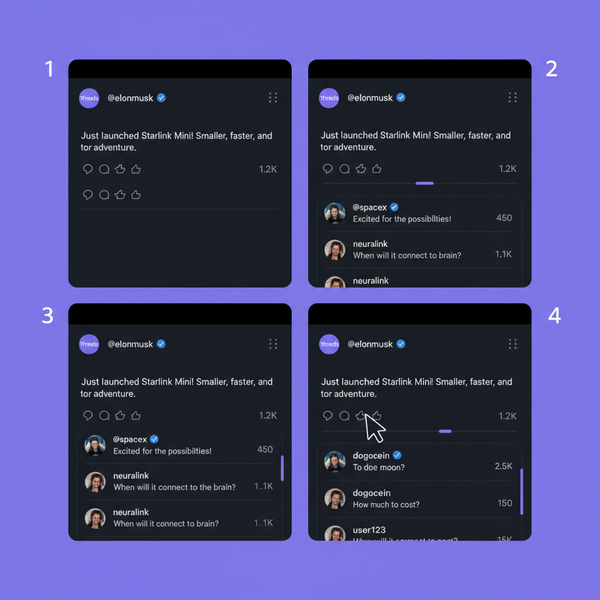How to Repost a Story on Instagram from Your Computer
Learn how to repost Instagram stories from your computer using native options, browser extensions, and desktop tools while respecting privacy.
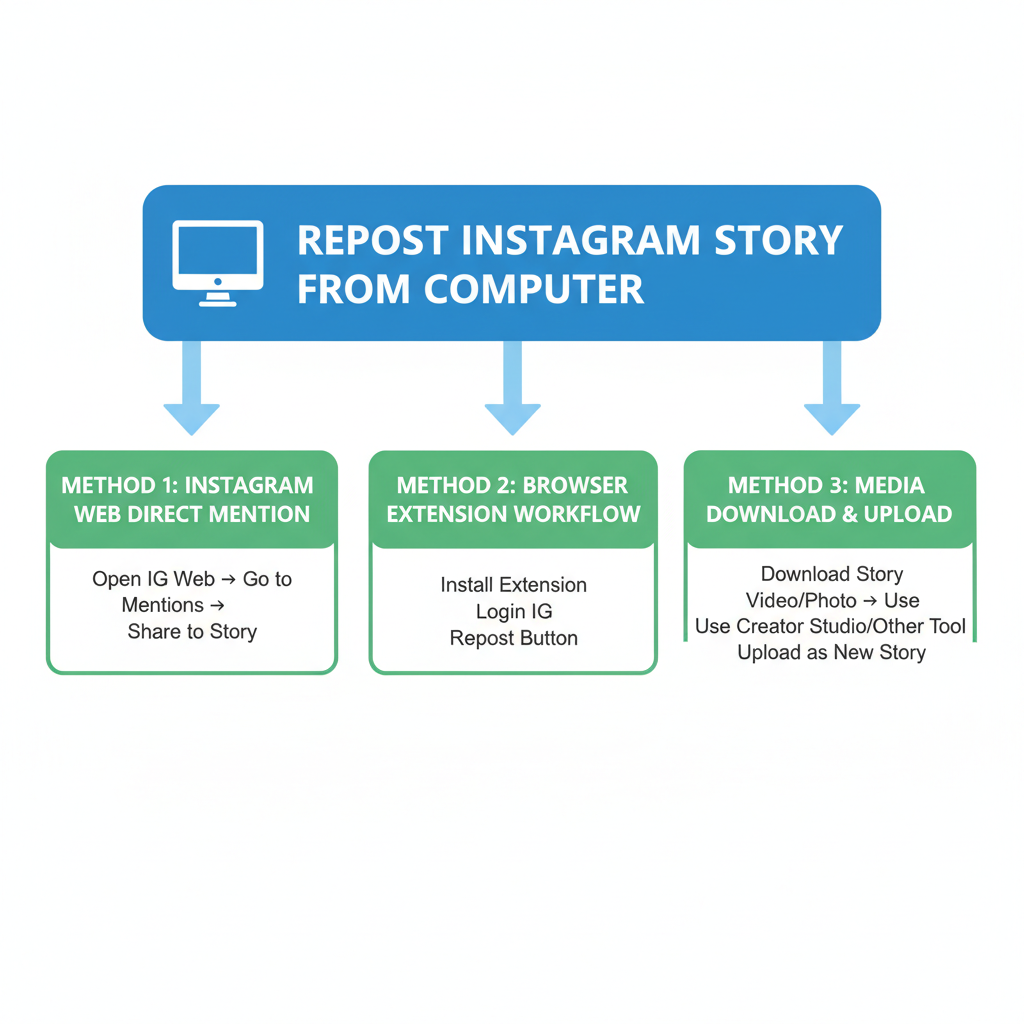
How to Repost a Story on Instagram from Your Computer
If you’re wondering how to repost a story on Instagram on computer, you’re not alone. Instagram is primarily designed for mobile, yet many users — from social media managers to brand owners — need desktop workflows for efficiency. This guide explores practical methods to repost stories from a computer, covering Instagram Web capabilities, safe tools, proper attribution, and formatting tips so your reposts look polished and professional.
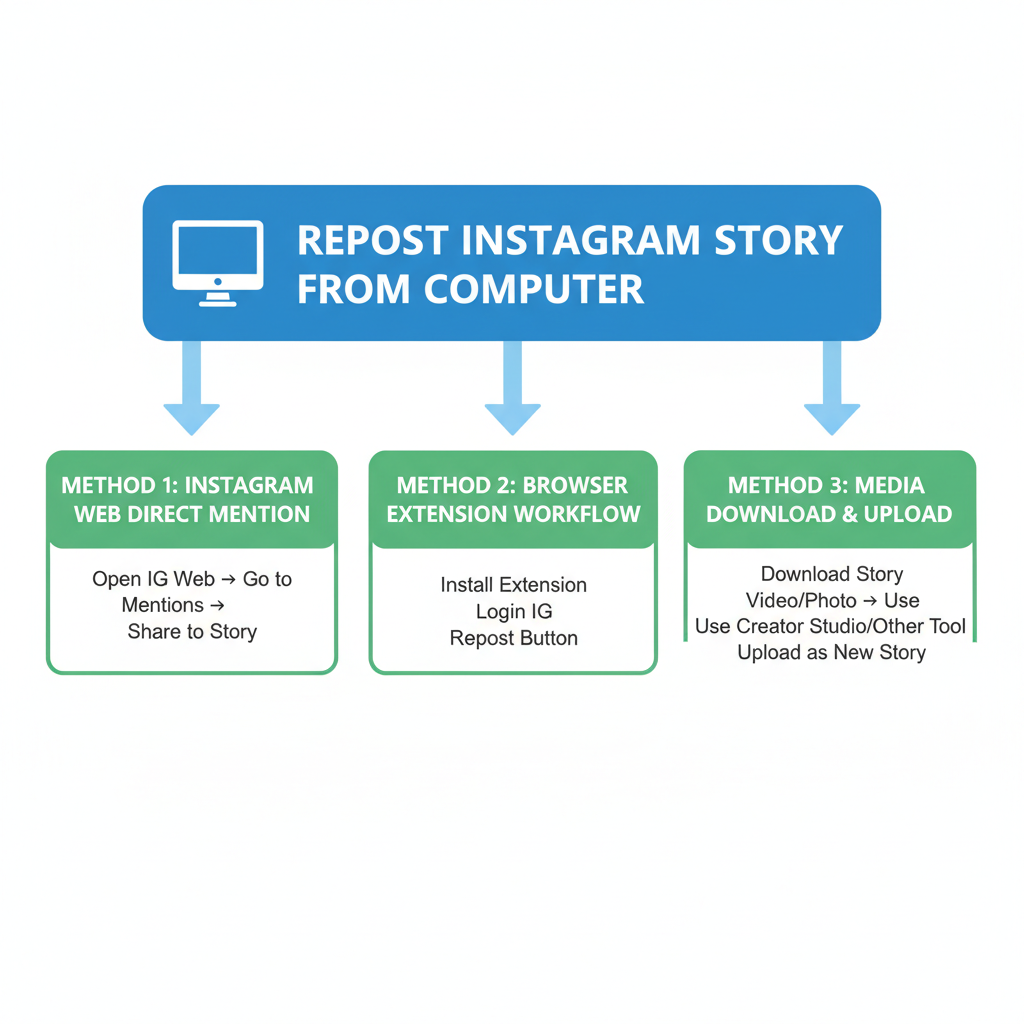
---
Instagram’s Repost Limitations on Desktop vs Mobile
Instagram’s native desktop interface (Instagram Web) lets you view feeds, like posts, comment, and send DMs — but desktop functionality isn’t identical to mobile.
Key Differences:
- Mobile app: Directly repost mentioned stories, add stickers, mentions, GIFs, music.
- Desktop (web): View stories and reply via DMs, but repost options are restricted.
- Desktop apps (third-party): May bypass limitations with caution and scrutiny.
On mobile, an "Add to your story" button makes reposting easy. On desktop, you’ll often need alternative methods.
---
Check if the Story Mentions You
A key native feature still available on desktop: reposting when someone mentions your account in their story.
Steps:
- Wait for Instagram’s DM notification with “Add this to your story”.
- On desktop, open Instagram Web and go to Direct Messages.
- Click “Add to your story” if available.
- Make edits before publishing.
This is an official, safe option — but only possible if the original story tags you.
---
Use Instagram Web’s Direct Message View to Reshare Stories
Sometimes creators send you their story via DM without tagging.
To reshare from Direct Messages on desktop:
- Open Instagram Web.
- Click the DM icon.
- Choose the chat with the story.
- Click “Add to your story” if visible.
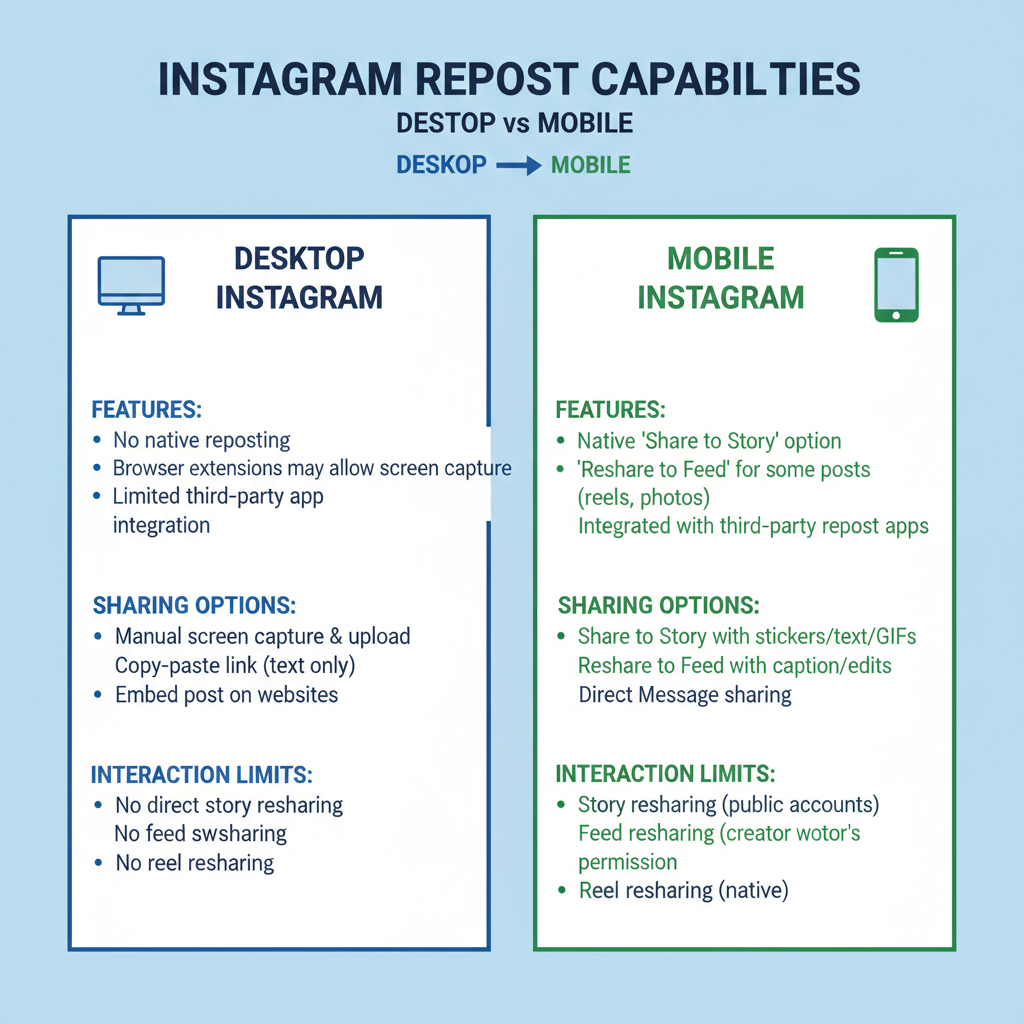
If the creator’s privacy settings disable resharing, the option won’t be present.
---
Try Browser-Based Extensions for Reposting (Safe & Trusted)
Browser extensions for Chrome and Firefox can enhance Instagram Web by:
- Downloading story media directly.
- Adding repost buttons to the interface.
When using extensions:
- Check reviews and update history.
- Ensure strong privacy protocols.
- Avoid any login through third-party sites — rely on extensions that work with your existing browser session.
Categories worth exploring:
- Instagram story saver tools.
- Social media workflow extensions.
---
Download the Story Media via Third-Party Tool (With Consent)
If no native option is available, ask the content owner for permission to repost. With consent:
- Use reputable download tools or sites.
- Maintain original resolution.
- Reupload via desktop-supported methods.
⚠ Important: Downloading without consent may breach Instagram’s rules and infringe on rights. Always get documented approval.
---
Upload the Story From Computer Using Creator Studio or Desktop Apps
Instagram’s Creator Studio (within Meta Business Suite) is primarily for feeds and IGTV, but some desktop tools allow story uploads.
Option 1: Meta Business Suite
- Connect your Instagram.
- Go to “Create Story”.
- Upload and/or schedule.
Option 2: Third-Party Social Media Management Tools
Some offer:
- Cloud integrations (Dropbox, Google Drive).
- Drag & drop uploads.
- Scheduling and analytics.
| Tool | Story Upload Support | Scheduling | Platform |
|---|---|---|---|
| Meta Business Suite | Yes | Yes | Web/Desktop |
| Later | Yes (via mobile notification) | Yes | Web/Desktop |
| Buffer | Limited | Yes | Web/Desktop |
| Canva | Story design only | No | Web/Desktop |
---
Best Practices for Attribution and Respecting Privacy
When reposting:
- Credit the creator with a visible tag.
- Preserve context without altering meaning.
- Avoid editing sensitive parts.
- Follow privacy boundaries — especially “Close Friends” content.
Good ethics strengthen relationships and brand trust.
---
Tips for Formatting Story Content on Desktop (Size/Aspect Ratio)
Instagram Stories need a vertical display:
- Recommended resolution: 1080 x 1920 px
- Aspect ratio: 9:16
Desktop reposting tips:
- Resize to vertical format.
- Crop instead of padding to avoid black bars.
- Keep images clear, avoid stretching artifacts.
---
Recommended Image Editing Tools for Desktop Story Creation
Polish stories on desktop with design apps:
Popular Choices:
- Canva – templates tailored for Stories.
- Adobe Photoshop – advanced resizing and visuals control.
- Figma – design collaboration.
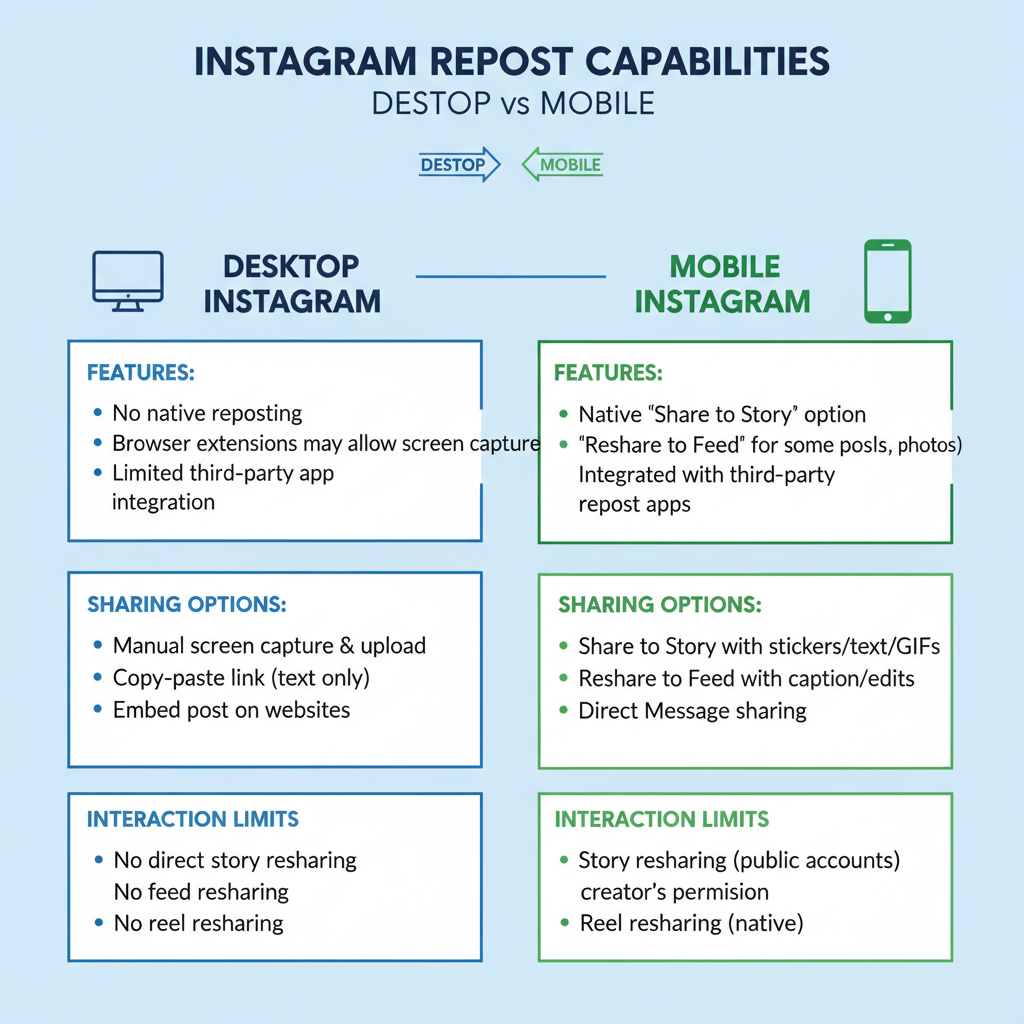
💡 Tip: Preview your design in a simulator to avoid cutoff issues in final upload.
---
Troubleshoot Browser and Upload Issues on Instagram Web
Desktop story reposting can fail due to browser or connection issues.
Fixes:
- Clear cache/cookies.
- Disable conflicting extensions.
- Update your browser.
- Test in a different browser.
- Check Instagram Web status via tools like DownDetector.
If unresolved, prep drafts on desktop and finish posting via mobile.
---
Final Thoughts
Although Instagram’s desktop site doesn’t fully support story reposting, you can effectively share content using native mentions, DM resharing, trusted extensions, third-party tools, and careful formatting. Always prioritize consent and creator credit.
By applying these methods, you can maintain a productive, desktop-based Instagram workflow while delivering professional, engaging reposts that respect ethics and aesthetics. Experiment with the techniques above to see which fits your needs, and start enhancing your cross-platform content strategy today.