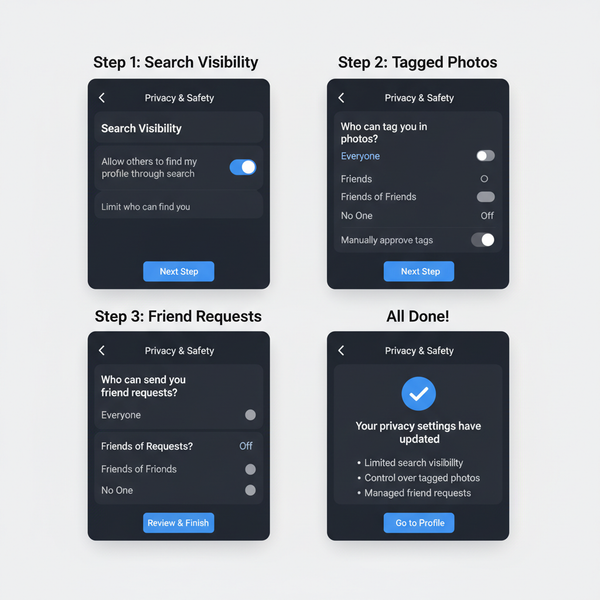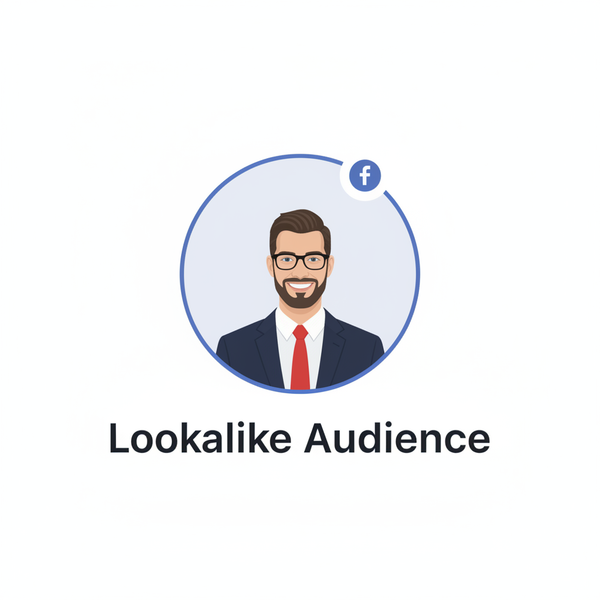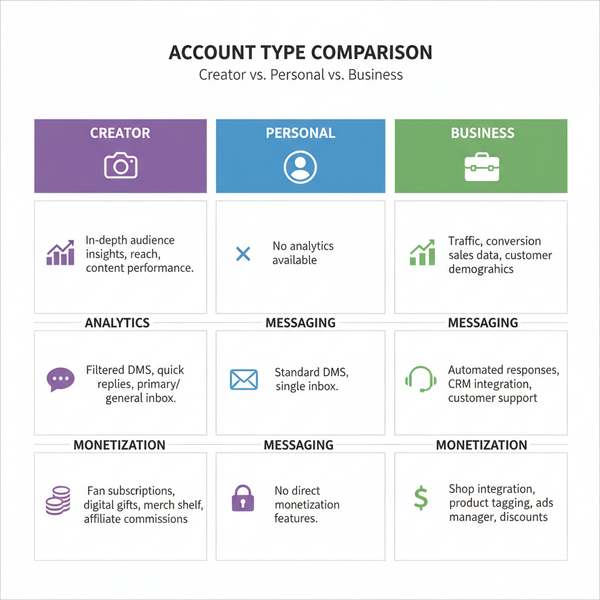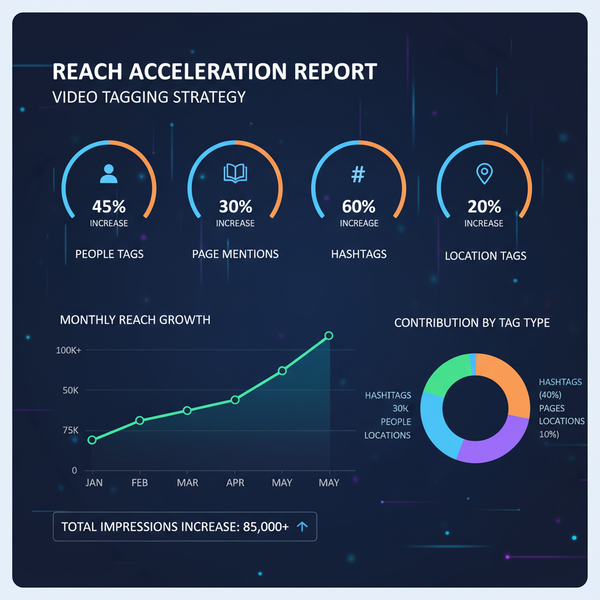Reset Facebook Algorithm for News Feed and Ads
Learn how to reset the Facebook algorithm to improve News Feed relevance and update ad targeting preferences while protecting your privacy.
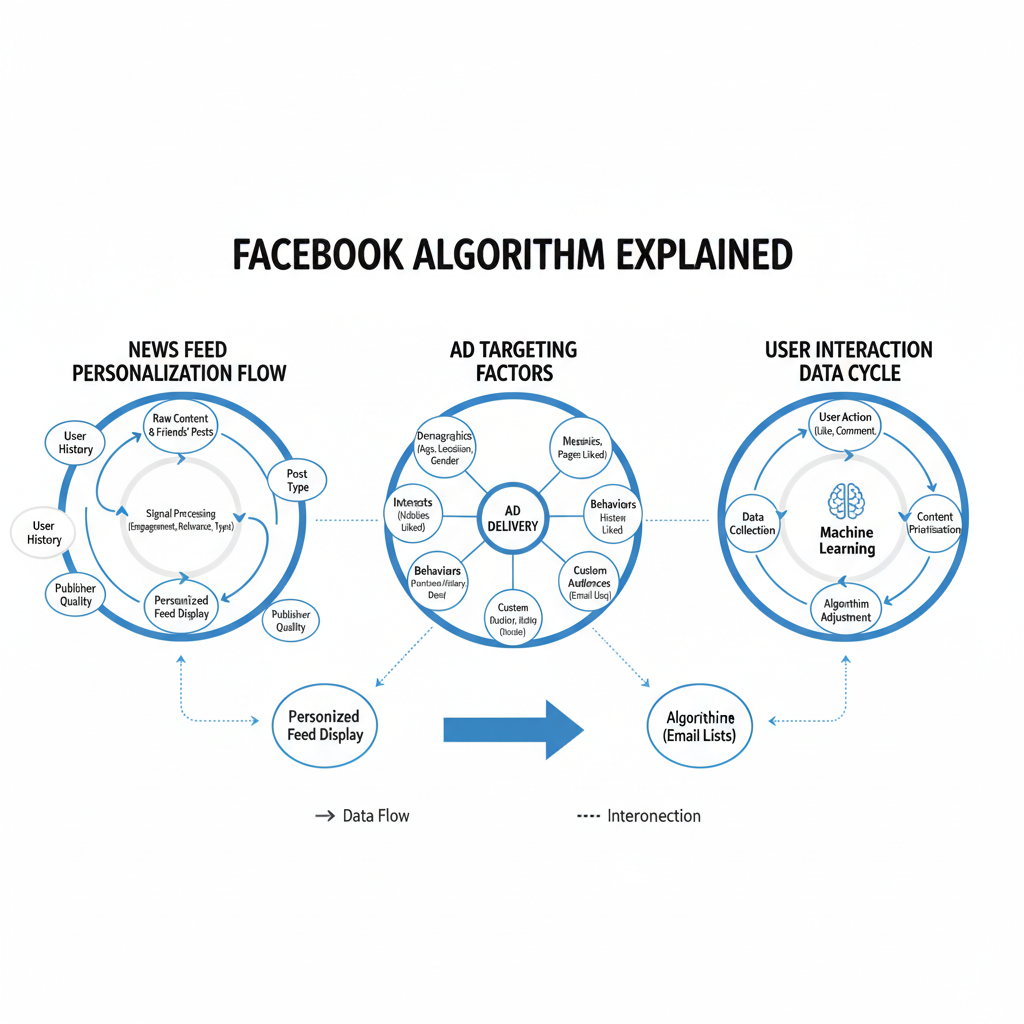
Understanding How the Facebook Algorithm Works
If you want to learn how to reset algorithms on Facebook, it helps to first understand what drives the platform’s recommendations. Facebook’s algorithm determines which stories, posts, and ads you see in your News Feed. It customizes your feed using a blend of engagement patterns, content freshness, and profile data so it can prioritize what it thinks you’ll find most relevant.
Key factors include:
- News Feed Signals: Likes, comments, shares, and time spent on a post.
- Relationships: How often you interact with specific friends, pages, or groups.
- Content Type: Your preference for videos, images, links, or text.
- Ad Relevance Indicators: Pages liked, advertisers engaged with, and tracked browsing behavior.
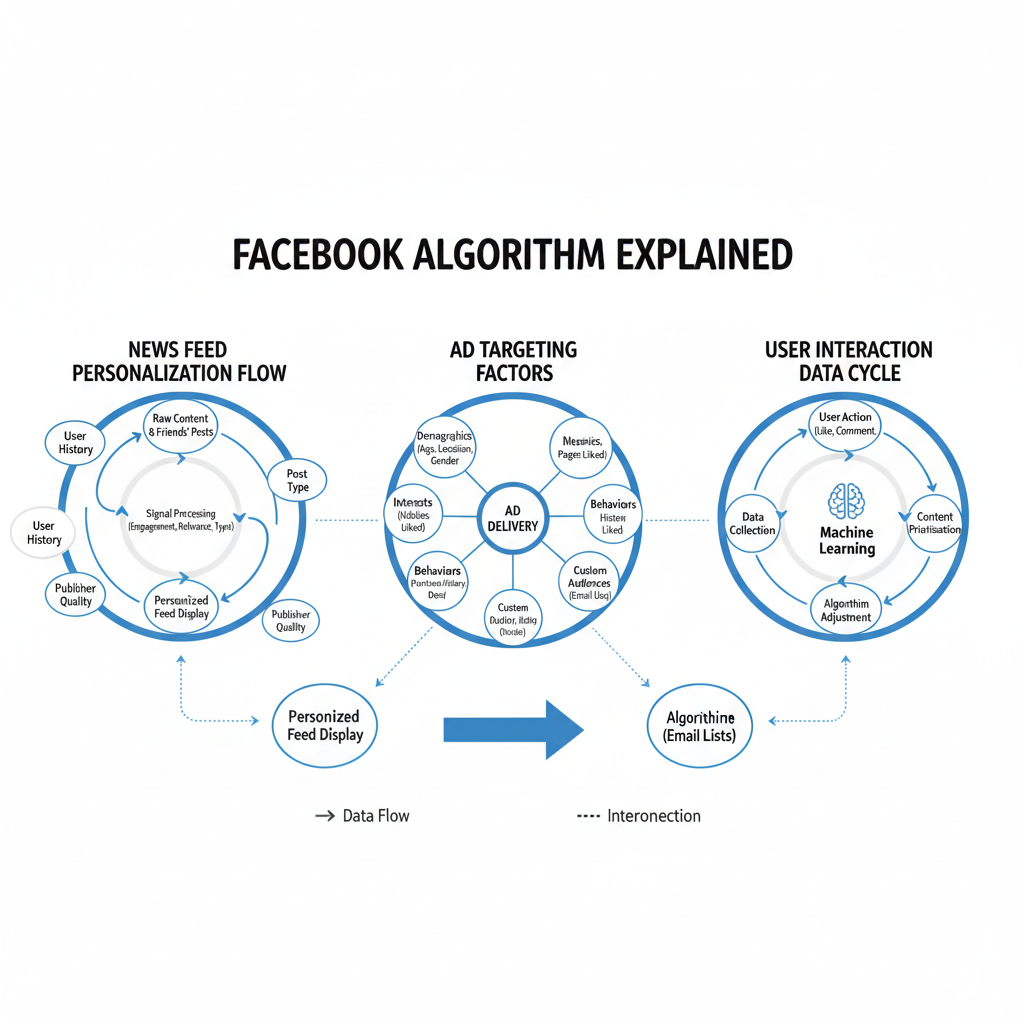
News Feed Personalization
The News Feed algorithm applies ranking signals to decide what appears at the top. A friend’s video you commented on recently can outrank a newer post from a page you rarely engage with.
Ad Targeting
Facebook’s Ad Delivery System considers:
- Demographic profile (age, location, language).
- Saved interests and pages liked.
- Activity on Facebook and other sites (if tracking is enabled).
Grasping these mechanics lays the foundation for resetting your algorithm effectively.
---
Why You Might Want to Reset the Facebook Algorithm
Changing your feed requires deliberate action. Reasons people want to reset include:
- Irrelevant Content: Current feed no longer reflects your interests.
- Privacy Concerns: Minimizing data used for ad targeting.
- Changed Interests: Adopting a new hobby or career focus.
- Reducing Distractions: Seeking a calmer, more purposeful feed.
A reset redefines the data Facebook uses to make recommendations.
---
Step 1: Clear Facebook Search History and Activity Log
Your search history tells Facebook what topics you’ve explored. To clear it:
- Go to Settings & Privacy → Activity Log.
- Filter by Search History.
- Select Clear Searches.
Review your Activity Log for old likes, comments, or follows that don’t reflect your preferences, and remove them.
---
Step 2: Review and Adjust Profile Information, Likes, and Interests
Profile data and liked pages influence both organic and paid content.
- Profile → About: Delete outdated work, education, or location info.
- Likes & Interests: Visit Settings → News Feed Preferences → Pages you've liked. Unlike ones you no longer follow.
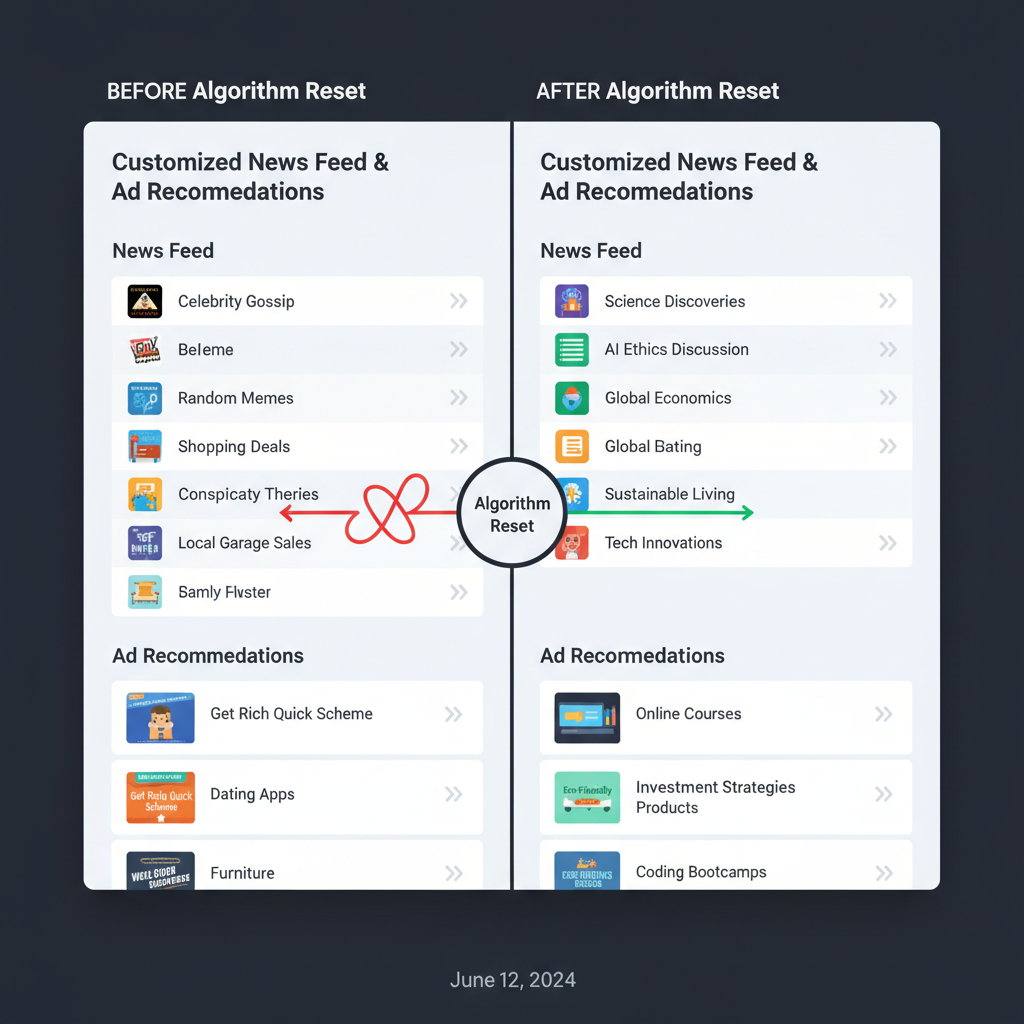
---
Step 3: Unfollow or Snooze Irrelevant Pages and Groups
These actions tell Facebook to deprioritize content:
- Unfollow: Permanently removes updates until you re-follow.
- Snooze: Hides updates for 30 days—ideal for seasonal content pauses.
---
Step 4: Leave Groups That Aren’t Meaningful
Group membership heavily influences your feed.
- Open the group page.
- Click Joined → Leave Group.
- Optionally block similar group recommendations.
---
Step 5: Hide Posts or Choose "See Fewer" for Unwanted Topics
This sends negative feedback to Facebook’s ranking system.
Steps when viewing an ad or post:
- Click the three dots (…) in the corner.
- Select Hide ad or See fewer posts about [topic].
---
Step 6: Reset Ad Preferences in Facebook Settings
Ad preference resets can dramatically change targeting:
Path: Settings & Privacy → Settings → Ads → Ad Topics
Here’s a quick reference:
| Ad Setting | Purpose | Action to Reset |
|---|---|---|
| Advertisers You’ve Seen | List of advertisers using your contact info | Remove all or selective entries |
| Ad Topics | Categories influencing ad content | Mark “See fewer” or hide topics |
| Interests | Preferences inferred from activity | Delete irrelevant interests |
---
Step 7: Engage Purposefully With New Content Types
After clearing old signals, train the algorithm by:
- Interacting with hobby pages.
- Joining niche interest groups.
- Watching videos on targeted topics.
- Reacting and commenting meaningfully.
---
Step 8: Adjust Facebook Notification Settings
To amplify your algorithm reset:
- Go to Settings & Privacy → Settings → Notifications.
- Enable alerts for new interest categories.
- Mute notifications irrelevant to your focus.
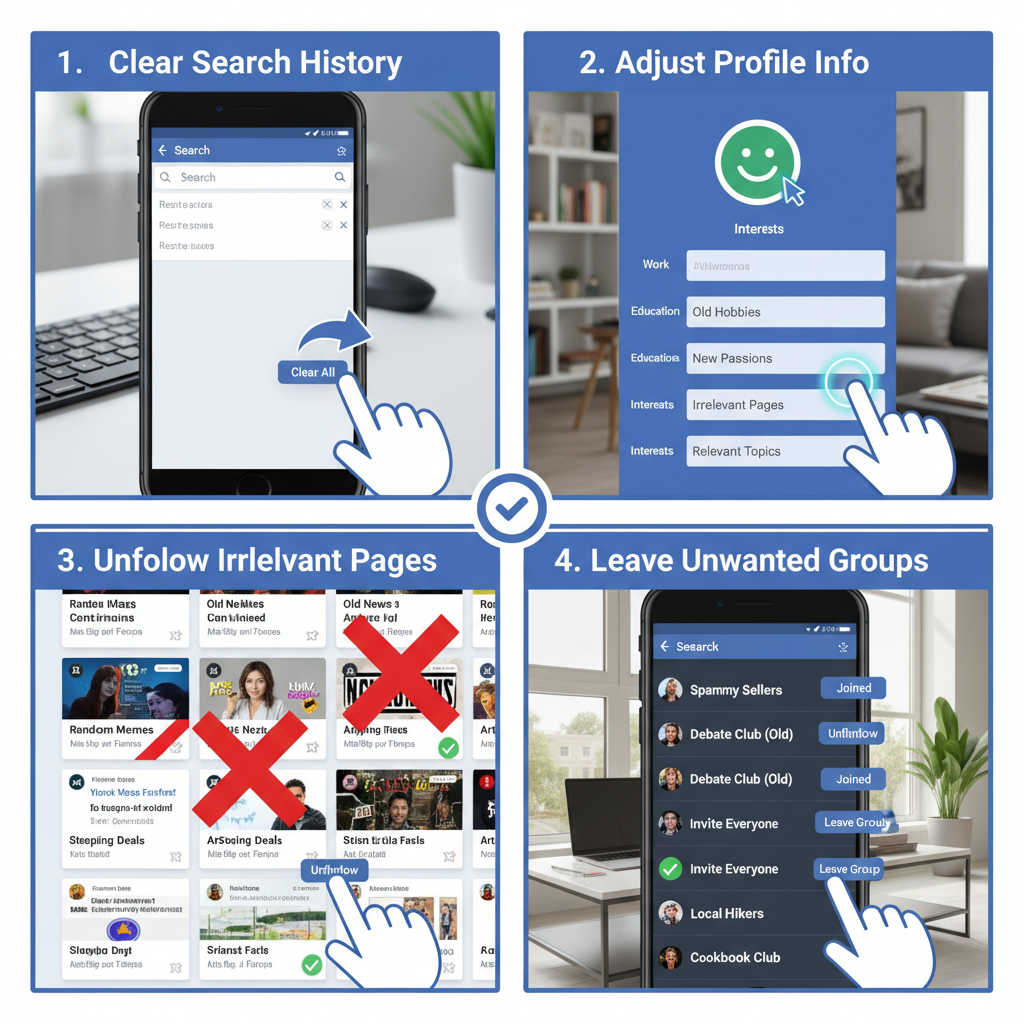
---
Step 9: Track Feed Changes Over 2–4 Weeks
Facebook’s algorithm adapts steadily over time. Expect noticeable changes after two to four weeks of consistent engagement.
Pro tips:
- Keep sending negative signals on unwanted content.
- Interact daily with targeted topics.
- Regularly check ad preferences for new inferred categories.
---
Summary: How to Reset Algorithms on Facebook Effectively
Resetting the Facebook algorithm involves clearing old data, recalibrating engagement, and feeding new, relevant signals. The key steps are:
- Clear search history and activity logs.
- Update your profile and remove outdated likes/interests.
- Unfollow or snooze irrelevant pages, and leave unhelpful groups.
- Hide unwanted posts and limit certain ad topics.
- Reset ad preferences to wipe targeting residues.
- Actively engage with fresh content.
- Optimize notifications to align with your goals.
- Monitor progress over several weeks.
Following this process can fine-tune both your News Feed and ad stream, making Facebook more aligned with your current lifestyle. Start your reset today to enjoy a cleaner, more relevant experience.